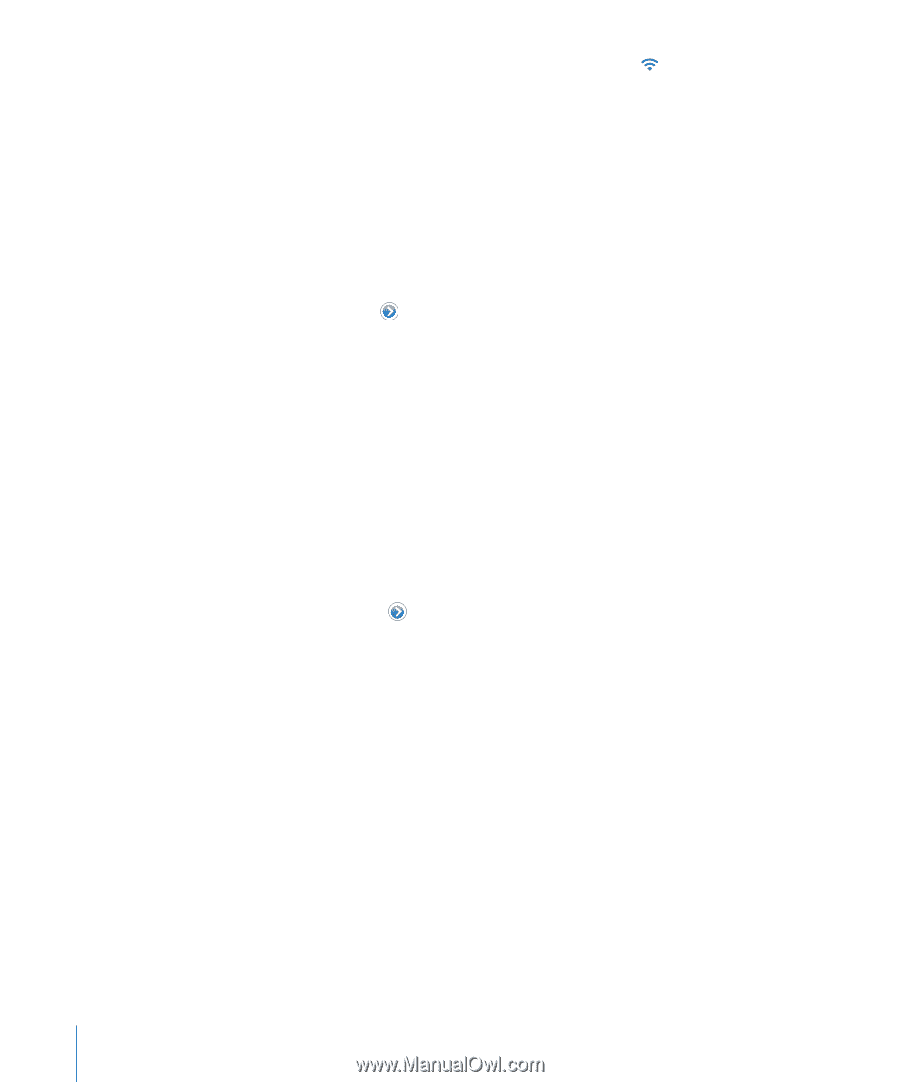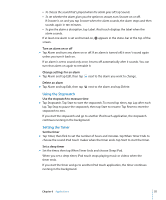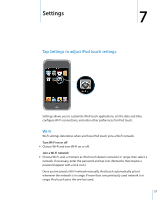Apple MC540E/A User Manual - Page 58
Brightness, Join a closed Wi-Fi network an available Wi-Fi network that isn't shown in the list
 |
View all Apple MC540E/A manuals
Add to My Manuals
Save this manual to your list of manuals |
Page 58 highlights
When iPod touch is joined to a Wi-Fi network, the Wi-Fi icon in the status bar at the top of the screen shows signal strength. The more bars you see, the stronger the signal. Set iPod touch to ask if you want to join a new network This option tells iPod touch to look for another network when you aren't in range of a Wi-Fi network you've previously joined. iPod touch displays a list of all available Wi-Fi networks that you can choose from. (Networks that require a password appear with a lock icon.) m Choose Wi-Fi and turn "Ask to Join Networks" on or off. If you turn "Ask to Join Networks" off, you can still join new networks manually. Forget a network, so iPod touch doesn't join it automatically m Choose Wi-Fi and tap next to a network you've joined before. Then tap "Forget this Network." Join a closed Wi-Fi network (an available Wi-Fi network that isn't shown in the list of scanned networks) m Choose Wi-Fi > Other and enter the network name. If the network requires a password, tap Security, select the type of security the network uses, and then tap Other Network and enter the password. You must already know the network name, password, and security type to connect to a closed network. Some Wi-Fi networks may require you to enter or adjust additional settings, such as a client ID or static IP address. Ask the network administrator which settings to use. Adjust settings for joining a Wi-Fi network m Choose Wi-Fi, then tap next to the network. Brightness Screen brightness affects battery life. Dim the screen to extend the time before you need to recharge iPod touch. Or use Auto-Brightness, which is designed to conserve battery life. Adjust the screen brightness m Choose Brightness and drag the slider. Set whether iPod touch adjusts screen brightness automatically m Choose Brightness and turn Auto-Brightness on or off. If Auto-Brightness is on, iPod touch adjusts the screen brightness for current light conditions using the built-in ambient light sensor. 58 Chapter 7 Settings