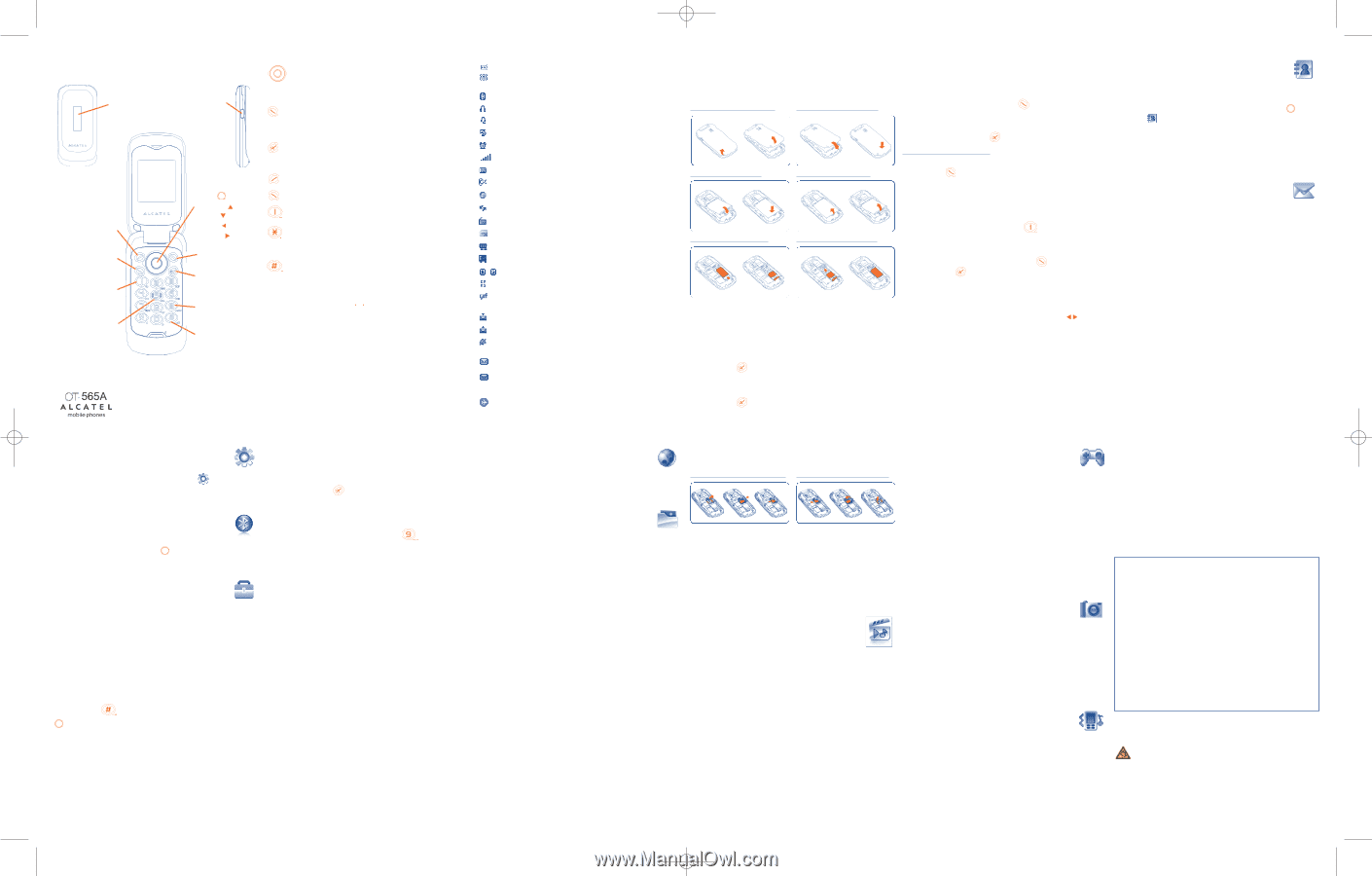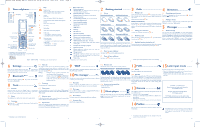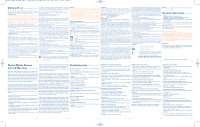Alcatel OT-565 User Guide - Page 1
Alcatel OT-565 Manual
 |
View all Alcatel OT-565 manuals
Add to My Manuals
Save this manual to your list of manuals |
Page 1 highlights
IP3125_565A_QG_Eng_USA_07_101109:303_QG_GB_09-02-09 2010-11-9 14:31 Page 1 1 1.1 Your cellphone Sub-display(2) Side key: Show sub-display (Flip down) Access camera (Flip up) Left softkey Answer/Send call Call memory Voicemail Switch on LED torch (long keypress) Switch off LED torch (press any key) Navigation key(1) :(3) Menu/Confirm an option Directory Profiles Camera Calendar Right softkey Switch on/ Switch off End call Activate Fake call (long keypress) Vibration alert Keys Navigation key (1) Confirm an option (press the middle of the key) Access wallpaper settings (long keypress) Answer Send a call Access call memory (Redial) (short keypress) Switch on/Switch off the cellphone (long keypress) End call Return to the main screen Left softkey Right softkey Access your voicemail (long keypress) In Edit mode: - Short keypress: change input methods - Long keypress: access the Symbols table From main screen - Short keypress: # - Long keypress: activate/deactivate the vibrator In Edit mode: - Short keypress: (space) - Long keypress: add a word (1) Depending on your network operator. (2) Display events (call, SMS, MMS, alarm...) or current status. (3) Disabled when "Homescreen" is on. English - CJB31F1ALAAB (1) Depending on your network operator. 1 2 3 4 1.2 Main screen icons Battery charge level. Vibration alert: your cellphone vibrates, but neither rings Getting started Calls Directory nor beeps except for the alarms. Bluetooth status (Blue - Activated). 2.1 Set-up 3.1 Making a call 4.1 Consulting your directory Bluetooth status (Connected to an audio device). Headset connected. Removing the back cover Installing the back cover Dial the desired number then press the key to place the call. If you To access the directory from the main screen, press the make a mistake, you can delete the incorrect digits by pressing the select the icon from the menu. right softkey. key and Call forwarding activated: your calls are forwarded. Alarm clock programmed. Level of network reception. Voicemail message arrived. Installing the battery Removing the battery To hang up the call, press the key. 4.2 Adding a contact Making an emergency call Select the directory in which you wish to add contact, press the If your cellphone is covered by the network, dial emergency number "Options" softkey, select "Add contact". and press the key to make an emergency call. This works even Missed calls. WAP alerts .(1) 5 without a SIM card and without typing the PIN code or unlocking the keypad. Messages Roaming. FM radio is on. SIM card unavailable. Memory card scanning in progress. Memory card scanning completed. Line switching :(1) indicates the selected line. GPRS connection status (Blue - Activated). Shown only in no ciphering mode while calling, sending/ receiving SMS. Reception of a message in progress. Sending a message. Silence mode: your cellphone neither rings, beeps nor vibrates except for the alarms. Message unread. Message list is full: your terminal cannot accept any new messages.You must access the message list and delete at least one message on your SIM card. Inserting the SIM Card Removing the SIM Card Place the SIM card with the chip facing downwards and slide it into its housing. Make sure that it is correctly inserted. To remove the card, press it and slide it out. Please power off your cellphone before you remove the SIM card. 2.2 Power on your cellphone Hold down the key until the cellphone powers on. 2.3 Power off your cellphone 3.2 Calling your voicemail (1) To access your voicemail, hold down the key. 3.3 Receiving a call When you receive an incoming call, press the hang up using the key. key to talk and then 3.4 Available functions during the call During a call, you can use your directory, your diary, short messages, etc. without losing your correspondent by pressing the key. 5.1 Create message From the main menu select "Messages" to create text/multimedia message.You can type a message and you can also modify a predefined message in Templates or customize your message by adding pictures, photos, sounds, titles, etc (only available while editing a MMS). While writing a message, select "Options" to access all the messaging options.You can save your messages that you send often to Drafts. Flight mode. Hold down the key from the main screen. (1) Depending on your network operator. (1) Contact your network operator to check service availability. 2 3 4 5 6 6 Settings From the main screen, select the icon menu and select the function of your choice in order to customize your cellphone: Color, Clamshell, Display, Clock, Keys, More settings... 7 Bluetooth™ (1) ........ Access this feature by pressing the key to enter the main menu, then selecting "Bluetooth". 8 Tools 8.1 Calendar Once you enter this menu from "Tools", there is a monthly-view calendar for you to keep track of important meetings, appointments, etc. Days with events entered will be marked in color. 8.2 Alarm Your cellphone has a built-in alarm clock with a snooze feature. 8.3 Calculator Hold down the key to get the decimal point. Confirm with the key or the left softkey. 8.4 Fake call This program enables you to call yourself by simulating a caller number/name, ringtone, contact photo at a scheduled time. It helps you to politely escape from social situations at any time you wish.This call can be rejected by key. Settings • Predefined settings of Caller name/number, Call time, Ringtone, Image (Contact photo). Activate • Activate a fake call by "Tools\Fake call\Activate" or by a long press of the key on the main screen. The call will then be made at the predetermined time. 8.5 Converter Unit converter and Currency converter. 8.6 Voice memo This feature enables you to record a call by selecting "Voice memo" while communicating.To record a sound, select "Voice memo", then "New record". 8.7 Memory status It will indicate how much space is used and how much is currently free on your cellphone or memory card (if any). 8.8 My shortcuts Access the shortcuts already programmed. To programme new shortcuts: select "My shortcuts" if you want to create a quick access to a function, Directory, or WAP Bookmarks, etc. 9 WAP Access Wap options: Homepage, Bookmarks, Recent pages, Go to URL, Offline pages and Profiles. 10File manager .......... You will have an access to all audio and visual files stored in cellphone or memory card in File manager. 10.1 My audios Choose an audio for the ON/OFF screen, for an incoming call, a message alert, power on/off ringtone or an alarm and scheduler. 10.2 My images You can select an image or a photo as wallpaper,ON/OFF screen, or assign it to a contact in the directory. 10.3 My creations This feature stores all the photos captured by your cellphone. 10.4 Unknown files Store files of unsupported format. 10.5 Memory card You will have access to all files stored in memory card here. Removing the memory card Installing the memory card To release the microSD card holder, slide it in the direction of the arrow and lift it. Then insert the microSD card with the golden contact downward. Finally, turn down the microSD holder and slide it in the opposite direction to lock it. 10.6 Formats and compatibility - Sounds: mp3, midi, wav, amr - Images: jpg, gif, bmp 11Music player .......... Access this feature from the main menu by selecting "Multimedia player". You will have full flexibility of managing music both on your cellphone and memory card. 12FUN 12.1 Games Your Alcatel cellphone may include some games. 12.2 FM radio Your cellphone is equipped with an FM radio (1) with RDS functionality. You can use the application as a traditional FM radio with automatic tuning and saved channels or with parallel visual information related to the radio program on the display, if you tune to stations that offer Visual Radio service. You can listen to it while running other applications. 13Camera Your cellphone is fitted with a camera for taking photos that you can use in different ways: - store them in your "File manager". - send them in a multimedia message (MMS) to a cellphone or an email address. - customize your main screen. - select them as incoming call image to a contact in your directory. 14Profiles With this menu, you may personalize ringtones for different events and environments. 15Latin input mode ........ To write messages, there are two writing methods: - Normal: this mode allows you to type a text by choosing a letter or a sequence of characters associated with a key. - Predictive with the eZi mode: this mode speeds up the writing of your text. ALCATEL is a trademark of Alcatel-Lucent and used under license by TCT Mobile Limited. All rights reserved © Copyright 2010 TCT Mobile Limited. TCT Mobile Limited reserves the right to alter material or technical specification without prior notice. Prolonged exposure to music at full volume on the music player may damage the listener's hearing. Set your cellphone volume safely. Use only headphones recommended by TCT Mobile Limited and its affiliates. (1) Depending on your network operator. (1) The quality of the radio depends on the coverage of the radio station in that particular area. 7 8 9 10 11 12