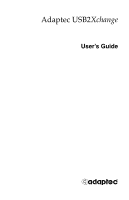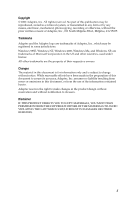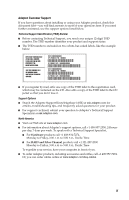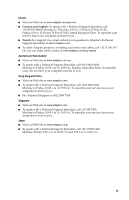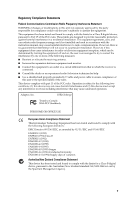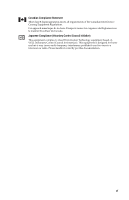Adaptec USB2Xchange User Guide
Adaptec USB2Xchange - Storage Controller SCSI Manual
 |
UPC - 760884139417
View all Adaptec USB2Xchange manuals
Add to My Manuals
Save this manual to your list of manuals |
Adaptec USB2Xchange manual content summary:
- Adaptec USB2Xchange | User Guide - Page 1
Adaptec USB2Xchange User's Guide R - Adaptec USB2Xchange | User Guide - Page 2
Inc., 691 South Milpitas Blvd., Milpitas, CA 95035. Trademarks Adaptec and the Adaptec logo are trademarks of Adaptec, Inc., which may be registered in some jurisdictions. Windows 98SE, Windows NT, Windows 2000, Windows Me, and Windows XP, are trademarks of Microsoft Corporation in the US and other - Adaptec USB2Xchange | User Guide - Page 3
products call +1 321-207-2000 Monday to Friday, 3:00 A.M. to 5:00 P.M., Pacific Time. To expedite your service, have your computer in front of you. I To order Adaptec products, including accessories and cables, call +1 408-957-7274. Or, you can order cables online at www.adaptec.com/buy-cables. iii - Adaptec USB2Xchange | User Guide - Page 4
can order cables online at www.adaptec.com/buy-cables. Australia and New Zealand I Visit our Web site at www.adaptec.com.au. I To speak with a Technical Support Specialist, call +612 9416 0698, Monday to Friday, 10:00 A.M. to 4:30 P.M., Eastern Australian Time. To expedite your service, have your - Adaptec USB2Xchange | User Guide - Page 5
and used in accordance with the instruction manual, may cause harmful interference to connected. I Consult the dealer or an experienced radio/television technician for help. I Use a shielded and properly grounded I/O cable and power cable undesired operation. Adaptec, Inc. USB2-Xchange Tested to - Adaptec USB2Xchange | User Guide - Page 6
B Information Technology equipment based on VCCI (Voluntary Control Council for Interface). This equipment is designed for home use but it may causes radio frequency interference problem if used too near to a television or radio. Please handle it correctly per this documentation. vi - Adaptec USB2Xchange | User Guide - Page 7
is available to the purchaser by delivering the product during the warranty period to an authorized Adaptec service facility or to Adaptec and providing proof of purchase price and date. The purchaser shall bear all shipping, packing and insurance costs and all other costs, excluding labor and - Adaptec USB2Xchange | User Guide - Page 8
form. YOU MAY NOT MODIFY, ADAPT, TRANSLATE, RENT, LEASE, LOAN, may exist. This license is not a sale of the Software or any copy. 4. acknowledge that it is licensed only in connection with the use of the Software service for a period of thirty (30) days from the date of delivery to you. ADAPTEC - Adaptec USB2Xchange | User Guide - Page 9
, INCLUDING ANY LOST PROFITS, LOST SAVINGS, OR LOSS OF DATA, EVEN IF ADAPTEC OR A LICENSOR HAS BEEN ADVISED OF THE POSSIBILITY OF SUCH DAMAGES, OR FOR damages, so the above limitation or exclusion may not apply to you. 10. Export. You acknowledge that the laws and regulations of the United States - Adaptec USB2Xchange | User Guide - Page 10
Introduction 1 Kit Contents 1 System Requirements 1 USB2Xchange Connectors 2 Hot-Plugging 2 Installing USB2Xchange 3 Connecting to Your SCSI Devices 3 Connecting to Your Computer 5 Connecting to an External USB Hub 6 Installing the Driver 7 Windows XP 7 Windows 2000 11 Windows Me 14 Windows 98SE 16 - Adaptec USB2Xchange | User Guide - Page 11
even when connected to a USB 2.0 adapter. For more information about USB and SCSI, go to the Adaptec Support Knowledgebase at ask.adaptec.com. Kit Contents I USB2Xchange adapter to 50-pin High-Density SCSI Connector I USB2Xchange CD with Windows drivers and USB2Xchange User's Guide I Quick-Install - Adaptec USB2Xchange | User Guide - Page 12
devices that do not supply SCSI termination power. See Understanding the USB2Xchange Power Supply on page 21 for more information. Note: Adaptec strongly recommends that you plug the USB2Xchange adapter directly into a USB port on your system. If you must connect through a USB hub, use only a self - Adaptec USB2Xchange | User Guide - Page 13
to seven SCSI devices. (In Windows 2000 and Windows XP, you can connect a maximum of four SCSI devices to the USB2Xchange adapter.) Ensure that you have the proper connector to attach the USB2Xchange to the first SCSI device, and that you have a highquality SCSI cable for each additional SCSI device - Adaptec USB2Xchange | User Guide - Page 14
provides a wide range of SCSI cables designed specifically for use with SCSI devices. Go to the Adaptec Web site at www.adaptec.com for more information. To connect your USB2Xchange adapter to your SCSI devices: 1 Prepare your device(s) for connection by setting the SCSI IDs and termination. See - Adaptec USB2Xchange | User Guide - Page 15
devices Terminated device USB2Xchange adapter 7 Power on your SCSI devices. Connecting to Your Computer To connect your USB2Xchange adapter to your computer: 1 Power on your computer. 2 Plug the USB connector into the USB port on your computer. 3 Make sure the cable ends are firmly connected. Do not - Adaptec USB2Xchange | User Guide - Page 16
Installing USB2Xchange Connecting to an External USB Hub To connect your USB2Xchange adapter to an external USB hub: 1 Connect the external USB hub (purchased separately) to the USB port of your computer. (For information on Adaptec's USB hubs, go to the Adaptec Web site at www.adaptec.com.) Note: - Adaptec USB2Xchange | User Guide - Page 17
, you are prompted to install the driver from the USB2Xchange CD. To install the Windows XP driver: 1 Ensure that Windows XP is running. 2 Plug the USB2Xchange adapter into the USB port on your computer. Make sure the adapter is connected to a powered-up SCSI device. The Found New Hardware Wizard - Adaptec USB2Xchange | User Guide - Page 18
Installing the Driver 3 Insert the USB2Xchange CD into your CD-ROM drive. Select Install the software automatically (Recommended), then select Next. 4 Click Continue Anyway. 8 - Adaptec USB2Xchange | User Guide - Page 19
Installing the Driver 5 When the installation is complete, click Finish. A new Found New Hardware Wizard appears. 6 Select Install the software automatically (Recommended), then click Next. 9 - Adaptec USB2Xchange | User Guide - Page 20
this screen appears, select Continue Anyway. 8 Click Finish to complete the installation. Note: Installing the drivers for the USB2Xchange adapter before connecting and powering-on at least one SCSI device might cause a drive load failure. This failure will show as a yellow exclamation point beside - Adaptec USB2Xchange | User Guide - Page 21
you are prompted to install the driver from the USB2Xchange CD. To install the Windows 2000 driver: 1 Ensure that Windows 2000 is running. 2 Plug the USB2Xchange adapter into the USB port on your computer. Make sure the adapter is connected to a powered-up SCSI device. The Found New Hardware Wizard - Adaptec USB2Xchange | User Guide - Page 22
Installing the Driver 4 Select Search for a suitable driver..., then click Next. 5 Insert the USB2Xchange CD into your CD-ROM drive. Select CD-ROM drives, then click Next. 12 - Adaptec USB2Xchange | User Guide - Page 23
6 Click Next to install the driver. Installing the Driver Note: Your CD-ROM drive may have a different drive letter than the one shown in the example above. 7 Click Finish to complete the installation. 13 - Adaptec USB2Xchange | User Guide - Page 24
, you are prompted to install the driver from the USB2Xchange CD. To install the Windows Me driver: 1 Ensure that Windows Me is running. 2 Plug the USB2Xchange adapter into the USB port on your computer. Make sure the adapter is connected to a powered-up SCSI device. The Found New Hardware Wizard - Adaptec USB2Xchange | User Guide - Page 25
drive. Select Automatic search for a better driver (Recommended), then click Next. Windows Me installs the driver. 4 Click Finish to complete the installation. Note: Installing the drivers for the USB2Xchange adapter before connecting and powering-on at least one SCSI device might cause a drive load - Adaptec USB2Xchange | User Guide - Page 26
you are prompted to install the driver from the USB2Xchange CD. To install the Windows 98SE driver: 1 Ensure that Windows 98SE is running. 2 Plug the USB2Xchange adapter into the USB port on your computer. Make sure the adapter is connected to a powered-up SCSI device. The Found New Hardware Wizard - Adaptec USB2Xchange | User Guide - Page 27
Installing the Driver 4 Select Search for the best driver..., then click Next. 5 Insert the USB2Xchange CD in your CD-ROM drive. Select CD-ROM drive, then click Next. 17 - Adaptec USB2Xchange | User Guide - Page 28
6 Click Next. Installing the Driver Note: Your CD-ROM drive may have a different drive letter than the one shown in the example above. 7 Click Finish to complete the installation. 18 - Adaptec USB2Xchange | User Guide - Page 29
the USB2Xchange adapter before connecting and powering-on at least one SCSI device might cause a drive load failure. This failure will show as a yellow exclamation point beside the USB2Xchange adapter in Device Manager. Uninstalling the Driver ! Caution: If you uninstall the USB2Xchange driver, both - Adaptec USB2Xchange | User Guide - Page 30
Installing the Driver Note: Your CD-ROM drive may have a different drive letter than the one shown in the example above. 5 Click Continue. 6 This dialog box appears when you have successfully uninstalled the USB2Xchange driver. 20 - Adaptec USB2Xchange | User Guide - Page 31
devices don't supply SCSI termination power. In these cases, you may need to use an optional DC power supply. Note: Adaptec strongly recommends that you plug the USB2Xchange directly into a USB port on your computer. If you must connect through a USB hub, use only a selfpowered USB hub. You receive - Adaptec USB2Xchange | User Guide - Page 32
either of these suggestions to correct the problem: I Unplug the USB2Xchange and plug it directly into another USB port on your computer, or into a self-powered hub that is connected to your computer. I Connect an external DC power supply to your USB2Xchange. See Using an External DC Power Supply - Adaptec USB2Xchange | User Guide - Page 33
DC Power Supply If you need an external power source, the USB2Xchange adapter can use a DC power supply with a 4.5V to 7.5V output and a minimum 500 mA output current. Polarity: An external 3.4 mm DC power plug (not included with kit) can be plugged into the DC input connector located on the - Adaptec USB2Xchange | User Guide - Page 34
disk drive, CD-ROM drive, or scanner) to a common SCSI bus. A SCSI bus is the path or channel that connects your computer, USB2Xchange adapter, and one or more SCSI devices. It's not a physical object that you can point to; instead, it's the whole collection of SCSI cables and devices (including the - Adaptec USB2Xchange | User Guide - Page 35
methods for setting termination vary and you should refer to each SCSI device's documentation for detailed instructions. Terminator Note: Some SCSI devices require that termination power be supplied to the SCSI bus. The USB2Xchange adapter does not supply termination power. To use these devices with - Adaptec USB2Xchange | User Guide - Page 36
7 Fast SCSI (10 MB/sec) 7 5 MB/sec asynchronous or synchronous 1 Includes the adapter. Maximum Cable Length 3 m (9.8 ft.) 6 m (19.7 ft.) Viewing SCSI Devices You can use the Windows Device Manager to view the SCSI IDs and other information about the devices connected to the SCSI bus. 26 - Adaptec USB2Xchange | User Guide - Page 37
additional ports. USB 1.1 vs USB 2.0 USB 2.0 transfers data at 480 Megabits per second. USB 1.1 transfers data at 12 Megabits per second-that makes USB 2.0 up to 40 times faster than USB 1.1. USB 1.1 devices cannot operate at USB 2.0 speeds even when connected to a USB 2.0 hub or adapter. 27 - Adaptec USB2Xchange | User Guide - Page 38
the USB2Xchange. How can I correct this problem? A 50-pin High-Density to 25-pin SCSI converter is available for purchase on the Adaptec Web site. Additionally, Adaptec provides a wide range of SCSI cable solutions. Go to www.adaptec.com for more information. When I change CDs using Windows, I don - Adaptec USB2Xchange | User Guide - Page 39
Troubleshooting When I power off/on my SCSI device while still connected to USB2Xchange, the system does not detect the USB2Xchange or the SCSI device appears to be missing. How can I correct this problem? I Unplug the USB2Xchange adapter from the USB port, then plug it in again. I Unplug the - Adaptec USB2Xchange | User Guide - Page 40
R Adaptec, Inc. 691 South Milpitas Boulevard Milpitas, CA 95035 USA © 2002 Adaptec, Inc. All rights reserved. Adaptec and the Adaptec logo are trademarks of Adaptec, Inc. which may be registered in some jurisdictions. Part Number: 513187-06, Ver. AA LB 05/02
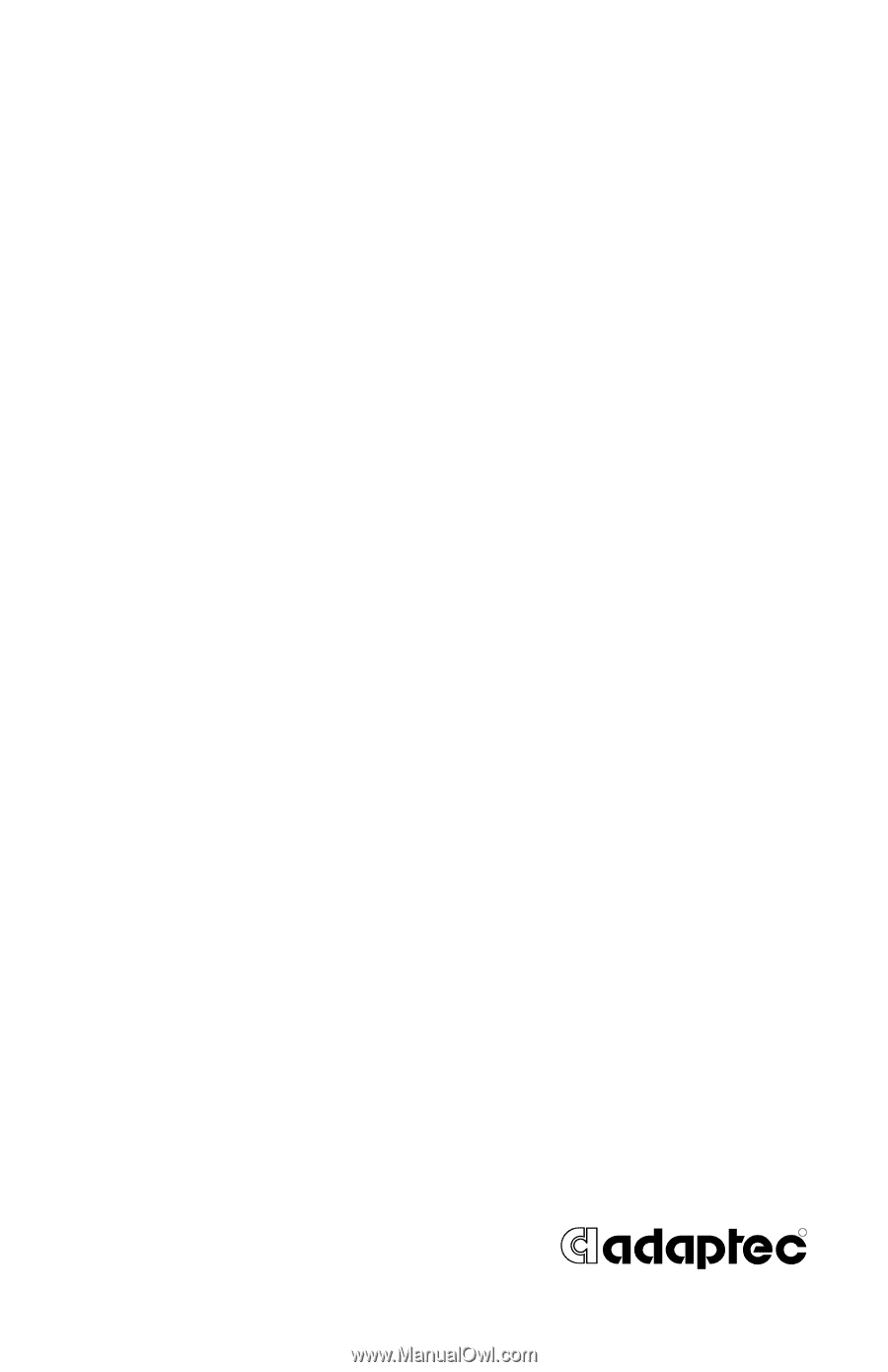
R
Adaptec USB2
Xchange
User’s Guide