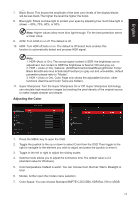Acer XZ242Q User Manual - Page 25
System
 |
View all Acer XZ242Q manuals
Add to My Manuals
Save this manual to your list of manuals |
Page 25 highlights
English 5. Freesync: Select On or Off. FreeSync is available for AMD supported graphic cards only. 6. Refresh rate num: Display the panel's current refresh rate on the screen Note: If FreeSync set "On" you can see the V Frequency to changes in the OSD. 7. Aim point: Show an Aim point on the screen for shooting games Note: Aim Point is not supported in PBP mode. Adjusting the OSD 1. Press the MENU key to open the OSD. 2. Toggle the joystick to the up or down to select OSD from the OSD.Then toggle to the right to navigate to the element you wish to adjust and press the joystick to enter it. 3. Toggle to the left or right to adjust the sliding scales. 4. Language: Set the OSD menu language. 5. OSD timeout: Adjust the delay before turning off the OSD menu. 6. Transparency: Select the transparency when using gaming mode. The transparency can be 0% (OFF), 20%, 40%, 60%, or 80%. 7. OSD Lock: OSD Lock function after the start of all Key unavailable. Adjusting the System 1. Press the MENU key to open the OSD. 2. Toggle the joystick to the up or down to select System from the OSD.Then toggle to the right to navigate to the element you wish to adjust and press the joystick to enter it. 13