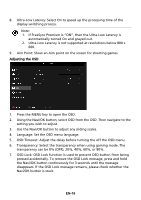Acer XZ240QP User Manual - Page 21
Adjusting the OSD settings
 |
View all Acer XZ240QP manuals
Add to My Manuals
Save this manual to your list of manuals |
Page 21 highlights
Adjusting the OSD settings Note: The following content is for general reference only. Actual product specifications may vary. The OSD (on-screen display) can be used for adjusting the settings of your LCD Monitor. Press the MENU key to open the OSD. You can use the OSD to adjust the picture quality, OSD position and general settings. Open the Function page to select a menu function, and adjust the settings which you want using the Navi/OK button. When you are done, toggle the Navi/OK button to go back one level. Adjusting the Picture 1. Press the MENU key to bring up the OSD. 2. Using the Navi/OK button, select Picture from the OSD. Then navigate to the setting you wish to adjust. 3. Use the Navi/OK button to adjust the sliding scales. 4. Brightness: Adjust the brightness from 0 to 100. Note: Adjusts the balance between light and dark shades. 5. Contrast: adjust the contrast from 0 to 100. Note: Sets the degree of difference between light and dark areas. EN-11