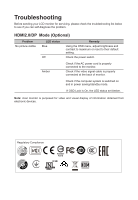Acer XV270U User Manual - Page 28
Under PIP & PBP mode, Auto search function is unavailable. The PIP/PBP, Aspect, Full and 1:1.
 |
View all Acer XV270U manuals
Add to My Manuals
Save this manual to your list of manuals |
Page 28 highlights
System Mode - Standard Picture Color Audio Gaming OSD System Input Auto Source DP Format Wide Mode PIP/PBP Hot Key Assignment DDC/CI HDMI Black Level HDMI On DP 1.2 Full X On Normal Move Enter Quick Start Mode Mode - Standard Picture Color Audio Gaming OSD System Quick Start Mode Off X Move Enter 1. Press the MENU key to open the OSD. 2. Toggle the joystick to the up or down to select System from the OSD.Then toggle to the right to navigate to the element you wish to adjust and press the joystick to enter it. 3. Toggle to the left or right to control functions. 4. Input: Select the source from HDMI 1(2.0), HDMI 2(2.0), DP. 5. Auto Source: The default is "On", which can support auto search for signal source in order. Note: Surround application must set Auto Source is "Off". 6. DP Format: Default is DP1.2, can selection support DP1.1,1 or DP1.2 format. 7. Wide mode: You can select which screen aspect you are using. The options are Aspect, Full and 1:1. 8. PIP/PBP settings Note: 1. PIP/PBP function does not support HDMI 1 and HDMI 2 simultaneously. 2. Under PIP & PBP mode, "Auto search" function is unavailable. The PIP/PBP signal source needs to be selected manually. HDMI 1 HDMI 2 DP PIP/PBP & Input status HDMI 1 HDMI 2 DP -- X O X -- O O O --