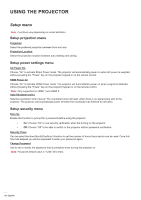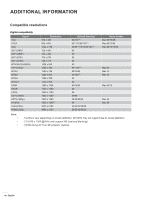Acer XL2320W User Manual - Page 37
Setup test pattern menu, Setup options menu, Setup HDMI Link settings menu, Screen capture by PC tool
 |
View all Acer XL2320W manuals
Add to My Manuals
Save this manual to your list of manuals |
Page 37 highlights
USING THE PROJECTOR Setup HDMI Link settings menu Note: When you connect HDMI CEC-compatible devices to the projector with HDMI cables, you can control them on the same power on or power off status using the HDMI Link control feature in the projector's OSD. This lets one device or multiple devices in a group power on or power off via HDMI Link Feature in a typical configuration, your DVD player may be connected to the projector through an amplifier or home theater system. HDMI Amplifier HDMI CEC Default is Off. Select "On" to enable HDMI CEC function. HDMI DVD Player Setup test pattern menu Test Pattern Select the test pattern from green grid, magenta grid, white grid, white or disable this function (off). Setup options menu Language Select the multilingual OSD menu. Auto Source Choose this option to let the projector automatically find an available input source. High Altitude When "On" is selected, the fans will spin faster. This feature is useful in high altitude areas where the air is thin. Logo Use this function to set the desired startup screen. If changes are made, they will take effect the next time the projector is powered on. ‡‡ Default: The default startup screen. ‡‡ User: Use the stored picture as the startup screen. Screen capture by PC tool 1. Set "Logo" to "User" Set the "Logo" to "User" in Setup options menu. 2. Enter download mode Hold both "Power" and "Menu" buttons and then plug in power cord. Release the buttons until Power/ Lamp/Temp LED indicators are lighting red. 3. Connect USB cable between PC and projector Please find the "SERVICE" USB port and plug-in USB cable. English 37