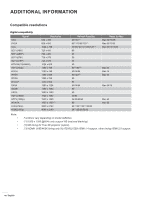Acer XL1521i User Manual - Page 42
Screen capture by PC tool, Set Logo to User, Setup
 |
View all Acer XL1521i manuals
Add to My Manuals
Save this manual to your list of manuals |
Page 42 highlights
USING THE PROJECTOR Logo Use this function to set the desired startup screen. If changes are made, they will take effect the next time the projector is powered on. ‡‡ Default: The default startup screen. ‡‡ Neutral: Logo is not displayed on startup screen. ‡‡ User: Use the stored picture as the startup screen. Screen capture by PC tool 1. Set "Logo" to "User" Set the "Logo" to "User" in Setup options menu. 2. Enter download mode Hold both "Power" and "Menu" buttons and then plug in power cord. Release the buttons until Power/ Lamp/Temp LED indicators are lighting red. 3. Connect USB cable between PC and projector Please find the "SERVICE" USB port and plug-in USB cable. USB 4. Copy and Click Splash Downloader Copy the Acer_Splash_Downloader folder from the CD (User's Guide) to your computer, click the Acer_Splash_Downloader.exe program, and follow the on-screen instructions. If the message says "Projector found", the projector has been connected successfully. Note: If "Error: No Projector found.", the projector is not connected. Please retry step 2 and step 3. 5. Select logo file Click the "Browse" button and select logo file. The recommended resolution of logo should not exceed the default logo resolution (For example, logo resolution is 1920x1200). The purpose is that keeping the quality of the image. If not, the logo may be blurred. Note: Support "PNG" & "BMP" file format. 6. Download logo to projector Click the "Flash Image" button. If the file was written to projector successfully, the message "Download Complete" will be displayed on the screen. 42 English