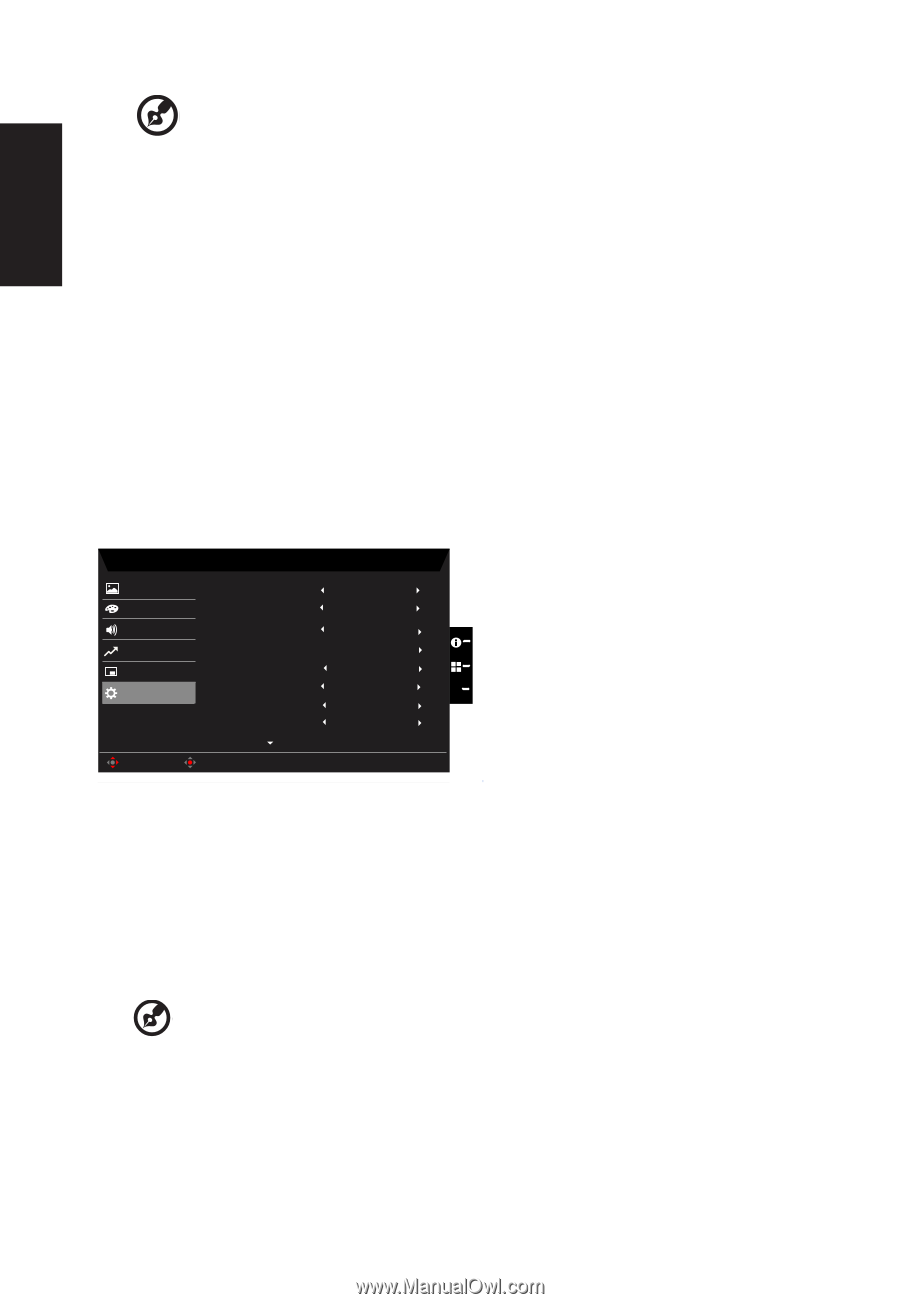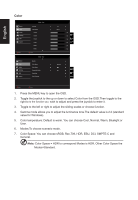Acer XB283KKV User Manual - Page 28
Hot Key Assigment: Select the function of shortcut key 1Modes, Volume, Brightness
 |
View all Acer XB283KKV manuals
Add to My Manuals
Save this manual to your list of manuals |
Page 28 highlights
English Note: OSD Locked: • Set the OSD Lock to "On" by the OSD option and press "Enter" to execute the All Key lock function. • The "OSD Locked" message will be displayed in the middle of the screen. • LED lights will be changed from Blue Light to orange light. • Press any Key screen to prompt "OSD Locked" message. OSD Unlocked: • In normal display condition to press the "Navi Key" in the middle of more than 3 seconds to trigger "OSD Unlock". • The "OSD Unlock" message will be displayed in the middle of the screen. • LED lights will be restored to Blue Light. System Picture Color Audio Performance OSD System Mode - Standard Input Auto Source Wide Mode Hot Key Assignment DDC/CI ProxiSense Rest Reminder HDMI Black Level HDM(I 2.1) On Full On Off X Off Normal Move Enter 1. Press the MENU key to open the OSD. 2. Toggle the joystick to the up or down to select System from the OSD.Then toggle to the right to to the function you wish to adjust and press the joystick to enter it. 3. Toggle to the left or right to control functions. 4. Input: Select the source from HDMI1(2.1), HDMI2(2.1), DP, DP ALT. 5. Auto Source: The default is "On", which can support auto search for signal source in order Note: Surround application must set Auto Source is "Off". 6. Wide mode: You can select which screen aspect you are using. The options are Aspect, Full, 1:1 and 21:9. 7. Hot Key Assigment: Select the function of shortcut key 1(Modes, Volume, Brightness, Gamma, Contrast, Low Blue Light, Over Drive, VRB) and shortcut keys 2 (Modes, Volume, Brightness, Gamma, Contrast, Low Blue Light, Over Drive, VRB). 8. DDC/CI: Allows the monitor settings to be set through the software on the PC.