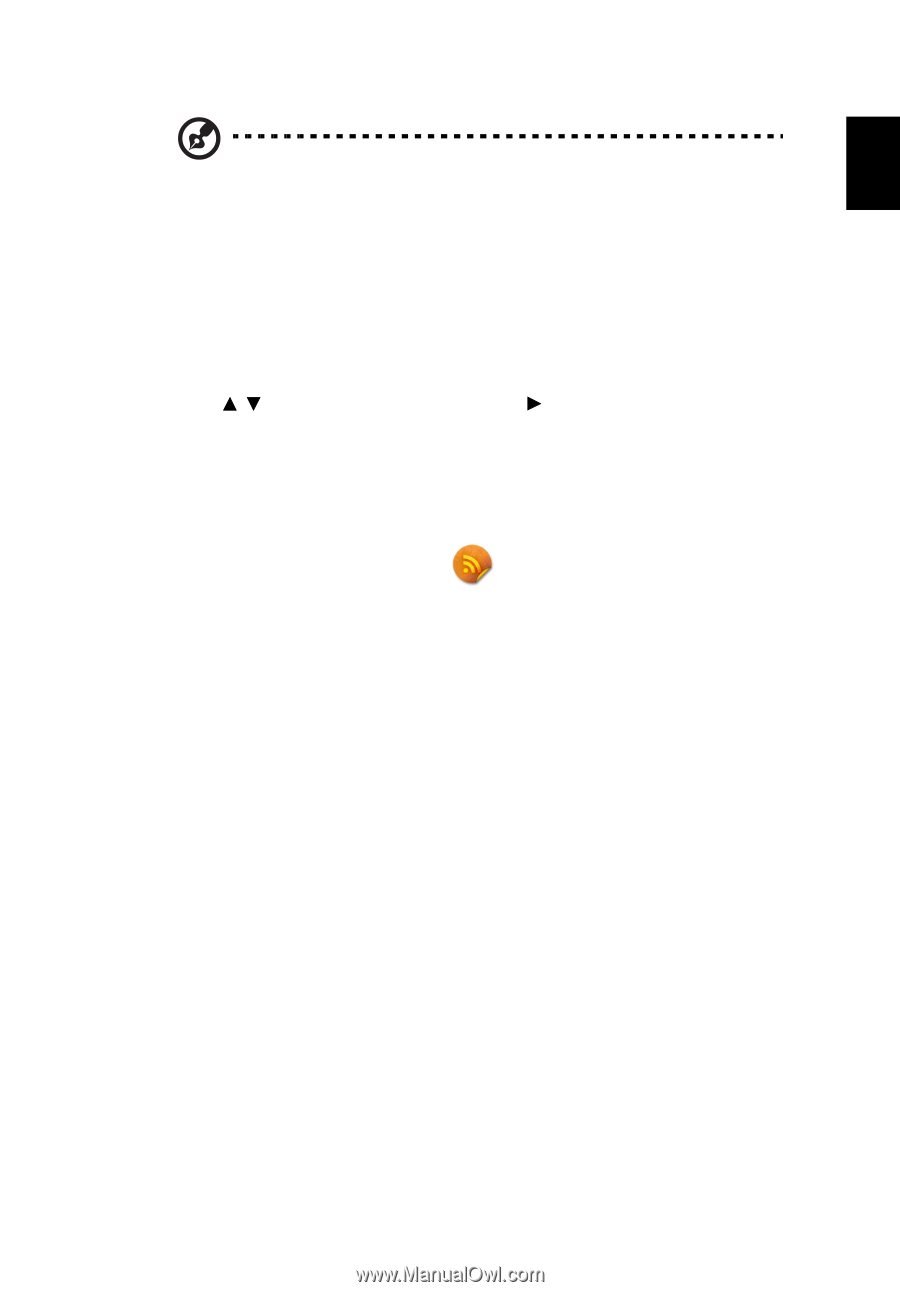Acer U5520B User Manual - Page 45
Under Mac OS, Adjust projector source to USBor USB Connection.
 |
View all Acer U5520B manuals
Add to My Manuals
Save this manual to your list of manuals |
Page 45 highlights
45 English NOTE: You cannot extend your screen while using the Microsoft Media Player. NOTE: You cannot extend your screen in Windows 8 operating system. 9 Unplug the USB cable or quit the application to stop displaying over USB. • Under Mac OS 1 Adjust projector source to USB B or USB Connection. 2 Press / to select USB Display and press . 3 Connect the USB cable to both projector and NB/PC, plug the type B host to Projector side and type A host to NB/PC side. 4 Execute the "EZUSBInstaller.dmg" and follow the on-screen instructions to complete the installation. (For the first time.) 5 Reboot your NB/PC. 6 Execute the application "EZUSB" projected. and your NB/PC's screen will be 7 The default setting is "Mirror" after eDisplayPro is successfully executed. Go to System Preference\Display to select Mirror/Extension mode if you would like to change the setting. 8 Unplug the USB cable or quit the application to stop displaying over USB.