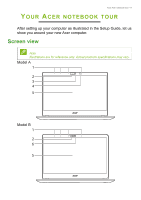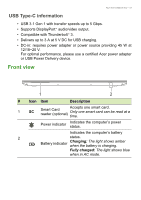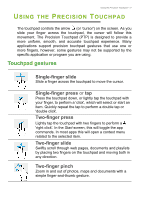Acer TravelMate P614-51T User Manual - Page 13
USB Type-C information, Front view
 |
View all Acer TravelMate P614-51T manuals
Add to My Manuals
Save this manual to your list of manuals |
Page 13 highlights
Your Acer notebook tour - 13 USB Type-C information • USB 3.1 Gen 1 with transfer speeds up to 5 Gbps. • Supports DisplayPort™ audio/video output. • Compatible with Thunderbolt™ 3. • Delivers up to 3 A at 5 V DC for USB charging. • DC-in: requires power adapter or power source providing 45 W at 12/18~20 V. For optimal performance, please use a certified Acer power adapter or USB Power Delivery device. Front view 1 2 # Icon Item Description 1 SC Smart Card reader (optional) Accepts one smart card. Only one smart card can be read at a time. Power indicator Indicates the computer's power status. Indicates the computer's battery 2 status. Battery indicator Charging: The light shows amber when the battery is charging. Fully charged: The light shows blue when in AC mode.