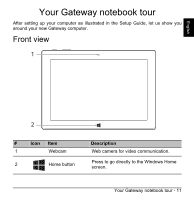Acer Switch SW1-011 User Manual W10 - Page 13
Top view
 |
View all Acer Switch SW1-011 manuals
Add to My Manuals
Save this manual to your list of manuals |
Page 13 highlights
English Top view 12 3 4 # Icon Item Description Turns the computer on and off; press again 1 Power button to place the computer in Sleep mode. Press and hold to turn the computer off. Indicates the computer's battery status. Charging: The light shows amber when the 2 Battery indicator battery is charging. Fully charged: The light shows blue when in AC mode. 3 + / - Volume control key Adjusts the system volume. 4 Microphone Internal microphone for sound recording. Your Gateway notebook tour - 13

Your Gateway notebook tour - 13
English
Top view
#
Icon
Item
Description
1
Power button
Turns the computer on and off; press again
to place the computer in Sleep mode. Press
and hold to turn the computer off.
2
Battery indicator
Indicates the computer’s battery status.
Charging:
The light shows amber when the
battery is charging.
Fully charged:
The light shows blue when
in AC mode.
3
+ / -
Volume control key
Adjusts the system volume.
4
Microphone
Internal microphone for sound recording.
1
2
3
4