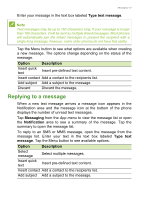Acer S53 User Manual - Page 31
Setting up Email, Google services, Setting up your Google email
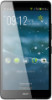 |
View all Acer S53 manuals
Add to My Manuals
Save this manual to your list of manuals |
Page 31 highlights
Going online - 31 To navigate forward and backward in your browser's history, view your bookmarks, and open multiple pages, tap or slide the screen to display the navigation options at the bottom of the screen. To open multiple pages Tap to display all of your open tabs (tap again to close). Tap a tab from the list to open it. To open a new tab, tap the plus sign. The number in the icon represents the number of open tabs. Setting up Email Your smartphone enables you to access your email. Most popular ISPs can be set up in two steps. In the App menu tap Email to start setting up your email account. If necessary, enter your email address and tap Manual setup to enter the parameters manually. Tap Next to finish the setup process. Google services Note Apps may not be available in all countries and regions. You must activate a Google account before using Google services. The first time you access Google services, you must read and accept the Terms of Service. Setting up your Google email 1. Make sure your smartphone is connected to a data or Wi-Fi connection. 2. From the App menu tap Gmail.