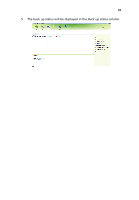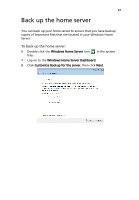Acer Revo RC111 User Manual - Page 65
Con backup for home computers
 |
View all Acer Revo RC111 manuals
Add to My Manuals
Save this manual to your list of manuals |
Page 65 highlights
65 Configure backup for home computers You can customize the backup of each of your home computers from the Windows Home Server Dashboard. Note: After you install the Windows Home Server Connector to the home computer all hard drive volumes on the home computer are automatically backed up each night. To configure backup for a computer: 1 Double-click the Windows Home Server icon tray. in the system 2 Log on to the Windows Home Server Launch pad then click the Dashboard icon. 3 Click the Computers & Backup tab. 4 Select the computer and then click Start a back up for the computer.

65
Configure backup for home
computers
You can customize the backup of each of your home computers from
the Windows Home Server Dashboard.
Note:
After you install the Windows Home Server Connector to
the home computer all hard drive volumes on the home computer
are automatically backed up each night.
To configure backup for a computer:
1
Double-click the
Windows Home Server
icon
in the system
tray.
2
Log on to the
Windows Home Server
Launch pad then click the
Dashboard
icon.
3
Click the
Computers & Backup
tab.
4
Select the computer and then click
Start a back up for the
computer
.