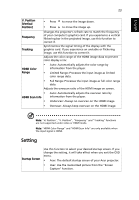Acer P1255 User Manual - Page 32
Auto Keystone, Manual, Keystone, Corner, Correction, Digital Zoom, Image Shift, Sharpness, H. Position
 |
View all Acer P1255 manuals
Add to My Manuals
Save this manual to your list of manuals |
Page 32 highlights
English 22 Auto Keystone Automatically adjusts image distortion caused by tilting projection (±40 degrees). Manually adjusts image distortion caused by tilting projection (±40 degrees). Manual Keystone This function is unavailable when Auto Keystone is set to "On". Manually adjusts the shape and size of an image that is unevenly rectangular on all sides. Press "MODE" repeatedly to select the corner that you wish to adjust. Press four directional selection keys to adjust the image shape. 4 Corner Correction Digital Zoom Out Image Shift Sharpness H. Position (Horizontal Position) Please adjust 4-corner correction separately for each aspect ratio, and its memory is allowed to save 4 sets of settings only. Sets the default size of the projected image. You can further zooms in or out the image by pressing . Using the functions of Digital Zoom Out and Image Shift together helps you fit the projected image full screen without adjusting the existing ceiling mount settings. Shifts the projected image by pressing . When Native Resolution is WUXGA, this functions is only available when the setting of Digital Zoom Out (Install) is less than 1.0. Adjusts the sharpness of the image. • Press to decrease the sharpness. • Press to increase the sharpness. • Press • Press to move the image left. to move the image right.