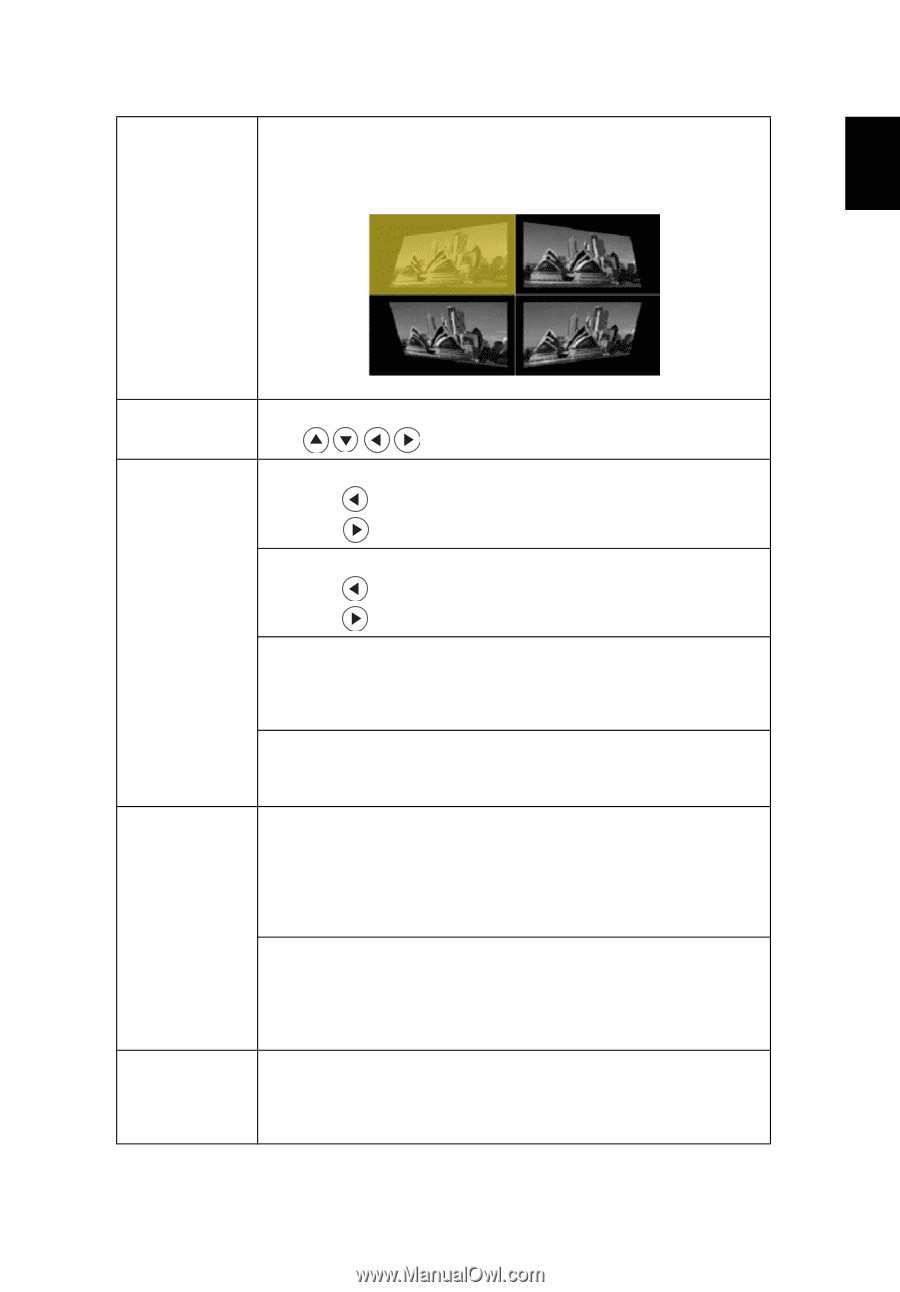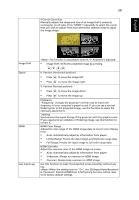Acer M311 User Manual - Page 31
H. Position/V. Position/HDMI Scan Info/Tracking function will be reset
 |
View all Acer M311 manuals
Add to My Manuals
Save this manual to your list of manuals |
Page 31 highlights
English 20 4 Corner Correction Manually adjusts the shape and size of an image that is unevenly rectangular on all sides. Press "MODE" repeatedly to select the corner that you wish to adjust. Press four directional selection keys to adjust the image shape. Image Shift Signal HDMI Low Input Lag The function is unavailable when H./ V. Keystone is adjusted. • Image Shift: Shifts the projected image by pressing . H. Position (Horizontal position) • Press to move the image left. • Press to move the image right. V. Position (Vertical position) • Press to move the image down. • Press to move the image up. Frequency "Frequency" changes the projector's refresh rate to match the frequency of your computer's graphics card. If you can see a vertical flickering bar in the projected image, use this function to make the necessary adjustments. Tracking Synchronizes the signal timing of the projector with the graphics card. If you experience an unstable or flickering image, use this function to correct it. HDMI Color Range Adjust the color range of the HDMI image data to correct color display error. • Auto: Automatically adjust by information from player. • Limited Range: Prosess the input image as limited color range data. • Full Range: Prosess the input image as full color range data. HDMI Scan Info Adjust the overscan ratio of the HDMI image on screen. • Auto: Automatically adjust by information from player. • Underscan: Always no overscan on HDMI image. • Overscan: Always keep overscan on HDMI image. Use this function to make the projected screen smoothly without any lag. When the setting is set to "On", the 3D/Aspect Ratio/Keystone/ H. Position/V. Position/HDMI Scan Info/Tracking function will be reset to its factory default settings.