Acer Liquid E600 User Instructions - Page 19
Multitasking, Notification
 |
View all Acer Liquid E600 manuals
Add to My Manuals
Save this manual to your list of manuals |
Page 19 highlights
Using your smartphone - 19 Drag the Notification area down the screen to view more information about new events and access Quick Settings. Multitasking You can have multiple apps open at the same time. To open a new app, tap the home button to return to the Home screen, then start the new app. Tap the Menu button to quickly navigate back and forth between previously-opened apps. Note To prolong battery life, it is better to close an app when you've finished using it. Do this by either pressing the Back key or the Menu button and selecting Exit (if available).
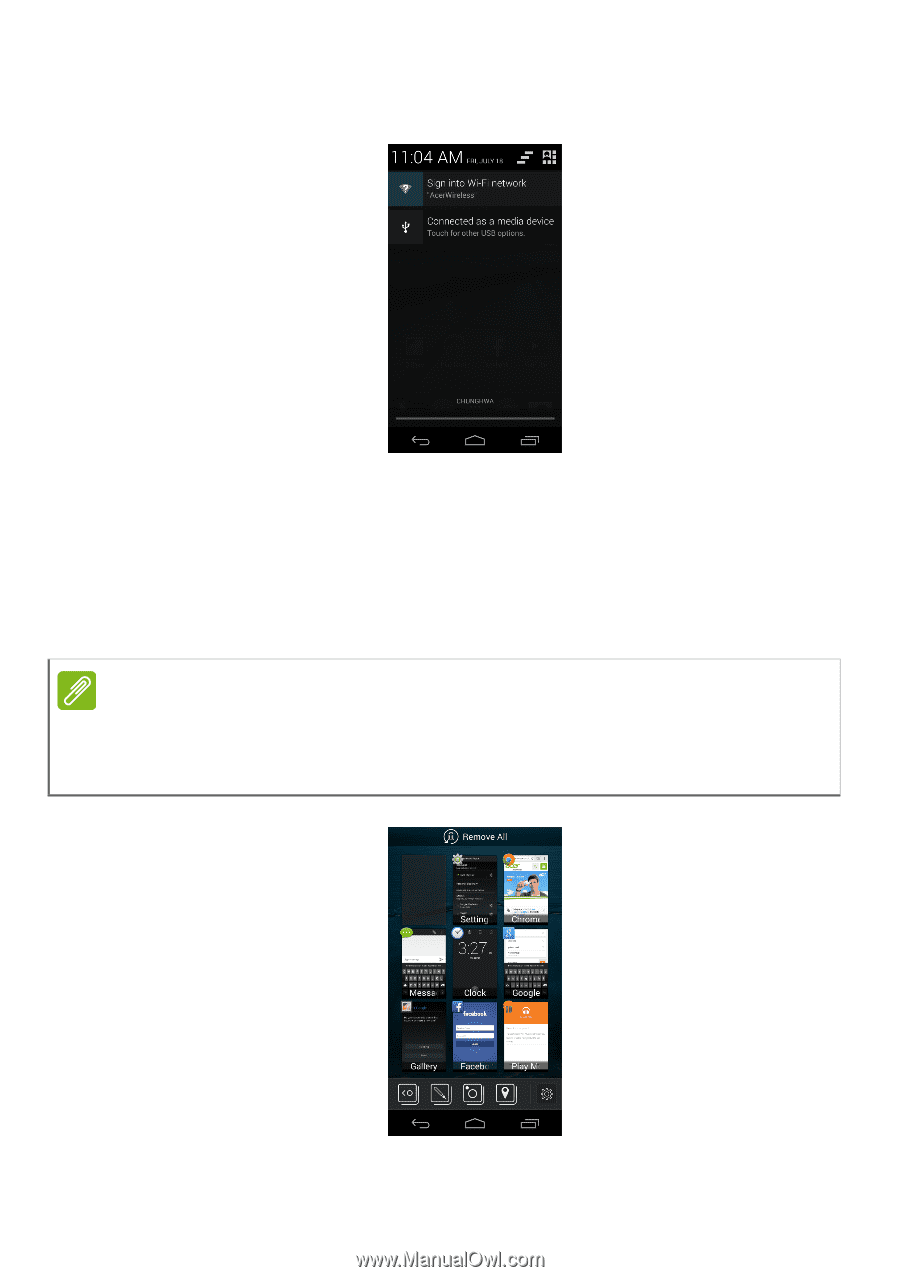
Using your smartphone - 19
Drag the
Notification
area down the screen to view more information
about new events and access
Quick Settings
.
Multitasking
You can have multiple apps open at the same time. To open a new
app, tap the home button to return to the
Home screen
, then start the
new app. Tap the Menu button to quickly navigate back and forth
between previously-opened apps.
Note
To prolong battery life, it is better to close an app when you’ve finished using
it. Do this by either pressing the
Back
key or the
Menu
button and selecting
Exit
(if available).














