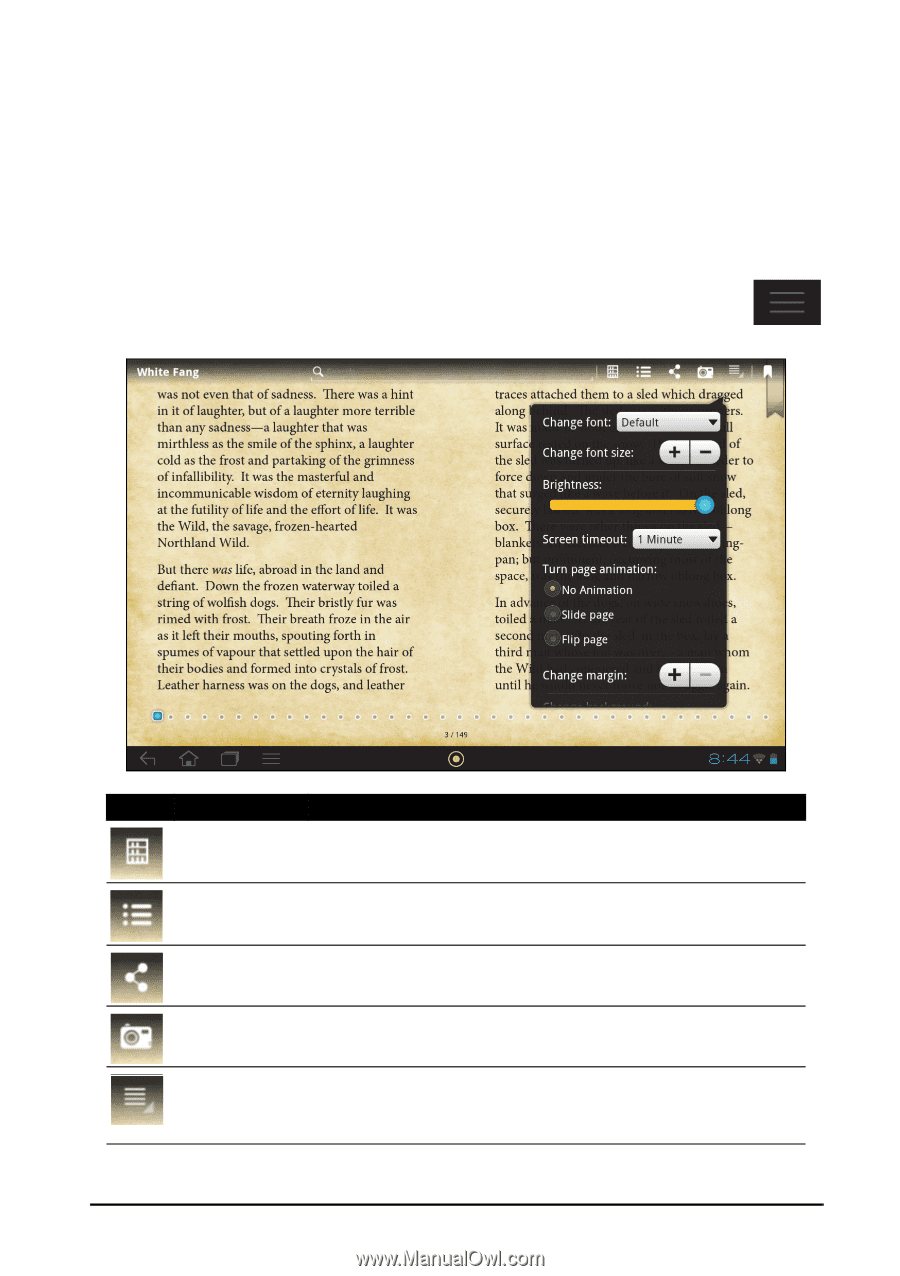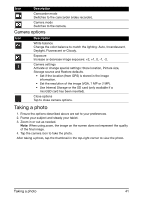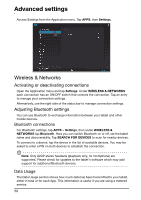Acer Iconia A200 User Guide - Page 46
Opening a book, Options, Bookmarks, Highlights
|
View all Acer Iconia A200 manuals
Add to My Manuals
Save this manual to your list of manuals |
Page 46 highlights
Opening a book All books stored on your tablet may be seen on the main screen. If you have many books, swipe up to see them. Simply tap a book to open it. Rotate your tablet to the best angle to read the book. Reading a book Simply swipe across a page to change the page. Pinch to zoom in or out. Options More options, such as searching the book, changing text size or marking sections for future reference (Bookmarks or Highlights) are available: either tap the settings icon or tap and hold the page. Icon Item Bookshelf Description Returns to the main page of LumiRead. Contents Share Snapshot Options Displays the book's Content list, Bookmarks and Highlights. Transfers an image of the current page using the applications installed on your tablet (e.g. Gmail). Saves an image of the current page on your tablet's internal memory. Displays the options menu, including: change font, change font size, brightness, screen timeout, turn page animation, change margin and change background. 46