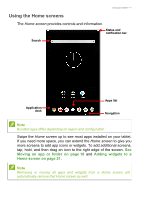Acer Enduro ET108-11A User Manual - Page 13
Access requests, Search, Home settings, Widgets, Wallpapers
 |
View all Acer Enduro ET108-11A manuals
Add to My Manuals
Save this manual to your list of manuals |
Page 13 highlights
Using your tablet - 13 All Apps The All Apps icon is in the middle of the Favorites bar. Tap the All Apps icon to access a complete list of apps. You can copy an icon and move it to a Home screen for quick access. Tap and hold an app then drag it up to a Home screen. Release your finger to place the app. Home settings Open Layout settings for your tablet. Widgets Add a widget to the screen. See Adding widgets to a Home screen on page 21. Wallpapers Change the image for the screen background. See Changing the wallpaper on page 21. Access requests When you first open some apps, or use certain functions, your tablet will ask for permission to access some features or information. To allow the app to fully function tap Allow or OK, but if you do not want to share some information you can choose to Cancel or Deny access; however this may cause some apps to function incorrectly. To change permissions later, open the app information in Settings > Apps & notifications, then tap App Permissions to turn permissions on or off. Search Search enables you to use a single, quick search to locate a variety of information on the internet and on your tablet. To use Search, simply tap in the search bar and type your query. Note In order to search or browse the internet, you must be connected to a wireless network. See Going online on page 30.