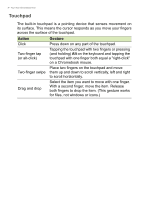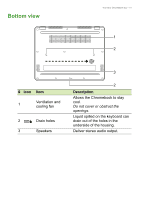Acer Chromebook Vero 712 User Manual - Page 9
Left view, Right view
 |
View all Acer Chromebook Vero 712 manuals
Add to My Manuals
Save this manual to your list of manuals |
Page 9 highlights
Left view Your Acer Chromebook tour - 9 1 2 # Icon Item 1 USB Type-C port with DC-in 2 Headset/speaker jack Right view Description Connects to the provided USB Type-C power adapter and to USB devices with a USB Type-C connector. Supports DisplayPort™ over USB-C™. Connects to audio devices (e.g., speakers, headphones), or a headset with microphone. 12 3 4 # Icon 1 2 Item Battery indicator USB port Description Indicates the Chromebook's battery status. Charging: The light shows amber when the battery is charging. Fully charged: The light shows blue when in AC mode. Connects to USB devices.

Your Acer Chromebook tour - 9
Left view
Right view
#
Icon
Item
Description
1
USB Type-C port
with DC-in
Connects to the provided USB Type-C
power adapter and to USB devices
with a USB Type-C connector.
Supports DisplayPort
™
over USB-C
™
.
2
Headset/speaker
jack
Connects to audio devices
(e.g., speakers, headphones), or a
headset with microphone.
#
Icon
Item
Description
1
Battery indicator
Indicates the Chromebook’s battery
status.
Charging:
The light shows amber
when the battery is charging.
Fully charged:
The light shows blue
when in AC mode.
2
USB port
Connects to USB devices.
1
2
1
2
3
4