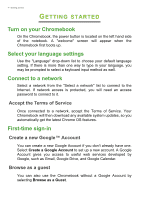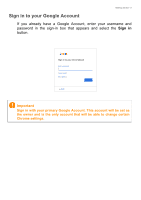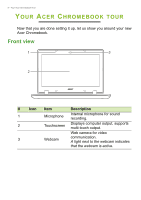Acer Chromebook Spin 11 CP311-1HN User Manual - Page 9
Left side view, Charging, Fully charged
 |
View all Acer Chromebook Spin 11 CP311-1HN manuals
Add to My Manuals
Save this manual to your list of manuals |
Page 9 highlights
Left side view Your Acer Chromebook tour - 9 1 23 4 5 6 # Icon 1 2 3 4 5 6 Item Power button Battery indicator USB Type-C port with DC-in USB port MicroSD card slot Headset/speaker jack Description Turns the computer on and off. Indicates the computer's battery status. Charging: The light shows amber when the battery is charging. Fully charged: The light shows blue when in AC mode. Connects to the provided USB TypeC power adapter and to USB devices with a USB Type-C connector. Supports DisplayPort™ over USBC™. Connects to USB devices. Insert a microSD card into this slot. Connects to audio devices (e.g., speakers, headphones), or a headset with microphone.

Your Acer Chromebook tour - 9
Left side view
1
2
3
4
5
6
#
Icon
Item
Description
1
Power button
Turns the computer on and off
.
2
Battery indicator
Indicates the computer’s battery
status.
Charging:
The light shows amber
when the battery is charging.
Fully charged:
The light shows blue
when in AC mode.
3
USB Type-C port
with DC-in
Connects to the provided USB Type-
C power adapter and to USB devices
with a USB Type-C connector.
Supports DisplayPort
™
over USB-
C
™
.
4
USB port
Connects to USB devices.
5
MicroSD card slot
Insert a microSD card into this slot.
6
Headset/speaker
jack
Connects to audio devices
(e.g., speakers, headphones), or a
headset with microphone.