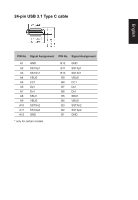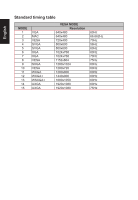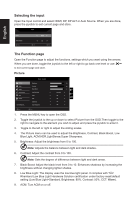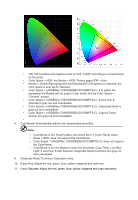Acer B248Y User Manual - Page 24
Selecting the input, The Function
 |
View all Acer B248Y manuals
Add to My Manuals
Save this manual to your list of manuals |
Page 24 highlights
English Selecting the input Open the Input control and select HDMI, DP, DP ALT or Auto Source. When you are done, press the joystick to exit current page and store. Input Input Auto Source Move HDMI On OK Exit The Function page Open the Function page to adjust the functions, settings which you want using the arrows. When you are done, toggle the joystick to the left or right to go back one level or use X to exit current page and store. Picture Picture Color Audio Pertormance OSD System Save Settings to... Move Mode - Standard Brightness Contrast Black Boost Low Blue Light ACM HDR Lightsense Super Sharpness Enter Standard Off Off Off Off 70 50 5 X 1. Press the MENU key to open the OSD. 2. Toggle the joystick to the up or down to select Picture from the OSD.Then toggle to the right to navigate to the element you wish to adjust and press the joystick to enter it. 3. Toggle to the left or right to adjust the sliding scales. 4. The Picture menu can be used to adjust the Brightness, Contrast, Black Boost, Low Blue Light, ACM,HDR,LightSense,Super Sharpness. 5. Brightness: Adjust the brightness from 0 to 100 Note: Adjusts the balance between light and dark shades. 6. Contrast: Adjust the contrast from 0 to 100 Note: Sets the degree of difference between light and dark areas. 7. Black Boost: Adjust the black level from 0 to 10. Enhances shadows by increasing the brightness without changing lighter shades. 8. Low Blue Light: The display uses the low blue light panel. It complies with TÜV Rheinland Low Blue Light Hardware Solution certification under factory reset/default setting (Low Blue Light=Standard, Brightness: 80%, Contrast: 50%, CCT: Warm). 9. ACM: Turn ACM on or off.