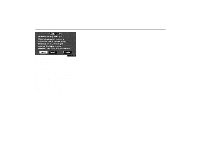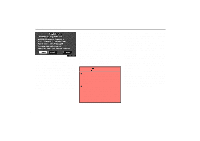2003 Lexus LS 430 Navigation Manual - Page 8
2003 Lexus LS 430 Manual
Page 8 highlights
Symbols, Switches and Buttons Symbols, Switches and Buttons Current vehicle position mark Indicates the current position. For details, see page 36. North-up or Heading-up symbol and Scale of map Indicates a map view with north up or heading up. Touching this symbol changes the map orientation. The figure also indicates the map scale. For details, see page 52. GPS (Global Positioning System) mark Whenever your vehicle is receiving signals from the GPS, this mark is displayed. For details, see page 53. Map/Guidance Touch this switch to change the screen mode. For details, see page 31. Distance and time to destination Displays the distance and the estimated travel time to the destination. If you input more than two destinations, it displays the distance and time to the next destination. Touching this indication will change it to the distance and time to the other destinations. The direction will be indicated when your vehicle is off the route. Current street name Turn on this function to indicate the current street name. For details, see page 91. MAP/VOICE button Push this button to repeat voice guidance, cancel one touch scroll and start guidance. For details, see page 37. DESTINATION button Push this button to display the Destination screen. For details, see page 4. MENU button Push this button to display the Menu screen. This screen allows you to make adjustments or correct settings of various options and functions. OPTION button Push this button to display the option screen. For details, see page 109. UNL003a viii