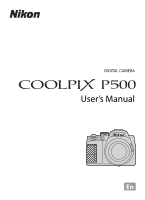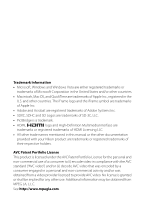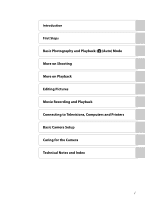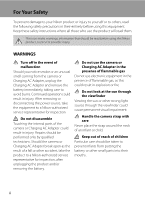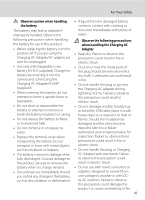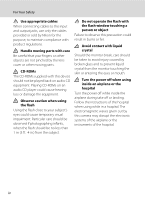Nikon COOLPIX P510 User Manual
Nikon COOLPIX P510 Manual
 |
View all Nikon COOLPIX P510 manuals
Add to My Manuals
Save this manual to your list of manuals |
Nikon COOLPIX P510 manual content summary:
- Nikon COOLPIX P510 | User Manual - Page 1
DIGITAL CAMERA User's Manual En - Nikon COOLPIX P510 | User Manual - Page 2
Trademark Information • Microsoft, Windows and Windows Vista are either registered trademarks or trademarks of Microsoft . • All other trade names mentioned in this manual or the other documentation provided with your Nikon product are trademarks or registered trademarks of their respective - Nikon COOLPIX P510 | User Manual - Page 3
Introduction First Steps Basic Photography and Playback: A (Auto) Mode More on Shooting More on Playback Editing Pictures Movie Recording and Playback Connecting to Televisions, Computers and Printers Basic Camera Setup Caring for the Camera Technical Notes and Index i - Nikon COOLPIX P510 | User Manual - Page 4
from the camera or Charging AC Adapter, unplug the Charging AC Adapter and remove the battery immediately, taking care to avoid burns. Continued operation could result in injury. After removing or disconnecting the power source, take the equipment to a Nikon-authorized service representative for - Nikon COOLPIX P510 | User Manual - Page 5
plug should be removed with a dry cloth. Continued use could result camera and connecting the in fire. Charging AC Adapter EH-69P (supplied). • When inserting the battery, do not • Do not handle the plug or go near the Charging AC Adapter during lightning storms. Failure to observe attempt to - Nikon COOLPIX P510 | User Manual - Page 6
subject. Do not operate the flash with the flash window touching a person or object Failure to observe this precaution could result in burns or fire. Avoid contact with liquid crystal Should the monitor break, care should be taken to avoid injury caused by broken glass and to prevent liquid crystal - Nikon COOLPIX P510 | User Manual - Page 7
INSTRUCTIONS For connection to a supply not in the U.S.A., use an attachment plug adapter help digital COOLPIX Nikon Corporation may void the user's authority to operate the equipment. Interface Cables Use the interface cables sold or provided by Nikon for your equipment. Using other interface cables - Nikon COOLPIX P510 | User Manual - Page 8
information, contact the retailer or the local authorities in charge of waste management. Notices for Customers in Europe CAUTION RISK OF EXPLOSION IF BATTERY IS REPLACED BY AN INCORRECT TYPE. DISPOSE OF USED BATTERIES ACCORDING TO THE INSTRUCTIONS. This symbol indicates that this product is to - Nikon COOLPIX P510 | User Manual - Page 9
15 x (Monitor) Button ...16 s (Display) Button ...17 First Steps ...18 Inserting the Battery...18 Removing the Battery...19 Charging the Battery ...20 Turning On and Off the Camera...23 Setting the Display Language, Date and Time 24 Inserting the Memory Card ...26 Removing the Memory Card...26 vii - Nikon COOLPIX P510 | User Manual - Page 10
Priority Auto) Mode ...72 l (Aperture-Priority Auto) Mode ...73 m (Manual) Mode...74 Continuous Shooting (j, k, l, m Mode 76 Shooting Options: Shooting Menu (j, k, l, m Modes 81 Image Quality...83 Image Size ...84 Optimize Image...87 White Balance ...90 ISO Sensitivity...92 Metering ...93 Exposure - Nikon COOLPIX P510 | User Manual - Page 11
Full-Frame Playback 111 Playing Images Captured Using Continuous Shooting Mode (Sequence 113 Deleting Images in a Sequence...114 Viewing Multiple Pictures: Thumbnail Playback 115 Calendar Display...117 Taking a Closer Look: Playback Zoom 118 Playing Back Images by Category 120 Sorting Favorite - Nikon COOLPIX P510 | User Manual - Page 12
...148 k Quick Retouch: Enhancing Contrast and Saturation 148 I D-Lighting: Enhancing Brightness and Contrast 149 e Skin Softening: Making Skin Appear Smoother 150 p Filter Effects: Digital Filter...152 g Small Picture: Decreasing Image Size 154 j Black Border: Adding a Black Border to Pictures - Nikon COOLPIX P510 | User Manual - Page 13
196 Digital Zoom...197 Assign Side Zoom Control ...198 Sound Settings...199 Auto Off ...199 Format Memory/Format Card...200 Language...201 TV Settings ...201 Charge by Computer...202 Reset File Numbering...202 Blink Warning ...203 Reset All ...205 Firmware Version...208 Caring for the Camera...209 - Nikon COOLPIX P510 | User Manual - Page 14
Table of Contents Technical Notes and Index ...213 Optional Accessories ...213 Approved Memory Cards ...214 File and Folder Names...215 Error Messages ...217 Troubleshooting...222 Specifications ...229 Supported Standards ...233 Index ...234 xii - Nikon COOLPIX P510 | User Manual - Page 15
Thank you for your purchase of Nikon COOLPIX P500 digital camera. This manual is written to help you enjoy taking pictures with your Nikon digital camera. Read this manual thoroughly before use, and keep it where all those who use the product will read it. Symbols and Conventions To make it easier - Nikon COOLPIX P510 | User Manual - Page 16
imaging.nikon.com/ Use Only Nikon Brand Electronic Accessories Nikon COOLPIX cameras are designed to the highest standards and include complex electronic circuitry. Only Nikon brand electronic accessories (including battery chargers, batteries, Charging AC Adapter and AC adapters) certified by Nikon - Nikon COOLPIX P510 | User Manual - Page 17
was digitally copied or reproduced by means of a scanner, digital camera or of copyrighted creative works such as books, music, paintings, woodcut prints, maps images or formatting data storage devices such as memory cards or built-in camera memory does not completely erase the original image - Nikon COOLPIX P510 | User Manual - Page 18
lamp... 23, 199 3 C (continuous shooting mode) button 59, 77 4 Mode dial 44 5 Microphone (stereo 142, 157 6 Flash 36 7 m (flash pop-up) button 7, 36 8 Power connector cover (for connection with an optional AC Adapter 213 12 9 Shutter-release button 15, 32 Zoom control 31 f : Wide - Nikon COOLPIX P510 | User Manual - Page 19
12 Connector cover 171, 174, 180 13 Monitor 8, 17, 29 14 c (playback) button 34 15 Multi selector 12 16 k (apply selection) button 12 17 d button......13, 45, 82, 135, 163, 186 18 l (delete) button 35, 143, 170 19 Tripod socket 20 Battery-chamber/ memory card slot cover 18, 26 21 Cover - Nikon COOLPIX P510 | User Manual - Page 20
to 90°. This is convenient when taking pictures with the camera held at high or low positions. B Notes on Monitor • Do not apply excessive force when changing the angle of the monitor. • The monitor cannot be moved horizontally. 6 • Put the monitor back in the original position when using in normal - Nikon COOLPIX P510 | User Manual - Page 21
on setting the flash. • When not using the flash, lower it by gently pushing it down until it clicks. Attaching the Camera Strap and Lens Cap Attach the lens cap to the strap, and then attach the strap to the camera (at two places). B Lens Cap • Remove the lens cap before you shoot a picture. • At - Nikon COOLPIX P510 | User Manual - Page 22
Introduction Parts of the Camera Monitor The following indicators may appear in the monitor during shooting and playback (actual display varies with current camera settings). See page 17 for how to switch the monitor display. Shooting 48 47 46 45 44 43 42 41 40 45 2 6 13 8 7 9 12 13 10 11 14 - Nikon COOLPIX P510 | User Manual - Page 23
movie type 165 22 Image quality 83 23 Image size 84 24 Easy panorama 60 (a) Number of exposures remaining 25 (still pictures 28 (b) Movie length 157 * The icons vary with the shooting mode. 26 Internal memory indicator 29 27 Aperture value 70 28 Focus area (for manual, center)....32, 95 29 - Nikon COOLPIX P510 | User Manual - Page 24
168 13 Internal memory indicator 34 Easy panorama playback guide .......... 62 14 Sequence playback guide 113 Movie playback guide 168 15 Black border 155 16 Filter effects icon 152 17 Skin softening icon 150 18 Print order icon 135 19 Small picture 154, 156 20 D-Lighting icon 149 21 - Nikon COOLPIX P510 | User Manual - Page 25
select items from a menu screen or to set any of the following functions. For Shooting Mode Mode dial set to j Mode dial set to k Mode dial set to a picture Calendar display Playback zoom Movie playback During movie pause or editing Choose a date Change the zoom ratio Advanced or rewound Advanced - Nikon COOLPIX P510 | User Manual - Page 26
exposure compensation) (A43) guide* Apply selection Flash mode Display D (focus mode) (A40) menu/ choose the option below * In shooting mode m (manual), select whether to sub-menu Shooting menu Image quality Image size Optimize image White balance ISO sensitivity Metering Exposure bracketing - Nikon COOLPIX P510 | User Manual - Page 27
to the menu of the chosen tab. Shooting menu Image quality Image size Optimize image White balance ISO sensitivity Metering Exposure bracketing Press the multi selector J to highlight the tab. Shooting menu Image quality Image size Optimize image White balance ISO sensitivity Metering Exposure - Nikon COOLPIX P510 | User Manual - Page 28
Introduction Basic Operations Using Camera Menus 1 Press the d button. Shooting menu Image quality Image size Optimize image White balance ISO • The setting is applied. Shooting menu AF area mode Autofocus mode Flash exp. comp. Long exposure NR Active D-Lighting Save user settings Reset user - Nikon COOLPIX P510 | User Manual - Page 29
Release Button Halfway/All the Way • The camera features a two-stage shutter-release button. To set focus and exposure, press the shutter-release button as this may result in camera shake and blurred images. Press halfway to lock the Press the rest of the way focus and exposure. down to shoot. 15 - Nikon COOLPIX P510 | User Manual - Page 30
, use the viewfinder in bright locations when it is difficult to see the monitor. Monitor Viewfinder 1/250 F5.6 1342 1/250 F5.6 1342 B Diopter Adjustment of Viewfinder When the diopter for the viewfinder is out of focus and the display is difficult to see, adjust the diopter with the diopter - Nikon COOLPIX P510 | User Manual - Page 31
information (except for movies) Display highlight1, histogram2 and shooting information3. Information hidden Display only the taken picture. 1 The brightest portions of the image (portions that are highlighted) blink. Use highlights as a guide when setting exposure. 2 The histogram is a bar graph - Nikon COOLPIX P510 | User Manual - Page 32
EN-EL5 (supplied) into the camera. • Charge the battery before first use or when the battery is running low (A20). 1 Slide the cover latch to the Y side (1), and open the battery-chamber/memory card slot cover (2). 2 Insert the battery. • Use the battery to push the orange battery latch down in the - Nikon COOLPIX P510 | User Manual - Page 33
Inserting the Battery Removing the Battery Before opening the battery-chamber/memory card slot cover, turn the camera off (A23) and confirm that the power-on lamp and the monitor are off. To eject the battery, open the battery-chamber/ memory card slot cover and slide the orange battery latch in - Nikon COOLPIX P510 | User Manual - Page 34
the Battery Charge the supplied Rechargeable Li-ion Battery EN-EL5 inserted into the camera, by connecting the supplied Charging AC Adapter EH-69P to the camera via the supplied USB Cable UC-E6, and then plugging the Charging AC Adapter into an electrical outlet. 1 Prepare the Charging AC Adapter EH - Nikon COOLPIX P510 | User Manual - Page 35
to 95 °F). • The USB cable or Charging AC Adapter is not properly connected, or there is a problem with the battery. Disconnect the USB cable or unplug the Charging AC Adapter and correctly connect it again, or change the battery. 5 Disconnect the Charging AC Adapter from the electrical outlet and - Nikon COOLPIX P510 | User Manual - Page 36
another make or model of AC adapter other than EH-62A. Failure to observe this precaution could result in overheating or in damage to the camera. D Charging Using Computer or Battery Charger • Connecting the COOLPIX P500 to a computer also charges the Rechargeable Li-ion Battery EN-EL5 (A178, 202 - Nikon COOLPIX P510 | User Manual - Page 37
Charging the Battery Turning On and Off the Camera Remove the lens cap before turning on the camera. Press the power switch to turn on the camera. The power-on lamp (green) lights, and then the monitor is turned on (the poweron lamp is turned off when the monitor is turned on). Press the power - Nikon COOLPIX P510 | User Manual - Page 38
the Display Language, Date and Time Dialogs for language selection and camera clock setting are displayed the first time the camera is turned on. 1 Press the power switch to turn on the camera. • The power-on lamp lights, and then the monitor is turned on (the power-on lamp is turned off when - Nikon COOLPIX P510 | User Manual - Page 39
K. Date format Year/Month lens cap has been removed, and then press the k button or K. • After finishing the setting, the lens extends slightly and the shooting shooting, first set the date and time, and then set Print date (A192) in the setup menu (A185). • To change the date and time of the camera - Nikon COOLPIX P510 | User Manual - Page 40
the memory card is in the correct orientation. 3 Close the battery-chamber/memory card slot cover. Removing the Memory Card Before opening the battery-chamber/memory card slot cover, turn the camera off and confirm that the poweron lamp and the monitor are off. Press the memory card in lightly with - Nikon COOLPIX P510 | User Manual - Page 41
this precaution could result in the loss of data or in damage to the memory card: - Eject the memory card - Remove the battery - Turn off the camera - Disconnect the AC adapter • Do not use a computer to format the memory card. • Do not disassemble or modify. • Do not drop, bend, or expose to water - Nikon COOLPIX P510 | User Manual - Page 42
Battery level indicator 1/250 F5.6 32 Number of exposures remaining Number of Exposures Remaining The number of exposures remaining is displayed. The number of pictures that can be stored depends on the remaining capacity of the internal memory or memory card, the image quality, and the image size - Nikon COOLPIX P510 | User Manual - Page 43
Available in A (Auto) Mode • The flash mode (A36) can be adjusted, self-timer (A39), focus mode (A40) and exposure compensation (A43) can be applied. • Press the d button to specify settings for the shooting menu options Image quality (A83) and Image size (A84). D Vibration Reduction • See Vibration - Nikon COOLPIX P510 | User Manual - Page 44
. • Hold the camera steadily in both hands. • Keep your fingers, hair, strap and other objects away from the lens, flash, AF-assist illuminator and microphone. Basic Photography and Playback: A (Auto) Mode 2 Frame a picture. • Position the main subject near the center of the monitor. 1/250 F5 - Nikon COOLPIX P510 | User Manual - Page 45
the focus area is not displayed when digital zoom is in effect. C Digital Zoom and Interpolation Unlike the optical zoom, the digital zoom uses a digital imaging process known as interpolation to magnify images, resulting in slight deterioration of picture quality depending on the image size (A84 - Nikon COOLPIX P510 | User Manual - Page 46
button the rest of the way down. • The shutter is released and the picture is recorded to the memory card or internal memory. B When the Subject Is Close to the Camera If the camera cannot focus, try shooting with p (macro close-up) in the focus mode (A40) or the 32 Close-up scene mode (A55). - Nikon COOLPIX P510 | User Manual - Page 47
Playback: A (Auto) Mode Step 3 Focus and Shoot B During Recording While the indicator showing the number of exposures remaining is blinking, images are being recorded. Do not open the battery-chamber/memory card slot cover. Cutting the power or removing the memory card in these circumstances could - Nikon COOLPIX P510 | User Manual - Page 48
stored on the memory card are displayed. Basic Photography and Playback: A (Auto) Mode 44 Internal memory indicator C When the Monitor Is Turned continuous (A76) or Exposure bracketing (A94) was set). • When images captured with the continuous shooting feature are displayed, each series of images - Nikon COOLPIX P510 | User Manual - Page 49
Follow the instructions displayed on the monitor. B Notes on Deletion • Deleted images cannot be restored. Transfer important images to a computer before deleting them. • Protected images cannot be deleted (A139). • Deleting images captured with the continuous shooting feature ➝ "Deleting Images in - Nikon COOLPIX P510 | User Manual - Page 50
be Applied Simultaneously" (A104) for more information. • In the following situations, the setting for flash mode is stored in the camera's memory even after the camera is turned off. - When shooting mode j, k, l or m is used 36 - When shooting with V (Auto with red-eye reduction) in A (auto) mode - Nikon COOLPIX P510 | User Manual - Page 51
selector H or I to choose the desired mode and press the k button. • The mode selected for the flash is displayed. • When U (Auto) is applied, D is only displayed for a few seconds even if monitor indicators (A17) are turned on. • If a setting is not applied by pressing the k button within a few - Nikon COOLPIX P510 | User Manual - Page 52
fires when picture is shot. • Blinks: Flash is charging. Wait a few seconds and try again. • Off: Flash does not fire when picture is shot. C Red-eye Reduction This camera uses advanced red-eye reduction ("In-Camera Red-Eye Fix"). Pre-flashes are fired repeatedly at low intensity before the main - Nikon COOLPIX P510 | User Manual - Page 53
seconds): suitable for group pictures • 2s (two seconds): suitable for preventing camera shake • The mode selected for the self-timer is displayed. • If Frame the picture and press the shutter-release button halfway. • The focus and exposure are set. Self-timer 4 Press the shutter-release button - Nikon COOLPIX P510 | User Manual - Page 54
the lens. B Infinity Use when shooting distant scenes through window glass or when shooting landscapes. When the shutter-release button is pressed halfway, the focus area or focus indicator (A8) always lights in green. However, the camera may not be able to focus on nearby objects. The flash mode - Nikon COOLPIX P510 | User Manual - Page 55
) is set to Full-time AF, the camera will continually focus until you press the shutter-release button halfway and the focus locks. A sound will be heard while the camera focuses. In other shooting modes, Full-time AF is turned on automatically when macro mode is turned on (except Pet portrait scene - Nikon COOLPIX P510 | User Manual - Page 56
focus is locked. You can continue shooting with the locked focus. • To readjust the focus, focus behind and in front of the subject). • Set Assign side zoom control (A198) in the setup menu (A185) to Manual focus to focus by using the side zoom control instead of H or I in step 2. • The digital zoom - Nikon COOLPIX P510 | User Manual - Page 57
's memory even after the camera is turned off. • When the shooting mode is m (manual) mode (A74) or the scene mode is Fireworks show (A57), the exposure compensation cannot be used. D Using the Histogram A histogram is a graph showing the distribution of tones in the image. Use as a guide when - Nikon COOLPIX P510 | User Manual - Page 58
mode, the camera automatically selects the optimum scene mode for simpler shooting. j (Night landscape): Produces night landscape shots with reduced blurring and noise, or capture the atmosphere of a night landscape with a slow shutter speed. e (Night portrait): The flash fires to light the portrait - Nikon COOLPIX P510 | User Manual - Page 59
to raise the flash before shooting. • Choose a scene type from the scene menu and rotate the zoom control (A4) toward g (j) to view a description (help) of that scene. To return to the original screen, rotate the zoom control toward g (j) again. C Image Quality and Image Size If you press the - Nikon COOLPIX P510 | User Manual - Page 60
-up) button to raise the flash. 3 Frame the subject and take the picture. • The shooting mode icon changes. • Press the shutter-release button halfway to set the focus and exposure. When the subject is in focus, the focus area (active focus area) lights in green. • Press the shutter-release button - Nikon COOLPIX P510 | User Manual - Page 61
these pictures to save a single picture. • If the camera switches to h (Night portrait) when using Scene auto selector, flash mode is fixed at slow sync with red-eye reduction for shooting human subjects (the camera does not shoot continuously). • In dark surroundings, the use of a tripod is - Nikon COOLPIX P510 | User Manual - Page 62
way to shoot a single picture at slow shutter speeds. • Camera focuses at infinity. When the shutter-release button is pressed halfway, the focus area always lights in green. However, because the camera focuses at infinity, it may not be able to focus on nearby objects. • The digital zoom is not - Nikon COOLPIX P510 | User Manual - Page 63
flash raised. • The digital zoom is not available. • The camera automatically detects and focuses on a face (see "Shooting with Face Priority" (A97) for more information). - If the camera detects multiple faces, the camera focuses on the face closest to the camera. - After the Skin softening feature - Nikon COOLPIX P510 | User Manual - Page 64
in the frame, the o icon lights in green. - The digital zoom is not available. - When the shutter-release button is pressed all the way, the camera shoots pictures continuously with a high shutter speed, and saves the following two images. - An image processed by D-Lighting (A149) at the time of - Nikon COOLPIX P510 | User Manual - Page 65
the camera focuses on the face closest to the camera. • After the Skin softening feature makes the subject's skin appear smoother (up to three people), the camera records the image (A66). • If no faces are detected, the camera focuses on the subject at the center of the frame. • The digital zoom is - Nikon COOLPIX P510 | User Manual - Page 66
in each series. • The frame rate with continuous shooting may vary, depending upon the current image quality setting, image size setting, and the memory card used. • AF-assist illuminator (A196) does not light. X W n Off p A1 o 0.02 1 E (manual focus) can be selected. 2 Other settings can - Nikon COOLPIX P510 | User Manual - Page 67
More on Shooting Shooting Suited to Scenes (Scene Mode) y M Z Beach Captures the brightness of such subjects as beaches, or sunlit expanses of water. • The camera focuses on the subject at the center of the frame. X U* n Off* p A o 0.0* * Other settings can be selected. y M z Snow - Nikon COOLPIX P510 | User Manual - Page 68
, the focus area or focus indicator (A8) always lights in green. However, because the camera focuses at infinity, it may not be able to focus on nearby objects. • AF-assist illuminator (A196) does not light. X W n Off* p B * Other settings can be selected. o 0.0* More on Shooting O: Use - Nikon COOLPIX P510 | User Manual - Page 69
is changed to D (macro close-up) and the camera automatically zooms to the closest position to the subject where the camera can shoot. • The closest distance at which the camera can focus varies depending on the zoom position. In the zoom position where the F icon and zoom indicator light in green - Nikon COOLPIX P510 | User Manual - Page 70
is changed to D (macro close-up) and the camera automatically zooms to the closest position to the subject where the camera can shoot. • The closest distance at which the camera can focus varies depending on the zoom position. In the zoom position where the F icon and zoom indicator light in green - Nikon COOLPIX P510 | User Manual - Page 71
in other situations in which you do not want to use the flash. • The camera focuses on the subject at the center of the frame. • BSS (Best Shot Selector) (A76) can be used for shooting. • As pictures are easily affected by camera shake, be sure that Vibration reduction (A193) is enabled and hold the - Nikon COOLPIX P510 | User Manual - Page 72
panorama (default setting): Shoots panorama pictures that can be played back on the camera by moving the camera in the direction you shooting in Panorama assist, the self-timer is available. 3 When shooting in Easy panorama, B (infinity) can be selected. When shooting in Panorama assist, D (macro - Nikon COOLPIX P510 | User Manual - Page 73
camera resumes from standby mode for saving power (A23) - When the internal memory or memory card becomes full To continue shooting using Pet portrait auto release, press the multi selector J (n) and reset. • The digital zoom is not available. • AF-assist illuminator (A196) does not light. Button - Nikon COOLPIX P510 | User Manual - Page 74
portrait Image quality Image size 3 Choose V Easy panorama and press the k button. Panorama Easy panorama Panorama assist 4 Select the shooting range from W Normal (180°) or X Wide (360°), and press the k button. Easy panorama Normal (180°) Wide (360°) • The image size (W × H) when the camera - Nikon COOLPIX P510 | User Manual - Page 75
More on Shooting Shooting Suited to Scenes (Scene Mode) 5 Frame the first portion of the panorama scene, and press the shutter-release button halfway to adjust the focus. • The zoom is fixed at the wide-angle position. • The framing guide is displayed on the screen. • The camera focuses on the - Nikon COOLPIX P510 | User Manual - Page 76
) B Notes on Easy Panorama Shooting • The image area seen in the saved image will be narrower than that seen on the monitor at the time of shooting. • When the camera movement speed is too fast or there is a large amount of camera shake, the shooting ends in an error. • Panorama pictures are not - Nikon COOLPIX P510 | User Manual - Page 77
Shooting 2 Press the d button to display the scene menu screen, choose p Panorama with the multi selector and press the k button. Scene menu Panorama Pet portrait Image quality Image size . 1/250 F5.6 1342 • Apply flash mode (A36), self-timer (A39), focus mode (A40) and exposure compensation (A43 - Nikon COOLPIX P510 | User Manual - Page 78
Panorama Assist • Set the flash mode, self-timer, focus mode and exposure compensation before releasing the shutter for the first picture. The settings cannot be changed after shooting the first picture. Pictures cannot be deleted, nor can zoom, Image quality (A83), or Image size (A84) be adjusted - Nikon COOLPIX P510 | User Manual - Page 79
on which to focus and press the k button. 3 The shutter is automatically released. • If the camera detects that the face framed by the double border is smiling, the Smile timer function (A67) automatically releases the shutter. • Each time the shutter is released, automatic shooting using face - Nikon COOLPIX P510 | User Manual - Page 80
Mode • The digital zoom is not available. • Under some shooting conditions, faces and focus mode is fixed at A (autofocus). • Exposure compensation (A43) can be adjusted. • If you press the d button to display the F (Smart portrait) menu, you can change the settings for Image quality, Image size - Nikon COOLPIX P510 | User Manual - Page 81
quality setting apply to all shooting modes (except for shooting mode M). Image size Image size (A84) settings can be changed. Changes made to the image size setting apply to all shooting modes (except for shooting mode M). Skin softening Set skin softening. When the shutter is released, the camera - Nikon COOLPIX P510 | User Manual - Page 82
The message on the right will be displayed for a few seconds when the camera records a picture in which someone may have been blinking. • When Blink , the flash cannot be used. • The default setting is Off. • When blink proof is enabled, the current setting is displayed during shooting (A8). - Nikon COOLPIX P510 | User Manual - Page 83
shutter k priority auto speed; the camera selects the (A72) aperture value automatically. Use to shoot fast moving subjects with a fast shutter shooting can be saved in M (A108). C Functions Available in j, k, l and m Modes • The flash mode (A36) can be changed, and the self-timer (A39), focus - Nikon COOLPIX P510 | User Manual - Page 84
Setting the Exposure for Shooting (j, k, l, m Modes) D Shutter Speed and Aperture Value The same exposure can be achieved with different combinations of shutter speed and aperture value, allowing you to freeze - Nikon COOLPIX P510 | User Manual - Page 85
shoot. • In the default setting, the camera automatically selects one or more of the nine focus areas containing the subject closest to the camera. When the subject is in focus, the focus area (active focus area) lights . Additionally, the range is restricted during continuous shooting (A107). 71 - Nikon COOLPIX P510 | User Manual - Page 86
in the image. In such situations, the shutter speed indicator lights in red. Setting Long exposure NR (A102) to On is recommended. C Shutter Speed The control range of the shutter speed differs depending on the ISO sensitivity setting. Additionally, the range is restricted during continuous shooting - Nikon COOLPIX P510 | User Manual - Page 87
during continuous shooting (A107). D Aperture and Zoom The aperture value (f-number) indicates the lens brightness. Large apertures (expressed by small fnumbers) let more light into the camera, and small apertures (large f-numbers) let less light. When the camera is zoomed in, the lens aperture - Nikon COOLPIX P510 | User Manual - Page 88
to m. More on Shooting 2 Press the multi selector shutter speed indicator lights in red (A72). 3 Rotate the command dial to choose a shutter speed value. • When adjusting the aperture value or shutter speed, the degree of deviation from the exposure value measured by the camera - Nikon COOLPIX P510 | User Manual - Page 89
Focus and shoot. • In the default setting, the camera automatically selects one or more of the nine focus areas containing the subject closest to the camera. When the subject is in focus, the focus area (active focus area) lights , the range is restricted during continuous shooting (A107). 75 - Nikon COOLPIX P510 | User Manual - Page 90
way, 25 pictures are captured continuously at a speed of about 1/60 s or faster. • Image size for recording is fixed at B (1600 × 1200 pixels). D BSS (Best Shot Selector) BSS is recommended for shooting when the lighting is dim without the flash, with the camera zoomed in, or in other situations - Nikon COOLPIX P510 | User Manual - Page 91
image quality for recording is fixed at Normal and the image size is fixed at D (2560 × 1920 pixels). • The digital zoom is not available. X Intvl timer shooting The camera shoots still pictures automatically at the specified interval (A79). Setting the Continuous Menu 1 Press the C (continuous - Nikon COOLPIX P510 | User Manual - Page 92
on the image quality, image size, type of memory card used, and shooting conditions. • When continuous is set to Pre-shooting cache, Continuous H: 120 fps, Continuous H: 60 fps or Multi-shot 16, banding or variance in brightness or hue may occur in images that were captured under lighting that - Nikon COOLPIX P510 | User Manual - Page 93
pressed all the way. Up to five images can be saved in the pre-shooting cache. The pre-shooting cache setting can be confirmed on the monitor when shooting (A8). When the pre-shooting cache is not set, no icon is displayed. The pre-shooting cache icon lights in green while the shutter-release button - Nikon COOLPIX P510 | User Manual - Page 94
frames reaches the upper limit. More on Shooting B Notes on Interval Timer Shooting • To prevent the camera from turning off unexpectedly during shooting, use a fully charged battery. • To power the camera continuously for extended periods, use the AC Adapter EH-62A (available separately). Do not - Nikon COOLPIX P510 | User Manual - Page 95
mode A101 Choose how the camera focuses. Flash exp. comp. A101 Adjust the flash level. Long exposure NR A102 Reduce noise in pictures shot at slow shutter speeds. Active D-Lighting A103 Prevent loss of detail in highlights and shadows when shooting images. Save user settings Save the - Nikon COOLPIX P510 | User Manual - Page 96
the d button to display the shooting menu. Shooting menu Image quality Image size Optimize image White balance ISO sensitivity Metering the shooting menu. B Functions that Cannot be Applied Simultaneously Some functions cannot be enabled in conjunction with others (A104). C Navigating the Camera - Nikon COOLPIX P510 | User Manual - Page 97
More on Shooting Shooting Options: Shooting Menu (j, k, l, m Modes) Image Quality Set to j, k, l or m M d (Shooting menu) M Image quality Choose the amount of compression applied to pictures. Higher image quality results in pictures with more detailed depiction, but also larger file sizes, limiting - Nikon COOLPIX P510 | User Manual - Page 98
is also applied to other shooting modes (except for shooting mode M). • Image size is fixed at B 1600×1200 for Pre-shooting cache or Continuous H: 60 fps, A 1280×960 for Continuous H: 120 fps (A76). • This feature cannot be used simultaneously with certain features. See "Functions that Cannot be - Nikon COOLPIX P510 | User Manual - Page 99
More on Shooting Shooting Options: Shooting Menu (j, k, l, m Modes) C Number of Exposures Remaining The following table lists the approximate number of pictures that can be stored in internal memory and on a 4 GB memory card, at each combination of Image size (A84) and Image quality (A83) settings - Nikon COOLPIX P510 | User Manual - Page 100
resolutions will print larger than the size indicated. D Note on Printing Images of Size 1:1 Change the printer setting to "Border" when printing images of size set to 1:1. The images may not be printed in 1:1 ratio depending on the printer. See the instruction manual of the printer or check with - Nikon COOLPIX P510 | User Manual - Page 101
produces vibrant reds and greens. Images will shooting conditions remain the same. For consistent results over a series of photographs, select Custom and choose a setting other than Auto for contrast, sharpening, and saturation. • This feature cannot be used simultaneously with certain features - Nikon COOLPIX P510 | User Manual - Page 102
Shooting Options: Shooting Menu (j, k, l, m Modes) Custom in Optimize Image Select Custom to make separate adjustments to the following options. Custom Contrast Image sharpening Saturation Contrast Control contrast. Lower settings prevent loss of detail in highlights under harsh lighting - Nikon COOLPIX P510 | User Manual - Page 103
in Custom. Contrast Same as Optimize image ➝ Custom ➝ Contrast (A88). Image sharpening Same as Optimize image ➝ Custom ➝ Image sharpening (A88). Monochrome filter This effect simulates black-and-white photography with a color filter. • Yellow, Orange, Red: Enhance contrast. Can be used to - Nikon COOLPIX P510 | User Manual - Page 104
human brain is able to adapt to changes in the color of the light source, with the result that white objects appear white whether seen in the shade, direct sunlight, or under incandescent lighting. Digital cameras can mimic this adjustment of the human eye by processing images according to the color - Nikon COOLPIX P510 | User Manual - Page 105
), use the multi selector to set White balance to b Preset manual, then press the k button. • The lens extends to the zoom position for measurement. White balance Auto Preset manual Daylight Incandescent Fluorescent Cloudy Flash 3 Choose Measure. • To apply the most recently measured white balance - Nikon COOLPIX P510 | User Manual - Page 106
shooting darker subjects, shooting without the flash, shooting with the camera zoomed in, etc., images may contain noise. ISO sensitivity • Auto (default setting): Sensitivity is ISO 160 when there is sufficient lighting; the camera displayed during shooting (A8). • In m (manual) mode, ISO sensitivity - Nikon COOLPIX P510 | User Manual - Page 107
(A33) to meter off-center subjects. s Spot AF area The camera meters the selected focus area to determine the exposure. Available only when Manual or Auto is selected for AF area mode (A95). B Notes on Metering • When the digital zoom is in effect, at magnifications of 1.2× to 1.8×, Metering is set - Nikon COOLPIX P510 | User Manual - Page 108
) Exposure Bracketing Set to j, k or l M d (Shooting menu) M Exposure bracketing Continuous shooting can be performed while changing the exposure (brightness) automatically. This is effective when adjusting the brightness of an image is difficult. ±0.3 Camera varies exposure by 0 EV, -0.3 EV, and - Nikon COOLPIX P510 | User Manual - Page 109
the k button to temporarily cancel focus area selection, and then adjust each setting. Focus area Selectable areas - Flash mode, focus mode or self-timer - Exposure compensation To return to the focus-area selection screen, press the k button again. • At an Image size setting (A84) of H 2992 - Nikon COOLPIX P510 | User Manual - Page 110
• When the digital zoom is in effect, the camera focuses on the subject in the center focus area regardless of the applied AF area mode option. • In some rare cases of shooting subjects for which autofocus does not perform as expected (A33), the subject may not be in focus. • This feature cannot be - Nikon COOLPIX P510 | User Manual - Page 111
More on Shooting Shooting Options: Shooting Menu (j, k, l, m Modes) Shooting with Face Priority The camera automatically detects and focuses on a human face. The face detection function operates in the following situations. • When Face priority is selected for AF area mode (A95) • When e (Night - Nikon COOLPIX P510 | User Manual - Page 112
camera. • In some rare cases of shooting subjects for which autofocus does not perform as expected (A33), the subject may not be in focus despite the fact that the double border lights in green. If you cannot focus for pictures shot while continuous (A76) or Exposure bracketing (A94) was set). 98 - Nikon COOLPIX P510 | User Manual - Page 113
. AF area mode Face priority Auto Manual Center Subject tracking 3 Select a subject. • Frame the subject in the center of the border, and press the k button. - The subject is registered. - When the camera is unable to focus on the subject, the border lights in red. Change the composition and try - Nikon COOLPIX P510 | User Manual - Page 114
area is not displayed, the camera focuses at the center of the frame. • Press the shutter-release button the rest of the way down to take the picture. More on Shooting B Notes on Subject Tracking • The digital zoom is not available. • Set the zoom position, flash mode, focus mode, or menu before - Nikon COOLPIX P510 | User Manual - Page 115
m Modes) Autofocus Mode Set to j, k, l or m M d (Shooting menu) M Autofocus mode Choose how the camera focuses. A Single AF (default setting) The camera focuses only when the shutter-release button is pressed halfway. B Full-time AF The camera focuses continuously until the shutter-release button is - Nikon COOLPIX P510 | User Manual - Page 116
at slow shutter speeds. When long exposure NR is performed, the j icon is displayed on the monitor during shooting (A8). C Note on Long Exposure NR This feature cannot be used simultaneously with certain features. See "Functions that Cannot be Applied Simultaneously" (A104) for more information. 102 - Nikon COOLPIX P510 | User Manual - Page 117
More on Shooting Shooting Options: Shooting Menu (j, k, l, m Modes) Active D-Lighting Set to j, k, l or m M d (Shooting menu) M Active D-Lighting Set "Active D-Lighting" before shooting to preserve details in highlights and shadows. The image taken reproduces the contrast effect that is seen with - Nikon COOLPIX P510 | User Manual - Page 118
area mode (A95) When Subject tracking is selected for shooting, E (manual focus) is not available. Image quality Continuous (A76) When Multi-shot 16 is selected for shooting, Image quality is fixed at Normal. Image size Continuous (A76) • Image size is fixed at D (2560×1920 pixels) when Multi - Nikon COOLPIX P510 | User Manual - Page 119
for Long exposure NR, Continuous H, Pre-shooting cache, Continuous H: 120 fps, Continuous H: 60 fps and Multi-shot 16 are not available. • When a setting other than Subject tracking is selected and B (infinity) is selected as the focus mode for shooting, the camera focuses at infinity regardless of - Nikon COOLPIX P510 | User Manual - Page 120
(A94) Exposure bracketing is set. Digital zoom Focus mode (A40) The digital zoom cannot be used when E (manual focus) is selected. AF area mode (A95) The digital zoom cannot be used when shooting with Subject tracking. Continuous (A76) The digital zoom cannot be used when Multi-shot 16 - Nikon COOLPIX P510 | User Manual - Page 121
control range of the shutter speed differs depending on the ISO sensitivity setting. Additionally, the control range changes in the following continuous shooting settings. Setting ISO sensitivity (A92)1 Auto2, ISO 160-4002 in Fixed range auto High ISO sensitivity auto2 Control range 1/1500 to - Nikon COOLPIX P510 | User Manual - Page 122
can be saved in M. Basic Settings Shooting modes j, k, l, m (A69)1 Monitor display (A16, 17)2 Zoom position (A31)2 Flash mode (A36) Focus mode (A40)3 Exposure compensation (A43) Continuous (A76) Shooting Menu Image quality (A83) Image size (A84) White balance (A90)4 ISO sensitivity - Nikon COOLPIX P510 | User Manual - Page 123
of shooting mode j are saved when the camera is first purchased). 2 Change to a frequently used setting. 3 Press the d button. • The shooting menu . Shooting menu AF area mode Autofocus mode Flash exp. comp. Long exposure NR Active D-Lighting Save user settings Reset user settings Shooting in - Nikon COOLPIX P510 | User Manual - Page 124
settings are reset as follows: • Shooting mode: j (programmed auto) • Monitor display: Display information • Zoom position: maximum wide-angle position • Flash mode: U (Auto) • Focus mode: A (Autofocus) • Exposure compensation: 0.0 • Continuous: Single • Shooting menu: Same as the default setting - Nikon COOLPIX P510 | User Manual - Page 125
-frame playback mode. 15/05/2011 15:30 0004.JPG 4 132 Function Choose pictures Thumbnail display/ Calendar display Playback zoom Hide or show shooting information Switch between displays Display individual pictures of a sequence Scroll a picture recorded with easy panorama Play back movies Use - Nikon COOLPIX P510 | User Manual - Page 126
Switch to another playback mode Switch to shooting screen Use l d c b (e) pictures in the same 35, 114 album, category, or shooting date can be deleted. Display the menu for the selected mode the shutter-release button. You can also switch to shooting by pressing the b (e movie-record) button. - Nikon COOLPIX P510 | User Manual - Page 127
Using Continuous Shooting Mode (Sequence) The images shot in the following continuous shooting mode are saved as a group (called a "sequence") each time you shoot. • Continuous H, Continuous L, Pre-shooting cache, Continuous H: 120 fps or Continuous H: 60 fps in the continuous shooting menu - Nikon COOLPIX P510 | User Manual - Page 128
images Erase entire sequence including the image that is displayed, are deleted. More on Playback B Note on Sequence Images captured continuously with cameras other than COOLPIX the images in that sequence. • Quick retouch1 ➝ A148 • D-Lighting1 ➝ A149 • Skin softening1 ➝ A150 • Filter - Nikon COOLPIX P510 | User Manual - Page 129
More on Playback Viewing Multiple Pictures: Thumbnail Playback Rotate the zoom control toward f (h) in full-frame 1/ 132 playback mode (A34, 111) to display pictures as thumbnail images in thumbnail playback mode. The following operations can be performed in thumbnail playback mode. To Use - Nikon COOLPIX P510 | User Manual - Page 130
in a sequence (A113) is selected. Movies are displayed as film frames (In the 72picture thumbnail display, D is displayed at the top of the monitor when a movie is selected). Sequence display Protect icon Print order icon 1/ 132 C Thumbnail Display in Favorite Film frames Pictures Mode and Auto - Nikon COOLPIX P510 | User Manual - Page 131
Return to picture list display k g (i) Change to full-frame playback for displaying 34, the first picture for that date. 111 Rotate the zoom control toward g (i). - More on Playback B Notes on Calendar display • Pictures taken without the date set are treated as pictures taken on "January - Nikon COOLPIX P510 | User Manual - Page 132
guide at lower right shows which portion is enlarged. 3.0 The following operations can be performed while pictures are zoomed in. To Zoom in Zoom out Use g (i) f (h) Description A Rotate the zoom control toward g (i). The zoom shooting by pressing the b (e movie-record) button. 34, 157 118 - Nikon COOLPIX P510 | User Manual - Page 133
were shot using continuous (A76) or Exposure bracketing (A94)). • If more than one face was detected, the picture is enlarged with the face that was focused on at the center of the monitor. Press the multi selector H, I, J or K to display other faces that were detected. • When the zoom control is - Nikon COOLPIX P510 | User Manual - Page 134
images. h Favorite pictures A122 Play back images added to an album. F Auto sort A129 Play back images and movies automatically sorted to the selected category with shooting. C List by date A132 Play back images menu Quick retouch D-Lighting Skin softening Filter effects Print order Slide - Nikon COOLPIX P510 | User Manual - Page 135
Playing Back Images by Category 5 Use the multi selector to choose a playback mode. • To return to the current playback mode without switching playback modes, press the d button. Playback mode Play Favorite pictures Auto sort List by date 6 Press the k button. • The camera enters the selected - Nikon COOLPIX P510 | User Manual - Page 136
Press the multi selector J or K, and then choose an image and press H to display y. Favorite pictures • To add more images to the same album, repeat this step as necessary. • To cancel the selection, press I to remove y. • Rotate the zoom control (A4) toward g (i) to switch Back ON/OFF back - Nikon COOLPIX P510 | User Manual - Page 137
Pictures Mode) 4 Use the multi selector to choose the album to which the images will be added and press the k button. • The selected images are added and the camera switches to the playback menu. • To add the same image to multiple albums, repeat from step 2. Favorite pictures Back Add More on - Nikon COOLPIX P510 | User Manual - Page 138
• In full-frame playback mode, images in the same album can be played the favorite pictures menu (A126) is displayed, and all images added to an album can be selected for viewing in a pictures • When the k button is pressed, an image in the selected album is displayed in full-frame playback - Nikon COOLPIX P510 | User Manual - Page 139
images from the same album, repeat this step as necessary. • To cancel the selection, press I to remove y. • Rotate the zoom image is deleted while using favorite pictures mode, the image will be removed from the album and it will be permanently deleted from the internal memory or the memory card - Nikon COOLPIX P510 | User Manual - Page 140
to apply the following menu operations. • Quick retouch ➝ A148 • D-Lighting ➝ A149 • Skin softening ➝ A150 • Filter effects ➝ A152 • Print order ➝ A135 • Slide show ➝ A138 • Protect ➝ A139 • Rotate image ➝ A141 • Hide image ➝ A141 • Small picture ➝ A154 • Voice memo ➝ A142 • Black - Nikon COOLPIX P510 | User Manual - Page 141
of images are monitor display returns to the list of albums screen. Back Choose icon Back B Notes on Album Icons Set the album icons separately for the internal memory and for the memory card. • To change the album icons for the internal memory, first remove the memory card from the camera - Nikon COOLPIX P510 | User Manual - Page 142
will be removed from the album and it will be permanently deleted from the internal memory or the memory card. Adding Images to Albums Internal memory or memory card 0001.JPG 0002.JPG Add file names Album 1 0001.JPG 0002.JPG 0003.JPG 0003.JPG 0004.JPG Add file names Album 2 0001.JPG 0004 - Nikon COOLPIX P510 | User Manual - Page 143
sorted to any of the following categories with shooting. When "F auto sort mode" is selected, images and movies can be viewed by selecting the operating the auto sort mode screen. • Press the k button to display an image in the selected category in full-frame playback mode. • The icon of the - Nikon COOLPIX P510 | User Manual - Page 144
category in normal playback mode (A34) or list by date mode (A132). • Images or movies copied from the internal memory to a memory card, or vice versa (A144), cannot be displayed in auto sort mode. • Images or movies saved by cameras other than COOLPIX P500 cannot be displayed in auto sort 130 mode. - Nikon COOLPIX P510 | User Manual - Page 145
sort mode to operate the following menus. • Quick retouch ➝ A148 • D-Lighting ➝ A149 • Skin softening ➝ A150 • Filter effects ➝ A152 • Print order ➝ A135 • Slide show ➝ A138 • Protect ➝ A139 • Rotate image ➝ A141 • Hide image ➝ A141 • Small picture ➝ A154 • Voice memo ➝ A142 • Black - Nikon COOLPIX P510 | User Manual - Page 146
mode, shooting information can be displayed, image display can be enlarged, images can be edited, and movies can be played back. Images can be selector to choose a date. • The camera lists up to 29 dates. If images exist for more than 29 dates, all images saved earlier than most recent 29 dates will - Nikon COOLPIX P510 | User Manual - Page 147
full-frame playback mode Delete images View list by date menu Switch to shooting mode k l d c b (e) Display images captured on the selected date to images captured on the selected date. • Quick retouch1 ➝ A148 • D-Lighting1 ➝ A149 • Skin softening1 • Print order2 ➝ A150 ➝ A135 • Filter - Nikon COOLPIX P510 | User Manual - Page 148
digital filter. a Print order A135 Select pictures to print and the number of copies for each. b Slide show A138 View pictures stored in the internal memory or on a memory card in an automatic slide show. d Protect A139 Protect selected pictures from accidental deletion. f Rotate image - Nikon COOLPIX P510 | User Manual - Page 149
132 Playback menu Quick retouch D-Lighting Skin softening Filter effects Print order Slide show memory card. • Printing with a DPOF-compatible (A233) printer that is equipped with a card slot. • Ordering the prints from a digital photo lab that has a DPOF service. • Printing by connecting the camera - Nikon COOLPIX P510 | User Manual - Page 150
specified and these pictures are not printed. • Rotate the zoom control toward g (i) to switch to full-frame playback supports printing of shooting date and photo information is used. • Photo information cannot be printed when the camera is connected directly to a printer, via the supplied USB cable - Nikon COOLPIX P510 | User Manual - Page 151
album, category, or shooting date have been marked for support printing of the date and time. Only the date and time of Print date on the pictures are printed, even if Print order is enabled with the date selected in the print order screen. D More Information See "Note on Printing Images of Size - Nikon COOLPIX P510 | User Manual - Page 152
Options: Playback Menu b Slide Show Press the c button (Playback mode) M d (Playback menu) M b Slide show View pictures stored in the internal memory or on a memory card in an automatic slide show. 1 Use the multi selector to choose Start and press the k button. Slide show Pause • To change - Nikon COOLPIX P510 | User Manual - Page 153
, choose a picture and set or cancel protection. See "Selecting Pictures" (A140) for more information. Note, however, that formatting the camera's internal memory or the memory card permanently erases the protected files (A200). Protected pictures are recognized by the s icon in playback mode (A10 - Nikon COOLPIX P510 | User Manual - Page 154
picture. Repeat steps 1 and 2 to select additional pictures. Back ON/OFF 3 140 Press the k button to apply the picture selection. • With selections such as Selected images, the confirmation dialog is displayed. Follow the instructions on the screen. - Nikon COOLPIX P510 | User Manual - Page 155
back on the camera monitor. In the picture selection screen, choose the pictures and set or cancel the hide setting. See "Selecting Pictures" (A140) for more information. Hidden pictures cannot be deleted using the l button. Note, however, that formatting the internal memory or memory card (A200 - Nikon COOLPIX P510 | User Manual - Page 156
Playback menu) M E Voice memo Use the camera's microphone to record voice memos for pictures. . • During recording, o and p blink on the monitor. • When recording ends, the voice memo playback screen the playback menu. Playback menu Rotate image Hide image Small picture Voice memo Copy Black border - Nikon COOLPIX P510 | User Manual - Page 157
recorded for a picture that already has a voice memo attached on it. The current voice memo must be deleted before a new voice memo can be recorded. • COOLPIX P500 is not able to record a voice memo for a picture captured with another make or model of digital camera. 143 - Nikon COOLPIX P510 | User Manual - Page 158
memory card to the internal memory. 2 Select a copy option and press the k button. • Selected images: Copy pictures selected from the image selection screen (A140). If a sequence for which only a key picture is displayed is selected (A113), all pictures in the displayed sequence are copied. Camera - Nikon COOLPIX P510 | User Manual - Page 159
More on Playback Playback Options: Playback Menu C Message: "Memory contains no images." If there are no pictures saved on a memory card inserted in the camera when playback mode is applied, the message Memory contains no images. will be displayed. Press the d button to display the copy option - Nikon COOLPIX P510 | User Manual - Page 160
created using the COOLPIX P500 is viewed on a different digital camera, it may not be possible to display the picture properly or transfer it to a computer. • Editing functions are not available when there is not enough free space in the internal memory or on the memory card. • For sequences for - Nikon COOLPIX P510 | User Manual - Page 161
used. Quick retouch, D-Lighting or Filter effects cannot be used together. Skin softening Quick retouch, D-Lighting, Filter effects, Small picture, with editing functions are deleted. • Edited copies are stored with the same shooting date and time as the original. • Even if the pictures that are - Nikon COOLPIX P510 | User Manual - Page 162
Quick retouch and press the k button. • The original version is displayed on the left and the edited version is displayed on the right. 3 Press H or I displayed in playback mode. Playback menu Quick retouch D-Lighting Skin softening Filter effects Print order Slide show Protect Quick retouch Normal - Nikon COOLPIX P510 | User Manual - Page 163
choose I DLighting and press the k button. • The original version is displayed on the left and the edited version is displayed on the right. 3 Press H or I to . Playback menu Quick retouch D-Lighting Skin softening Filter effects Print order Slide show Protect D-Lighting Normal Amount 15/05/2011 15 - Nikon COOLPIX P510 | User Manual - Page 164
and press the k button. • A confirmation screen is displayed, and the image is displayed zoomed in on the face edited by skin softening. • To cancel, press the d button. Playback menu Quick retouch D-Lighting Skin softening Filter effects Print order Slide show Protect Skin softening Normal Amount - Nikon COOLPIX P510 | User Manual - Page 165
Editing Pictures 4 Confirm the results. • Skin tones in up to 12 faces, in the order of that closest to the center of the frame, are softened. Preview • When multiple faces are edited using skin softening, use the multi selector J and K to switch the face that is displayed. Back Save • To - Nikon COOLPIX P510 | User Manual - Page 166
Pictures p Filter Effects: Digital Filter Apply a variety of effects using digital filter. The following effect options are available. The image created with the filter effect is saved separately from the original picture file. Option Description Gently softens the focus of the image from the - Nikon COOLPIX P510 | User Manual - Page 167
, choose Save and press the k button. • A new, edited copy is created. • To cancel, choose Cancel and press the k button. • Copies created by editing with filter effect can be recognized by the c icon displayed in playback mode. Preview Save Cancel 15/05/2011 15:30 0004.JPG 4 132 Editing Pictures - Nikon COOLPIX P510 | User Manual - Page 168
is displayed. 2 Use the multi selector to choose g Small picture and press the k button. 3 Choose the desired copy size and press the k button. Playback menu Rotate image Hide image Small picture Voice memo Copy Black border Sequence display options Small picture 640×480 320×240 160×120 4 Choose - Nikon COOLPIX P510 | User Manual - Page 169
selector to choose j Black border and press the k button. 3 Choose the desired frame thickness and press the k button. Playback menu Rotate image Hide image Small picture Voice memo Copy Black border Sequence display options Black border Thin Medium Broad Editing Pictures 4 Choose Yes and press - Nikon COOLPIX P510 | User Manual - Page 170
copy composition. • Rotate the zoom control toward g (i) or f (h) to adjust the zoom ratio. • Press the image size setting for a cropped copy is 320×240 or 160×120, a black frame appears around the picture during playback, and the B or C small picture icon appears on the left side of the monitor - Nikon COOLPIX P510 | User Manual - Page 171
length for a single movie is 4 GB or 29 minutes, even when there is sufficient free space on the memory card (A166). 1 Turn on the camera and display the shooting screen. Movie options • Movies can be recorded in any shooting mode (A44). • The movie options show the type of movie that will be - Nikon COOLPIX P510 | User Manual - Page 172
Recording Movies B Notes on Movie Recording • A memory card with an SD speed class of Class 6 or higher is recommended (A214). If the transfer speed of the card is slow, the movie recording may end unexpectedly. • Using a digital zoom causes image quality to deteriorate. If you start recording the - Nikon COOLPIX P510 | User Manual - Page 173
) can be used. If the self-timer is set and the b (e movie-record) button is pressed, the camera focuses at the center of the frame and starts movie recording after ten or two seconds. • The flash does not fire. • Press the d button before starting to record the movie to display the D (movie) tab - Nikon COOLPIX P510 | User Manual - Page 174
recording. 1 Turn on the camera and rotate the movie mode switch to HS. HS movie options • The HS movie options show the type of HS movie that will be recorded (A165). The HS movie options are not displayed when no memory card is inserted. • Lower the flash. If the flash is raised, it may disturb - Nikon COOLPIX P510 | User Manual - Page 175
not recorded with sound. • Vibration reduction cannot be used for movies that are recorded while the movie mode switch is rotated to HS. Zoom position, focus, exposure and white balance are locked when the b (e movie-record) button is pressed to start recording. D HS Movie Recorded movies are played - Nikon COOLPIX P510 | User Manual - Page 176
Movie recording continues while the still monitor. 7m23s • Q is not displayed while saving still pictures. Another still picture cannot be saved until Q is displayed again. • The still picture is saved with Normal as the image quality. The image size movie. • If the camera moves when the shutter- - Nikon COOLPIX P510 | User Manual - Page 177
switch is rotated to HS. Autofocus mode A166 Choose how the camera focuses when recording movies with the movie mode switch rotated to HD. noise during movie recording. Displaying the Movie Menu Press the d button in the shooting mode to display the menu, use the multi selector to change to the D - Nikon COOLPIX P510 | User Manual - Page 178
shooting screen M d M D (Movie menu) (A163) M Movie options Options can be selected for the movie that is recorded when the movie mode switch is rotated to HD. The higher the resolution and bitrate, the higher the picture quality; but the file size the formats supported by Apple Inc. • Image size: - Nikon COOLPIX P510 | User Manual - Page 179
Movies HS Movie Options Display the shooting screen M d M D ( are recorded. • Maximum recording time*: 2 minutes (playback time: 1 minute) • Image size: 1920 × 1080 pixels • Movie bitrate: 12 Mbps * The maximum recording time the camera should record for slow motion or fast motion playback. 165 - Nikon COOLPIX P510 | User Manual - Page 180
continuously during movie recording. Select this option when the distance between the camera and subject will change significantly during recording. Use of Single AF is recommended to prevent the sound of the camera focusing from interfering with recording. C Autofocus Mode during Movie Shooting - Nikon COOLPIX P510 | User Manual - Page 181
rotated to HD. Option Description w On (default setting) Reduces the effects of camera shake in movie modes. k Off Electronic VR is not enabled. When the electronic VR is set to On, R is displayed on the monitor when movie recording starts (A8). B Note on Electronic VR Electronic VR is not - Nikon COOLPIX P510 | User Manual - Page 182
k button. 21051/015/0/250/151 15:30 0004.MOV Use the zoom control g or f during playback to adjust the volume. Rotate the the monitor while playback is paused. C Rewind the movie by one frame. Hold down the k button to rewind continuously.* cameras other than COOLPIX P500 cannot be played back. - Nikon COOLPIX P510 | User Manual - Page 183
specified 5m52s range before saving it, choose c (Preview) and press the k button. During preview playback, the volume can be adjusted with the zoom control g/f. Rotate the command dial to fast forward or rewind. To stop the preview playback, press the k button. 5 After finishing the settings - Nikon COOLPIX P510 | User Manual - Page 184
functions are not available when there is not enough free space in the internal memory or on the memory card. D More Information See "File and Folder Names No. • The still picture is saved with Normal as the image quality. The image size is determined by the type (resolution) (A162, 164, 165) of - Nikon COOLPIX P510 | User Manual - Page 185
to the camera with a commercially available HDMI cable to enjoy recorded movies in the high-definition quality. 1 Turn off the camera. 2 Connect the camera to the TV. When connecting using the supplied audio/video cable • Connect the yellow plug to the video-in jack on the TV, and the red and white - Nikon COOLPIX P510 | User Manual - Page 186
cable is a HDMI Mini Connector. • To enjoy playback in high-definition quality when the camera is connected to a television that has an HDMI connector, we recommend shooting still pictures with Image size to operate the camera during playback. Instead of the multi selector or zoom control, the remote - Nikon COOLPIX P510 | User Manual - Page 187
, refer to the Quick Start Guide. • ViewNX 2: Use the image transfer feature "Nikon Transfer 2" to save images that were captured with the camera on the computer. Saved images can be viewed and printed. Image and movie editing features are also supported. • Panorama Maker 5: This software can - Nikon COOLPIX P510 | User Manual - Page 188
supplied USB cable with Auto (default setting) selected for the Charge by computer option in the setup menu, the battery inserted into the camera is automatically charged using power supplied by the computer (A178, 202). • If the AC Adapter EH-62A (A213) (available separately) is used, COOLPIX P500 - Nikon COOLPIX P510 | User Manual - Page 189
installed. • See "Starting Nikon Transfer 2 Manually" (A177) for more information. • If charge for the battery inserted into the camera is low, the computer may not recognize the camera. If the camera is not recognized, images will not be transferred. When battery charging starts automatically using - Nikon COOLPIX P510 | User Manual - Page 190
transfer. When transfer is complete, turn off the camera and disconnect the USB cable. The camera turns off automatically if there is no communication with the computer for 30 minutes while the camera is connected via the USB cable. B Charging the Battery The power-on lamp slowly blinks orange while - Nikon COOLPIX P510 | User Manual - Page 191
images must first be copied to a memory card using the camera (A144). D Starting ViewNX 2 Manually Windows Choose Start menu > All Programs > ViewNX 2 > ViewNX 2. Double-clicking the ViewNX 2 shortcut icon on the desktop will also start ViewNX 2. Mac OS X Open the Applications folder, open the Nikon - Nikon COOLPIX P510 | User Manual - Page 192
must be reset before the battery can be charged or images can be transferred with connection to a computer. In this case, use the Charging AC Adapter EH-69P (A20) to charge the battery and then set the camera's date and time. • If the camera is turned off, charging will also stop. • If a computer - Nikon COOLPIX P510 | User Manual - Page 193
off and disconnect the USB cable B Notes on Power Source • When connecting the camera to a printer, use a fully charged battery to prevent the camera from turning off unexpectedly. • If the AC Adapter EH-62A (available separately) (A213) is used, COOLPIX P500 can be powered from an electrical - Nikon COOLPIX P510 | User Manual - Page 194
startup screen (1) is displayed in the camera monitor. Then the Print selection screen (2) is displayed. 1 2 Print selection 15/05 2011 NO. 32 32 B If the PictBridge Startup Screen Is Not Displayed Turn the camera off and disconnect the USB cable. Set the Charge by computer option (A202) in the - Nikon COOLPIX P510 | User Manual - Page 195
After connecting the camera to the by rotating the command dial. • Rotate the zoom control toward f (h) to display 12 thumbnails, size Copies 4 4 Choose Paper size and press the k button. PictBridge 004 prints Start print Copies Paper size D More Information See "Note on Printing Images of Size - Nikon COOLPIX P510 | User Manual - Page 196
Copies Paper size 7 Printing starts. • The monitor display camera to the printer correctly (A180), print pictures by following the procedure below. 1 When the Print selection screen is displayed, press the d button. • The Print menu is displayed. 2 Use the multi selector to choose Paper size - Nikon COOLPIX P510 | User Manual - Page 197
in. 8×10 in. Letter Print menu Print selection Print all images DPOF printing Paper size Print selection Choose the pictures (up to a maximum of 99) copies have been specified and these pictures are not printed. • Rotate the zoom control toward g (i) to switch to full-frame playback, or f (h) - Nikon COOLPIX P510 | User Manual - Page 198
View images 10 Back 5 Printing starts. • The monitor display returns to that shown in step 2 when printing is complete. • To cancel before all copies have been printed, press the k button. Printing 002 / 010 Cancel Current print/total number of prints C Paper Size The camera supports the - Nikon COOLPIX P510 | User Manual - Page 199
the digital zoom. Assign side zoom control A198 Choose the function to be performed during shooting when the side zoom control is rotated. Sound settings A199 Adjust sound settings. Auto off A199 Set the time before the camera enters standby mode to save power. Format memory/Format card - Nikon COOLPIX P510 | User Manual - Page 200
to default values. Firmware version Display the camera firmware version. A202 A203 A205 A208 Displaying the Setup Menu Choose the z (Setup) tab in the menu screen. 1 Press the d button to display the menu screen. Shooting menu Image quality Image size Optimize image White balance ISO sensitivity - Nikon COOLPIX P510 | User Manual - Page 201
the Welcome screen on the monitor when the camera is turned on. None (default setting) Displays the shooting or playback screen without displaying the Welcome screen. COOLPIX Displays the Welcome screen before displaying the shooting or playback screen. Select an image Select a picture that you have - Nikon COOLPIX P510 | User Manual - Page 202
(Setup menu) (A186) M Time zone and date Set the camera's internal clock. Date and time Set the camera clock to the current date and time. Use the multi selector time Date format Time zone 2 Choose x Travel destination and press the k button. • The date and time displayed on the monitor change - Nikon COOLPIX P510 | User Manual - Page 203
the Z icon is displayed on the monitor when the camera is in shooting mode. Time difference 10:30 EDT: Camera Setup B The Clock Battery The camera's internal clock uses a different battery from the camera's battery. The clock battery charges when the main battery is installed or the AC adapter - Nikon COOLPIX P510 | User Manual - Page 204
Setup Menu D Time Zones The camera supports the time zones listed below. For time differences not listed below, set the camera clock using Date and time. UTC +/-11 -10 -9 -8 -7 -6 -5 -4.5 -4 -3 -2 -1 ±0 Location Midway, Samoa Hawaii, Tahiti Alaska, Anchorage PST (PDT): Los Angeles, Seattle, - Nikon COOLPIX P510 | User Manual - Page 205
situations. • When recording a movie • When the enlarged center of the picture is displayed in E (manual focus) • When the flash mode, self-timer or focus mode menu is displayed • When the continuous menu is displayed • When the face detection function is selected • When the subject tracking - Nikon COOLPIX P510 | User Manual - Page 206
to read. Set the Image size to J 1024×768 or higher. • The date is recorded using the format selected in the setup menu's Time zone and date option (A24, 188). C Print date and Print order When printing from DPOF-compatible printers that support the printing of shooting date and photo information - Nikon COOLPIX P510 | User Manual - Page 207
to Off. V On (hybrid) Records with optical compensation for camera shake during still picture shooting using the image sensor shift method, and under the following conditions, also performs electronic VR using image enhancement. • When the flash does not fire • When the shutter speed is slower than - Nikon COOLPIX P510 | User Manual - Page 208
power is turned on or the camera enters shooting mode from playback mode. Wait until the display stabilizes before shooting. • Due to characteristics of the vibration reduction function, images displayed in the camera's monitor immediately after shooting may appear blurry. • Vibration reduction may - Nikon COOLPIX P510 | User Manual - Page 209
flash fires • In the following scene modes: j (Night landscape), e (Night portrait), o (Backlighting), Sports, Dusk/dawn, Museum, Fireworks show and Pet portrait • When shooting is displayed during shooting (A8). The motion detection icon lights in green when the camera detects any vibration and - Nikon COOLPIX P510 | User Manual - Page 210
function. The camera may be unable to focus if lighting is dim. Red-eye Reduction Press the d button M z (Setup menu) (A186) M Red-eye reduction Choose the red-eye reduction method when the flash mode (A36) is V (Auto with red-eye reduction). Pre-flash on (default setting) The flash repeatedly fires - Nikon COOLPIX P510 | User Manual - Page 211
When the camera is zoomed in to the maximum optical zoom position, rotating and holding the zoom control at g (i) triggers the digital zoom (A31). Crop Limit zoom magnification up to the position of V during still picture shooting. Also limit the digital zoom to the range at which image quality of - Nikon COOLPIX P510 | User Manual - Page 212
to be performed during shooting when the side zoom control is used. Zoom (default setting) When shooting, use the side zoom control (A31) to adjust the zoom. Manual focus When the focus mode is set to E (manual focus), use the side zoom control to focus (A42). • Use the side zoom control in the - Nikon COOLPIX P510 | User Manual - Page 213
settings are completed successfully, twice when the camera focuses on the subject, and three times when an error is detected. Shutter sound Choose whether to • The camera turns off when the standby mode continues for about three minutes. • When the power-on lamp blinks, turn on the monitor again with - Nikon COOLPIX P510 | User Manual - Page 214
the memory card from the camera. The Format memory option is displayed in the setup menu. Formatting Memory Card To format the memory card, insert it in the camera. The Format card option is displayed in the setup menu. Format memory All images will be deleted! OK? Format No Format card All images - Nikon COOLPIX P510 | User Manual - Page 215
720p, or 1080i. When Auto is set, the output resolution that is best suited to the connected high-definition TV is selected automatically from 480p, 720p whether or not the camera receives signals from a TV when a TV that conforms to the HDMI-CEC standard is connected with an HDMI cable. When set to - Nikon COOLPIX P510 | User Manual - Page 216
timer shooting, a new folder is created, and file numbers are assigned automatically starting with "0001" (A215, 216). • Reset file numbering cannot be applied when the folder number reaches 999 and there are images in the folder. Insert a new memory card, or format the internal memory/memory card - Nikon COOLPIX P510 | User Manual - Page 217
Portrait (A51) • Shooting modes j, k, l, m and M (when Face priority (A95) is selected for AF area mode) On When the camera detects that a human does not take effect. Basic Camera Setup B Note on Blink Warning When a setting other than Single is set for continuous (A76), when Exposure bracketing - Nikon COOLPIX P510 | User Manual - Page 218
playback Select the face to be displayed Delete the picture taken Return to shooting screen Use g (i) Exit Description Rotate the zoom control toward g (i). f (h) Rotate the zoom control toward f (h). When the camera detects one or more human subjects with closed eyes, press H, I, J or K during - Nikon COOLPIX P510 | User Manual - Page 219
menu) (A186) M Reset all When Reset is selected, the camera settings are restored to the default values. Pop-up Menu Option Flash mode (A36) Self-timer (A39) Focus mode (A40) Exposure compensation (A43) Default value Auto OFF Autofocus 0.0 Shooting in the Scene Mode Option Scene menu (A45) Hue - Nikon COOLPIX P510 | User Manual - Page 220
Basic Camera Setup Setup Menu Smart Portrait Menu Option Skin softening (A67) Smile timer (A67) Blink proof (A68) Shooting Menu Option Image quality (A83) Image size (A84) Optimize image (A87) Custom in Optimize image (A88) Custom of Black-and-white in Optimize image (A89) White balance (A90) ISO - Nikon COOLPIX P510 | User Manual - Page 221
Option Welcome screen (A187) Image review (A191) Brightness (A191) View/hide framing grid (A191) View/hide histograms (A191) Print date (A192) Vibration reduction (A193) Motion detection (A195) AF assist (A196) Red-eye reduction (A196) Digital zoom (A197) Assign side zoom control (A198) Button sound - Nikon COOLPIX P510 | User Manual - Page 222
to the default settings when Reset all is performed. To change these settings back to the default settings, use Reset user settings (A110). Firmware Version Press the d button M z (Setup menu) (A186) M Firmware version Displays the current camera firmware version. COOLPIX P500 Ver.X.X Back Basic - Nikon COOLPIX P510 | User Manual - Page 223
apply force to the lens, lens cover, monitor, memory card slot or battery chamber. These parts are easily damaged. Applying force to the lens cover could result in camera malfunction or damage to the lens. Should the monitor break, care should be taken to avoid injury caused by broken glass and to - Nikon COOLPIX P510 | User Manual - Page 224
to observe this precaution could damage the battery or impair its performance. • Charge the battery in an indoor environment that is between 5 and 35 °C (41 to 95 °F). • When charging the battery by connecting the COOLPIX P500 to the Charging AC Adapter EH-69P or to a computer, the chargeable - Nikon COOLPIX P510 | User Manual - Page 225
and working toward the edges. If this fails, clean the lens using a cloth lightly dampened with commercial lens cleaner. Monitor Remove dust or lint with a blower. To remove fingerprints and other stains, clean the monitor with a soft, dry cloth, being careful not to apply pressure. Body Use - Nikon COOLPIX P510 | User Manual - Page 226
. Images recorded using the product will not be affected. • Images on the monitor may be difficult to see under bright lighting. • The monitor is lit by an LED backlight. Should the monitor begin to dim or flicker, contact your 212 Nikon-authorized service representative. Caring for the Camera - Nikon COOLPIX P510 | User Manual - Page 227
Notes and Index Optional Accessories Rechargeable battery Rechargeable Li-ion Battery EN-EL51 Charging AC adapter Battery charger Charging AC Adapter EH-69P1, 2 Battery Charger MH-612 AC Adapter EH-62A (connect as shown) 1 2 3 AC adapter USB cable Audio/video cable Lens cap Before closing - Nikon COOLPIX P510 | User Manual - Page 228
Optional Accessories Approved Memory Cards The following Secure Digital (SD) memory cards have been tested and approved for use in this camera. • When recording a movie onto a memory card, a memory card with an SD speed class of Class 6 or higher is recommended. If the transfer speed of the card - Nikon COOLPIX P510 | User Manual - Page 229
names as follows. DSCN0001.JPG Identifier (not shown on camera monitor) Extension (signifies the file type) Original still pictures ( storing files is automatically created using the following naming convention: "Folder number + NIKON" (e.g., "100NIKON"). If there are 200 files in a folder, a new - Nikon COOLPIX P510 | User Manual - Page 230
in ascending order following the largest file number in memory. - Files copied using All images, along with their folder, are copied together. Folder pictures can be captured until the internal memory or memory card is formatted (A200), or a new memory card is inserted. 216 Technical Notes and Index - Nikon COOLPIX P510 | User Manual - Page 231
or lens error occurred. again. If the error persists even after the camera is turned off and then on 23 turn the camera on. again, contact retailer or Nikon- authorized service representative. O (blinks) N Battery exhausted. Clock not set. Set date and time. Battery exhausted. Charge or - Nikon COOLPIX P510 | User Manual - Page 232
memory. Memory card is full. • Choose lower image quality or smaller image size. • Delete pictures and movies. • Replace memory card. • Remove memory card and use internal memory. 83, 84 35, 170 26 26 Error occurred while Format the internal memory or recording picture. memory card. 200 Camera - Nikon COOLPIX P510 | User Manual - Page 233
can Insert a new memory card, or format 26, 200, be created. the internal memory/memory card. 202 N Memory contains no images. No pictures in the internal memory or memory card. • Remove the memory card from the 26 camera to play back images saved in the camera's internal memory. • To copy - Nikon COOLPIX P510 | User Manual - Page 234
viewed on this camera. View file using the computer or any other device which was used to - create or edit this file. The picture cannot be played back in a slide - 138 show. N All images are hidden. All images in the internal memory/ memory card are Disable the Hide image setting to view - Nikon COOLPIX P510 | User Manual - Page 235
off camera and reconnect USB cable. 180 System error Q PR Printer error: check printer status. Error has occurred in camera's internal circuitry. Printer error Turn off camera , remove and reinsert battery, and turn on camera. If the error persists, contact retailer or 23 Nikon-authorized - Nikon COOLPIX P510 | User Manual - Page 236
the Charging AC Adapter. 28 20 Camera turns off without warning. • Battery is exhausted. 28 • Camera has turned off automatically to save power. 199 • The camera turns off if the Charging AC Adapter is 20 connected while the camera is on. • The camera turns off if the USB cable connecting - Nikon COOLPIX P510 | User Manual - Page 237
there are images in the folder. Change the memory card, or format the internal memory/memory card. • Reset file numbering cannot be set when the scene 58, 76, 202, 215 mode is set to Panorama, or when the shooting mode is j, k, l, m or M and Intvl timer shooting is chosen for the continuous shooting - Nikon COOLPIX P510 | User Manual - Page 238
memory card at the time the problem occurred. Data already recorded is not affected. In the event of continued malfunction, contact your retailer or Nikon-authorized service representative. Shooting Problem Cannot set to shooting mode No picture taken when shutterrelease button is pressed. Camera - Nikon COOLPIX P510 | User Manual - Page 239
Troubleshooting Problem Cause/Solution A Pictures are blurred. • Use flash. • Use vibration reduction or motion detection. • Use D (Best Shot Selector). • Use a tripod to stabilize the camera (use with the self- timer for better results). 36 193, 195 76 39 Bright specks appear in pictures - Nikon COOLPIX P510 | User Manual - Page 240
Troubleshooting Problem Cause/Solution A Ring-shaped or rainbow-colored bands are seen on the screen or the shot image. When the subject is backlit or when shooting with an extremely bright light source in the display, such as in sunlight, ring-shaped or rainbow-colored bands may appear on - Nikon COOLPIX P510 | User Manual - Page 241
taken with cameras other than - COOLPIX P500 cannot be edited. Pictures not displayed on television. • Video mode or HDMI is not correctly set in the TV 201 settings setup menu. • Cables are connected to both the HDMI mini connector 171 and USB/audio video connector. • Memory card contains - Nikon COOLPIX P510 | User Manual - Page 242
Troubleshooting Problem Cause/Solution A Album icons are reset to their default icons, or images added to albums cannot be Data saved in the internal memory or on the memory card may not be played back if overwritten by a computer. - displayed in favorite pictures mode. • The desired - Nikon COOLPIX P510 | User Manual - Page 243
Nikon COOLPIX P500 Digital Camera Type Compact digital camera Effective pixels 12.1 million Image sensor 1/2.3-in. type CMOS; approx. 12.75 million total pixels Lens Focal length f/-number 36× optical zoom, NIKKOR lens 4.0-144mm (angle of view equivalent to that of 22.5-810 mm lens - Nikon COOLPIX P510 | User Manual - Page 244
Specifications Image size (pixels) ISO sensitivity (Standard output sensitivity) Exposure Metering Exposure control • 12 M • 8M • 5M • AF area (with support for 99 focus areas) Programmed auto exposure with flexible program, shutter priority auto, aperture-priority auto, manual, exposure bracketing, - Nikon COOLPIX P510 | User Manual - Page 245
, Polish, Portuguese, Romanian, Russian, Spanish, Swedish, Thai, Turkish, Ukrainian Power sources • One Rechargeable Li-ion Battery EN-EL5 (supplied) • AC Adapter EH-62A (available separately) Charging time Approx. 4 hours and 50 minutes (when using Charging AC Adapter EH-69P and when no - Nikon COOLPIX P510 | User Manual - Page 246
) standards for measuring the life of camera batteries. Measured at 23 (±2) °C (73 (±4) °F); zoom adjusted with each shot, flash fired with every other shot, Image quality set to Normal, Image size set to F 4000×3000. Battery life may vary depending on shooting interval and length of time menus and - Nikon COOLPIX P510 | User Manual - Page 247
lab or with a household printer from print orders stored on the memory card. • Exif version 2.3: This camera supports Exif (Exchangeable Image File Format for Digital Still Cameras) version 2.3, a standard that allows information stored with photographs to be used for optimal color reproduction - Nikon COOLPIX P510 | User Manual - Page 248
charger 22, 213 Battery level indicator 28 Battery-chamber/memory card slot cover 18, 26 Beach Z 53 Best shot selector 76 Black and white copy n 57 Black border 155 Blink proof 68 Blink warning 203 BSS 76 Button sound 199 C Calendar display 117 Charge by computer 202 Charger 213 Charging AC Adapter - Nikon COOLPIX P510 | User Manual - Page 249
flash 36 Filter effects 152 Fireworks show m 57 Firmware version 208 Flash exposure compensation 101 Flash indicator 38 Flash mode 36 Focus 15, 32, 95, 101 Focus area 32, 95 Focus lock 33 Focus mode 40 Folder name 215 Food u 56 Format 27, 200 Format the internal memory 200 Format the memory card - Nikon COOLPIX P510 | User Manual - Page 250
Museum l 57 N Night landscape j 48 Night portrait e 49 Nikon Transfer 2 173 Number of exposures remaining 28, 85 O Off 36 Open with HS footage 165 Optical zoom 31 Optimize Image 87 Optional accessories 213 P Panorama assist 58, 63 Panorama p 58 Paper size 181, 182 Party/indoor f 52 Pet portrait O 59 - Nikon COOLPIX P510 | User Manual - Page 251
115 Time difference 190 Time zone 190 Time zone and date 24, 188 TV settings 201 U USB cable 174, 180, 213 USB/audio/video output connector 171, 174, 180 User setting mode 108 V 187 White balance 90 Wide 31 Wind noise reduction 167 Z Zoom 31 Zoom control 31 Index 237 Technical Notes and Index - Nikon COOLPIX P510 | User Manual - Page 252
No reproduction in any form of this manual, in whole or in part (except for brief quotation in critical articles or reviews), may be made without written authorization from NIKON CORPORATION. © 2011 Nikon Corporation FX1B03(11) 6MM00111-03
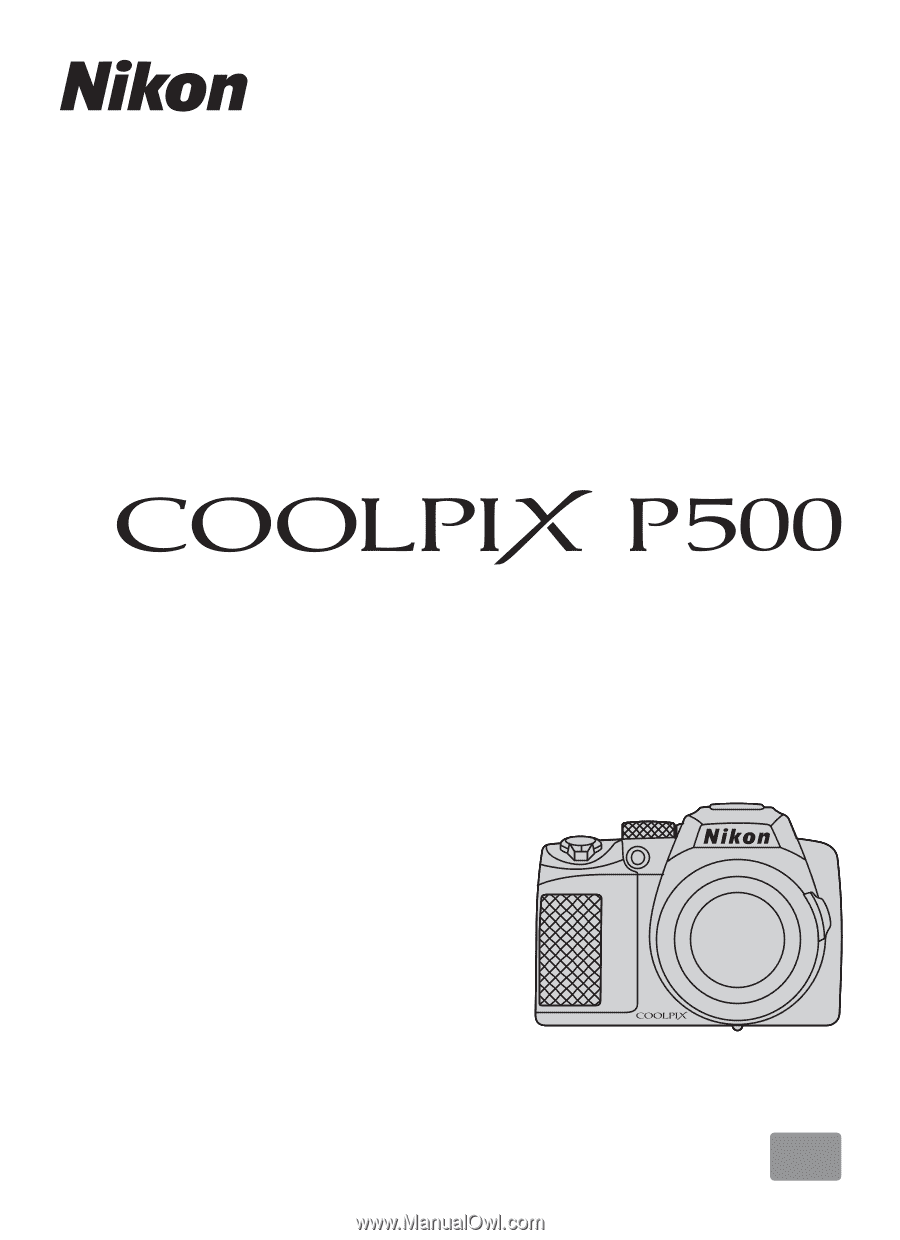
En
User’s Manual
DIGITAL CAMERA