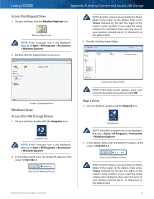Cisco E4200 User Guide - Page 60
Add to Startup Login Items, Apple, System Preferences, Accounts, Login Items
 |
View all Cisco E4200 manuals
Add to My Manuals
Save this manual to your list of manuals |
Page 60 highlights
Linksys E4200 Appendix B: How to Connect and Access USB Storage Add to Startup Login Items 1. Go to the Apple menu and select System Preferences. 4. Drag the shared folder to the Login Items window. Go to Apple > System Preferences 2. Click Accounts. Drag Shared Folder 5. The folder appears in the list of Login Items. Click the red x to close the window. Click Accounts 3. Click Login Items. Close Window Click Login Items Maximum Performance Wireless-N Router 57

Linksys E4200
Appendix B: How to Connect and Access USB Storage
57
Maximum Performance Wireless-N Router
Add to Startup Login Items
1°
Go to the
Apple
menu and select
System Preferences
°
Go to Apple > System Preferences
2° Click
Accounts
°
Click Accounts
3° Click
Login Items
°
Click Login Items
4°
Drag the shared folder to the
Login Items
window°
Drag Shared Folder
5°
The folder appears in the list of Login Items° Click the
red x to close the window°
Close Window