URC UR5U-8780L-TWC Owners Manual
URC UR5U-8780L-TWC Manual
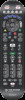 |
View all URC UR5U-8780L-TWC manuals
Add to My Manuals
Save this manual to your list of manuals |
URC UR5U-8780L-TWC manual content summary:
- URC UR5U-8780L-TWC | Owners Manual - Page 1
Operating Instructions For CLIKRTM-5 Cable Remote Control UR5U-8780L & UR5U-8790L Universal Remote Control, Inc. www.universalremote.com OCE-0060L REV 22 (10/22/18) 1 Introduction The CLIKRTM-5 UR5U-8780L & UR5U-8790L is designed to operate the CISCO / SA, Pioneer, Pace Micro, Samsung and Motorola - URC UR5U-8780L-TWC | Owners Manual - Page 2
THETA DIGITAL THOMPSON TOSHIBA TRUTECH URBAN CONCEPTS US LOGIC VENTURER VINC VIZIO X-BOX YAMAHA ZENITH 067 068 005 006 007 069 071 072 073 076 141 839 341 435 846 847 842 840 845 AUX-Digital to Analog Converter box Manufacturer/Brand Set-Up Code Number CISCO DIGITAL STREAM SONY 577 609 646

CBL-IPTV
Manufacturer/Brand
Set-Up Code Number
CBL-CABLE Converters
Manufacturer/Brand
Set-Up Code Number
*Note :
To return TV device to CBL channel
repeat steps above replacing [TV] with
[CBL] in Step 3.
I. Programming a ‘Macro’ button.
If your remote model has custom-programmable
Macro buttons available(See Section 4), they
can be programmed to act as a ‘Macro’ or
Favorite Channel button in CABLE mode. This
allows you to program up to five 2-digit channels,
four 3-digit channels or three 4-digit channels
that can be accessed with one button press.
STEP1
Press the [CBL] button to select the CBL
mode.
STEP2
Press the [MACRO] button and
[OK/SEL] button simultaneously for 3
seconds. The [CBL] button will turn
on for 30 seconds.
STEP3
Enter the the 2, 3 or 4-digit code for the
channel you want programmed first (for
example, 007) using the Number Pad,
then press the [STOP] button. Then
enter the code for the next channel (for
example, 050), then press the [STOP]
button. Repeat this process for the third
channel. The [CBL] button will blink
once for each channel entered.
STEP4
Press the [CH
5
] button to store the
channels that were selected. The
[CBL] button will blink twice to confirm
the storage of commands.
To access the programmed channels, press
the [MACRO] button once. This will bring up
the first channel. Press once again and it will
bring up the second channel. Press again and
it will bring up the third channel.
J Low Battery Warning
When the batteries are low and need to be
replaced with fresh batteries, the Device LED
lights will blink 2 times in sequence whenever a
[POWER] button is pressed to turn on equipment.
K. Memory Lock System
This remote control is designed to retain pro-
grammed memory for 10 years even after bat-
teries are removed from the remote control.
L. Record Your Component Set-up Codes
TV
Set-up Code Number:
VCR
Set-up Code Number:
DVD
Set-up Code Number:
AUX
Set-up Code Number:
For additional information about your remote
control, go to www.universalremote.com
A. Quick Setup Method
It’s easy to program the remote control to oper-
ate your TV. Simply press the number buttons 0
through 9 that your TV brand is assigned to
using the following four steps.
STEP1
Manually turn on the TV you wish to
program.
STEP2
Press and hold simultaneously for 3
seconds both the TV and A (Yellow)
buttons or B (Blue) buttons, based
on the column your TV brand is
assigned to. The TV button LED light
will turn on for 30 seconds confirm-
ing that you are in the program
mode.
STEP3
While the TV button LED is on, point
the remote control at the TV and
press the number button assigned to
your TV brand as shown in the table
(e.g. for Sharp TV, button 5 ). The TV
should turn off. If it does not, press the
same number button repeatedly until
the TV turns off.
*Note :
The remote will exit the programming
mode automatically if it does not have
matching codes and the LED will turn off.
STEP4
Once the TV has turned off, press the
TV button once again to save the
code. The remote control is now
ready to control your TV.
Repeat the above steps for all other compo-
nents (TV, VCR, DVD, etc.).
*Note :
If the matching code could not be found in
STEP3, use 3-Digit Code Method or Auto
Search Method.
Quick Set-up Code Tables
Cable Remote Control
Operating Instructions For
CLIKR
TM
-5
Universal Remote Control, Inc.
www.universalremote.com
OCE-0060L
REV 22 (10/22/18)
1
Introduction
4
Button Functions
5
Programming the Remote Control
2
Replacing Batteries
3
Operations
The
CLIKR
TM
-5
UR5U-8780L & UR5U-8790L is
designed to operate the CISCO / SA, Pioneer,
Pace Micro, Samsung and Motorola digital
set tops, Plus the majority of TV, VCR, DVD
and AUX equipment on the market as
shown below.
B. 3-Dight Code Method
STEP1
Turn on the equipment that you want
the remote control to operate (Cable
Box, TV, VCR, DVD, etc.).
STEP2
Press the [DEVICE] button and the
[OK/SEL] button simultaneously for
three seconds. The corresponding
device LED will turn on indicating that
it is ready to be programmed. The LED
will remain on for 30 seconds. The
next step must be entered while the
LED is on.
STEP3
Point the remote control toward the
equipment and enter the three-digit
code number assigned to your brand
from the code tables. If there are more
than one three-digit number listed for
your brand, try one code number at a
time until your equipment turns off.
*Note :
You can verify that you have selected the
correct code by pressing the [POWER]
button. The equipment should turn back
on. Then try all of the functions on the
remote control (i.e. volume, mute, etc.) to
ensure you have the correct code. If any
of the functions do not operate as they
should, repeat the instructions from
STEP 3 above using the next three digit
code number from the brand list.
STEP4
Store the three-digit code by pressing
the same [DEVICE] button once
again. The device LED will blink twice
to confirm that the code has been
stored.
C. Auto Search Method
If none of the three digit code numbers
assigned to your brand of equipment works, or
the code table does not list your brand, you can
use the Auto Search Method to find the correct
three-digit code number for your equipment by
following steps:
STEP1
Turn on the equipment that you want
the remote control to operate (Cable
Box, TV, VCR, DVD, etc.).
STEP2
Press the [DEVICE] button and the
[OK/SEL] button simultaneously for
three seconds. The device LED will
turn on indicating that it is ready to be
programmed. The LED will remain on
for 30 seconds. The next step must be
entered while the LED is on.
STEP3
Press the [CH
5
] or [CH
6
] button one
at a time or keep it pressed. The
remote will emit a series of Power
ON/OFF code signals. Release the
[CH
5
] or [CH
6
] button as soon as the
equipment turns off.
*Note :
You can verify that you have selected the
correct code by pressing the [POWER]
button. The equipment should turn back
on. Then try all of the functions on the
remote control (i.e. volume, mute, etc.) to
ensure you have the correct code. If any of
the functions do not operate as they should,
repeat the instructions from STEP 3 above
to continue the Auto Search Method.
STEP4
Press the same [DEVICE] button to
store the code. The Device LED will
blink twice to confirm that the code
has been stored.
D. To Identify the 3-Digit Code
Programmed for a Device
STEP1
Press the appropriate [DEVICE] button
and the [OK/SEL] button simultaneously
for three seconds. The device LED will
turn on for 30 seconds. The next step
must be performed while the LED is on.
STEP2
Press the [INFO] button. The device LED
will blink a number of times indicating
the number of each digit for the code.
Each digit is separated by a one second
interval of the LED being off.
Example :
One blink, (pause) three blinks,
(pause) eight blinks indicates the
code number 138.
*Note :
Ten blinks indicates the number 0.
E. Programming the AUX Device
You can take advantage of the AUX function to
program a devices such as a media PC, gam-
ing console or satellite radio receiver. Follow
the instruction in section B to program an AUX
device. You can also program the AUX button
for a second TV, VCR or DVD player. To do this
follow the instructions below.
STEP1
Turn on the 5th device you want to
program (TV, VCR, DVD, etc.).
STEP2
Press the [AUX] button and the
[OK/SEL] button simultaneously for 3
seconds. The [AUX] device LED will
turn on for 30 seconds.
STEP3
Press the [Device] button For the type of
device you want to setup. Point the
remote control toward the device and
enter the 3-digit code number assigned
to your brand.
*Note :
To program a second TV press TV, etc.
STEP4
When the equipment turns off verify
that you have selected the correct
code by pressing the [POWER] button.
The equipment should turn back on.
Then try all of the functions on the
remote control (i.e. volume, mute, etc.)
to ensure you have the correct code.
If any of the functions do not operate
as they should, enter the next 3-digit
code number from the brand list.
STEP5
Once you have found the correct
3-digit code, save it by pressing the
[AUX] button one more time. The [AUX]
LED light will blink twice to confirm the
code was stored.
F. Programming the System
On/Off Button
This allows you to program the System On/Off
button so it can send up to five power On/Off
commands with one button press.
STEP1
Press the [CBL] button.
STEP2
Press the [SYSTEM ON/OFF] button
and the [OK/SEL] button simultaneously
for 3 seconds. The [CBL] button will turn
on for 30 seconds.
STEP3
Press the first [DEVICE] button you want
to store in the [SYSTEM ON/OFF] button
and then press [POWER].
Repeat this for
the other components
you want to turn
on/off with the [SYSTEM ON/OFF] button.
STEP4
Press the [CH
5
] button to save the
power commands you stored. The
[CBL] button will blink twice to confirm
the commands have been saved.
G. Programming Volume Control
Volume and Mute control are factory programmed
to automatically transfer to the respective Device
mode You select, as follows:
CBL
: TV
T V
: TV
VCR
: TV
DVD
: TV
AUX
: AUX
If you wish to store the CBL volume control in
CBL mode, use the following steps.
STEP1
Press the [OK/SEL] button and [CBL]
button simultaneously for three
seconds. The device LED will turn on
for 30 seconds. The next step must
be performed while the LED is on.
STEP2
Press the [VOL
5
] button. The device
LED will blink.
STEP3
Press [CBL] button. The device LED will
blink twice to confirm the programming.
*Note :
To return CBL device to TV volume
repeat steps above replacing [CBL]
with [TV] in Step 3.
H. Programming Channel Control
You can program the channel controls (Channel
Up, Channel Down, Last and Numbers) from
one Device to operate in another Device mode.
Default channel control settings on the remote
control are as follows:
CBL
: CBL
T V
: CBL
VCR
: CBL
DVD
: DVD
AUX
: AUX
If you wish to store the TV channel controls in
TV mode, use the following steps.
STEP1
Press the [OK/SEL] button and [TV] button
simultaneously for three seconds. The
device LED will turn on for 30 seconds.
The next step must be performed while
the LED is on.
STEP2
Press the [VOL
6
] button. The device
LED will blink.
STEP3
Press [TV] button. The device LED will
blink twice to confirm the programming.
Before you program or operate the remote control,
you must install two new AA alkaline batteries.
STEP1
Remove the battery compartment cover
on the back of your remote control.
STEP2
Check battery polarity carefully, and
install the batteries as shown in the
illustration below.
STEP3
Replace the battery compartment cover.
CBL
: Cable Set-top Box
TV
: Televisions
VCR
: VCRs and TV/VCRs
DVD
: DVD Players
AUX
: Audio Equipment, Media PC, etc.
0
RCA
1
SAMSUNG
2
SONY
3
LG
4
VIZIO
5
SHARP
6
PANASONIC
7
SANYO
8
TOSHIBA
9
PHILIPS
0
COBY
1
MITSUBISHI
2
HITACHI
3
MAGNAVOX
4
JVC
5
ZENITH
6
INSIGNIA
7
EMERSON
8
WESTINGHOUSE
9
TCL
TV
Manufacturer/Brand
Set-Up Code Number
CENTURION
116
CETRONIC
043
CHANGHONG
247
CIELO
714
Ciil
732
CITIZEN
116 002 003 363 043 258 143
CLARION
043
CLASSIC
043
CLP CLASSIC
333
COBY
640 641 671 363
COLORTYME
116
CONCERTO
363
CONCIERGE
073
CONTEC
043 050 051
Continu-us
161 746 747
CORNEA
116
CORONADO
143
CRAIG
043 054
CROSLEY
164
CROWN
043 143
CURTIS MATHES
116 258 363 143
CXC
043
CYBERHOME
015
DAEWOO
363 043 076 143
DAYTRON
363 143
DELL
320 164 363 618
DIGITAL PROJECTION
570
DIMENSIA
333
DREAMVISION
235
DUKANE
011
DUMONT
116 073
DURABRAND
096 052
DWIN
257
DYNASTY
043
DYNEX
400
EIKI
187
ELECTROBAND
001
ELECTROGRAPH
466
ELECTROHOME
143 024 076
ELEKTRA
072
ELEMENT
363 494 526 622 690
EMERSON
028 048 043 116 363 050 051 076 096 143 154 052 514
ENVISION
116
EPSON
324 590
ESA
323
Evervue
755
FISHER
007 057
FREEMOTION
688
FUJITSU
246 198 410
FUNAI
028 043 052
FUSION
642
FUTURETECH
043
GATEWAY
242 268
GE
073 116 008 009 034 056 333 363
GEM
391
GIBRALTER
116 073
GO VIDEO
026
GOLDSTAR
113 116 102 363 112 143
GPX
674
GRUNPY
028 043
HAIER
363 501 623 749
HALL MARK
363
HANNSPREE
349 381
HARLEY DAVIDSON
028
HARVARD
043
HELLO KITTY
076
HIMITSU
043
HISENSE
419 442 619 630 631 363 752
HITACHI
011 166 009 143 072 363 250 587 613 670 749
HP
378 316 327 421
HUMAX
518
HYPERION
609
HYUNDAI
337 338
ILO
472 399
INFINITY
164
INFOCUS
333 230 547 548 470 532 564 595 733
F
MEMORY BUTTONS
They’ve been programmed by the Cable MSO
to provide quick access to the most popular channels.
TRANSPORT KEYS
UR5U-8780L & UR5U-8790L
DEFAULT STATE:
Device Default:
Cable Set-Top Box (STB)
Channel Default:
CABLE channel and numbers
through the CABLE STB. You have the option of
controlling your CABLE channel and numbers
through the TV or VCR. Refer to section
H
for
programming steps.
Volume Default:
Volume and Mute control are
automatically transferred to the respective
Component based on the Device selected:
CBL
:TV ;
TV
:TV ;
VCR
:TV.
DVD
:TV ;
AUX
:AUX.
You have the option of controlling CABLE
Volume and Mute through the TV, VCR or
AUX. Refer to section
G
for programming
steps.
IMPORTANT SETUP NOTE!
In this section when you are instructed to press a [DEVICE] button, that means to press either the CBL, TV, VCR,
DVD or AUX button, depending on what device you are programming the remote to operate.
There are three ways you can program your remote:
* Quick Setup Method
* 3-Digit Code Method
* Auto Search Method
Quick Setup Method is a unique feature that enables the fastest and easiest setup by using a one digit code. This
is the quickest way to set up devices made by popular manufacturers.
3-Digit Code Method allows you to setup by entering 3-digit code numbers that correspond with the compo-
nents manufacturer/brand.
Code tables for this method are on the backside of the operating instructions.
Auto Search Methodscans through all of the codes in the remote control, one at a time allowing you to identi-
fy the correct code.
IMPORTANT SETUP NOTE!
This pertains to all programming steps. When you are in setup mode the device LED will light for 30 seconds. If you do
not press a button within 30 seconds, the LED light will turn off and exit setup mode, and you will need to start over.
TV
Manufacturer/Brand
Set-Up Code Number
6
Set-up Code Tables
MOTOROLA
002 148 206
PACE
001 005 002 206 217
PIONEER
001 103 034 051 063 076 105
SAMSUNG
001 030
SCIENTIFIC ATLANTA/CISCO
001 003 041 042 045 046
Amino
219
ARRIS
172 216
Cincinnati Bell
220
Cox Digital Cable
223
Digital Multimedia Technology
222
Duoson
218
Entone
221
EVOLUTION
189 215
Foxtel
228
Horizon
225
Layer3
226
Pico Digital
224
Sky
240 241
TECHNICOLOR
365
WINDSTREAM
212
ZeeVee
227
ADB
254
AMINO
260
ENTONE
213
MOTOROLA
253
A MARK
112 143
ACCURIAN
036
ADMIRAL
072 251 333
AD NOTAM
672
ADVENT
247 388
ADVENTURA
002
AFFINITY
680
AKAI
116 248 404 405 473 475 323 387 391 615
ALBATRON
017
ALERON
028
AMERICA ACTION
043
AMPRO
073
AMSTRAD
052
ANAM
043 054 056 080 112
AOC
116 363 112 616
APEX
572
APEX DIGITAL
006 724
AQUAVISION
573 574 686
ASTAR
477
AUDIOVOX
076 454 388
AUVIO
689
AVENTURA
052
Avera
761
AVIELO
627 628
AVION
441
AXESS
711
AXION
039
BELCOR
116
BELL&HOWELL
333 072
BENQ
423 600
BOXLIGHT
266
BRADFORD
043
BROCKWOOD
116
BROKSONIC
238
BYDESIGN
031 032
CANDLE
116 002 003 363
CARY AUDIO DESIGN
266
CELEBRITY
001
TV&A
Button
TV&B
Button
VCR
0
MITSUBISHI
1
HP
2
PHILIPS
3
JVC
4
SAMSUNG
5
PANASONIC
6
PHILIPS MAGNAVOX
7
TOSHIBA
8
PIONEER
9
LG
VCR&A
Button
DVD
0
HITACHI
1
SONY
2
PHILIPS
3
SAMSUNG
4
PHILIPS MAGNAVOX
5
PANASONIC
6
LG
7
JVC
8
DENON
9
PIONEER
AUX
0
BOSE
1
HP
2
ONKYO
3
APPLE / iPod
4
MICROSOFT / XBOX
5
SONY / PS2
6
LUTRON
7
X-10
8
YAMAHA
9
ROKU
DVD&A
Button
AUX&A
Button
TV
Button Press
Button Number
Brand
Button Press
Button Number
Brand
Button Press
Button Number
Brand
Button Press
Button Number
Brand




