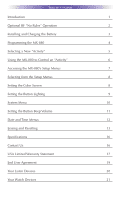URC MX-880 Owners Manual
URC MX-880 Manual
 |
View all URC MX-880 manuals
Add to My Manuals
Save this manual to your list of manuals |
URC MX-880 manual content summary:
- URC MX-880 | Owners Manual - Page 1
Operating Your System With the MX-880 - URC MX-880 | Owners Manual - Page 2
quickly and effectively customize a remote control for true automated operation. Congratulations on your choice! MX-880 Owners Manual © 2008-2013 Universal Remote Control, Inc. Front Cover Photo courtesy of Robert Ridenour of Connected Technologies, www.connected-technologies.com The information in - URC MX-880 | Owners Manual - Page 3
RF "No Rules" Operation 2 Installing and Charging the Battery 3 Programming the MX-880 4 Selecting a New "Activity" 5 Using the MX-880 to Control an "Activity" 6 Accessing the MX-880's Setup Menus 7 Selecting from the Setup Menus 8 Setting the Color Screen 8 Setting the Button - URC MX-880 | Owners Manual - Page 4
MX-880 OWNERS MANUAL Congratulations! You've purchased a unique synthesis of hardware and software engineering, the Complete Control MX-880. The MX-880 achieves a magnificent combination of power and flexibility, simplifying and automating operation of even the most complex system. User Configurable - URC MX-880 | Owners Manual - Page 5
Addressing. RF Addressing gives you the ability to control equipment locations throughout your home, even if they are concealed in other rooms or are behind closed doors. 1. The MX-880 sends radio waves in every direction, so you don't have to point the remote anymore! 2. The RFX-250 RF Sensor can - URC MX-880 | Owners Manual - Page 6
rear of the battery into the compartment as well. Replace the battery cover by inserting the hinged end in first, then snapping the cover back into place. You can charge the Lithium Ion battery by simply plugging the included charger into the base of the remote as shown here. The MX-880 can be used - URC MX-880 | Owners Manual - Page 7
MX-880 OWNERS MANUAL Programming the MX-880 The MX-880 is programmed via a Windows PC equipped with a USB port (programming cable included), using our proprietary software, MX-880 Editor. To fully automate an audio/video system the programmer must have a detailed knowledge of each component and how - URC MX-880 | Owners Manual - Page 8
MX-880 OWNERS MANUAL Selecting a New "Activity" The MX-880's WATCH and LISTEN buttons display the activities you can control with your MX-880. When select what you would like to listen to. Your installer will have programmed the button you pressed to totally configure your system to watch or listen - URC MX-880 | Owners Manual - Page 9
MANUAL Using the MX-880 to Control an "Activity" Once you've selected a new activity, the MX-880 displays the title of the activity at the top of the screen. Below the title, the LCD displays the customized names of any special features you need for the activity. All the hard buttons of the MX-880 - URC MX-880 | Owners Manual - Page 10
MX-880 OWNERS MANUAL Accessing the MX-880's Setup Menus The MX-880 has internal setup menus that enable you to change the settings that control your color screen, the button lighting, battery warnings and the clock. To access these settings, you must press and hold two buttons at the same time as - URC MX-880 | Owners Manual - Page 11
MX-880 OWNERS MANUAL Selecting from the Setup Menus There are two pages of settings on the Setup Menu. Use the page buttons to view them. To Up sensor senses motion, so it will keep the screen on (and drain your battery charge) as long as you are holding it in your hand. If you turn off the Pick - URC MX-880 | Owners Manual - Page 12
MX-880 OWNERS MANUAL Setting the Screen Pick Up Sensor Use the buttons next to YES and NO. If you say YES, the color screen will light as long as you are moving the MX-880 . Setting the Button Lighting Note that button backlighting uses more battery charge than the screen. So if you would like to - URC MX-880 | Owners Manual - Page 13
MX-880 OWNERS MANUAL Setting Button Lighting Automatic On Use the buttons next to YES and NO. If you say YES, the buttons a look at how much memory you have used. Select Power Remaining to check your power remaining or to set a new battery warning level. To view the system info, press here. Page 13 - URC MX-880 | Owners Manual - Page 14
MX-880 OWNERS MANUAL Power Remaining and Battery Warning Settings On this screen, you can see how much battery charge remains and you can reset the "Low Battery" warning to either 10, 20 or 30 percent. The battery indicator at the top left of the MX-880 screen will flash when your low battery - URC MX-880 | Owners Manual - Page 15
MX-880 OWNERS MANUAL Date and Time Menus Via the three menus for Date and Time you can set correct, press the SAVE button. Select the field you'd like to change, then use the Number buttons on the MX-880 to enter hours or minutes. Press this button to change AM to PM or PM to AM. Each press changes - URC MX-880 | Owners Manual - Page 16
MX-880 OWNERS MANUAL Erasing and Resetting You can erase your MX-880 (all of your work, all devices, all activities will be lost) and reset it to the factory default configuration. Use the CANCEL button to exit without erasing. Press the ERASE button to erase all your work. Specifications Memory - - URC MX-880 | Owners Manual - Page 17
MX-880 OWNERS MANUAL Limited Warranty Statement 1. Limited Warranty and Disclaimers Universal Remote Control, Inc. ("URC") warrants that the URC equipment shall be free from defects in material and workmanship under normal usage for one (1) year from purchase when such is purchased from URC. This - URC MX-880 | Owners Manual - Page 18
, Valhalla, NY 10595. It is end user's responsibility to backup any macro programming, artwork, software or other materials that may have been programmed into the unit. It is likely that such data, software, or other materials will be lost during service and URC will not be responsible for any such - URC MX-880 | Owners Manual - Page 19
MX-880 OWNERS MANUAL of our Total Control® whole-house equipment online means buying equipment that does not have a URC's limited warranty. Such equipment is not eligible for URC tech support or software support, either. 2. URC'S Limitations of Liability IN NO EVENT SHALL URC BE LIABLE FOR INDIRECT, - URC MX-880 | Owners Manual - Page 20
MX-880 SETUP NOTES Your Listen Devices List any component or device you'd like to access via the Listen menu: Type of Device (TV, DVD, VCR etc.) Brand Model Page 20 - URC MX-880 | Owners Manual - Page 21
MX-880 SETUP NOTES Your Watch Devices List any component or device you'd like to access via the Watch menu: Type of Device (TV, DVD, VCR etc.) Brand Model Page 21 - URC MX-880 | Owners Manual - Page 22
NOTE Page 22 - URC MX-880 | Owners Manual - Page 23
- URC MX-880 | Owners Manual - Page 24
OCE-0056C Rev 04 500 Mamaroneck Avenue, Harrison, NY 10528 Phone: (914) 835-4484 Fax: (914) 835-4532 www.universalremote.com

Operating Your System
With the MX-880