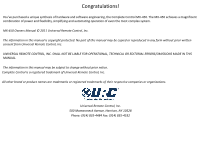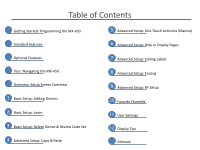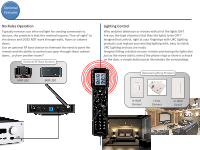URC MX-450 Programming Guide
URC MX-450 Manual
 |
View all URC MX-450 manuals
Add to My Manuals
Save this manual to your list of manuals |
URC MX-450 manual content summary:
- URC MX-450 | Programming Guide - Page 1
- URC MX-450 | Programming Guide - Page 2
synthesis of hardware and software engineering, the Complete Control MX-450. The MX-450 achieves a magnificent combination of power and flexibility, simplifying and automating operation of even the most complex system. MX-450 Owners Manual © 2011 Universal Remote Control, Inc. The information in - URC MX-450 | Programming Guide - Page 3
: Programming the MX-450 Standard Features Optional Features Tour: Navigating the MX-450 Overview: Setup Screen Overview 1 Basic Setup: Adding Devices 2 Basic Setup: Learn 3 Basic Setup: Delete Device & Review Code Set 4 Advanced Setup: Copy & Paste 5 Advanced Setup: One-Touch Activities (Macros - URC MX-450 | Programming Guide - Page 4
Getting Started Programming the MX-450 TV: Sony KD-7FS170 Audio: Denon AVR-2811 Cable: AT-T Uverse Decide on the position of each device on the remote's page(s). Once a to control. This list should include the manufacturer, the model number of each device. Make sure the batteries are fresh/new. - URC MX-450 | Programming Guide - Page 5
program up to 20 remotes into your new MX-450! Instead of searching for the right remote, it'll be in your hand already! Backlit LCD Buttons Pressing ANY button, or the LIGHT button located on the right side of the remote) and both the screen and buttons illuminate! Perfect for uninterrupted control - URC MX-450 | Programming Guide - Page 6
doors. Use an optional RF base station to eliminate the need to point the remote and the ability to control your gear through those cabinet doors...or from another room!! Optional RF Base Stations MRF-260 MRF-350 Lighting Control Who watches television or movies with all of the lights ON? Are you - URC MX-450 | Programming Guide - Page 7
Tour Navigating the MX-450 On/Off Buttons By default, these will send an On/Off command to the device that is displayed LCD Buttons These on-screen icons are accessed by using the adjoining button Volume & Channel Controls Convenient volume access and easily scroll through channels with Up, Down - URC MX-450 | Programming Guide - Page 8
Overview Set-Up Screen Overview The Main Setup Menu of the MX-450 is the heart of the remote. This menu will serve as your guide as you to add your TV, DVD, Satellite and other devices to the remote. To enter the Main Setup Menu, press and hold the MAIN button for 3 seconds. The following are - URC MX-450 | Programming Guide - Page 9
Within the Search the Database section of Basic Setup, we will add each of your devices or components to the MX-450. A A. Select Search the Database to search for device codes. B B. Select an Icon Position to save your device by pressing a screen button to make your choice. 5-way cursor Use Arrows - URC MX-450 | Programming Guide - Page 10
point the remote toward it. Press the UP or DOWN buttons until the device turns OFF. H. Test the code by pressing the Power On, Vol+ & Ch+ If the device responds to this code, press Pass. If not, press Back to find a better match. (repeat step G.) I I. When a device is Pass-ed the MX-450 will save - URC MX-450 | Programming Guide - Page 11
LEARN Can't find a code to control your device? Then learn the commands into the MX-450 from the original manufacturer's remote. C B A. From the Basic Setup screen use the 5-way cursor to select Learn. Make sure to have the original remote near by with brand new batteries. B. Decide whether you - URC MX-450 | Programming Guide - Page 12
2 Basic Setup LEARN 2 F E D D. Screen will show READY, indicating it is prepared to learn a command. Note: if the button is an onscreen button, it will also appear darkened in its "ready" state. E. Press the button on the original remote that you would like to "teach" to the MX-450. F. After - URC MX-450 | Programming Guide - Page 13
Basic Setup Delete Device & Review Code Set Delete a Device If you want to delete a device use the 5-way cursor to select Delete a Device. Then press the device's button to delete it. Review Code Set If you would like to review the saved code for each device, use the arrows to select Review Code - URC MX-450 | Programming Guide - Page 14
4 A A. From the Advanced Setup screen, use the 5-way cursor to select Copy & Paste. Advanced Setup Copy & Paste Ever wish you could lower the volume or better yet change your television input without having to switch your audio receiver or television remote? Now you can. Groups Power ON only - URC MX-450 | Programming Guide - Page 15
Advanced Setup Copy & Paste 4 The process ends here if To All Devices or Main & Fav was chosen. If To One Device was chosen go to Step E. C D E C. Decide - URC MX-450 | Programming Guide - Page 16
the end-user wants to perform but requires multiple steps to accomplish What's an MACRO? programming these steps, in advance, so the activity requires a single button press example: Watch Cable TV ON TV to HDMI 1 Cable Box ON AVR ON AVR to SAT/TV A B A. From the Advanced Setup screen use the - URC MX-450 | Programming Guide - Page 17
Advanced Setup One-Touch Activities (Macros) 5 Add Delays Pressing the Pause button inserts a .5 sec delay between commands. End On A Page? A recorded macro will also save its last location. So, make sure you hit DONE on the page where you want the macro to end. If Inside a Device is C chosen - URC MX-450 | Programming Guide - Page 18
From the Advanced Setup screen use the 5-way cursor to select Hide or Display Pages. B. Decide where the page to be hidden is located: On the Main Menu- go to Step C or Inside a Device- see tip, above. C. Select Hide or Display Pages or Hide or Display Devices. D. Navigate to the button, page or - URC MX-450 | Programming Guide - Page 19
created activity? (i.e. TV to Watch TV) Or, simply change the LOOK of an icon. B C A A. From the Advanced Setup screen use the 5-way cursor to select Edit Labels. B. Decide on the location of the button or device you would like to rename by selecting On the Main Menu, Inside a Device or Edit - URC MX-450 | Programming Guide - Page 20
Advanced Setup Editing Labels These steps are only available if On the Main Menu is selected in Step B. D E 7 F D. Select a device type, for the icon, by using the 5 way cursor and select buttons. E. Change the device icon by pressing the left or right cursor. Press Next to move one. F. Type - URC MX-450 | Programming Guide - Page 21
erase unwanted activities (macros) and learned commands anywhere on the remote. B C A A. From the Advanced Setup screen use the 5-way cursor to select Erasing. B. Decide whether you want to erase Macros or Learned Commands. C. Select how you would like to erase : One Button, All on 1 Device - URC MX-450 | Programming Guide - Page 22
, select the device that contains the button to erase. D E 8 F D. Choose whether the location of the button is On the Main Menu or Inside a Device. E. Press a hard or soft button to erase. F. An Erased confirmation will indicate the macro or learned command is no longer programmed in the remote. - URC MX-450 | Programming Guide - Page 23
as a MRF-260 or MRF-350 is necessary for this option. Advanced Setup RF Setup Tired of leaving the cabinet doors open, just to control the cable A A. From the Advanced Setup screen use the 5-way cursor to select RF Setup. B. Decide whether you would like to use RF control for EVERY device (All - URC MX-450 | Programming Guide - Page 24
on the RF base station. DO NOT SELECT ID# 0, as any RF remote can control the base station. See next slide for further information. Emitter (IR) Routing: Select an individual emitter number, by pressing the UP or DOWN soft buttons, for each device selected. If All devices were selected leave as All - URC MX-450 | Programming Guide - Page 25
Advanced Setup RF Setup (base station) 9 Adjust the RF ID# dial to reflect the selection made in the remote's RF Setup. Note: DO NOT SELECT ID# 0, as any RF remote can control the base station. Plug the emitter for each device into its designated IR OUTPUT. - URC MX-450 | Programming Guide - Page 26
favorite channels. Have trouble keeping track of cable's ever-changing lineup? Use the Favorite Channels option to showcase multiple channels, up to six per page. B A C Create up to 8 pages of favorite channel icons, each page holds up to 6 icons each. A. From the Main Setup screen use the 5-way - URC MX-450 | Programming Guide - Page 27
Favorite Channels 10 D D. Select for each category: Label: rename the channel icon Device: select the device where the favorite channel is found Channel: enter the channel number (See below for details of each) Label Enter the channel name using the alphanumeric keypad. Press Next to return to - URC MX-450 | Programming Guide - Page 28
the 5-way cursor to select a preference. B A. From the Main Setup screen use the 5-way cursor to select User Settings. Color Screen Brightness: Change the level between 0% - 100% Auto Turn Off Timing: How many seconds the light stays ON. Button Lighting Automatic On: ON when LCD is ON, or Always - URC MX-450 | Programming Guide - Page 29
From the User B Settings screen use the 5-way cursor to select an option, one at a time. 11 System & Battery Info. Power Remaining: Change the level between 0% - 100% System Info: Displays the memory usage. This option sets the remote to the original factory program. (All programming will be - URC MX-450 | Programming Guide - Page 30
12 Display Tips The Display Tips is your personal MX-450 programming tutorial. A A A. From the Main Setup screen use the 5-way cursor to select Display Tips. B B. Use the 5-way cursor to turn the display tips on or off. Press Save when done. - URC MX-450 | Programming Guide - Page 31
that is, or can be, controlled by a remote. Like an electronic assistant, Display Tips on the MX-450 will make suggestions or give instruction for certain steps of the programming process. When a code set is programmed onto the remote, some of the buttons may be inexplicably named with unfamiliar - URC MX-450 | Programming Guide - Page 32
TV, Watch DVD, Listen to CD) The MX-450 has different screen views. On the Main Menu are the screens that show devices or activities. Once a device is chosen, the remote will typically jump to a page that is Inside a Device Also called MACROS, these are buttons (hard or soft) that trigger a recorded - URC MX-450 | Programming Guide - Page 33
; once the SAVE/DONE button is pressed, the entire command string is stored in the location determined by you. This suggestion appears when the action you just tried to perform has failed. Usually retrying the step will solve the problem The MX-450 has the ability to control device via direct IR