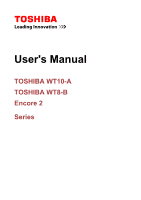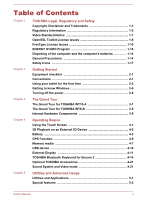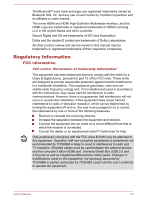Toshiba Encore 2 WT10 Users Manual Canada; English
Toshiba Encore 2 WT10 Manual
 |
View all Toshiba Encore 2 WT10 manuals
Add to My Manuals
Save this manual to your list of manuals |
Toshiba Encore 2 WT10 manual content summary:
- Toshiba Encore 2 WT10 | Users Manual Canada; English - Page 1
User's Manual TOSHIBA WT10-A TOSHIBA WT8-B Encore 2 Series - Toshiba Encore 2 WT10 | Users Manual Canada; English - Page 2
Keyboard for Encore 2 4-14 Optional TOSHIBA Accessories 4-21 Sound System and Video mode 4-21 Chapter 5 Utilities and Advanced Usage Utilities and Applications 5-1 Special features 5-2 User's Manual ii - Toshiba Encore 2 WT10 | Users Manual Canada; English - Page 3
Utility 5-3 System Recovery 5-4 Troubleshooting Problem solving process 6-1 Hardware and system checklist 6-4 TOSHIBA support 6-9 Appendix Specifications 7-1 AC Power Cord and Connectors 7-2 Information for Wireless Devices 7-3 Legal Footnotes 7-11 Glossary 7-13 Index User's Manual iii - Toshiba Encore 2 WT10 | Users Manual Canada; English - Page 4
and is subject to civil damages or criminal action. Please comply with copyright laws in making any reproduction from this manual. Disclaimer This manual has been validated and reviewed for accuracy. The instructions and descriptions it contains are accurate for your computer at the time of this - Toshiba Encore 2 WT10 | Users Manual Canada; English - Page 5
trademarks of Dolby Laboratories. All other product names and service names in this manual may be trademarks or registered trademarks of their respective and, if not installed and used in accordance with the instructions, may cause harmful interference to radio communications. However, there is - Toshiba Encore 2 WT10 | Users Manual Canada; English - Page 6
connected/implemented those options/cables have to provide assurance that the system (PC plus options/cables) still fulfils the required standards. To avoid general EMC problems, the following guidance should be noted: User's Manual 1-3 - Toshiba Encore 2 WT10 | Users Manual Canada; English - Page 7
the Class B limits for radio noise emissions from digital apparatus as set out in the Radio Interference Regulation of the Canadian Department of Communications. User's Manual 1-4 - Toshiba Encore 2 WT10 | Users Manual Canada; English - Page 8
country, please visit our website ( www.toshiba.eu/recycling ) or contact your local council office or the retail outlet where you purchased the product. User's Manual 1-5 - Toshiba Encore 2 WT10 | Users Manual Canada; English - Page 9
substances included on the candidate list according to REACH in a concentration above 0.1% weight by weight. Following information is only for Turkey: Disposal of products: User's Manual 1-6 - Toshiba Encore 2 WT10 | Users Manual Canada; English - Page 10
/OR WAS OBTAINED FROM A VIDEO PROVIDER LICENSED BY MPEG LA TO PROVIDE SUCH VIDEO. NO LICENSE IS GRANTED OR SHALL BE IMPLIED FOR ANY User's Manual 1-7 - Toshiba Encore 2 WT10 | Users Manual Canada; English - Page 11
OpenSSL Toolkit" ( http://www.openssl.org/ ) THIS SOFTWARE IS PROVIDED BY THE OpenSSL PROJECT ``AS IS'' AND ANY EXPRESSED OR IMPLIED WARRANTIES, INCLUDING, BUT User's Manual 1-8 - Toshiba Encore 2 WT10 | Users Manual Canada; English - Page 12
SPECIAL, EXEMPLARY, OR CONSEQUENTIAL DAMAGES (INCLUDING, BUT NOT LIMITED TO, PROCUREMENT OF SUBSTITUTE GOODS OR SERVICES; LOSS OF USE, DATA, OR PROFITS; OR BUSINESS INTERRUPTION) HOWEVER CAUSED AND ON ANY THEORY documentation and/or other materials provided with the distribution. User's Manual 1-9 - Toshiba Encore 2 WT10 | Users Manual Canada; English - Page 13
SPECIAL, EXEMPLARY, OR CONSEQUENTIAL DAMAGES (INCLUDING, BUT NOT LIMITED TO, PROCUREMENT OF SUBSTITUTE GOODS OR SERVICES; LOSS OF USE, DATA, OR PROFITS; OR BUSINESS INTERRUPTION) HOWEVER CAUSED AND ON ANY THEORY contributions which rely on, or relate to, the FreeType Project. User's Manual 1-10 - Toshiba Encore 2 WT10 | Users Manual Canada; English - Page 14
Project, including all source code, binaries and documentation, unless otherwise stated in the file in its original, unmodified form as distributed in the original User's Manual 1-11 - Toshiba Encore 2 WT10 | Users Manual Canada; English - Page 15
of the following phrases to refer to this software in your documentation or advertising materials: `FreeType Project', `FreeType Engine', `FreeType library', or `FreeType Distribution'. User's Manual 1-12 - Toshiba Encore 2 WT10 | Users Manual Canada; English - Page 16
.org Discusses general use and applications of FreeType, as well as future and wanted additions to the library and distribution. If you are looking for support, start in this list if you haven't found anything to help you in the documentation. [email protected] Discusses bugs, as well as - Toshiba Encore 2 WT10 | Users Manual Canada; English - Page 17
powermanagement Disposing of the computer and the computer's batteries The computer's battery is not user-accessible. Contact an authorized TOSHIBA service provider for details regarding how to dispose of the computer and the batteries. General Precautions TOSHIBA computers are designed to optimize - Toshiba Encore 2 WT10 | Users Manual Canada; English - Page 18
change such as air conditioner vents or heaters. Extreme heat, cold, or humidity. Liquids and corrosive chemicals. Stress injury Carefully read the Instruction Manual for Safety and Comfort. It contains information on the prevention of stress injuries to your hands and wrists that can be caused by - Toshiba Encore 2 WT10 | Users Manual Canada; English - Page 19
the metal plate supporting the various interface Cleaning the computer To help ensure long, trouble-free operation, keep the computer free of get the computer inspected by an authorized service provider in order to assess the scope instruction may result in minor heat injury. User's Manual 1-16 - Toshiba Encore 2 WT10 | Users Manual Canada; English - Page 20
impaired in any way, but it is recommended that a minimum distance of 30cm is maintained between the computer and a mobile phone that is in use. Instruction Manual for Safety and Comfort All important information on the safe and proper use of this computer is described in the enclosed - Toshiba Encore 2 WT10 | Users Manual Canada; English - Page 21
Cable (provided with some models) TOSHIBA Bluetooth Keyboard for Encore 2 (Only provided with some models of TOSHIBA WT10-A) Documentation User Information Guide Instruction Manual for Safety and Comfort If any of the items are missing or damaged, contact your dealer immediately. Conventions This - Toshiba Encore 2 WT10 | Users Manual Canada; English - Page 22
on Desktop). For detailed information, please refer to the Windows Help and Support. You can find all of your apps including desktop programs in the Apps your tablet for the first time Be sure to read the enclosed Instruction Manual for Safety and Comfort for information on the safe and proper use - Toshiba Encore 2 WT10 | Users Manual Canada; English - Page 23
2-pin conversion plug. When you connect the AC adaptor to the tablet, always follow the steps in the exact order as described in this User's Manual. Connecting the power cable to a live electrical outlet should be the last step otherwise the adaptor DC output plug could hold an electrical charge and - Toshiba Encore 2 WT10 | Users Manual Canada; English - Page 24
or AC adaptor on a flat and hard surface that is resistant to heat damage. Refer to the enclosed Instruction Manual for Safety and Comfort for detailed precautions and handling instructions. 1. Plug the USB connector of the Micro-USB cable into the AC adaptor. Figure 2-1 Plugging the Micro-USB - Toshiba Encore 2 WT10 | Users Manual Canada; English - Page 25
for the first time, do not turn it off until you have set up the operating system. Volume cannot be adjusted during Windows Setup. User's Manual 2-5 - Toshiba Encore 2 WT10 | Users Manual Canada; English - Page 26
Startup Screen will be the first screen displayed when you turn on the power. Follow the on-screen instructions on each screen in order to properly install the operating system. When it is displayed, be sure how to operate Windows, please refer to the Windows Help and Support. User's Manual 2-6 - Toshiba Encore 2 WT10 | Users Manual Canada; English - Page 27
download many other applications. In the Windows Store you can search for and browse thousands of apps, all grouped into easy to find categories. User's Manual 2-7 - Toshiba Encore 2 WT10 | Users Manual Canada; English - Page 28
example if: You change certain tablet settings. If you need to restart the tablet, tap Power and then select Restart in the Settings charm. User's Manual 2-8 - Toshiba Encore 2 WT10 | Users Manual Canada; English - Page 29
turn on the power again, you can continue working right where you left off. Your system supports Connected Standby function, which starts working after your tablet goes into Sleep Mode. Connected Standby function Sleep Mode The Sleep Mode feature provides the following benefits: User's Manual 2-9 - Toshiba Encore 2 WT10 | Users Manual Canada; English - Page 30
Hibernation Mode, the tablet saves the contents of memory to the internal storage. However, for safety sake, it is best to save your data manually. Data will be lost if you disconnect the AC adaptor before the save is completed. Automatic Hibernation Mode The tablet can be configured to enter - Toshiba Encore 2 WT10 | Users Manual Canada; English - Page 31
by shutting down the system when the tablet receives no input or hardware access for the time period set by the System Hibernate feature. User's Manual 2-11 - Toshiba Encore 2 WT10 | Users Manual Canada; English - Page 32
carefully to avoid scratching or damaging the surface. The Grand Tour for TOSHIBA WT10-A The following figure shows each important component of the tablet. User's Manual 3-1 - Toshiba Encore 2 WT10 | Users Manual Canada; English - Page 33
than when it operates on battery power. This difference in brightness levels is intended to save power when operating on battery. Legal Footnote (LCD) User's Manual 3-2 - Toshiba Encore 2 WT10 | Users Manual Canada; English - Page 34
, out of the Memory media slot. Foreign metal objects can create a short circuit, which can cause damage and fire, possibly resulting in serious injury. User's Manual 3-3 - Toshiba Encore 2 WT10 | Users Manual Canada; English - Page 35
Some functions associated with a specific device might not operate properly. The Micro-USB port does not support external optical disc drive without its own power adapter. Keep foreign metal objects, such as screws, Please read the following information before using the Keyboard. User's Manual 3-4 - Toshiba Encore 2 WT10 | Users Manual Canada; English - Page 36
it may cause damage to the magnetic products. The Grand Tour for TOSHIBA WT8-B The following figure shows each important component of the tablet. User's Manual 3-5 - Toshiba Encore 2 WT10 | Users Manual Canada; English - Page 37
allows you to record video or take photographs with your tablet. You can use it for video chatting or video conferences using a communication tool. User's Manual 3-6 - Toshiba Encore 2 WT10 | Users Manual Canada; English - Page 38
Some functions associated with a specific device might not operate properly. The Micro-USB port does not support external optical disc drive without its own power adapter. Keep foreign metal objects, such as screws can cause damage and fire, possibly resulting in serious injury. User's Manual 3-7 - Toshiba Encore 2 WT10 | Users Manual Canada; English - Page 39
, please do not attempt to dismount or replace it by yourself. Please contact an authorized TOSHIBA service provider, if necessary. The rechargeable lithium-ion battery pack provides power to the tablet when the regarding Battery Life, please refer to the Legal Footnotes section. User's Manual 3-8 - Toshiba Encore 2 WT10 | Users Manual Canada; English - Page 40
of usable system memory will be less than the installed memory modules. This tablet does not support memory expansion. Legal Footnote (Memory (Main System)) For more information regarding Memory (Main System), Processing Unit (GPU), please refer to the Legal Footnotes section. User's Manual 3-9 - Toshiba Encore 2 WT10 | Users Manual Canada; English - Page 41
you turn your hand. Only some items can be rotated. Drag your finger on the touch screen to move through what's on the screen. User's Manual 4-1 - Toshiba Encore 2 WT10 | Users Manual Canada; English - Page 42
details and more advanced touch screen gestures to interact with Windows operating system, please refer to Help and Support. Do not press or push with excess force on the touch screen. Do not apply excess force when be closely supervised to avoid prolonged viewing without rest. User's Manual 4-2 - Toshiba Encore 2 WT10 | Users Manual Canada; English - Page 43
BIOS setup utility. Please refer to Troubleshooting for further information. Care and use of the battery pack This section provides the important safety precautions in order to handle your battery pack properly. Refer to the enclosed Instruction Manual for Safety and Comfort for detailed precautions - Toshiba Encore 2 WT10 | Users Manual Canada; English - Page 44
conditions: The battery has not been used for a long time. The battery has completely discharged and been left in the tablet for a long time. User's Manual 4-4 - Toshiba Encore 2 WT10 | Users Manual Canada; English - Page 45
time When you turn off the power of your tablet with battery fully charged, the battery will be exhausted within the following approximate period. User's Manual 4-5 - Toshiba Encore 2 WT10 | Users Manual Canada; English - Page 46
the location. If you are obtaining your current location information from the tablet, your current location may not be detected due to the information User's Manual 4-6 - Toshiba Encore 2 WT10 | Users Manual Canada; English - Page 47
can cause tablet damage and fire, possibly resulting in serious injury. This Memory media slot supports the following memory media: microSD/SDHC/SDXC Card. Please note that not all memory media material except for your personal enjoyment. The supported maximum capacity of memory card is 128GB. User - Toshiba Encore 2 WT10 | Users Manual Canada; English - Page 48
remove a card while read/write is in progress. For more details on using memory cards, see manuals accompanying the cards. Inserting memory media The following instructions apply to all types of supported media devices. To insert memory media, follow the steps as detailed below: 1. Turn the memory - Toshiba Encore 2 WT10 | Users Manual Canada; English - Page 49
being copied - doing so may cause data to be lost. Removing memory media The following instructions apply to all types of supported media devices. To remove memory media, follow the steps as detailed below: 1. Tap the become unstable or data in the memory media could be lost. User's Manual 4-9 - Toshiba Encore 2 WT10 | Users Manual Canada; English - Page 50
Serial Bus (USB 2.0) port Connecting to a standard USB device only. Charging the tablet via connecting the "USB Data and Charge YCable" may take longer. User's Manual 4-10 - Toshiba Encore 2 WT10 | Users Manual Canada; English - Page 51
the tablet, it will need 2A for charging. In this case, when charging from PC's USB port which only supports 1A, the power supply may stop working. When using "USB Data and Charge Y-Cable", there might be a possibility HDMI cable into the HDMI in port of the HDMI display device User's Manual 4-11 - Toshiba Encore 2 WT10 | Users Manual Canada; English - Page 52
. In this case, in order to set the playback device to the same device as the display output device, please adjust the playback device manually by the following steps: 1. Tap Desktop Assist -> Control Panel -> Hardware and Sound -> Sound on the desktop. 2. In the Playback tab, select the playback - Toshiba Encore 2 WT10 | Users Manual Canada; English - Page 53
devices is required: A compatible external display with built-in support for Wireless display. An external display with HDMI port and the Wireless display device is searched, follow the on-screen instructions to finish connection. After the connection is established, the name User's Manual 4-13 - Toshiba Encore 2 WT10 | Users Manual Canada; English - Page 54
You can also manually manage how the external displays will work and change the display settings by tapping Projector in the Devices charm. Product appearance depends on the model you purchased. Magnets location Please read the following information before using the Keyboard. User's Manual 4-14 - Toshiba Encore 2 WT10 | Users Manual Canada; English - Page 55
be "OFF" if the charging cable is disconnected. Charging: Glows amber Low battery: Blinks amber Bluetooth indicator Searching: Blinks white until pairing is finished User's Manual 4-15 - Toshiba Encore 2 WT10 | Users Manual Canada; English - Page 56
Setting up the Keyboard Fit your tablet into the Keyboard properly. The Keyboard supports two modes when using it. Stand mode You can put your tablet onto the Keyboard cover and operate the Keyboard Before using the Keyboard, it is recommended that you charge the battery. User's Manual 4-16 - Toshiba Encore 2 WT10 | Users Manual Canada; English - Page 57
the first time and after that, the system will remember this keyboard until manually unpaired. You may follow the steps as detailed below to do the pairing: pairing request window will pop up. Follow the on-screen instructions to complete pairing. You will see Bluetooth Keyboard as connected after - Toshiba Encore 2 WT10 | Users Manual Canada; English - Page 58
to pair more than one Keyboard with your tablet, it is recommended to do pairing one by one. One Keyboard only supports one tablet in Bluetooth connecting. To manually disconnect the Keyboard, tap Bluetooth Keyboard and tap Remove device. The touch pad may not work properly by immediate use after - Toshiba Encore 2 WT10 | Users Manual Canada; English - Page 59
or closes the app command bar. Some of the Touch Pad operations described in this section are only supported in certain applications. Function Keys The function keys (F1 ~ F12) are the twelve keys at F3 Increases the computer's display panel brightness in individual steps. User's Manual 4-19 - Toshiba Encore 2 WT10 | Users Manual Canada; English - Page 60
function mode FN + 1 Standard F1F12 mode FN + 1 FN + 2 FN + 2 Function Reduces the icon size on the desktop or the font sizes within one of the supported application windows. Enlarges the icon size on the desktop or the font sizes within one of the - Toshiba Encore 2 WT10 | Users Manual Canada; English - Page 61
, tap Desktop and press and hold on the speaker icon on the Windows Taskbar, and then select Open Volume Mixer from the sub menu. User's Manual 4-21 - Toshiba Encore 2 WT10 | Users Manual Canada; English - Page 62
disturbance, flickering or frame dropping on your screen. If that occurs, adjust the resolution of display, lowering it until the screen is displayed properly. User's Manual 4-22 - Toshiba Encore 2 WT10 | Users Manual Canada; English - Page 63
come with the tablet and details how to start them. For further information on their operation, you may refer to each utility's online manual, help files or README.TXT file (if applicable). TOSHIBA Desktop Assist TOSHIBA Desktop Assist is a graphical user interface that provides access to specific - Toshiba Encore 2 WT10 | Users Manual Canada; English - Page 64
regulations as well as applicable data protection law. To access this utility, tap Desktop Assist -> Support & Recovery -> Service Station on the desktop. Dolby® Digital Plus™ Advanced Audio™ is a suite of audio to use. Access each function using the following procedures. User's Manual 5-2 - Toshiba Encore 2 WT10 | Users Manual Canada; English - Page 65
Shut down . 3. After completely shut down the tablet, wait for about 10 seconds. Then hold down the Power button and Volume down button simultaneously. User's Manual 5-3 - Toshiba Encore 2 WT10 | Users Manual Canada; English - Page 66
is a hidden partition allocated on the tablet for the System Recovery Options in the event of a problem. You can also create recovery media and restore the system. The following items will be described in this software such as screen savers which can put a heavy load on the CPU. User's Manual 5-4 - Toshiba Encore 2 WT10 | Users Manual Canada; English - Page 67
Action Center -> Recovery -> Create a recovery drive on the desktop. 4. Follow the on-screen instructions to finish creating the Recovery Media. Restoring the pre-installed software from your created Recovery Media that the AC adaptor are connected during the restoring process. User's Manual 5-5 - Toshiba Encore 2 WT10 | Users Manual Canada; English - Page 68
follow the on-screen instructions. Refresh, Reset and Bare metal recovery buttons will be displayed as options for recovery. However, only Bare metal recovery is supported when booting from the you have not created "Recovery Media", please contact TOSHIBA support for assistance. User's Manual 5-6 - Toshiba Encore 2 WT10 | Users Manual Canada; English - Page 69
restore preinstalled software in the event of a problem. If you subsequently set up your storage in a manner other than specified in the manual, otherwise you may find that space for Yes. 4. Select Troubleshoot. 5. Select Reset your PC. 6. Follow the on screen instructions to finish the recovery - Toshiba Encore 2 WT10 | Users Manual Canada; English - Page 70
that the questions and procedures described in this chapter are meant only as a guide, they are not definitive problem solving techniques. In reality many problems can be solved simply, but a few may require help from TOSHIBA Support - if you find you need to consult others, be prepared to describe - Toshiba Encore 2 WT10 | Users Manual Canada; English - Page 71
problems to TOSHIBA Support. In addition, if a problem recurs, the log you have made will help to identify the problem faster. Analyzing the problem them in detail to TOSHIBA Support. Software The problems may be caused by your this will usually include a problem solving section or a summary - Toshiba Encore 2 WT10 | Users Manual Canada; English - Page 72
items in the preliminary checklist as described previously then, if you still cannot correct the problem, try to identify the source - the next section provides checklists for individual components and peripherals you hold down the following buttons as described during startup. User's Manual 6-3 - Toshiba Encore 2 WT10 | Users Manual Canada; English - Page 73
instructions to proceed. Hardware and system checklist This section discusses problems caused by your computer's hardware or attached peripherals. Basic problems with anyone having the ability to produce apparent power problems. Overheating power down If the processor's temperature reaches - Toshiba Encore 2 WT10 | Users Manual Canada; English - Page 74
and it still does not start, or if it starts but shuts down quickly, contact TOSHIBA Support. AC power Problem AC adaptor doesn't power the computer Procedure Check the connections to make sure that the cable computer as long as power the computer expected as long as expected User's Manual 6-5 - Toshiba Encore 2 WT10 | Users Manual Canada; English - Page 75
LCD screen cleaner. In this latter instance you should always follow the instructions with the screen cleaner and always ensure you let the display panel dry problem persists, then you should refer to the documentation supplied with your memory media card for further information. User's Manual 6-6 - Toshiba Encore 2 WT10 | Users Manual Canada; English - Page 76
media card that is inserted into the computer. If you are still unable to resolve the problem, contact TOSHIBA Support. USB device In addition to the information in this section, please also refer to the documentation device is enabled and that the device is properly working. User's Manual 6-7 - Toshiba Encore 2 WT10 | Users Manual Canada; English - Page 77
during Windows start up or shut down. If you are still unable to resolve the problem, contact TOSHIBA Support. External monitor Please also refer to Operating Basics, and to the documentation supplied with your occurs, re-set the display panel and external monitor to clone mode. User's Manual 6-8 - Toshiba Encore 2 WT10 | Users Manual Canada; English - Page 78
If you are still unable to resolve the problem, contact TOSHIBA Support. Wireless LAN Problem Cannot access Wireless LAN Procedure Make sure the computer the following: Review troubleshooting sections in the documentation supplied with your software and/or peripheral devices. User's Manual 6-9 - Toshiba Encore 2 WT10 | Users Manual Canada; English - Page 79
If a problem occurs when you are running software applications, consult the software documentation for troubleshooting suggestions and consider calling the software company's technical support department for assistance. Consult the reseller or dealer from where you purchased your computer and/or - Toshiba Encore 2 WT10 | Users Manual Canada; English - Page 80
% (noncondensing) Wet-bulb temperature 29°C maximum Conditions Operating Non-operating Altitude (from sea level) -60 to 3,000 meters -60 to 10,000 meters maximum User's Manual 7-1 - Toshiba Encore 2 WT10 | Users Manual Canada; English - Page 81
In Europe, two conductors power cord must be VDE type, H05VVH2-F or H03VVH2-F and for three conductors power cord must be VDE type, H05VV-F. User's Manual 7-2 - Toshiba Encore 2 WT10 | Users Manual Canada; English - Page 82
Bluetooth wireless technology as defined by the Bluetooth Special interest Group. This Bluetooth product is not compatible with devices using Bluetooth Version 1.0B specifications. User's Manual 7-3 - Toshiba Encore 2 WT10 | Users Manual Canada; English - Page 83
problem, immediately turn off either one of your Bluetooth or Wireless LAN. Please visit http://www.pc.support. environment where the risk of interference to other devices or services is perceived or identified as harmful. If you are supports some wireless communication devices. User's Manual 7-4 - Toshiba Encore 2 WT10 | Users Manual Canada; English - Page 84
may affect pacemaker or medical device operation, possibly resulting in serious injury. Follow the instruction for your medical device when using any wireless functionality. Always turn off wireless functionality to: Country/region where the product was purchased Type of product User's Manual 7-5 - Toshiba Encore 2 WT10 | Users Manual Canada; English - Page 85
links between two or more devices, with these links being maintained even if the devices are not within a line-of-sight of each other. User's Manual 7-6 - Toshiba Encore 2 WT10 | Users Manual Canada; English - Page 86
and used in strict accordance with the manufacturer's instructions as described in the user documentation that comes required. Luxembourg: Implemented General authorization required for network and service supply. Norway: Implemented This subsection does not apply for the . User's Manual 7-7 - Toshiba Encore 2 WT10 | Users Manual Canada; English - Page 87
the usual operating configuration, the distance between the antenna and the user should not be less than 20cm. Please refer to the computer user's manual for the details regarding antenna location. The installer of this radio equipment must ensure that the antenna is located or pointed such that it - Toshiba Encore 2 WT10 | Users Manual Canada; English - Page 88
use, or turn off the source of emissions. 3. Contact an authorized TOSHIBA service provider if you have problems with interference caused by this product to Other Radio Stations. 2. Indication for Wireless for Bluetooth The indication shown below appears on this equipment. User's Manual 7-9 - Toshiba Encore 2 WT10 | Users Manual Canada; English - Page 89
in the following table. If you use this equipment in the countries/regions which are not listed in the table blow, please contact TOSHIBA Support. As of May 2014 Austria Cyprus Finland Hong Kong Indonesia Korea Belgium Czech Rep France Hungary Ireland Latvia Bulgaria Denmark Germany Iceland Italy - Toshiba Encore 2 WT10 | Users Manual Canada; English - Page 90
an external storage medium. For optimum performance, use your computer product only under recommended conditions. Read additional restrictions in your product documentation. Contact TOSHIBA technical service and support, refer to TOSHIBA support section for more information. User's Manual 7-11 - Toshiba Encore 2 WT10 | Users Manual Canada; English - Page 91
system memory available for other computing activities. The amount of main system memory allocated to support graphics may vary depending on the graphics system, applications utilized, system memory size and other which wireless LAN can reach may vary depending on surrounding User's Manual 7-12 - Toshiba Encore 2 WT10 | Users Manual Canada; English - Page 92
media may prevent or limit recording or viewing of the media. Glossary The terms in this glossary cover topics related to this manual. Alternate naming is included for reference. Abbreviations AC: Alternating Current AMT: Intel Active Management Technology ASCII: American Standard Code for - Toshiba Encore 2 WT10 | Users Manual Canada; English - Page 93
PCMCIA: RAM: RGB: RFI: ROM: RTC: S/P DIF: SD: SDHC: SDXC: User's Manual Full High Definition gigabyte gigabytes per second High Definition High Definition Plus Hard Disk Drive High-definition Engineers Input/Output interrupt request Internet Service Provider kilobyte Local Area Network Liquid - Toshiba Encore 2 WT10 | Users Manual Canada; English - Page 94
SDRAM: SSD: TFT: URL: USB: WAN: WQHD: www: Synchronous Dynamic Random Access Memory Solid State Drive Thin-film Transistor Uniform Resource Locator Universal Serial Bus Wide Area Network Wide Quad High Definition World Wide Web User's Manual 7-15 - Toshiba Encore 2 WT10 | Users Manual Canada; English - Page 95
off 5-3 screen 3-2, 3-6 Documentation list 2-1 E Equipment checklist 2-1 External monitor problems 6-8 G Graphics Processing Unit 3-9 H HDMI out port 3-4 K Keyboard Function 16 MultiMediaCard removing 4-9 P Password power on 5-3 User's Manual Power Hibernation Mode 2-10 Shut Down mode 2-8 Index-1 - Toshiba Encore 2 WT10 | Users Manual Canada; English - Page 96
6-4 Power 6-4 Real Time Clock 6-6 Sound system 6-7 TOSHIBA support 6-9 USB device 6-7 R USB device problems 6-7 V Video mode 4-22 Video RAM 3-9 W Web S SD/SDHC/SDXC Card formatting 4-8 note 4-7 Sleep Mode setting 2-9 Sound system problems 6-7 T TOSHIBA Desktop Assist 5-1 User's Manual Index-2
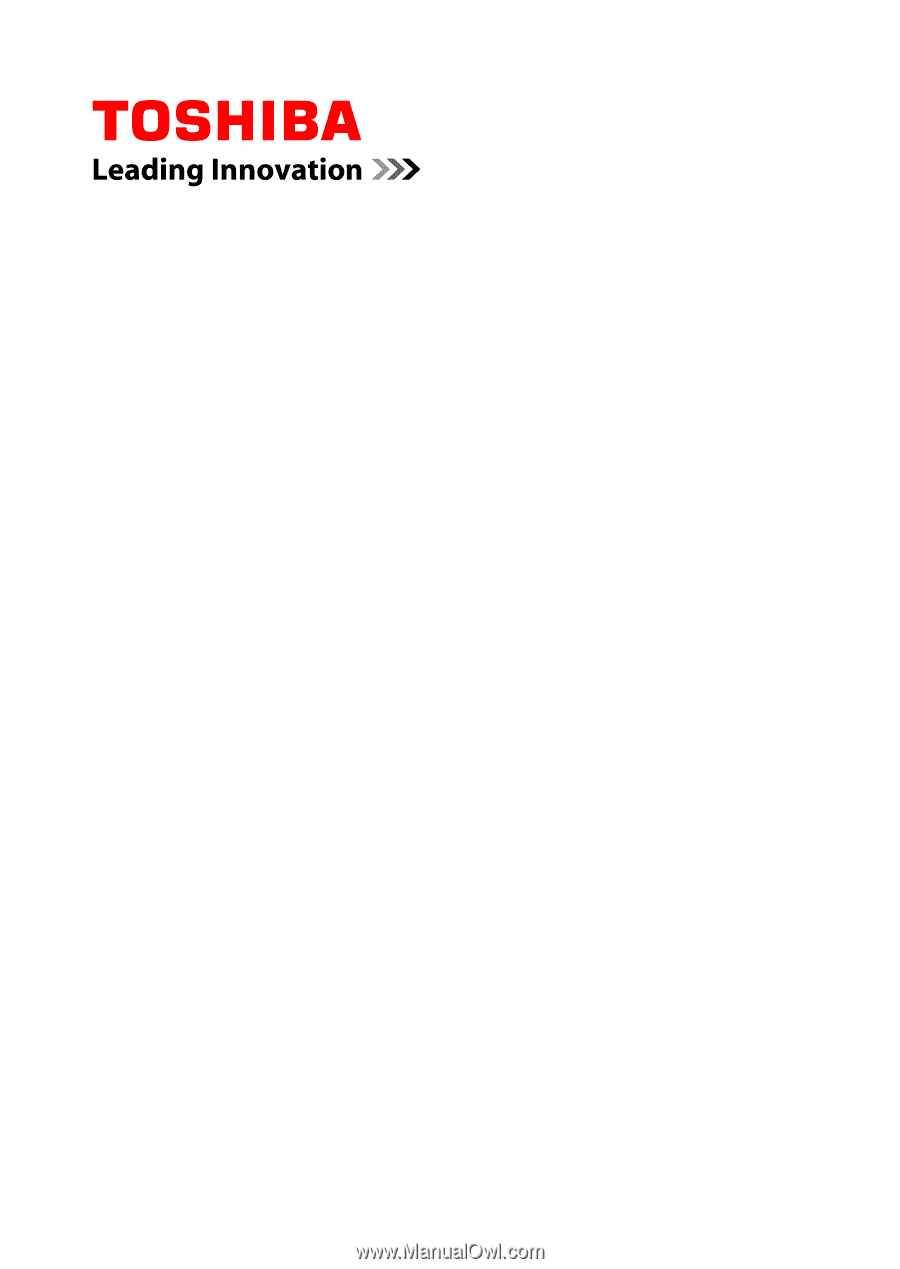
User's Manual
TOSHIBA WT10-A
TOSHIBA WT8-B
Encore 2
Series