TomTom Navigator 5 Reference Manual
TomTom Navigator 5 Manual
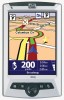 |
UPC - 636926009669
View all TomTom Navigator 5 manuals
Add to My Manuals
Save this manual to your list of manuals |
TomTom Navigator 5 manual content summary:
- TomTom Navigator 5 | Reference Manual - Page 1
Page 1 -loin of Contents 1. The Navigator View 2. The Map View 3. The Favorites view 4. The Properties 5. The GPS Status 6. Pocket Outlook 7. The London Congestion Charge 8. Contacting TomTom 1. The Navigator View file://localhost/E:/manual/refman/manual/refman/ref_usa.html 02/25/2004 06:25:53 PM - TomTom Navigator 5 | Reference Manual - Page 2
Zoom-in button, (6) GPS signal indicator, (7) Current location indicator, (8) Trip information, (9) Distance to next instruction, (10) Next instruction symbol The Navigator view provides driving instructions using a combination of text, symbols, voice guidance and a moving map. The map shows your - TomTom Navigator 5 | Reference Manual - Page 3
or near) the manual zoom buttons (4) and (5). Repeat the last instruction If you touch the schematic arrow (10), TomTom Navigator will repeat the last spoken instruction (unless you already passed the point it referred to). Pop up the icon menu If you tap anywhere in the center of the screen, a menu - TomTom Navigator 5 | Reference Manual - Page 4
pops up a menu that allows you to find a specific location, and then do something with it such as displaying it on the map, or setting it as your destination. Demonstrate route Causes the application to simulate that you are actually driving the planned route. The demonstration will continue - TomTom Navigator 5 | Reference Manual - Page 5
Turn Sound OFF Turns off spoken instructions. Hide Map Hides the map and only shows clear and large symbolic instructions. You may find this display easier to interpret "at-a-glance". Normally, the map is only hidden when you exceed the "safety speed" specified in your properties. Hide POI - TomTom Navigator 5 | Reference Manual - Page 6
display, (2) Zoom toolbar, (3) Route instruction indicator, (4) View selector, (5) Scale indicator, (6) GPS signal indicator, (7) Menu bar, (8) PLAN button, (9) FIND button, (10) DETAIL button What is displayed on the map The map display area (1) displays information that you would also expect to - TomTom Navigator 5 | Reference Manual - Page 7
GPS indicator (6) to re-center the screen instantly around your current GPS position; Tap on or near the left or right arrow in the instruction bar (3) to show the previous or next route instruction on the map, you navigation will always depart from your current GPS position. Set as destination Sets - TomTom Navigator 5 | Reference Manual - Page 8
interest Center on screen Redraws the map with the location in the exact center. Reset GPS for this location Informs your GPS receiver that you as displaying it on the map, or setting it as your destination. You can find different types of locations: Address Guides you through the three-step - TomTom Navigator 5 | Reference Manual - Page 9
Point of interest Guides you through a wizard GPS management application, offering detailed information about your GPS receiver and its measurements, and allowing you to change GPS-related properties. Allows you to choose another map (if you installed more than one map) Exits TomTom Navigator - TomTom Navigator 5 | Reference Manual - Page 10
you have planned a route, TomTom Navigator provides a table with detailed instructions. You can view this list by selecting the "Instructions" view from the pull-down view-switching menu (1) in the top-left corner. You can also divide the screen between this list and the map by selecting "Split View - TomTom Navigator 5 | Reference Manual - Page 11
when tapping and holding a location on the map. At the very least, it allows you to show the specific location of the instruction on the screen. From there (with another tap and hold) you can get access to all other options. 3. The Favorites view TomTom Navigator allows you to maintain a list of up - TomTom Navigator 5 | Reference Manual - Page 12
of TomTom Navigator at its most basic level. Do not modify properties unless you are confident about the effects. Navigator view Display +/- Shows/hides "+" and "-" zoom-buttons (note that they symbols will work even if they are hidden). Full screen Navigator Shows/Hides the Pocket PC title - TomTom Navigator 5 | Reference Manual - Page 13
the sound. Always starts the application in the Navigator view. instruction is highlighted Always zoom to planned route Redraws the map after a route has been planned, in such a way that the whole route is displayed Keep GPS position on screen Continuously updates the map so that your current GPS - TomTom Navigator 5 | Reference Manual - Page 14
Big keyboard Chooses between the default Pocket PC pop-up keyboard and the TomTom Navigator keyboard offering large buttons. Show house all maps) Warnings Avoid area Provides a warning when you are on a route that passes through the London Congestion Charge zone. Forces TomTom Navigator to - TomTom Navigator 5 | Reference Manual - Page 15
and the communication port of your Pocket PC to which the GPS receiver is connected. Use the slider buttons to keep the Pocket PC powered up as long as it is connected to the GPS receiver (and TomTom Navigator is active) and to get a sound signal when the GPS receiver has proper coverage. Whilst - TomTom Navigator 5 | Reference Manual - Page 16
The built-in "Contacts" application of your Pocket PC works together with TomTom Navigator. Tap and hold any of your contacts; you may choose to navigate to that contact (Navigate to...), or to show the address of the contact on the map (Show TomTom map...). The address of the selected contact must - TomTom Navigator 5 | Reference Manual - Page 17
©1996-2003 TomTom B.V., The Netherlands. Data copyright ©2002 Tele Atlas N.V., The Netherlands. The Ordnance Survey data contained in this product is Crown Copyright material and Ordnance Survey is the copyright owner of the Ordnance Survey data. Further data copyrights ©Norwegian Mapping Authority

TomTom Navigator Reference Manual
Page 1
file://localhost/E:/manual/refman/manual/refman/ref_usa.html
02/25/2004 06:25:53 PM
TomTom Navigator 2.24.2 Reference Manual
-loin
of Contents
1. The Navigator View
2. The Map View
3. The Favorites view
4. The Properties
5. The GPS Status
6. Pocket Outlook
7. The London Congestion Charge
8. Contacting TomTom
1. The Navigator View









