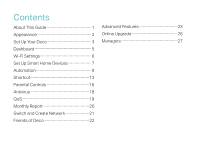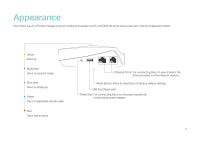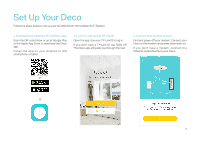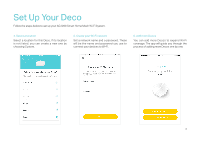TP-Link Deco M9 Plus Deco M9 Plus V2 User Guide
TP-Link Deco M9 Plus Manual
 |
View all TP-Link Deco M9 Plus manuals
Add to My Manuals
Save this manual to your list of manuals |
TP-Link Deco M9 Plus manual content summary:
- TP-Link Deco M9 Plus | Deco M9 Plus V2 User Guide - Page 1
Smart Home Mesh Wi-Fi System Whole Home Wi-Fi | Seamless Roaming | Parental Controls | Antivirus User Guide AC2200 Smart Home Mesh Wi-Fi System Deco M9 Plus 1910012364 REV1.1.0 - TP-Link Deco M9 Plus | Deco M9 Plus V2 User Guide - Page 2
Contents About This Guide 1 Appearance 2 Set Up Your Deco 3 Dashboard 5 Wi-Fi Settings 6 Set Up Smart Home Devices 7 Automation 9 Shortcut 13 Parental Controls 16 Antivirus 18 QoS 19 Monthly Report 20 Switch and Create Network 21 Friends of Deco 22 Advanced Features 23 Online Upgrade - TP-Link Deco M9 Plus | Deco M9 Plus V2 User Guide - Page 3
Guide This guide provides a brief introduction to AC2200 Smart Home Mesh Wi-Fi System and the Deco app, as well as regulatory information. Please note that features of Deco may vary slightly depending on the model and software version you have, and on your location, language and internet service - TP-Link Deco M9 Plus | Deco M9 Plus V2 User Guide - Page 4
for setup. Blue solid Deco is setting up. Green Deco is registered and all is well. Red Deco has an issue. Ethernet Ports: For connecting Deco to your modem, the Ethernet outlet or other internet devices. Reset Button: Press to reset Deco to factory default settings. USB Port (Reserved) Power Slot - TP-Link Deco M9 Plus | Deco M9 Plus V2 User Guide - Page 5
Follow the steps below to set up your AC2200 Smart Home Mesh Wi-Fi System. 1. Download and install the TP-Link Deco app Scan the QR code below or go to Google Play or the Apple App Store to download the Deco app. Install the app on your Android or iOS smartphone or tablet. 2. Log in or sign up - TP-Link Deco M9 Plus | Deco M9 Plus V2 User Guide - Page 6
Follow the steps below to set up your AC2200 Smart Home Mesh Wi-Fi System. 4. Select a location Select a location for this Deco. If its location is not listed, you can create a new one by choosing Custom. 5. Create your Wi-Fi network Set a network name and a password. These will be the name and - TP-Link Deco M9 Plus | Deco M9 Plus V2 User Guide - Page 7
Dashboard After you successfully set up your Deco network, you will see the dashboard of the Deco app. Here you can view the working status of all Decos, test the internet speed, check the connected devices and manage your network. Deco Status & Devices Swipe right Tap MORE 5 - TP-Link Deco M9 Plus | Deco M9 Plus V2 User Guide - Page 8
Wi-Fi Settings Customize the network name and password of your main network or create a separate network just for guests. You can set a guest network name and - TP-Link Deco M9 Plus | Deco M9 Plus V2 User Guide - Page 9
Set Up Smart Home Devices Deco M9 Plus not only delivers seamless wireless connectivity, but also acts as a smart home control point, letting you replace your older smart hubs. It connects Wi-Fi, ZigBee and Bluetooth devices to your network and lets you manage them from the Deco App. Whether you're - TP-Link Deco M9 Plus | Deco M9 Plus V2 User Guide - Page 10
Set Up Smart Home Devices Follow the steps below to add smart home devices to your Deco network. 4. Select your smart device. If not listed, select Other Light, for example. 5. Follow the app's guide to find your smart device(s). 6. Assign a location for your device and tap Done. 8 - TP-Link Deco M9 Plus | Deco M9 Plus V2 User Guide - Page 11
an action). Follow the steps below to create an automation. 1. Tap Create or . 2. Specify the time when this automation will take effect. 3. Follow the app's guide to add a trigger. If you set a specific time for the automation, then a trigger is optional. 9 - TP-Link Deco M9 Plus | Deco M9 Plus V2 User Guide - Page 12
Automation Follow the steps below to create an automation. 4. Follow the app's guide to add an action. You can delay an action when triggers are fired by setting the delay action . 5. Describe the automation and tap Done. 10 - TP-Link Deco M9 Plus | Deco M9 Plus V2 User Guide - Page 13
Automation Automation allows you to set interactions between your smart devices. For example, if the bedroom light comes on (which is a trigger), then the air conditioner in the bedroom will start running (which is an action). How trigger and action work The automations you created are displayed - TP-Link Deco M9 Plus | Deco M9 Plus V2 User Guide - Page 14
Automation Automation allows you to set interactions between your smart devices. For example, if the bedroom light comes on (which is a trigger), then the air conditioner in the bedroom will start running (which is an action). When multiple devices are selected for a trigger, then you have to - TP-Link Deco M9 Plus | Deco M9 Plus V2 User Guide - Page 15
Shortcut With the tap of an icon, execute a shortcut you created. Follow the steps below to create a shortcut. 1. Tap Create or . 2. Select the shortcut type. 13 - TP-Link Deco M9 Plus | Deco M9 Plus V2 User Guide - Page 16
Shortcut Follow the steps below to create a shortcut. 3. Follow the app's guide to add an action. 4. If needed, you can add more actions for one shortcut. And tap Done. 5. Select an icon for the shortcut and descirbe it. 14 - TP-Link Deco M9 Plus | Deco M9 Plus V2 User Guide - Page 17
Shortcut With the tap of an icon, execute a shortcut you created. Shortcut executed 15 - TP-Link Deco M9 Plus | Deco M9 Plus V2 User Guide - Page 18
Parental Controls Create profiles for family members and specify the devices that belong to each. Set individualized parental controls including when and for how long each person can access the internet. Block inappropriate content and pause the internet. Follow the steps below to set up parental - TP-Link Deco M9 Plus | Deco M9 Plus V2 User Guide - Page 19
Parental Controls Follow the steps below to set parental controls. 4. Add devices to this profile and tap Done. 17 - TP-Link Deco M9 Plus | Deco M9 Plus V2 User Guide - Page 20
Antivirus There are three ways Deco ensures your home network remains safe: by blocking malicious websites, by protecting the system and applications against external attacks and eliminating vulnerabilities, and by preventing infected devices from sending sensitive information outside your network. - TP-Link Deco M9 Plus | Deco M9 Plus V2 User Guide - Page 21
QoS There are two ways to use the QoS (Quality of Service) function. You can prioritize the connection of a particular device for a set duration, such as a family member's laptop for one hour during a video call. You can - TP-Link Deco M9 Plus | Deco M9 Plus V2 User Guide - Page 22
Monthly Report Review a monthly list of usage, top 5 visited content, most frequently executed automations and shortcuts, and security threats. Safeguard your Deco network Top 5 visited content under Parental Controls Most frequently executed Shortcut and Automation 20 - TP-Link Deco M9 Plus | Deco M9 Plus V2 User Guide - Page 23
Switch and Create Network You can create, manage and switch between different Deco networks bound to your TP-Link ID. Swipe right and tap Swipe to switch a network to manage Swipe to create a new network 21 - TP-Link Deco M9 Plus | Deco M9 Plus V2 User Guide - Page 24
Friends of Deco TP-Link works with Alexa. With Alexa, you can use your voice to control functions of the AC2200 Tri-Band Mesh Wi-Fi System. Friends of Deco 22 - TP-Link Deco M9 Plus | Deco M9 Plus V2 User Guide - Page 25
features are available under the Advanced menu. You can modify WAN settings (IPv4 & IPv6), control Deco's LED, turn notifications off and on, create a domain name for your Deco, set up port forwarding rules to make your local computers accessible to other devices over the internet, reserve an IP - TP-Link Deco M9 Plus | Deco M9 Plus V2 User Guide - Page 26
Register a TP-Link DDNS domain name Enable or disable TP-Link DDNS feature Set up port forwarding rules 24 - TP-Link Deco M9 Plus | Deco M9 Plus V2 User Guide - Page 27
Reserve IP addresses for specific devices Change the operating mode 25 - TP-Link Deco M9 Plus | Deco M9 Plus V2 User Guide - Page 28
Online Upgrade TP-Link is dedicated to improving product features and providing a better customer experience. Update Deco when prompted in the Deco app. Download new firmware Install new firmware Up-to-date 26 - TP-Link Deco M9 Plus | Deco M9 Plus V2 User Guide - Page 29
Managers Add friends and family members to help manage your network. Each manager should have their own TP-Link ID. Add as manager Manager list Remove a manager 27 - TP-Link Deco M9 Plus | Deco M9 Plus V2 User Guide - Page 30
Authentication COPYRIGHT & TRADEMARKS Specifications are subject to change without notice. is a registered trademark of TP-Link Technologies Co., Ltd. Other brands and product names are trademarks or registered trademarks of their respective holders. No part of the specifications may be - TP-Link Deco M9 Plus | Deco M9 Plus V2 User Guide - Page 31
Name: AC2200 Smart Home Mesh Wi-Fi System Model Number: Deco M9 Plus Component Name I.T.E POWER SUPPLY Model T120200-2B4 Responsible party: TP-Link USA Corporation, d/b/a TP-Link North America, Inc. Address: 145 South State College Blvd. Suite 400, Brea, CA 92821 Website: http://www.tp-link.com - TP-Link Deco M9 Plus | Deco M9 Plus V2 User Guide - Page 32
of at least 20 cm from all persons and must not be co-located or operating in conjunction with any other antenna or transmitter." We, TP-Link USA Corporation, has determined that the equipment shown as above has been shown to comply with the applicable technical standards, FCC part 15. There is - TP-Link Deco M9 Plus | Deco M9 Plus V2 User Guide - Page 33
installed and used in accordance with the instructions, may cause harmful interference to radio equipment off and on, the user is encouraged to try to correct the interference by one or more of 's authority to operate the equipment. We, TP-Link USA Corporation, has determined that the equipment - TP-Link Deco M9 Plus | Deco M9 Plus V2 User Guide - Page 34
863. The original EU declaration of conformity may be found at https://www.tp-link.com/en/ce RF Exposure Information This device meets the EU requirements (2014/ mobile satellite systems; 2. For devices with detachable antenna(s), the maximum antenna gain permitted for devices in the band 5725-5850 - TP-Link Deco M9 Plus | Deco M9 Plus V2 User Guide - Page 35
aussi être avisés que les utilisateurs de radars de haute puissance sont désignés utilisateurs principaux (c.-à-d., qu'ils ont la priorité) pour les bandes 5745-5850 MHz et que ces radars pourraient causer du brouillage et/ou des dommages aux dispositifs LAN-EL. Radiation Exposure Statement: This - TP-Link Deco M9 Plus | Deco M9 Plus V2 User Guide - Page 36
disassemble, repair, or modify the device. • Do not use damaged charger or USB cable to charge the device. • Do not use any other chargers than those only power supplies which are provided by manufacturer and in the original packing of this product. If you have any questions, please don't
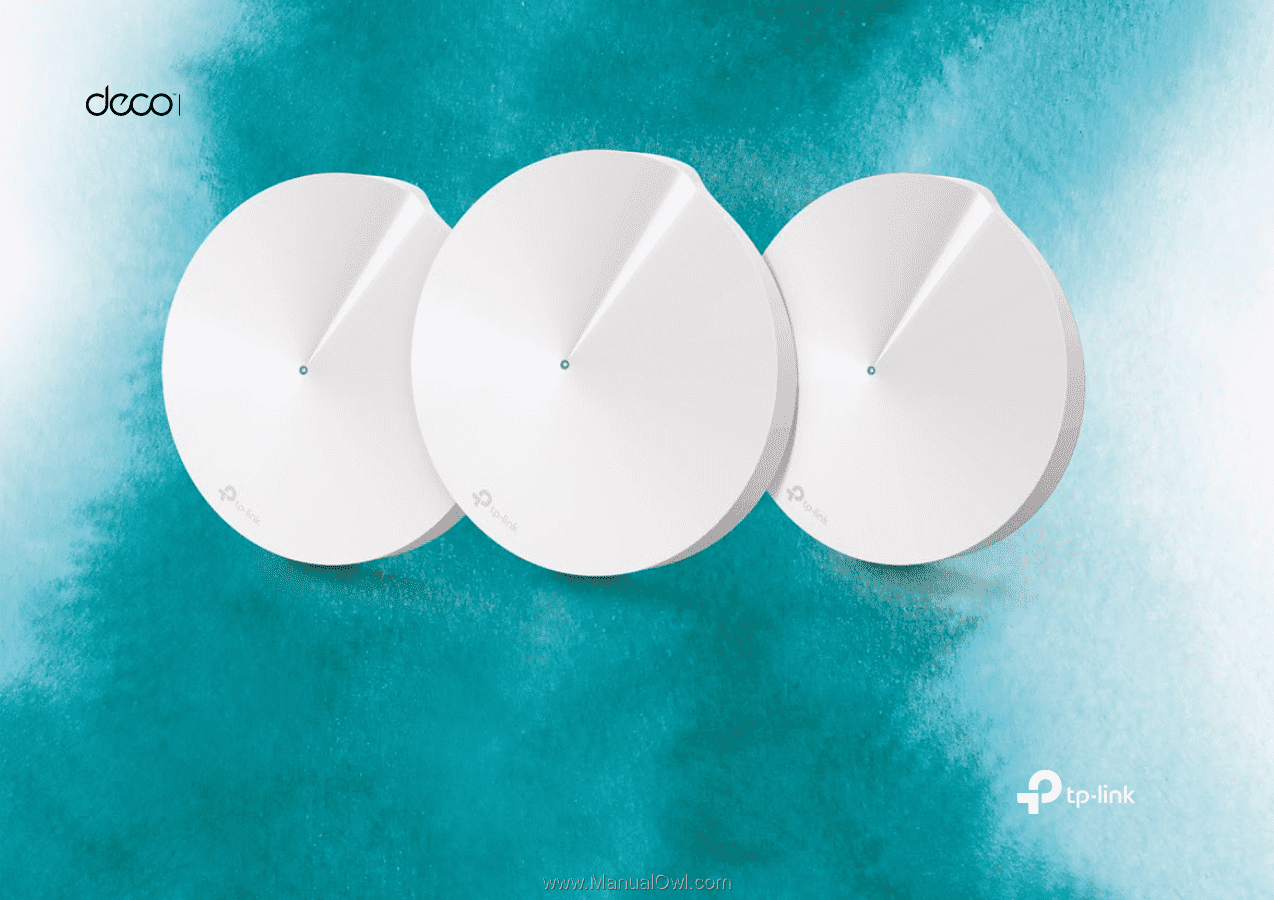
Smart Home Mesh Wi-Fi System
Whole Home Wi-Fi | Seamless Roaming | Parental Controls | Antivirus
User Guide
AC2200 Smart Home Mesh Wi-Fi System
Deco M9 Plus
1910012364
REV1.1.0