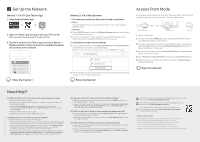TP-Link Archer A6 Archer A6US V3 Quick Installation Guide
TP-Link Archer A6 Manual
 |
View all TP-Link Archer A6 manuals
Add to My Manuals
Save this manual to your list of manuals |
TP-Link Archer A6 manual content summary:
- TP-Link Archer A6 | Archer A6US V3 Quick Installation Guide - Page 1
Quick Installation Guide MU-MIMO Wi-Fi Router Set up with videos: Scan the QR code or visit https://www.tp-link.com/support/setup-video/#wi-fi-routers to search for the setup video of your product. Connect the Hardware If your internet comes from an Ethernet outlet, connect the router's WAN port to - TP-Link Archer A6 | Archer A6US V3 Quick Installation Guide - Page 2
password to log in. 5. Go to Advanced > Operation Mode and switch to Access Point Mode. 6. Wait for the router to reboot, then log in and follow the Quick Setup to complete the setup. b Follow the step-by-step instructions to set up the internet connection and register for the TP-Link Cloud service
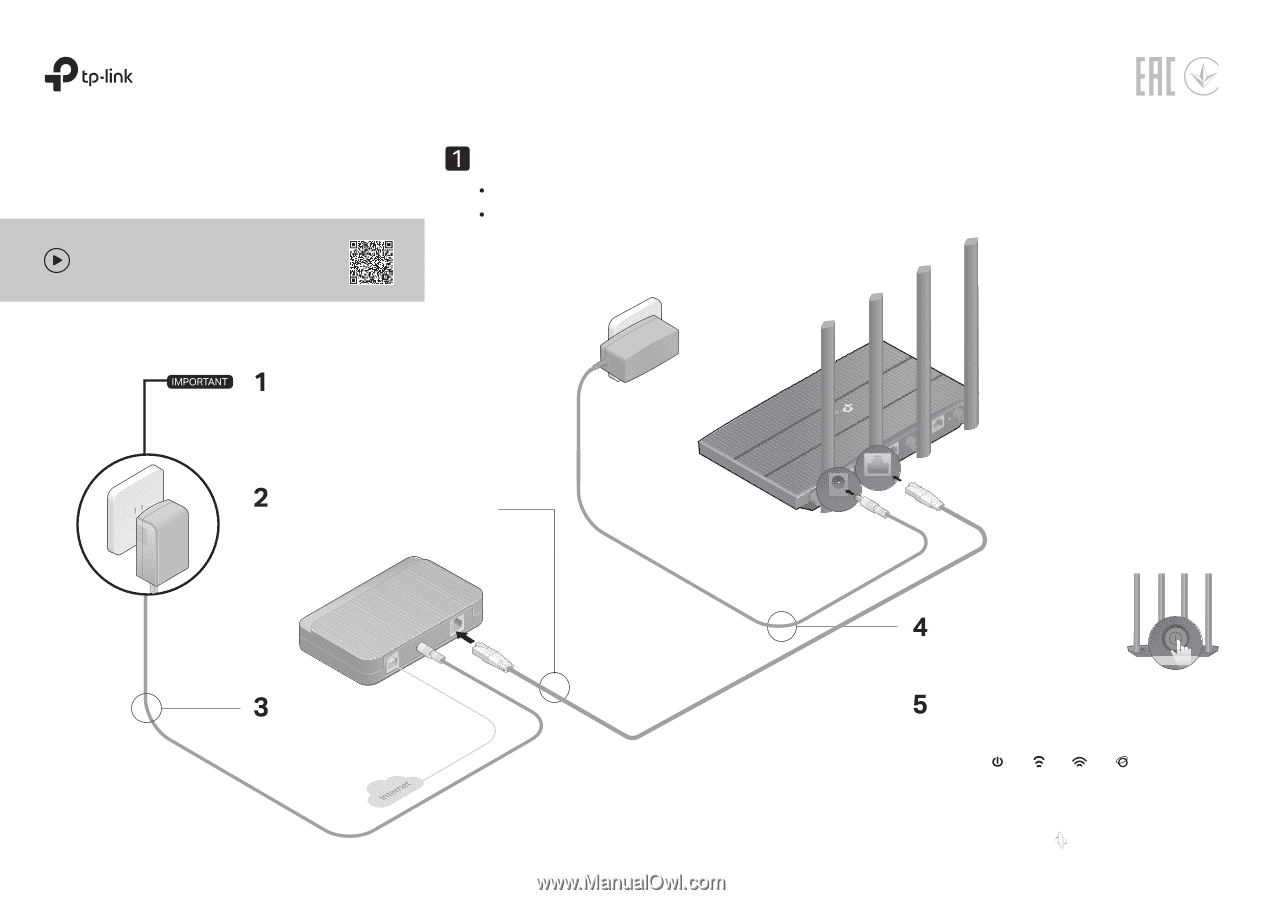
Quick Installation Guide
MU-MIMO Wi-Fi Router
* Images may differ from actual products.
Set up with videos:
Scan the QR code or visit
to search for the setup video of your product.
If your internet comes from an Ethernet outlet, connect the router’s
WAN
port to it, then follow Step 4 and Step 5.
If you want to configure this new router as an access point to extend your network, refer to the
Access Point Mode
section on the back page.
Connect the Hardware
On / Off
Flip the page over to complete network setup.
Connect the power adapter to
the router and turn it on.
Note:
If the 2.4 GHz LED and 5 GHz LED are off, press and hold the
WPS/Wi-Fi button on the back for more than 2 seconds. Both the LEDs
should turn solid.
Power
On
Internet
On
2.4 GHz
On
5 GHz
On
Check for the following LEDs to confirm the
hardware connection, then refer to the next
section to set up the internet.
Modem
Power adapter
Power adapter
Router
Unplug your modem,
and remove
the backup battery if it has one.
Connect the
powered-off
modem
to the router’s
WAN
port with an
Ethernet cable.
Power on the modem, and
then wait about
2 minutes
for it to restart.
WAN
WAN
POWER
POWER