Symantec 6.0 Mac MAC User Guide
Symantec 6.0 Mac - Norton AntiVirus 6.0 Manual
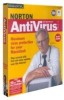 |
UPC - 037648144902
View all Symantec 6.0 Mac manuals
Add to My Manuals
Save this manual to your list of manuals |
Symantec 6.0 Mac manual content summary:
- Symantec 6.0 Mac | MAC User Guide - Page 1
Norton AntiVirus™ for Macintosh User's Guide - Symantec 6.0 Mac | MAC User Guide - Page 2
95014. Trademarks Norton Utilities for Macintosh, Norton AntiVirus for Macintosh, LiveUpdate, Norton Disk Doctor, Speed Disk, UnErase, FileSaver, Wipe Info, Symantec AntiVirus for Macintosh, DiskLight, Fast Find, and Norton Disk Editor are trademarks of Symantec Corporation. Macintosh, Mac OS, and - Symantec 6.0 Mac | MAC User Guide - Page 3
is distributed will be free from defects for a period of sixty (60) days from the date of delivery of the Software to you. Your Software will be uninterrupted or that the Software will be error-free. THE ABOVE WARRANTY IS EXCLUSIVE AND IN LIEU Service, 20330 Stevens Creek Blvd., Cupertino, CA 95014. - Symantec 6.0 Mac | MAC User Guide - Page 4
SYMANTEC LICENSE AND WARRANTY Notwithstanding any of the terms and conditions contained in the Symantec Software License, you may make and use up to that number of copies of the Software that is indicated on the License Authorization Coupon contained in your box. The coupon will constitute proof of - Symantec 6.0 Mac | MAC User Guide - Page 5
AntiVirus Auto-Protect informed you that you have a virus? (See page 45) Yes Start from the Norton AntiVirus CD and then install. (If you have a macro virus, you can still install safely.) (See page 12) Ensure automatic protection by updating your virus definitions regularly and scanning again - Symantec 6.0 Mac | MAC User Guide - Page 6
What to do if a virus is found 6 - Symantec 6.0 Mac | MAC User Guide - Page 7
10 Tips for avoiding viruses 10 Getting more information 11 About your Norton AntiVirus for Macintosh CD 11 Installing Norton AntiVirus for Macintosh 12 -sensitive help 18 Accessing the Reference Guide PDF 19 Registering Norton AntiVirus for Macintosh 19 Reading Late Breaking News 21 - Symantec 6.0 Mac | MAC User Guide - Page 8
Online 43 Chapter 4 Responding to virus alerts About virus alerts 45 When Auto-Protect finds a virus 45 If a virus is found while scanning 47 If Norton AntiVirus can't repair a file 47 If a Virus-like Activity alert appears 48 Service and support solutions CD Replacement Form Index 8 - Symantec 6.0 Mac | MAC User Guide - Page 9
and Macintosh computers. Macro viruses are not known to damage Macintosh operating systems or hardware, but they can damage Microsoft Office data files and spread whenever you open an infected file. What are virus definitions? Virus definitions are files that contain virus footprints that let Norton - Symantec 6.0 Mac | MAC User Guide - Page 10
and program files current" on page 35 for more information. Tips for avoiding viruses Viruses can spread when you start your computer from on page 23. I Keep Norton AntiVirus Auto-Protect turned on at all times to prevent viruses from infecting your computer. If Norton AntiVirus Auto-Protect is not - Symantec 6.0 Mac | MAC User Guide - Page 11
view or print the PDF file. About your Norton AntiVirus for Macintosh CD Use your Norton AntiVirus for Macintosh CD to install your software. The CD also contains Mac OS System software that lets you reboot when you need to repair problems on your usual startup disk. Application icon Program folder - Symantec 6.0 Mac | MAC User Guide - Page 12
installation. For late-breaking information and installation troubleshooting tips, see the Read Me file on the CD. Insert the CD into your CD-ROM drive and double-click the Read Me file. Old Norton AntiVirus for Macintosh and Symantec AntiVirus for Macintosh (SAM) files are deleted when you install - Symantec 6.0 Mac | MAC User Guide - Page 13
the CD and scanned your system to ensure that it is virus-free, you are ready to install Norton AntiVirus for Macintosh. To install Norton AntiVirus for Macintosh: 1 Insert the Norton AntiVirus for Macintosh CD into the CD-ROM drive. If the CD window doesn't open automatically, double-click the CD - Symantec 6.0 Mac | MAC User Guide - Page 14
Auto-Protect off. Library file error message If you experience problems with library files immediately after installing, you might still have incompatible files from a previous version of Norton AntiVirus for Macintosh. In your System Folder, delete the Norton AntiVirus Additions folder from the - Symantec 6.0 Mac | MAC User Guide - Page 15
CD might not be sufficient to start newer Macintosh models issued after the release of this version of Norton AntiVirus for Macintosh. To find out if a newer CD is available, contact Symantec's Customer Service. For more information, see "Service and support solutions" on page 51. Some third-party - Symantec 6.0 Mac | MAC User Guide - Page 16
a virus protection level during installation During the Norton AntiVirus for Macintosh installation process, you can select a level You have no automatic virus protection with this setting. You can scan for viruses manually, use the contextual menu to scan selected items, or use the control-strip - Symantec 6.0 Mac | MAC User Guide - Page 17
Context-sensitive help is built in to the Norton AntiVirus for Macintosh application. The Norton AntiVirus for Macintosh Reference Guide PDF file also contains information about Norton AntiVirus for Macintosh. Norton AntiVirus for Macintosh Guide help files contain information about how to use - Symantec 6.0 Mac | MAC User Guide - Page 18
Macintosh Help is an interactive guide that walks you through unfamiliar tasks. Norton AntiVirus for Macintosh Help and Shortcuts include: I Step-by-step guidelines to Norton AntiVirus for Macintosh procedures I Definitions of terms related to Norton AntiVirus for Macintosh and your computer I Tips - Symantec 6.0 Mac | MAC User Guide - Page 19
via the Internet. If you are running Macintosh OS 8.5 or higher, an icon in the Norton AntiVirus for Macintosh folder lets you launch your browser and connect to Symantec's software registration page. If you are running a lower version of Mac OS, point your browser to the Symantec Web page. 19 - Symantec 6.0 Mac | MAC User Guide - Page 20
through America Online" on page 21. 2 In the Norton AntiVirus for Macintosh folder, double-click Register Your Software. Your default Internet browser should go to the Symantec Service & Support registration page. If you are using Macintosh OS 8.1, start your browser and navigate to the Symantec - Symantec 6.0 Mac | MAC User Guide - Page 21
21. 2 In the Norton AntiVirus for Macintosh folder, double-click Macintosh OS 8.1, start your browser and navigate to the Symantec Web page: www.symantec.com/product/home-mac .html Connecting to the Symantec Web site through America Online If you use America Online (AOL) as your Internet Service - Symantec 6.0 Mac | MAC User Guide - Page 22
Installing Norton AntiVirus 6 Click Submit Registration. 7 Disconnect from AOL. 22 - Symantec 6.0 Mac | MAC User Guide - Page 23
to set up a schedule for scanning or to change the preferences that were set during installation. About Norton AntiVirus Auto-Protect Norton AntiVirus Auto-Protect works independently of the Norton AntiVirus application. It loads on startup and alerts you if a virus is detected while you're working - Symantec 6.0 Mac | MAC User Guide - Page 24
AntiVirus installs a Control Strip module so that you can turn Auto-Protect on or off without opening the Control Panel or the Norton AntiVirus application. Auto-Protect Control Strip icon You must have the Control Strip Control Panel enabled. To enable the Control Strip: 1 Click Control Panels - Symantec 6.0 Mac | MAC User Guide - Page 25
2 Click a setting. For descriptions of all of the settings, see the Norton AntiVirus for Macintosh Reference Guide on the CD. 3 To customize settings, click Custom. Custom Preferences Click to view Apple Guide descriptions Select different groups of preferences Open General preferences 25 - Symantec 6.0 Mac | MAC User Guide - Page 26
protection level set in General preferences. For detailed descriptions of the custom preferences, see the Norton AntiVirus for Macintosh Reference Guide PDF on the CD. Scanning for viruses When you install Norton AntiVirus, scan your hard disk as soon as you update your virus definitions. Perform - Symantec 6.0 Mac | MAC User Guide - Page 27
repair infected files automatically, the window informs you of this action. If it is not configured to repair automatically, or if it is a virus that Norton AntiVirus can't repair, you can take further action at the end of the scan. For details, see "If a virus is found while scanning" on page - Symantec 6.0 Mac | MAC User Guide - Page 28
Quit or press Command-Q. Using contextual menus to scan You can use the Macintosh OS contextual menu to scan a disk or item without starting Norton AntiVirus. Contextual menu lets you scan for viruses without starting Norton AntiVirus To use the contextual menu: 1 Press the Command key and click - Symantec 6.0 Mac | MAC User Guide - Page 29
AntiVirus scans email attachments automatically Scheduling automatic virus scans To make virus prevention as easy as possible, Norton AntiVirus lets you schedule the following activities: I Virus scans to occur at specified times. See "Scheduling a scan event" on page 30. I Automatic updates of - Symantec 6.0 Mac | MAC User Guide - Page 30
Protecting disks, files, and data from viruses Scheduling a scan event Follow the procedure below to schedule automatic virus scans. Click to see a list of scheduled events Click to see previous month Dates for the event you are scheduling are highlighted Describes the selected scheduled event - Symantec 6.0 Mac | MAC User Guide - Page 31
Scheduling automatic virus scans To schedule virus definitions and program updates, use the LiveUpdate Scheduler. For more information, see "Scheduling LiveUpdate" on page 40. Editing and deleting scheduled events You can make changes to events that you schedule. For a description of the scheduling - Symantec 6.0 Mac | MAC User Guide - Page 32
Protecting disks, files, and data from viruses Looking up virus names and definitions You can look up a virus name from within the Norton AntiVirus application. The Virus Definitions Info dialog box lists all of the viruses in the current virus definitions file. You can export this list to - Symantec 6.0 Mac | MAC User Guide - Page 33
might notice that your computer's performance is affected during some activities. If you have Norton Utilities for Macintosh installed on your system, the FileSaver Control Panel, combined with Norton AntiVirus Auto-Protect, generate activities that might cause performance impairment if you have set - Symantec 6.0 Mac | MAC User Guide - Page 34
Protecting disks, files, and data from viruses I Prevention preferences: Turn off the setting that monitors virus-like activities. I Scan preferences: Turn off automatic scanning of files when opened and programs when launched. I Compression preferences: Limit the number of file types that are - Symantec 6.0 Mac | MAC User Guide - Page 35
to update your files. If you use America Online (AOL) as your Internet Service Provider (ISP), you must log on to AOL before you use LiveUpdate. For more them. If you have Norton AntiVirus for Macintosh installed, LiveUpdate also updates virus definitions files and Norton AntiVirus program files, as - Symantec 6.0 Mac | MAC User Guide - Page 36
Web site: http://www.sarc.com For information about these and other methods, see "Service and support solutions" on page 51. When to update virus protection Run LiveUpdate as soon as you have installed Norton AntiVirus. Once you know that your virus definitions and program files are completely up-to - Symantec 6.0 Mac | MAC User Guide - Page 37
summary of its activity List of products updated in this session To update virus definitions and program files with LiveUpdate: 1 On the Norton AntiVirus main window, click LiveUpdate. 2 Click Update Everything Now. 3 To specify what to update during the current session, click Customize This Update - Symantec 6.0 Mac | MAC User Guide - Page 38
dates LiveUpdate lets you know if your program files and virus definitions are up-to-date by displaying the version numbers and the status. The Norton AntiVirus main window displays the date of the most recently installed product. You can also check the program file and virus definitions in the - Symantec 6.0 Mac | MAC User Guide - Page 39
Customizing a LiveUpdate session To view an application's About box: 1 Start Norton AntiVirus. 2 On the Apple menu, click About Norton AntiVirus. The About box lists version number and copyright dates. 3 When you've finished viewing the About box, click OK. Customizing a LiveUpdate session To update - Symantec 6.0 Mac | MAC User Guide - Page 40
automatic virus protection updates, make sure the update process works correctly by stepping through the process manually. See "How to update virus protection" on page 36 for instructions. To schedule a LiveUpdate event: 1 In the LiveUpdate main window, click Schedule Future Updates. Select an - Symantec 6.0 Mac | MAC User Guide - Page 41
load, go to http://www.sarc.com and click the Download Virus Definition Updates link. 2 On the Download Virus Definitions page, select Norton AntiVirus for Macintosh, along with your preferred language. 3 Click Download Updates. 4 On the Download Updates page, click the file to download. Be sure to - Symantec 6.0 Mac | MAC User Guide - Page 42
is included with the download and a text file describes how to install the update. Deleting the NAV™ 7.0 QuickScan file Because of the way Norton AntiVirus tracks scanned files, a new virus already present on your hard drive could go undetected when you first update definitions-even though those - Symantec 6.0 Mac | MAC User Guide - Page 43
anywhere on your Desktop. 7 On the Special menu, click Empty Trash. Using LiveUpdate with America Online If you use America Online (AOL) as your Internet Service Provider (ISP), you might need to log on to AOL before you use LiveUpdate. To use LiveUpdate with AOL: 1 Log on to AOL. 2 On the - Symantec 6.0 Mac | MAC User Guide - Page 44
Keeping virus definitions and program files current 44 - Symantec 6.0 Mac | MAC User Guide - Page 45
. When Auto-Protect finds a virus If Auto-Protect finds a virus but does not (or cannot) repair it Look for words that identify the type of problem. Read the entire message. I Click the button of the action you want to take. Repairing the infected file is always the best choice. It eliminates - Symantec 6.0 Mac | MAC User Guide - Page 46
to virus alerts For more information, see "What to do if a virus is found" in the Norton AntiVirus for Macintosh Reference Guide on the Norton AntiVirus CD. If Auto-Protect finds a virus and repairs it When Norton AntiVirus Auto-Protect reports that it repaired an infected file, you don't have to do - Symantec 6.0 Mac | MAC User Guide - Page 47
. The status will be Repaired or Not Repaired. 3 If a selected file can't be repaired, click Delete. If Norton AntiVirus can't repair a file Sometimes viruses damage files beyond repair. If Norton AntiVirus finds an irreparably damaged file, you must delete the infected file and replace it with an - Symantec 6.0 Mac | MAC User Guide - Page 48
Responding to virus alerts To delete an infected file: 1 Run Norton AntiVirus and scan the infected file. In the scan window, the file will indicate that it is Repaired or Not Repaired. 2 In the scan window, - Symantec 6.0 Mac | MAC User Guide - Page 49
If Norton AntiVirus can't repair a file 2 Press Return to choose the recommended action for the situation. See the monitored. Select a monitoring level for Virus-like Activities For full descriptions of virus-like activities, see the Norton AntiVirus for Macintosh Reference Guide PDF on the CD. 49 - Symantec 6.0 Mac | MAC User Guide - Page 50
Responding to virus alerts 50 - Symantec 6.0 Mac | MAC User Guide - Page 51
Symantec offers several technical support options: I StandardCare support Connect to the Symantec Service & Support Web site at http://service.symantec.com, then select your product and version. This gives you access to product knowledge bases, interactive troubleshooter, Frequently Asked Questions - Symantec 6.0 Mac | MAC User Guide - Page 52
no longer be marketed or sold, telephone support will be discontinued 60 days later. Support will be available for discontinued products from the Service & Support Web site only. Customer service Visit Symantec Customer Service online at http://service.symantec.com for assistance with non-technical - Symantec 6.0 Mac | MAC User Guide - Page 53
Service and support offices North America Symantec Corporation 175 W. Broadway Eugene, OR 97401 Automated Fax Retrieval http://www.symantec.com/ Fax: (541) 984-8020 (800) 554-4403 (541) - Symantec 6.0 Mac | MAC User Guide - Page 54
Service and support solutions Europe, Middle East, and Africa Symantec Customer Service Center P.O. Box 5689 Dublin 15 Ireland http://www. will be prompted to subscribe when you start LiveUpdate. Simply follow the instructions on the screen. After your free subscription ends, you must renew - Symantec 6.0 Mac | MAC User Guide - Page 55
Norton AntiVirus for Macintosh CD Replacement Form CD REPLACEMENT: After your 60 replacement CD. DURING THE 60-DAY LIMITED WARRANTY PERIOD, THIS SERVICE IS FREE. You must or distributer. Briefly describe the problem CD Replacement Price Sales Tax ( on a U.S. bank. MAIL YOUR CD REPLACEMENT ORDER - Symantec 6.0 Mac | MAC User Guide - Page 56
56 - Symantec 6.0 Mac | MAC User Guide - Page 57
turning off with Control Strip 24 Auto-Protect. See Norton AntiVirus Auto-Protect B balloon help, turning on 18 booting from the CD 15 C CD availability for newest Macintosh models 15 contents 11 ejecting on restart 14 Mac OS System folder 12 Reference Guide PDF 17, 19 using to restart 12 CD-ROM - Symantec 6.0 Mac | MAC User Guide - Page 58
What's New file 38 M Mac OS System on CD 12 Mac OS System, on product CD 12 Macintosh CD for newer models 15 restarting methods 12 macro viruses, spread in Microsoft Office 9 menus contextual 28 Microsoft Office data file virus protection 9 Minimal Protection level, Norton AntiVirus 16 N News, Late - Symantec 6.0 Mac | MAC User Guide - Page 59
Symantec Web site 41 Symantec AntiVirus for Macintosh deleted during installation 12 incompatible with Norton AntiVirus virus definitions 12 Symantec AntiVirus Research Center www.sarc.com 33 Symantec AntiVirus Research Center (SARC) 32 Symantec Service and Support Web pages 19 Symantec Web site 21 - Symantec 6.0 Mac | MAC User Guide - Page 60
17 found while scanning 13, 47 macro viruses 9 names 32 protection after installation 14 Repaired or Not Repaired status 47 repairing infected file 47 scanning preferences 13 scanning preferences, in Norton AntiVirus 16 transferable from PC to Macintosh 9 updating protection 36 updating protection

Norton AntiVirus
™
for
Macintosh User’s Guide









