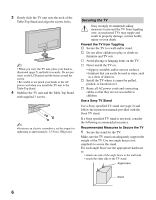Sony KDL37M4000 Operating Instructions
Sony KDL37M4000 - Bravia M-Series - 720p LCD HDTV Manual
 |
UPC - 027242737976
View all Sony KDL37M4000 manuals
Add to My Manuals
Save this manual to your list of manuals |
Sony KDL37M4000 manual content summary:
- Sony KDL37M4000 | Operating Instructions - Page 1
3-294-082-13(1) LCD Digital Color TV KDL-26M4000 KDL-32M4000 KDL-37M4000 KDL-40M4000 © 2008 Sony Corporation Operating Instructions - Sony KDL37M4000 | Operating Instructions - Page 2
lighting directed down from the ceiling or to cover the windows that face the screen with opaque drapery. It is desirable to install the TV in a room where the floor and walls are not of a reflective material. CAUTION Use the following Sony TVs only with the following WALL-MOUNT BRACKET or TV-stand - Sony KDL37M4000 | Operating Instructions - Page 3
Experience: Set, Sound, Source, and Setup 4 Picture Quality and Aspect Ratio 4 Getting Started 1. Installing the TV 5 How to Carry the TV 5 How to Attach the Table-Top Stand 5 Securing the TV 6 Bundling the Connecting Cables 8 Preparation for Wall-Mounting 8 Installing the Wall-Mount Bracket - Sony KDL37M4000 | Operating Instructions - Page 4
http://www.sony.com/HDTV Canada http://www.sonystyle.ca/hd The Four Steps to Stunning HD Experience: Set, Sound, Source, and Setup Along with your BRAVIA TV set, a complete HD system requires an HD sound system, a source of HD programming and proper setup connections. This manual explains basic - Sony KDL37M4000 | Operating Instructions - Page 5
Do not put stress on the LCD panel. • When carrying the TV, do not subject it to shocks or vibration, or excessive force. How to Attach the Table-Top Stand The Table-Top Stand for this product is packaged separately. Install the TV unit to the Table-Top Stand before the connection and setup. 1 Take - Sony KDL37M4000 | Operating Instructions - Page 6
stress on the LCD panel and the frame around the screen. • Be careful to not pinch your hands or the AC power cord when you install the TV unit to the Table-Top Stand. 4 Stabilize the TV unit and the Table-Top Stand with supplied 3 screws. ~ •If you use an electric screwdriver, set the torque for - Sony KDL37M4000 | Operating Instructions - Page 7
providing your TV model name. • For United States call: 1-800-488-7669 or visit: www.sony.com/accessories • For Canada call: 1-877-899-7669 3 Anchor the TV to the Wall. Use the hardware listed below (not supplied): • Two M6 × 12-18 mm anchor bolts (screw into the top-most wall-mount holes located - Sony KDL37M4000 | Operating Instructions - Page 8
WALL-MOUNT BRACKET only. Sony TV Model No. KDL-26M4000 KDL-32M4000 KDL-37M4000 KDL-40M4000 Sony Wall-Mount Bracket Model No. SU-WL100 SU-WL500 • For bracket installation, refer to the instructions on page 9 and the instruction guide provided by the WallMount Bracket model for your TV - Sony KDL37M4000 | Operating Instructions - Page 9
Bracket and Mounting Hooks 1 Open the Wall-Mount Bracket package and check for all the required parts including the instruction. 2 See Installation dimensions table to determine the best location for wall-mounting. The wall must be strong enough to support at least four times the weight of the TV - Sony KDL37M4000 | Operating Instructions - Page 10
dimensions may differ according to how the TV is installed. • The wall must be strong enough to support at least four times the weight of the TV that you are installing. For Models KDL-32M4000/KDL-37M4000/ KDL-40M4000 Unit: inches (mm) Center line of the screen when installed on the wall For Model - Sony KDL37M4000 | Operating Instructions - Page 11
location When installing the Mounting Hooks on the TV. For Models KDL-32M4000/ KDL-37M4000/KDL-40M4000 Hook location When installing the TV onto Base Bracket. For Model KDL-26M4000 Wall TV For Model KDL-32M4000/KDL-37M4000/ KDL-40M4000 Wall TV When Installing the TV Against a Wall or Enclosed Area - Sony KDL37M4000 | Operating Instructions - Page 12
. If your headphones do not match the jack, use a suitable plug adapter (not supplied). • While headphones are connected, the TV speakers are muted. Rear Panel 21 3 4 5 SERVICE ONLY 1 2 Y IN S VIDEO VIDEO L (MONO) AUDIO R 1 VIDEO IN P B P R L AUDIO R R RGB AUDIO L DIGITAL AUDIO - Sony KDL37M4000 | Operating Instructions - Page 13
(RGB IN) input. • HDMI connection is necessary to view 480i, 480p, 720p, and 1080i formats. Note that this TV displays all video input signals in a resolution of 1,366 dots × 768 lines. 2 SERVICE ONLY This USB port is for service only. 3 VIDEO IN 1 S VIDEO Connects to the S VIDEO output jack of - Sony KDL37M4000 | Operating Instructions - Page 14
programming, you will need to use an optional AB RF Switch (not supplied) to switch between the cable and over-the-air antenna programming, as shown. A-B RF Switch Cable Antenna A Rear of TV B CABLE/ANTENNA input • Be sure to set Cable setting to On or Off in Channel menu for the type of input - Sony KDL37M4000 | Operating Instructions - Page 15
Rear of TV SERVICE ONLY 1 2 Y IN S VIDEO VIDEO L (MONO) AUDIO R 1 VIDEO IN PB PR L AUDIO R R RGB AUDIO L DIGITAL AUDIO OUT (COAXIAL) R L 1 2 COMPONENT IN (1080i/720p/480p/480i) AUDIO PC IN AUDIO OUT (FIX) Y (green) PB (blue) PR (red) AUDIO-L (white) AUDIO-R (red) Component video - Sony KDL37M4000 | Operating Instructions - Page 16
or HDMI output. (Refer to the supplied Quick Setup Guide.) HD15HD15 cable (analog RGB) Rear of TV SERVICE ONLY Y 1 2 IN S VIDEO VIDEO L (MONO) AUDIO R 1 VIDEO IN PB PR L AUDIO R R RGB AUDIO L DIGITAL AUDIO OUT (COAXIAL) R L 1 2 COMPONENT IN (1080i/720p/480p/480i) AUDIO PC IN AUDIO - Sony KDL37M4000 | Operating Instructions - Page 17
Digital cable box Audio system Headphones Camcorder Rear of TV SERVICE ONLY 1 2 Y IN S VIDEO VIDEO L L DIGITAL AUDIO OUT (COAXIAL) R L 1 2 COMPONENT IN (1080i/720p/480p/480i) AUDIO PC IN AUDIO OUT (FIX) VIDEO IN 2 VIDEO Guide (supplied) when connecting other equipment to your - Sony KDL37M4000 | Operating Instructions - Page 18
the first time. If you do not want to set up the channels at this time, you can do it later by selecting the Auto Program option in the Channel menu (see page 33). 1 POWER Press to turn on the TV. The Initial Setup screen appears. Initial Setup Press to choose a language. To run Auto - Sony KDL37M4000 | Operating Instructions - Page 19
between Sony TV's and Sony equipment. Only Sony equipment with Control for HDMI capability is supported. When you connect a Sony A/V receiver with BRAVIA Theatre Sync function to your TV, the following additional operation is possible: • By pressing on the remote control, it turns on - Sony KDL37M4000 | Operating Instructions - Page 20
sure that no objects are blocking the path between the remote control and IR sensor on your TV. • Fluorescent lamps can interfere with your remote control; try turning off the fluorescent lamps. • If you are having troubles with the remote control, reinsert or replace your batteries and make sure - Sony KDL37M4000 | Operating Instructions - Page 21
Remote Control 1 2 3 4 5 SOUND GUIDE TOOLS MENU • The 5 and CH + buttons have a tactile dot. Use them as a reference when operating the TV. Button Description 1 DISPLAY Press once to display the information pertaining to the channel and/or program when available. The OSD (On Screen - Sony KDL37M4000 | Operating Instructions - Page 22
Program information in the guide is provided by the screen or exit from the screen when displaying menu items and settings. qs 8 MENU Press to display the menu with TV functions and settings. See "Using TV Menus" on page 27. qd 9 CC Press to turn POWER Press to turn on and off the TV. 22 - Sony KDL37M4000 | Operating Instructions - Page 23
Remote Control and TV Controls/Indicators SOUND GUIDE Button qg WIDE qg TOOLS MENU Description Press repeatedly to step through the Wide Mode settings: Wide Zoom, Normal, Full, Zoom. The Wide Mode settings can be also accessed in the Screen menu (see page 32). Changing the Wide Screen Mode 4:3 - Sony KDL37M4000 | Operating Instructions - Page 24
Inputs and TV mode. Press repeatedly to toggle through the inputs. qj V/v/B/b qk TOOLS ql JUMP w; FAVORITES • See page 37 (Label Inputs) on setting up the External Inputs labels. Press V/v/B/b to move the on-screen cursor. Press to select/confirm an item. This button supports different functions - Sony KDL37M4000 | Operating Instructions - Page 25
off the TV. 6 TIMER/PIC OFF Lights up in amber when the timer is set. When the timer is set, this LED will remain lit even LED if the TV is turned off. For details, see page 38. If the LED blinks in red continuously, this may indicate the TV needs servicing (see contacting Sony information on - Sony KDL37M4000 | Operating Instructions - Page 26
- Sony KDL37M4000 | Operating Instructions - Page 27
panel on the screen. Navigating through TV Menus SOUND GUIDE TOOLS 1 Press on the remote control to display quality and allows you to to set up the TV to block programs customize several parameters or Product Support. The Screen menu allows you to change the proportions of the screen. Select - Sony KDL37M4000 | Operating Instructions - Page 28
press CH +/- to go through the channels or repeat steps 1-2 and select TV; or press FAVORITES to select a channel from your Favorites list. • You can Closed Captions (CC) screen on Setup menu (see page 37). Cable This option is a shortcut to adjust Cable settings on Channel menu (see page 33). - Sony KDL37M4000 | Operating Instructions - Page 29
TV channels at the same time. Main Window (PC) Sub Window (TV Channel) • You need a PC input signal to use PC-PIP function. • To turn on or off the Sub Window on the screen press from the remote with the Sub Window active, you can only see TV channels; other external inputs are not available for - Sony KDL37M4000 | Operating Instructions - Page 30
Sensor Select On to enable the automatic picture (screen) brightness control. The light sensor measures the room brightness which allows the TV to automatically adjust the backlight brightness based on the picture settings and the ambient room light conditions. Reset • Be sure not to put anything - Sony KDL37M4000 | Operating Instructions - Page 31
Press B/b to increase or decrease lower-pitched sounds, then press to set. Press B/b to emphasize left or right speaker balance, then press to set. Select to turn on or off the internal speakers. Turns off the Backlight to conserve power while the audio is left on. This Audio feature for current - Sony KDL37M4000 | Operating Instructions - Page 32
remote control, you can also select these modes directly. On Select to have the screen automatically change to the screen screen changes are disturbing to you, select Off. Off Select to turn off the Auto Wide option. Choose a screen mode from the Wide Mode option. Select the default Screen - Sony KDL37M4000 | Operating Instructions - Page 33
sets up the channel list on the TV for all receivable channels (Digital and Analog). • Before starting Auto Program, be sure to turn TV will search cable channels; when it is Off, the TV will search over-the-air signals with an antenna connection. • If you are using an A-B RF switch (not supplied - Sony KDL37M4000 | Operating Instructions - Page 34
Maximum ratings permitted are: U.S: TV-Y, TV-G, G Canada: C, TV-Y Youth Maximum ratings permited are: U.S: TV-PG, PG Canada: C8+, PG, 8 ans+, TV-PG Young Adult Maximum ratings permitted are: U.S: TV-14, PG-13 Canada: 14+, 13 ans+, TV-14 Custom Select to set ratings manually: U.S: See page 36 - Sony KDL37M4000 | Operating Instructions - Page 35
program ratings. The password needs to be set up prior to blocking channels. The blocked the password. To reactive the Parental Lock settings, turn off and on the TV. Allows you to block individual video inputs. into the Parental lock settings. If you lose your password, see "Lost Password" - Sony KDL37M4000 | Operating Instructions - Page 36
Sexual situations. V Violence. • To ensure maximum blocking capability, set the Age-Based Ratings. Canadian Models: Selecting Custom Parental Lock Rating Options To select custom rating options for Canada, select Canada in the Select Country setting (see page 35). English Rating French Rating - Sony KDL37M4000 | Operating Instructions - Page 37
Align, Edge Color, Edge Type, Background Color, Background Opacity or Window Color. ~ • Closed Captions (CC) can be turned on and off by pressing the cc button on the remote control. Info Banner Sets On or Off. When On: displays the program name and the remaining time (if the broadcaster offers - Sony KDL37M4000 | Operating Instructions - Page 38
-screen settings in your language of choice: English, Español (Spanish), Français (French). Select On if you want to sort the Shortcuts menu and Inputs list, based on the most frequent selections; select Off if you don't want to sort. Allows your TV to communicate with other equipment that supports - Sony KDL37M4000 | Operating Instructions - Page 39
Information Troubleshooting If you have additional questions, service needs, or required technical assistance related to the use of your Sony TV, please visit our website or call one of the following numbers: http://www.sony.com/tvsupport 1-800-222-SONY(7669) for US Support 1-877-899-SONY(7669 - Sony KDL37M4000 | Operating Instructions - Page 40
other than Off. If you want to lock in Wide Mode selected with on the remote control, set 4:3 Default to Off in the Screen menu (page 32). ❑ Turn off the Auto Wide option in the Screen menu (see page 32). ❑ The picture gets smaller during the commercials, this is due to the method the provider - Sony KDL37M4000 | Operating Instructions - Page 41
/Hide Channels setting (see page 33). ❑ Select the Parental Lock menu, then enter the following master password: 4357. The master password clears your previous password and allows you to enter a new password (page 34). ❑ Turn on the TV. While holding down V on the remote control, press POWER on the - Sony KDL37M4000 | Operating Instructions - Page 42
in standby Screen size (inches measured diagonally) Display resolution (horizontal × vertical) Speaker/Full range (2) Dimensions (W × H × D) with stand mm (inches) without stand mm (inches) wall-mount hole pattern (mm) Mass with stand (kg/lb.) without stand (kg/lb.) Supplied accessories - Sony KDL37M4000 | Operating Instructions - Page 43
button 22, 25 POWER LED 25 Product Support 38 R Rating 34 Remote Control 21, 22, 23, 24 Reset 30, 31, 41 RETURN button 22 S S VIDEO jack, described 13 Select Country 35 SERVICE ONLY 13 Setting up channels 18 Sharpness 30 Show/Hide Channels 33 Skip Inputs 37 SLEEP button 21 SOUND button 21 Sound - Sony KDL37M4000 | Operating Instructions - Page 44
- Sony KDL37M4000 | Operating Instructions - Page 45
- Sony KDL37M4000 | Operating Instructions - Page 46
- Sony KDL37M4000 | Operating Instructions - Page 47
- Sony KDL37M4000 | Operating Instructions - Page 48
your operating instruction manual and Quick Setup Guide • Experience difficulty operating your television Contact Sony Customer Support at: http://www.sony.com/tvsupport or to speak with a support representative: United States 1-800-222-SONY (7669) Canada 1-877-899-SONY (7669) Sony will work

KDL-26M4000
KDL-32M4000
KDL-37M4000
KDL-40M4000
© 2008 Sony Corporation
3-294-082-
13
(1)
LCD Digital Color TV
Operating Instructions