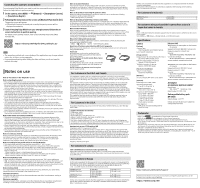Sony ILCE-7M4 Startup Guide
Sony ILCE-7M4 Manual
 |
View all Sony ILCE-7M4 manuals
Add to My Manuals
Save this manual to your list of manuals |
Sony ILCE-7M4 manual content summary:
- Sony ILCE-7M4 | Startup Guide - Page 1
manual for this camera "Help Guide" (Web manual) https://rd1.sony.net/help/ilc/2110/h_zz/ ILCE-7M4 Help Guide This guide Slot 1 supports CFexpress Type A memory cards and SD memory cards. Slot 2 supports SD and then follow the on-screen instructions to perform pairing. Shooting Shooting still - Sony ILCE-7M4 | Startup Guide - Page 2
instructions to perform pairing. For details on the pairing method, refer to the following Help Guide (Web manual) URL: https://rd1.sony.net/help/ilc health problems are associated putting into service or of requirements plate on the bottom of camera) Supported format: IEEE 802.11 a/b/g/n/ac
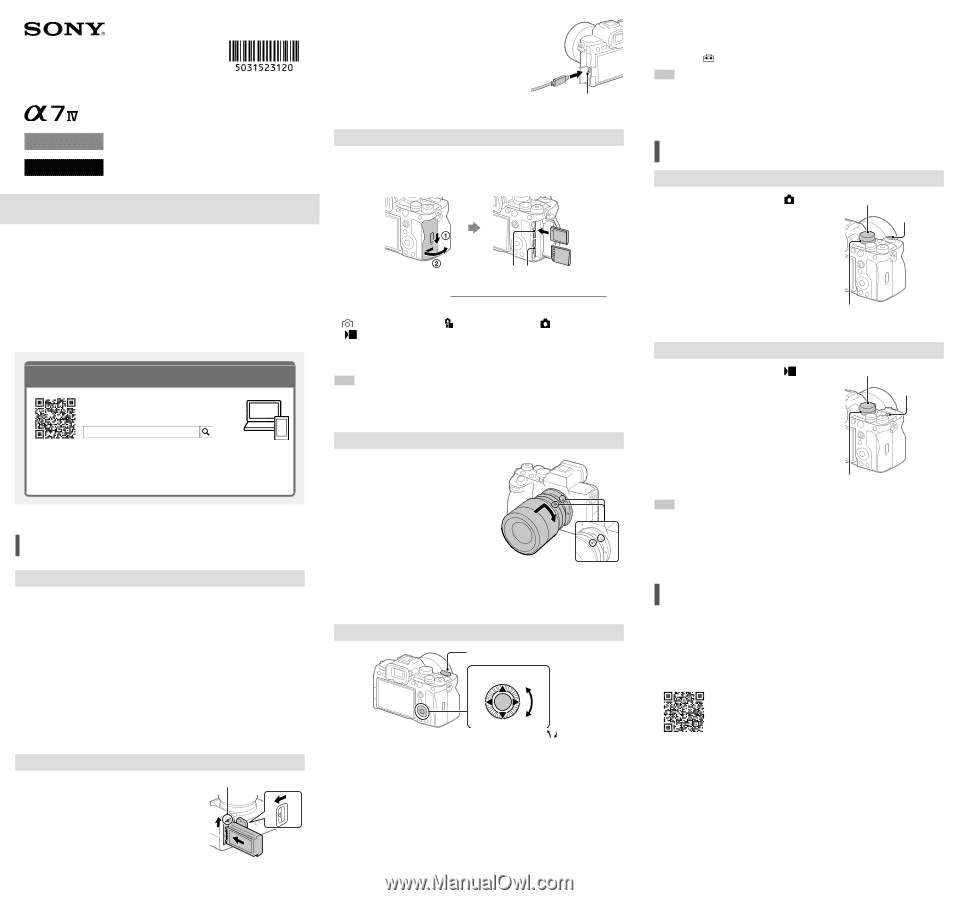
3
Connect the camera with the battery pack
inserted to the AC Adaptor (supplied)
using the USB cable (supplied), and
connect the AC Adaptor to the wall outlet
(wall socket).
• The charge lamp will light up when charging
starts. When the charge lamp turns off,
charging is completed.
Charge lamp
Inserting a memory card into the camera
You can use CFexpress Type A memory cards and SD memory cards with this
camera.
Slot 1 supports CFexpress Type A memory cards and SD memory cards.
Slot 2 supports SD memory cards only.
Slot 1
Slot 2
Open the memory card cover. Then, insert the memory card into Slot 1.
• In the default settings, images are recorded on the memory card in Slot 1.
• You can change which memory card slot to use by selecting MENU
(Shooting)
[Media]
[
Rec. Media Settings]
[
Recording Media] or
[
Recording Media].
• Insert a CFexpress Type A memory card with the label facing the monitor, and
an SD memory card with the terminal facing the monitor. Insert the card until it
clicks into place.
Hint
• When you use a memory card with the camera for the first time, it is
recommended that you format the card on the camera for more stable
performance of the memory card.
Attaching a lens
1
Remove the body cap from the
camera and the rear lens cap from
the rear of the lens.
2
Mount the lens by aligning the
two white index marks (mounting
indexes) on the lens and camera.
3
While pushing the lens lightly
toward the camera, turn the lens
slowly in the direction of the
arrow until it clicks into the locked
position.
Mounting indexes
Setting the language and the clock
ON/OFF (Power) switch
Control wheel
Select items :
/
/
/
/
/
Confirm : Center button
1
Set the ON/OFF (Power) switch to “ON” to turn on the camera.
2
Select the desired language and then press the center of the control
wheel.
3
Make sure that [Enter] is selected on the area/date/time confirmation
screen, and then press the center of the control wheel.
4
Select the desired geographic location, set [Daylight Savings], and then
press the center.
• [Daylight Savings] can be switched on/off using the top/bottom of the control
wheel.
5
Set the date format (year/month/day), and press the center.
6
Set the date and time (hour/minute/second), and press the center.
• To set the date and time or geographic location again at a later point, select
MENU
(Setup)
[Area/Date]
[Area/Date/Time Setting].
Hint
• By connecting the camera and a smartphone via the Bluetooth function, you can
operate the camera using the smartphone and transfer images from the camera
to the smartphone. To connect the camera to a smartphone, set the date and
time, and then follow the on-screen instructions to perform pairing.
Shooting
Shooting still images
1
Set the Still/Movie/S&Q dial to
(Still) to
select the still image shooting mode.
2
Turn the mode dial and select the desired
shooting mode.
3
Press the shutter button halfway down
to focus.
4
Press the shutter button all the way
down.
Shutter button
Still/Movie/S&Q dial
Mode dial
Shooting movies
1
Set the Still/Movie/S&Q dial to
(Movie)
to select the movie recording mode.
2
Turn the mode dial and select the desired
shooting mode.
3
Press the MOVIE (Movie) button to start
recording.
4
Press the MOVIE (Movie) button again to
stop recording.
MOVIE (Movie)
button
Mode dial
Still/Movie/S&Q dial
Hint
• The start/stop movie recording function is assigned to the MOVIE (Movie) button
in the default settings. Even without switching shooting modes in Step 1, you
can start movie recording from still image shooting mode by pressing the MOVIE
(Movie) button.
Preparing to use the
smartphone application
By connecting the camera to a smartphone using the smartphone application
Imaging Edge Mobile, you can transfer images to the smartphone and view images
stored on the camera on the smartphone.
Install Imaging Edge Mobile from the following support page.
Update to the latest version of Imaging Edge Mobile.
Interchangeable Lens Digital Camera
Startup Guide
5-031-523-
12
(1)
E-mount
ILCE-7M4
©2021 Sony Corporation
Printed in China
Preparations
Checking the supplied items
The number in parentheses indicates the number of pieces.
• Camera (1)
• AC Adaptor (1)
The type of the AC Adaptor may differ
depending on the country/region.
• Power cord (mains lead) (1)*
(supplied in some countries/regions)
* Multiple power cords may be
supplied with this equipment. Use the
appropriate one that matches your
country/region. See “Notes on use.”
• Rechargeable battery pack NP-FZ100
(1)
• USB Type-C® cable (1)
• Shoulder strap (1)
• Body cap (1) (attached to the camera)
• Shoe cap (1) (attached to the camera)
• Eyepiece cup (1) (attached to the
camera)
• Startup Guide (this manual) (1)
• Reference Guide (1)
Charging the battery pack
1
Insert the battery pack into the camera.
• Open the battery cover, and then insert the
battery pack while pressing the lock lever.
2
Turn the power off.
• If the camera is turned on, the battery pack
will not be charged.
Lock lever
About the manual for this camera
“Help Guide” (Web manual)
ILCE-7M4
Help Guide
This guide describes the necessary preparations to start using the
product, basic operations, etc. For details, refer to the “Help Guide”
(web manual).
We use environmentally conscious packaging materials
Environmentally conscious packaging materials were used for the camera and
supplied accessories.
Note the following due to the characteristics of the packaging materials.
• Powder, etc. from the packaging materials may adhere to the camera or
supplied accessories. In this case, remove it with a commercially available
blower or cleaning paper before use.
• The packaging materials will deteriorate with continuous use. Be careful when
carrying the product by the packaging.