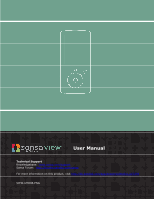SanDisk SDMX10R-032GKA57 User Manual
SanDisk SDMX10R-032GKA57 - Sansa View 32 GB Digital Player Manual
 |
UPC - 619659039066
View all SanDisk SDMX10R-032GKA57 manuals
Add to My Manuals
Save this manual to your list of manuals |
SanDisk SDMX10R-032GKA57 manual content summary:
- SanDisk SDMX10R-032GKA57 | User Manual - Page 1
User Manual Technical Support Knowledgebase: www.sansa.com/support Sansa Forum: http://forums.sandisk.com/sansa For more information on this product, visit http://kb.sandisk.com/app/answers/detail/a_id/3396 VIEW-UM608-ENG - SanDisk SDMX10R-032GKA57 | User Manual - Page 2
Table of Contents Important Safety Instructions 2 Important - Safety Hearing Level Info 3 Sansa® View Overview 5 Features 5 Minimum System Requirements 6 Sansa View at a Glance 6 Hold Switch 7 Main Menu Options 7 More Menu Options 8 Playback - SanDisk SDMX10R-032GKA57 | User Manual - Page 3
to FM Radio 22 Programming FM Presets 22 Radio Options 22 Recording 23 Voice Recording 23 Deleting Content 24 Settings 25 Tips & Troubleshooting 27 Learn More, Service, and Warranty Information 29 Getting Technical Support 29 SanDisk Limited Warranty 29 End User License Agreement 30 - SanDisk SDMX10R-032GKA57 | User Manual - Page 4
cleaning tips for your SanDisk Sansa® View player. Important Safety Instructions PLEASE READ THE SAFETY INSTRUCTIONS CAREFULLY BEFORE USING YOUR SANSA PLAYER. 1. Read this entire manual to ensure proper usage. 2. Keep this User's Manual for future reference. 3. Do not use Headphones/Earphones while - SanDisk SDMX10R-032GKA57 | User Manual - Page 5
/earphones at high volume while walking, or engaged in other activities. You should exercise extreme caution and discontinue use in potentially hazardous situations. Important Safety Instructions & Cleaning Tips 3 - SanDisk SDMX10R-032GKA57 | User Manual - Page 6
earphones while driving, cycling, or operating any motorized vehicle. This may create a traffic hazard and may be illegal in some areas. Disposal Instructions Do not dispose of this device with unsorted waste. Improper disposal may be harmful to the environment and human health. Please refer to your - SanDisk SDMX10R-032GKA57 | User Manual - Page 7
up to 35 hours of audio playback or 7 hours of video playback**. † Videos (MPEG-4, WMV, H.264, DivX and other video file formats supported through Sansa® Media Converter software available from Sansa.com), Music (MP3, WMA, secure WMA and Audible audio file formats), Photos (JPEG). For additional - SanDisk SDMX10R-032GKA57 | User Manual - Page 8
Minimum System Requirements • Windows XP SP2 • Windows Media Player v10 • Intel Pentium class PC or higher • Internet access (broadband recommended) • CD-ROM drive (if product package includes a CD) • USB 2.0 port for hi-speed transfers and charging Sansa View at a Glance 1 Play/Pause/Scroll Up • - SanDisk SDMX10R-032GKA57 | User Manual - Page 9
6 Right/Forward 7 Menu 8 microSD Slot 9 Dock Connector Port 10 Earphone Port 11 Hold/Lock 12 Power/Reset 13 MIC • Navigates forward a screen • Press for next track • On Play Only - press and hold for Fast Forward Return to the Main Menu Insert microSD/microSDHC card to expand your memory Plug Sansa - SanDisk SDMX10R-032GKA57 | User Manual - Page 10
Music - allows you to browse and listen to music, audio books, recordings, or podcasts. Video - allows you to browse and watch videos. Photo - displays photos from lists, thumbnails, Photo Go List, and Slideshows. More Menu Options More - Select More from the Main Menu to access FM Radio, Voice - SanDisk SDMX10R-032GKA57 | User Manual - Page 11
4 Battery 5 Charging 6 Play/Pause 7 Progress Bar 8 Track Number 9 Track Name 10 Album Name 11 Shuffle Displays battery level Indicates player is being charged Displays music or recording file playback status Displays progress of the current track Displays current track number and total number of - SanDisk SDMX10R-032GKA57 | User Manual - Page 12
3 This chapter provides you the basic usage instructions for your Sansa® View player. Basic Usage Power Button The power button is used to turn on or off the player, as well as resetting - SanDisk SDMX10R-032GKA57 | User Manual - Page 13
Connecting to your Computer To connect the Sansa player to your computer, follow these steps: 1. Connect the smaller end of the Sansa (USB) cable into an available USB port on your computer. 2. Connect the larger end of the Sansa cable into the dock connector of your player. 3. Your Sansa player - SanDisk SDMX10R-032GKA57 | User Manual - Page 14
4 This chapter shows you how to transfer music files, photos, and videos from your computer to your Sansa® View player. Loading Content Loading Music You can transfer music from your computer to the Sansa player using the drag-and-drop method or using music management software like Windows Media - SanDisk SDMX10R-032GKA57 | User Manual - Page 15
2. Make sure Music is selected then click Add to Library. 3. In Add to Library dialog box, click one of the following options then click OK. - My personal folders: Use this option to monitor the digital media files stored in your personal Music folder as well as any files stored in the public Music - SanDisk SDMX10R-032GKA57 | User Manual - Page 16
5. Click Songs from Library then drag them from the Details pane to List Pane. 6. To re-arrange the songs, drag them up or down in the List pane. 7. Click Save Playlist . Transferring Playlist To transfer playlist to your Sansa player, follow these steps: 1. Connect your Sansa player to the - SanDisk SDMX10R-032GKA57 | User Manual - Page 17
as well as the ability to transfer photo and video files to your microSD card. Refer to the Sansa Media Converter software for file formats supported. To transfer photos or video to your Sansa player using the Sansa Media Converter, follow these steps: NOTE: Do not select both videos and photos - SanDisk SDMX10R-032GKA57 | User Manual - Page 18
b. Click Best Fit or c. Click Crop. i. Drag the edges to adjust. ii. To rotate photo to the left, click Rotate Left. iii. To rotate photo to the right, click Rotate Right. iv. To view to original photo setting, click Reset. v. Click Apply after you have completed editing. 5. The converted - SanDisk SDMX10R-032GKA57 | User Manual - Page 19
shows you how to play music and audiobooks, watch videos, and view photos on your Sansa® View player. Playing Content Playing Music Sansa View supports MP3, WMA, secure WMA, Audible (AA), Audiobooks in MP3, and podcast in MP3 file formats. Follow these steps to play music, Audiobooks, and voice - SanDisk SDMX10R-032GKA57 | User Manual - Page 20
3. Use thumbwheel to choose Shuffle on or Shuffle off (to play songs in random order, set Shuffle to ON). 4. Press Select to return to Music Options or | - SanDisk SDMX10R-032GKA57 | User Manual - Page 21
Audiobooks Options Enabling Chapter Browsing 1. In the playback mode, press Submenu. 2. Scroll down to Chapter Mode and select it. 3. Press Center button to select between On (enable) and Off (disable). 4. Press | - SanDisk SDMX10R-032GKA57 | User Manual - Page 22
Playing Video from a Bookmark 1. Scroll down to Video Bookmarks and select it. 2. Use thumbwheel to highlight the desired bookmark and press the Center button to play. Adjusting Video Brightness 1. Scroll down to Video Brightness and select it. 2. Move the thumbwheel clockwise or counterclockwise to - SanDisk SDMX10R-032GKA57 | User Manual - Page 23
4. Press | - SanDisk SDMX10R-032GKA57 | User Manual - Page 24
6 This chapter provides you instructions on how to listen to FM broadcast radio and to program the preset stations on Sansa® View player. FM Radio (if applicable) The Sansa player - SanDisk SDMX10R-032GKA57 | User Manual - Page 25
This chapter shows you how to use your Sansa® View player's built-in microphone to do voice recordings. 7 Recording Voice Recording The Sansa View has a built-in microphone allowing you to record your own voice, an interview, or a speech. To start voice recording, follow these steps: 1. Press the - SanDisk SDMX10R-032GKA57 | User Manual - Page 26
8 This chapter shows you how to delete music, photos, video, and recordings on Sansa® View player. Deleting Content There are two ways to delete content from your Sansa View player. You can delete them from the player directly or using a computer. To delete files directly from the Sansa player, - SanDisk SDMX10R-032GKA57 | User Manual - Page 27
9 This chapter shows you how to customize your Sansa® View player's settings. Settings You can customize your Sansa View player's settings via the Settings/Options. Follow these steps to change the System Settings: 1. Press Menu to return to the Main Menu. 2. Scroll down to More and select it. 3. - SanDisk SDMX10R-032GKA57 | User Manual - Page 28
Language 1. Scroll down to Language and select it. 2. Use thumbwheel to select desired language. 3. Press the Center button. Date & Time 1. Scroll down to Date & Time and select it. 2. Use thumbwheel to highlight the desired setting - Month, Day, Year, Time, Hour, Minute then press the Center button - SanDisk SDMX10R-032GKA57 | User Manual - Page 29
video and photo files then transfer them to the player. Refer to the Sansa Media Converter software for details on file formats supported. What music file formats does the Sansa View support? The Sansa View player supports MP3, WAV, WMA, secure WMA, and Audible formats. Tips & Troubleshooting 27 - SanDisk SDMX10R-032GKA57 | User Manual - Page 30
cards. How do I reset my Sansa View player? To reset your Sansa View player, slide and hold the power button for approximately 20 seconds. Tips & Troubleshooting 28 - SanDisk SDMX10R-032GKA57 | User Manual - Page 31
11 This chapter provides information to help you get service and support for your Sansa® View player. Learn More, Service, and Warranty Information Getting Technical Support Before you contact Technical Support, we encourage you to read the Tips & Troubleshooting section to see if your question is - SanDisk SDMX10R-032GKA57 | User Manual - Page 32
To obtain warranty service contact SanDisk at 1-866-SanDisk or send an email to: [email protected]. You must return the product in tamper resistant packaging, freight prepaid, as instructed by SanDisk. You must obtain a tracking confirmation number, which you may be required to provide to SanDisk. - SanDisk SDMX10R-032GKA57 | User Manual - Page 33
OF THE SOFTWARE. SHOULD THE SOFTWARE PROVE DEFECTIVE, YOU, AND NOT SANDISK, ITS LICENSORS OR RESELLERS, ASSUME THE ENTIRE COST OF NECESSARY SERVICING, REPAIR, OR CORRECTION. 4. LIMITATION OF LIABILITY. TO THE EXTENT NOT PROHIBITED BY LAW, IN NO EVENT WILL SANDISK OR ITS LICENSORS, OR - SanDisk SDMX10R-032GKA57 | User Manual - Page 34
performance of the terms and conditions of this Agreement. The provisions of Sections 2, 3, 4, 5, 6, 7, 8 and 9 shall survive the termination or expiration of this Agreement. Learn More, Service, and Warranty Information 32
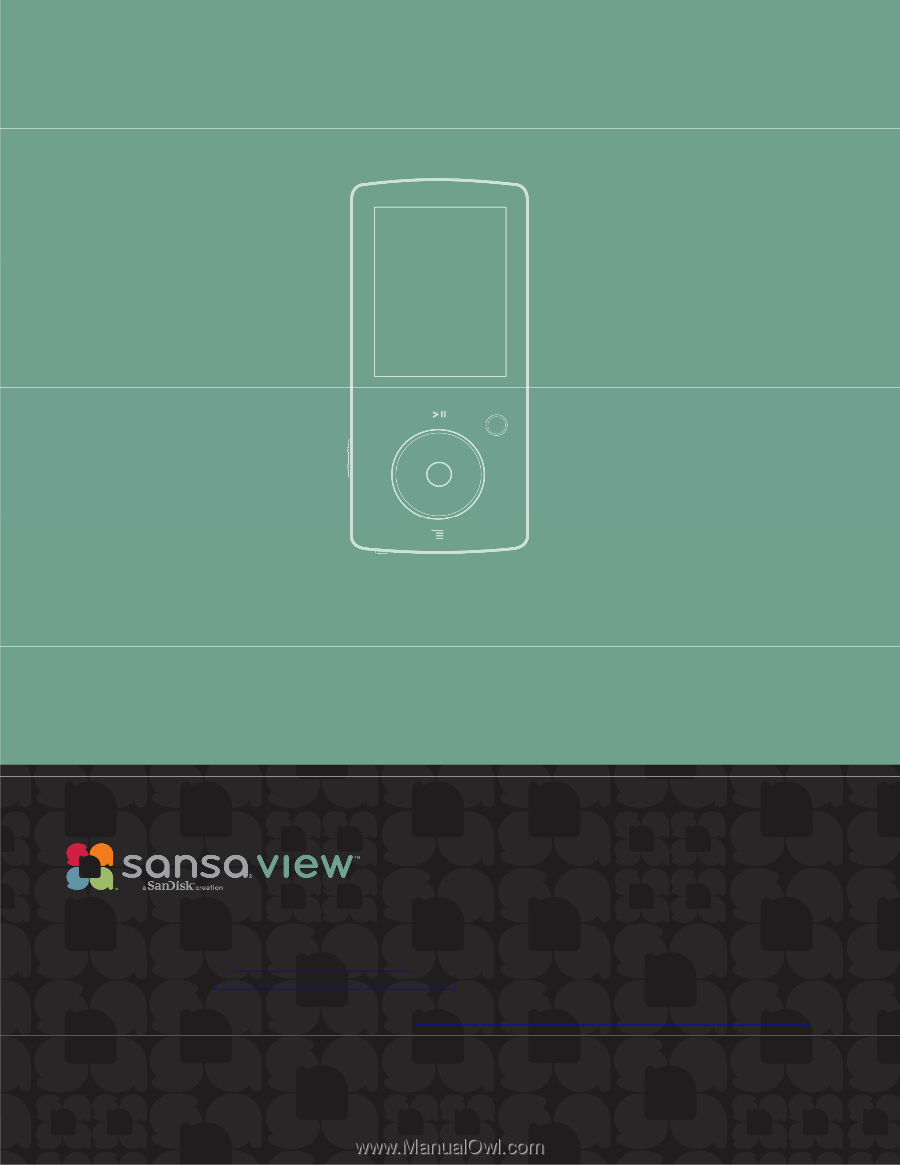
User Manual
Technical Support
Knowledgebase:
www.sansa.com/support
Sansa Forum:
For more information on this product, visit
VIEW-UM608-ENG