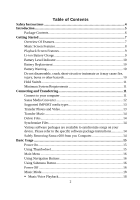SanDisk E260 User Guide
SanDisk E260 - Sansa 4 GB Digital Player Manual
 |
UPC - 619659026363
View all SanDisk E260 manuals
Add to My Manuals
Save this manual to your list of manuals |
SanDisk E260 manual content summary:
- SanDisk E260 | User Guide - Page 1
SanDisk Sansa™ e200 User Guide - SanDisk E260 | User Guide - Page 2
computer 11 Sansa Media Converter 12 Supported IMPORT media types 13 Transfer Photos and Video 13 Transfer Music 14 Delete Files 14 Synchronize Files 14 Various software packages are available to synchronize songs on your device. Please refer to the specific software package instructions 14 - SanDisk E260 | User Guide - Page 3
Original Setting 29 ƒ Device Information 29 ƒ Set Auto Shut-Off 30 ƒ Set USB Mode 30 ƒ Reset the Device 30 Tips, FAQ, and Troubleshooting 31 Service and Warranty Information 33 Getting Technical Support 33 Learn More 33 Your 1-Year SanDisk Limited Warranty 33 End User License Agreement 37 - SanDisk E260 | User Guide - Page 4
the safety instructions carefully before using your Sansa. 2. Read this entire manual to ensure proper usage. 3. Keep this User Guide for future with any electronic device. 7. Follow these tips to keep your player working well for a long time: „ Clean your player with a soft lint-free cloth used on - SanDisk E260 | User Guide - Page 5
subscription music. The SanDisk Media Converter supports most image formats allowing you to enjoy photos and personal videos. The Sansa e200 is available in the following capacity points: 2GB (e250), 4GB (e260), 6GB (e270) 2GB 4GB 6GB Hours of Music Content 32 64 96 MP3 Number of Songs 500 - SanDisk E260 | User Guide - Page 6
„ Digital Audio Player - supports MP3, WMA, and secure WMA, audio files. Other file types need to be converted to these formats. „ Video Player - supports video files transcoded and transferred to the device through the included Media Converter software. „ Photo Browser - supports photo files - SanDisk E260 | User Guide - Page 7
Strap Eyelet 3. MIC 4. Hold 5. Earphone Port 6. Display Window 7. Thumbwheel 8. Select Button Voice Record Button. Lanyard connection. Internal Microphone. Slide to lock (shows Orange Color) or unlock controls. Connect earphones here to listen to player. Read status and information here. Rotate to - SanDisk E260 | User Guide - Page 8
or hold 8 seconds to reset. 14. Dock Connector Port Plug the Dock Connector Cable here. 15. micro SD Card Slot Insert micro SD, SanDisk TrustedFlash™ and gruvi™ content cards for additional memory capacity. Music Screen Features 1. Menu Title 2. Items 3. Time 4. Battery Displays the title of - SanDisk E260 | User Guide - Page 9
of current playback file. 10. Battery Indicates the Battery Status. Li-ion Battery Charge The Sansa e200 comes with a replaceable Li-ion rechargeable battery. To use the device for the very first time, remember to fully charge the Li-ion battery. Follow the instructions below: 1. Connect the - SanDisk E260 | User Guide - Page 10
battery is replaceable. To purchase a replacement battery see your local retailer or visit SanDisk.com. Follow the instructions provided with the replacement battery. Battery Warning Do not disassemble, crush, short-circuit or incinerate as it may cause fire, injury, burns or other hazards 10 - SanDisk E260 | User Guide - Page 11
keys will be disabled. Buttons on the Sansa e200 will not operate when the Hold Switch is active (Orange Color visible). Minimum System Requirements ƒ Windows XP SP1 ƒ Windows Media Player 10 ƒ Intel Pentium class PC or higher ƒ CD-ROM drive ƒ USB 2.0 port required for hi-speed transfer Connecting - SanDisk E260 | User Guide - Page 12
connected and your computer will show the device as an additional drive called "Sansa e200" Sansa Media Converter You will need to use Sansa Media Converter to transfer photos and video to your Sansa e200. Insert your SanDisk CD and select Sansa Media Converter to install it to your PC. Then you can - SanDisk E260 | User Guide - Page 13
format, DAT, ASF, QuickTime MOV, and WMV. Please Note: QuickTime 6.5 or higher and Windows Media Player 9 or 10.0 are required for QuickTime MOV file. Error message will appear if not installed. Transfer Photos and Video To transfer photos and video to your Sansa e200. 1. Open Sansa Media Converter - SanDisk E260 | User Guide - Page 14
songs on your device. Please refer to the specific software package instructions. Safely Removing Sansa e200 from you Computer After managing the files or updating firmware, follow these steps to safety remove the Sansa e200: 1. On the task bar, click on the MTP Media Player icon in MTP mode or the - SanDisk E260 | User Guide - Page 15
Basic Usage Power On Press the Power button once. The Thumbwheel will light up and the main menu will appear. Using Thumbwheel Turn the wheel clockwise to scroll down though menu items rapidly or increase the volume during playback. Note: when you use the wheel the blue LED - SanDisk E260 | User Guide - Page 16
Buttons, described in "Getting Started", to navigate though menus, play music, play video, browse photos and arrange files. Using Submenu Button When submenu is available, the submenu icon will display on the left bottom of the Sansa e200 screen. Press the Submenu to enter submenu. Power Off 16 - SanDisk E260 | User Guide - Page 17
Press the Power button and hold for two seconds or until "Goodbye" is displayed. 17 - SanDisk E260 | User Guide - Page 18
Music Mode ƒ Music/Voice Playback 1. To play music stored in the internal memory or SD card or Voice recording, select Music in Main Menu. 2. Select Artists, Albums, Songs, Genres, Playlists, Recordings(Voice), My Top Rated, and Music Options. 3. Highlight and Select the desired track or file to - SanDisk E260 | User Guide - Page 19
submenu . 2. Select the Shuffle item. To play songs in random order, set Shuffle to On. 3. Press Left arrow for previous screen. ƒ Setting Music EQ Sansa e200 provides various EQ modes, such as Classical, Pop, and Rock. 1. In playback mode, press submenu . 2. Scroll and Select the Music EQ item. 19 - SanDisk E260 | User Guide - Page 20
3. Scroll and Select a Music EQ mode. 4. Press the Left Arrow to return to Music Menu. ƒ Add songs to Playlist 1. Play a song. 2. In playback mode, press submenu . 3. Select the Add to Go List. ƒ Remove Songs from Playlist 20 - SanDisk E260 | User Guide - Page 21
1. Select Playlist and play a song. 2. In playback mode, press submenu . 3. Select the Remove Song from Go List. ƒ Scan Through Song 1. In playback mode, enter submenu. 2. Select the - SanDisk E260 | User Guide - Page 22
ƒ Rate This Song 1. In playback mode, press submenu . 2. Select the Rate This Song item. 3. Use Thumbwheel to rate the song (1 to 5 stars) and press left arrow button to exit back to Music Options menu. My Top Rated Songs can be viewed in MUSIC menu. Photo Mode ƒ Viewing Photos 22 - SanDisk E260 | User Guide - Page 23
1. To view photos stored on the internal memory or micro SD card, select Photo in the main menu. 2. Select PhotoList or Thumbnails. 3. If you selected Thumbnails you To play slideshow, Press Select button while viewing photos. You can set how long each image is displayed in Setting Slide Interval. 23 - SanDisk E260 | User Guide - Page 24
ƒ Slideshow Options 1. Select Slideshow Options in PHOTO menu. 2. Personalize your Slideshow Options. z Select the Shuffle: On for random order. z Select Loop: On to set nonstop slideshow. z Select the Slide time each photo view time. z Select the Music for background music and select CurrentSong or - SanDisk E260 | User Guide - Page 25
internal memory or SD card, select Video in Main Menu. 2. Select a Video to play. 3. Press Select to pause or resume the video. 4. Press and hold Right Arrow and Left Arrow buttons to advance and rewind the video. 5. Press submenu to move to Video list Recording Mode ƒ Voice Recording Use your Sansa - SanDisk E260 | User Guide - Page 26
file should be generated and placed under the folder of [ /RECORD/VOICE/ ]. 4. To stop recording, select Stop in record mode, and then a pop-up window will appear on the screen. Select Yes to save recording. The recording will be saved in the RECORD folder. The file list will appear. 5. Press - SanDisk E260 | User Guide - Page 27
can personalize your Sansa e200 settings by selecting Settings in the main menu. 1. Scroll the Settings Menu and make a selection. ƒ Set Backlight Backlight timer program can adjust the backlight setting from the default, turn off backlight after 2 seconds idle time. Press any button to turn on the - SanDisk E260 | User Guide - Page 28
1. Select Settings in Main Menu. 2. Select the Language item. 3. Select a language you want to use. ƒ Set Date and Time 1. Select Settings in Main Menu. 2. Select the Time item. 3. Set the time or date. 4. Press the Left arrow for previous screen. ƒ Set Brightness 28 - SanDisk E260 | User Guide - Page 29
7. Use the wheel to adjust the brightness setting, and then press Select to confirm and exit. ƒ Reset to Original Setting 1. Select Settings in Main Menu. 2. Select the Reset item. 3. Select the Yes item. ƒ Device Information 1. Select Settings in Main Menu. 2. Select the Info item. 3. You can read - SanDisk E260 | User Guide - Page 30
the USB Mode item. You can select Auto Detect or MSC mode. Note: MTP Media Player (MTP) mode The MTP mode supports Windows Media Player 10 only. You must use the MTP mode to synchronize music files using Windows Media Player 10. ƒ Reset the Device NOTE: THIS IS AN ADVANCED OPERATION. NORMAL USERS - SanDisk E260 | User Guide - Page 31
formats need to be converted to these formats prior to transferring to your Sansa e200. Question: What is MTP? Answer: Media Transfer Protocol (MTP) is a new protocol and accompanying set of drivers developed by Microsoft to connect portable devices to a Windows XP PC and synchronize digital media - SanDisk E260 | User Guide - Page 32
you must convert the songs to a supported format. Then you can transfer the songs to the player as normal, either by copying and pasting, or transferring. Question: In MTP mode, how do I drag files to the player? Answer: As long as the files are wma or mp3, they can be dragged into the Media folder - SanDisk E260 | User Guide - Page 33
the Tips, FAQ, and Troubleshooting section. If you have questions about the use or features of your player, please call the SanDisk Technical Support Center at 1-866-SanDisk (1-866-726-3475), or fill out an on-line support request at http://www.sandisk.com/retail/support.asp. If you have questions - SanDisk E260 | User Guide - Page 34
send an email to:[email protected]. You must return the product in tamper resistant packaging, freight prepaid, as instructed by SanDisk. You must obtain a tracking confirmation number, which you may be required to provide to SanDisk. SanDisk will, at its option, repair or replace the product with - SanDisk E260 | User Guide - Page 35
DAMAGES, ANY FINANCIAL LOSS OR ANY LOST DATA OR IMAGE, EVEN IF SANDISK HAS BEEN ADVISED OF THE POSSIBILITY OF SanDisk Corporation, registered in the U.S. and other countries. Sansa, Trusted Flash, and gruvi are trademarks of SanDisk Corporation. SanDisk is an authorized licensee of the SD - SanDisk E260 | User Guide - Page 36
© 2006 SanDisk Corporation. All rights reserved. Made in China USER NOTICE: the digital rights management technology for Windows Media contained in this device ("WM DRM Software's ability to play unprotected content. A list of revoked WM-DRM Software is sent to your device whenever you download - SanDisk E260 | User Guide - Page 37
of this End User License Agreement between SanDisk Corporation ("SanDisk," "we," or "us") and each person who downloads, installs or uses the Software ("you" or "your"). The Software is owned by SanDisk or by others including Portal Player Inc. ("Licensors") who permit SanDisk to distribute their - SanDisk E260 | User Guide - Page 38
"in use" on only one computer or hardware device at any given time. The Software is "in use" when it is either downloaded, copied, loaded into RAM or installed into the hard disk or other permanent memory of a computer or other hardware device. SanDisk and its Licensors retain all right, title and - SanDisk E260 | User Guide - Page 39
OF ANY JURISDICTION. YOU ASSUME THE ENTIRE RISK AS TO THE QUALITY AND PERFORMANCE OF THE SOFTWARE. SHOULD THE SOFTWARE PROVE DEFECTIVE, YOU, AND NOT SANDISK, ITS LICENSORS OR RESELLERS, ASSUME THE ENTIRE COST OF NECESSARY SERVICING, REPAIR, OR CORRECTION. 4. LIMITATION OF LIABILITY. IN NO EVENT WILL - SanDisk E260 | User Guide - Page 40
OR IN CONNECTION WITH THE DOWNLOAD, USE OR PERFORMANCE OR NON-PERFORMANCE OF THE SOFTWARE. THE FOREGOING LIMITATIONS OF LIABILITY Use of the Software by the Government constitutes acknowledgement of SanDisk's proprietary rights therein. Contractor or Manufacturer is SanDisk Corporation, 140 Caspian - SanDisk E260 | User Guide - Page 41
SANDISK DISCLAIMS ANY EXPRESS OR IMPLIED WARRANTY OF FITNESS FOR HIGH RISK ACTIVITIES AND SHALL NOT BE LIABLE FOR ANY LIABILITIES OR DAMAGES ARISING FROM SUCH USE. 8. General. This Agreement contains the entire understanding between the parties with respect to your use of the Software. If any part - SanDisk E260 | User Guide - Page 42
regulations including, without limitation, those of the U.S. Department of Commerce. Any waivers or amendments of this Agreement shall be effective only if made in writing and signed by an authorized representative of each party. The provisions of Sections 3, 4, 5, 6, 7 and 8 shall survive the

SanDisk Sansa
™
e200
User Guide