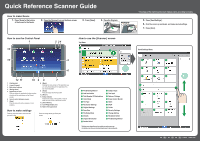Ricoh MP 3055 Quick Reference Scanner Guide
Ricoh MP 3055 Manual
 |
View all Ricoh MP 3055 manuals
Add to My Manuals
Save this manual to your list of manuals |
Ricoh MP 3055 manual content summary:
- Ricoh MP 3055 | Quick Reference Scanner Guide - Page 1
Guide How to make Scans 1. Press [Home] at the bottom of the screen in the Center. 2. Press the [Scanner] icon on the Home screen. 3. Press [Reset]. 4. Place the Originals. How to use the Control Panel 1 14 2 34 13 5 6 12 11 10 9 8 7 1. Display panel 2. [Login]/[Logout] 3. Main power

Quick Reference Scanner Guide
EN
GB
EN
US
EN
AU
© 2016
D298-7035
2
1
11
10
4
5
6
7
8
9
3
12
13
14
1.
Display panel
2.
[Login]/[Logout]
3.
Main power indicator
4.
[Energy Saver]
5.
Application list icon
Press to display the application list that contains
shortcuts to the applications on the [Home]
screen.
6.
Icons to switch between screens
7.
[Stop]
Press to stop a job such as copying if it is in
progress.
8.
[Menu]
Displays the menu screen of the application you
are using. Depending on the application, this
key may be disabled.
9.
[Home]
Press to display the [Home] screen.
10. [Return]
11. Status indicator
Indicates the status of the system. It stays lit
when an error occurs or the toner runs out.
12. [Check Status]
13. Icon/Widget display area
14. Name of the Log-in User
1
File Emailing Method
2
Add Destination
3
Total Number Of Destinations
4
Color Mode
5
File Type
6
Resolution Settings
7
Original Settings
8
Scan Size
9
File Name Mode
10
Density
11
Original Orientation
12
Sender Select
13
Subject Input
14
Text Input
15
Reduce / Enlarge
16
Erase Center / Border
17
Batch
18
SADF
19
Divide
20
Security Settings
21
Change Setting
22
Reception Notice
23
File Emailing Method
From the drop down menu, select the item
you want to use.
Select the image density by flicking the
screen.
How to make Scans
5.
Press [Send Settings].
6.
Flick the screen up and down, and make desired settings.
7.
Press [Start].
1.
Press [Home] at the bottom
of the screen in the Center.
2.
Press the [Scanner] icon on the Home screen.
3.
Press [Reset].
4.
Place the Originals.
How to use the Control Panel
How to use the [Scanner] screen
* The shape of the machine and screen displays varies according to models.
How to make settings
Send Settings Menu
*
Settings vary depending on the models or options you use.
For details, see "How to Use Each Application", Getting Started.
Top Menu
5
1
8
6
2
11
4
12
14
7
9
10
13
15
16
17
20
19
18
21
22
3
23