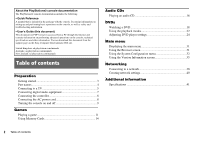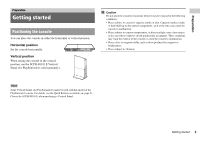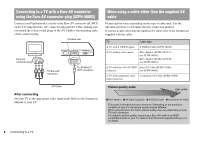PlayStation 97723 User Guide
PlayStation 97723 - PlayStation 2 LEGO Batman Bundle Game Console Manual
 |
UPC - 711719772309
View all PlayStation 97723 manuals
Add to My Manuals
Save this manual to your list of manuals |
PlayStation 97723 manual content summary:
- PlayStation 97723 | User Guide - Page 1
User's Guide SCPH-90002 SCPH-90003 Before using this product, carefully read the supplied documentation. 02/03-UG1 - PlayStation 97723 | User Guide - Page 2
other information. You can download this document from the support page on the Sony Computer Entertainment Web site. United Kingdom: uk.playstation.com/manuals Australia: au.playstation.com/manuals New Zealand: nz.playstation.com/manuals Table of contents Preparation Getting started 3 Part names - PlayStation 97723 | User Guide - Page 3
by magnets or loudspeakers. • Places subject to vibration. Hint Some Vertical Stands (for PlayStation®2) cannot be used with this model of the PlayStation®2 console. For details, see the Quick Reference manual ( page 2). Choose the SCPH-90110 E when purchasing a Vertical Stand. Getting started 3 - PlayStation 97723 | User Guide - Page 4
console. Hint You can connect various USB devices to the PlayStation®2 console, but not all are compatible. Refer to the instructions supplied with the USB device for more information. PlayStation®2 console rear Rear vent NETWORK connector ~AC IN connector DIGITAL OUT (OPTICAL) connector AV - PlayStation 97723 | User Guide - Page 5
" may occur. This is a characteristic of these types of TVs. Static, non-moving images, such as console setting menus, DVD menus or paused images, may leave the TV screen if left on for an extended time. Refer to the instructions supplied with your TV for details. * Except those of LCD screen types - PlayStation 97723 | User Guide - Page 6
Euro-AV connector using the Euro-AV connector plug (SCPH-90003) Connect your PlayStation®2 console to the Euro-AV connector (SCART) on After connecting Set your TV to the appropriate video input mode. Refer to the Instruction Manual of your TV. When using a cable other than the supplied AV cable - PlayStation 97723 | User Guide - Page 7
in NTSC format, and viewed on a TV that supports progressive scan (480p). • You cannot connect the use (Y PB PR). Refer to the instructions supplied with your TV for details. Connecting cable, it may affect the audio output of some PlayStation®2 format software with the result that no sound is - PlayStation 97723 | User Guide - Page 8
the console rear. Console rear ~AC IN connector Analog Controller (DUALSHOCK®2) Hint Some software titles designate a specific controller port to be used. Refer to the instructions supplied with the software for details. AC power cord 8 Connecting the controller - PlayStation 97723 | User Guide - Page 9
MEMORY CARD MEMORY CARD ]/1 indicator Before turning on the console Do not turn on the console until you have finished these steps. Refer to the instructions supplied with your TV for details. • Turn on the TV. • Change your TV setting to display output from the line to which the console is - PlayStation 97723 | User Guide - Page 10
the console after purchase, screens for setting "Language", "Time Zone" and "Daylight Savings Time (Summer Time)" will be displayed. Follow the on-screen instructions to complete the settings. • If you connect the console to a wide-screen TV, set "Screen Size" in the System Configuration menu ( page - PlayStation 97723 | User Guide - Page 11
"Precautions" in the Quick Reference manual ( page 2) • "Connecting to a TV" ( page 5) • "Connecting the controller" ( page 8) • "Connecting the AC power cord" ( page 8) Hint To play online games, you first need to connect to and set up a network. See "Connecting to a network" ( page 38) for details - PlayStation 97723 | User Guide - Page 12
3 Close the disc cover. Press the black centre part of the disc holder. 4 Press the =/1/RESET button. The main menu is displayed ( page 31). Changing game discs 1 Open the disc cover and remove the disc. When removing a disc, hold down the black centre part of the disc holder and then lift - PlayStation 97723 | User Guide - Page 13
Games the ANALOG mode button. About analog controls • When playing a PlayStation®2 format software title, you can use all buttons in analog mode except for for use in analog mode may be limited. Refer to the instructions supplied with the software for details. About the vibration function The - PlayStation 97723 | User Guide - Page 14
(DUALSHOCK®2). Only the left and right analog sticks can be used in analog mode. Hint Not all PlayStation®2 format software titles support the use of the Analog Controller (DUALSHOCK®) (SCPH-110 E). The Analog Controller (DUALSHOCK®2) should be used in such cases. Using Memory Cards You can save - PlayStation 97723 | User Guide - Page 15
Cards: - You cannot save or copy PlayStation®2 format software to a Memory Card (SCPH-1020 E). - You cannot save PlayStation® format game data to a Memory Card (8MB) (for PlayStation®2). You can, however, copy PlayStation® format game data from a Memory Card (SCPH-1020 E) to a Memory Card (8MB) (for - PlayStation 97723 | User Guide - Page 16
console and insert the disc ( Follow steps 1 to 4 of "Starting a game". The track numbers are displayed. page 11). 2 Using the directional buttons, parentheses. Hint You can also use the DVD Remote Control (for PlayStation®2) (sold separately). Ending audio CD playback 1 Using the directional - PlayStation 97723 | User Guide - Page 17
Audio CDs Playing in various modes You can set for "Play Mode" and "Repeat". Play Mode Normal Program Shuffle Repeat Off All 1 Plays tracks as recorded on the CD Plays tracks in a specified order Plays tracks in a random order Does not play the CD repeatedly Plays all tracks repeatedly - PlayStation 97723 | User Guide - Page 18
DVD player. Some operations may be different depending on the method used. Hints • For details about playing a DVD, refer to the instructions supplied with the DVD. • The PlayStation®2 console plays disc content as recorded in the DVD software. Note that not all features are available on all DVDs - PlayStation 97723 | User Guide - Page 19
DVDs Icon O 0~9 ./> / / Return Audio Options Angle Options Subtitle Options Go To Setup Time Display Help Go to Chapter Previous/Next Function Returns to the previously selected screen within the DVD's menu Displays and changes audio options on DVDs with multiple audio tracks Displays and changes - PlayStation 97723 | User Guide - Page 20
Playing a DVD 1 Turn on the console and insert a disc ( page 11). Follow steps 1 to 4 of "Starting a game". Playback begins. Hints • If you turn on the console after inserting a disc, playback will begin automatically. • You can also start playback from the Browser screen ( - PlayStation 97723 | User Guide - Page 21
DVDs Finding a particular point on a DVD (Search) You can search either forwards or backwards to quickly locate a particular point on a DVD. 1 During playback, select or in the Control Panel ( page 18) and then press and hold the button. Search speed changes as shown below when you press either the - PlayStation 97723 | User Guide - Page 22
23) • Repeat Play ( page 23) • A-B Repeat ( page 23) The following instructions assume use of the Control Panel ( page 18) to operate the DVD player. Hints • options may not be available depending on the combination. • The PlayStation®2 console plays disc content as recorded in the DVD software. 22 - PlayStation 97723 | User Guide - Page 23
4 Select the chapter number, and then press the button. To play all the chapters, select "All". Repeat steps 2 to 4 to set other titles or chapters. 5 Press the START button. Program Play begins. Hint The setting will not be cleared after Program Play finishes. Shuffle Play You can set this option - PlayStation 97723 | User Guide - Page 24
not support all settings. The PlayStation®2 console plays disc content as recorded in the DVD software. If the DVD does not support the Select Mode" in Audio Setup You can change DVD player settings using the following procedure: 1 Select in the Control Panel ( page 18), and then press the button - PlayStation 97723 | User Guide - Page 25
DVDs 4 Select the desired setting, and then press the button. The setting of the item is completed. For details, see the instructions for each item ( pages 25 to 30). Hints • The default setting for each menu item is underlined in the explanations below. • To return to the - PlayStation 97723 | User Guide - Page 26
in one pass. In most cases, this results in a clearer, flicker-free image. This feature is available only if your TV and AV Cable* support progressive scan (480p). * The Component AV Cable (sold separately) is compatible with progressive scan. On Select this option when the console is connected to - PlayStation 97723 | User Guide - Page 27
can use this option to set a picture status when playback is paused. Auto Frame A picture with moving elements is displayed without jitter. Normally select this position. A picture without moving elements can be displayed at high resolution. Parental Control In some regions, the viewing of some - PlayStation 97723 | User Guide - Page 28
DVD playback is stopped, the Parental Control level returns to the original setting. Hints • If you forget your password, see the Quick Reference manual ( page 2). • If you do not set a password, you cannot change the Parental Control settings. • Some DVDs with the Parental Control feature do not - PlayStation 97723 | User Guide - Page 29
DVDs Setting sound options Audio Digital Out You can switch the method of outputting the audio signal when you connect the following audio devices to the DIGITAL OUT (OPTICAL) connector. Caution When the console is connected to an audio device without a Dolby Digital, DTS or MPEG decoder, set " - PlayStation 97723 | User Guide - Page 30
Audio Track Auto Select Mode This setting gives priority to the audio track that contains the highest number of channels when you play a DVD on which multiple audio formats (PCM, Dolby Digital, DTS or MPEG) are recorded. If PCM, Dolby Digital, DTS and MPEG have the same number of channels, the - PlayStation 97723 | User Guide - Page 31
menu, you can access information and change various settings. You can also move to the following screens from the main menu. The main menu is do the following from the Browser screen: • Copy or delete game data saved on a Memory Card • Start a game • Start playback of an audio CD • Start playback of - PlayStation 97723 | User Guide - Page 32
. To copy or delete saved game data, see "Copying or deleting game data" ( page 15). • If you select the icon for a PlayStation®2 or PlayStation® format software disc, the game will start. • When you , and then press the For details, see the instructions for each menu item ( 34). button. pages 33 to - PlayStation 97723 | User Guide - Page 33
Main menu Hints • The default setting for each menu item is underlined in the explanations below. • Changes to each setting are saved and remain in effect even after you turn off or reset the console. Clock Adjustment You can set the date and time. Use the directional buttons to set "Year", "Month - PlayStation 97723 | User Guide - Page 34
-90002). Select this option when connecting the console to RGB input connectors (default setting for SCPH-90003). Hint The "RGB" setting is only for PlayStation®2 and PlayStation® format software. When you watch a DVD, the mode automatically switches to "Y Cb/Pb Cr/Pr". Remote Control You can set - PlayStation 97723 | User Guide - Page 35
setting, and then press the button. For details, see the instructions for each item ( pages 35 to 37). Hint The default setting for each menu item is underlined in the explanations below. Console The PlayStation®2 console automatically adjusts its internal settings for optimal playback. When - PlayStation 97723 | User Guide - Page 36
Driver You can set the PlayStation® Driver programme to optimise performance of PlayStation® format software. Hint The settings not be displayed. You can clear the "Progressive" setting by following the procedure below. Remove the DVD before clearing the setting. Clear Progressive Setting No - PlayStation 97723 | User Guide - Page 37
Main menu 7 Close the disc cover. Playback begins. Hint The setting will not be cleared if 1) you do not start a DVD after step 4 or 2) you reset or turn off the console before step 6. Using the Version Information screen 37 - PlayStation 97723 | User Guide - Page 38
that you use the correct type of cable when connecting your PlayStation®2 console to your Broadband Internet connection. Refer to the Instruction Manual supplied with the network device, or your Broadband Internet Service Provider for details. Connecting with an Ethernet cable You can connect - PlayStation 97723 | User Guide - Page 39
phone lines - Other "unknown" types of telephone lines Commercially available Ethernet cable 2 Connect the Ethernet cable to the network device. The connection method will vary depending on the network device. Refer to the instructions supplied with the network device for details. Connecting to - PlayStation 97723 | User Guide - Page 40
setting, you will need the following items: • A Memory Card (8MB) (for PlayStation®2) (sold separately) • Login and network setup information provided by your Broadband Internet Service Provider Hint Depending on the type of Internet service used, you may need to provide your Broadband Internet - PlayStation 97723 | User Guide - Page 41
(2) MEMORY CARD slot (2) USB connector (2) Inputs/outputs on the console rear NETWORK connector ~AC IN connector AV MULTI OUT connector DIGITAL OUT (OPTICAL) connector Supplied accessories See the Quick Reference manual ( page 2) About national export control This product may fall within the - PlayStation 97723 | User Guide - Page 42
www.playstation.com " ", "PlayStation", " ", "DUALSHOCK" and " " are registered trademarks of Sony Computer Entertainment Inc. "SONY" and " " are registered trademarks and "MagicGate" is a trademark of Sony Corporation. © 2008 Sony Computer Entertainment Inc. All rights reserved.
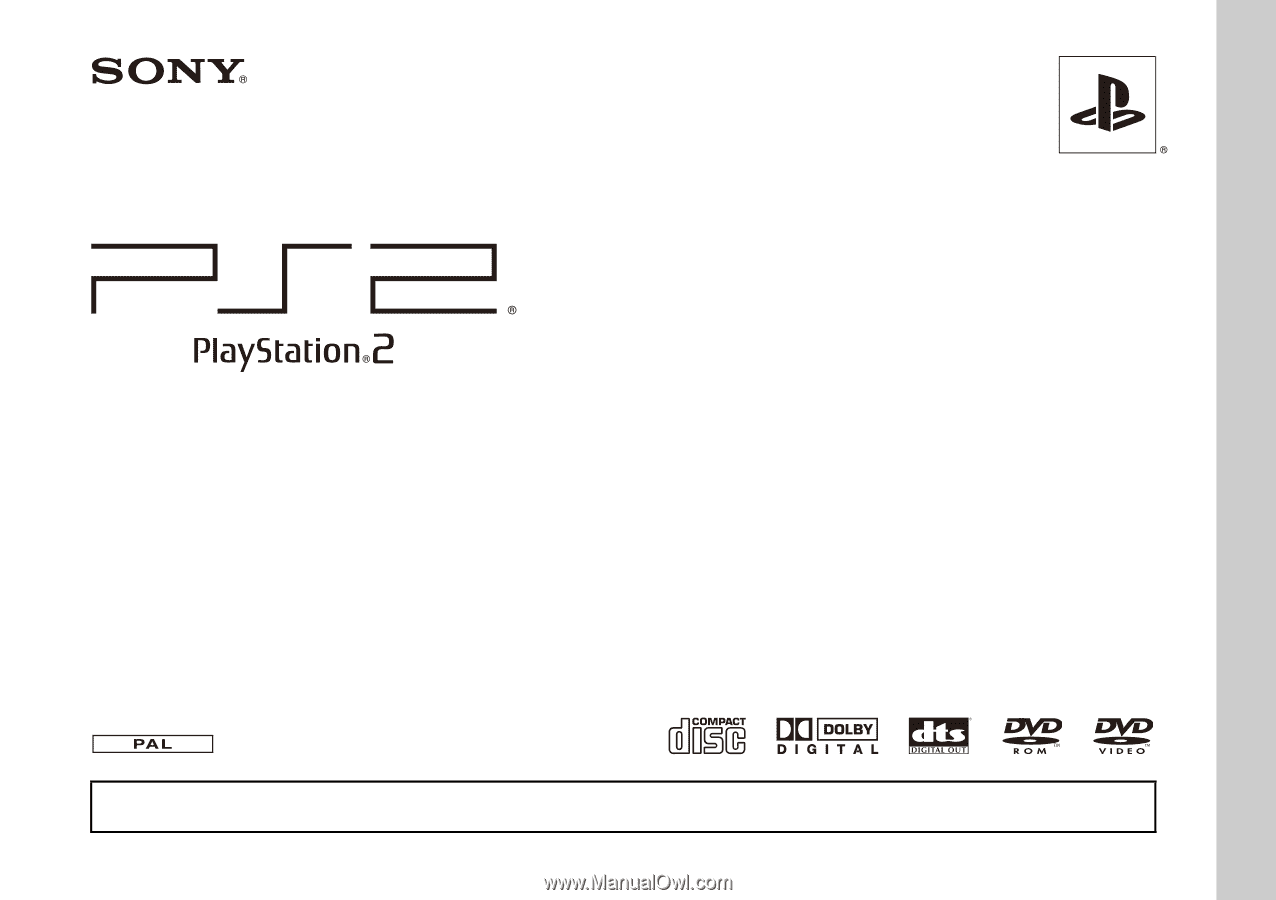
02/03-UG1
User's Guide
SCPH-90002
SCPH-90003
Before using this product, carefully read the supplied documentation.