Pfaff creative vision 5.0 Technique Book
Pfaff creative vision 5.0 Manual
 |
View all Pfaff creative vision 5.0 manuals
Add to My Manuals
Save this manual to your list of manuals |
Pfaff creative vision 5.0 manual content summary:
- Pfaff creative vision 5.0 | Technique Book - Page 1
Techniques Book 1 Sewing Sequence - Pfaff creative vision 5.0 | Technique Book - Page 2
of content creative visionTM Techniques Book Settings menu 1. Owner's name 2. Twin needle 3. Free-motion sewing Sewing sequence 1. Edit and create a new stitch - Leaves on a string Embroidery Combination 1. Flowers 2. Santa's design and shaped text 3. Border creative vision Techniques Book 2 - Pfaff creative vision 5.0 | Technique Book - Page 3
1 Settings menu Owner's name 1 Sewing Sequence 1 Task bar. Settings menu Touch the "Owner's name" icon to bring 2 up menu in the taskbar. 7 Touch personal info to check your name, software version, serial number etc. 8 Touch on cancel to close your personal info. creative vision Techniques Book 3 - Pfaff creative vision 5.0 | Technique Book - Page 4
machine settings field now shows that 5 you have set your machine for twin needle sewing. Select any of the built in stitches and sew a new decorative stitch. Make sure you 6 are following the recommendations in the recommendation field, use the correct presser foot, stabilizer etc. creative vision - Pfaff creative vision 5.0 | Technique Book - Page 5
for the set twin 7 needle size or the selected stitch doesn't support twin needle sewing. You can change to another twin needle size or select another sew the selected stitch without a twin needle. 9 Follow your Owner's manual (page 2:6) for threading a twin needle 2 Settings menu creative vision - Pfaff creative vision 5.0 | Technique Book - Page 6
the machine. With the Sensormatic free-motion mode it's easy to get even stitches and a very nice result. If you want to change the presser foot 5 height in Sensormatic free-motion mode, long touch on the icon. This will bring up a pop-up to set the presser-foot height. creative vision Techniques - Pfaff creative vision 5.0 | Technique Book - Page 7
Spring foot free-motion mode is especially good to use when sewing contemporary quilts with different fabric heights. 14 Touch OK to close the settings menu. When the machine is set for free-motion 15 sewing the feed dogs are lowered automatically. creative vision Techniques Book 7 3 Settings menu - Pfaff creative vision 5.0 | Technique Book - Page 8
and sew Spring foot free-motion. 17 Most free-motion sewing is stitched with a straight stitch or with a zigzag stitch. However all stitches can be sewn in freemotion mode. Your movement of the fabric will determine how the stitch will look like. 3 Settings menu creative vision Techniques - Pfaff creative vision 5.0 | Technique Book - Page 9
Sequence Flower and Leaves 1 Sewing Sequence 1 Task bar. Sequencing 2 Selection menu. Touch.... • Built-in Stitches 3 • category 4;Decorative stitches • subcategory shows the length of the programmed sequence. 25 mm 7 Touch sequencing to toggle to sewing mode. creative vision Techniques Book 9 - Pfaff creative vision 5.0 | Technique Book - Page 10
to erase "NewStitch". 11 Type in a name of the sequence "Flower_and_Leaves" 12 OK 13 OK 14 Sew out your Flower_and_Leaves sequence. Make sure you follow the recommendations in the recommendation field about presser foot and stabilizer etc. 1 Sewing Sequence creative vision Techniques Book 10 - Pfaff creative vision 5.0 | Technique Book - Page 11
2 Name 2 Sewing Sequence 1 Task bar. Sequencing 2 Selection menu. Touch.... 3 • Fonts • Block alphabet Type creative vision. 4 Use the lower case icon to type lower case letters. 5 Preview 11 - Pfaff creative vision 5.0 | Technique Book - Page 12
OK to close the preview 9 The information field shows the length of the programmed sequence. 10 Touch sequencing to toggle to sewing mode. 11 Touch sewing programs in the Options bar. 2 Sewing Sequence Touch.... 12 • Single stitch • Make sure it is set to "1" • OK creative vision Techniques Book - Pfaff creative vision 5.0 | Technique Book - Page 13
folder. 15 Touch Rename. Long touch Delete to erase the new stitch. 16 Type in a name for your sequence: "creative_vision". 17 OK 18 OK 19 Sew out the "creative_vision" sequence. Make sure you follow the recommendations in the recommendation field about presser foot and stabilize, etc. 13 - Pfaff creative vision 5.0 | Technique Book - Page 14
Sequence Scallop border 3 Sewing Sequence Task bar. 1 Sewing Mode Sequencing 2 Selection menu. Touch.... • Built-in Stitches 3 • category 4;Decorative stitches • subcategory 1; Scallop edges • stitch number 6 4 In the options bar, touch directional stitches. creative vision Techniques Book 14 - Pfaff creative vision 5.0 | Technique Book - Page 15
the direction of 112.5° 7 Touch the scallop stitch (4.1.6) in the stitch selection field again. 8 Repeat step 6-7, to create a diagonal scalloped edge with 3 stitches. 54 mm 3 Sewing Sequence creative vision Techniques Book 15 - Pfaff creative vision 5.0 | Technique Book - Page 16
step10 to add stitches back to the start point. The information field shows the length of the programmed sequence 13 Touch sequencing to toggle to sewing mode. creative vision Techniques Book 16 - Pfaff creative vision 5.0 | Technique Book - Page 17
Rename. Long touch Delete to erase the new stitch. 17 Type in a name for the sequence "Scallop_border" 18 OK 19 OK Sew out your Scallop_border sequence. 20 Make sure you follow the recommendations in the recommendation field about presser foot and stabilizer, etc. creative vision Techniques Book 17 - Pfaff creative vision 5.0 | Technique Book - Page 18
4 Sewing Sequence Stars Task bar. 1 Sequencing 2 Selection menu. 3 Select Stitches. Touch.... • Built-in Stitches 4 • category 4;Decorative stitches • subcategory 4; Art stitches • stitch number 11 4 Sewing Sequence creative vision Techniques Book 18 - Pfaff creative vision 5.0 | Technique Book - Page 19
three stitches in the direction of 157.5° 8 Set the direction to 90° 9 Touch the "plus" 3 times to add three stitches in the direction of 90° 4 Sewing Sequence creative vision Techniques Book 19 - Pfaff creative vision 5.0 | Technique Book - Page 20
10 Touch the star stitch (4.4.11) in the stitch selection field again. 4 Sewing Sequence 11 Repeat step 6-10, two times, to create a diagonal line of star stitches. 12 Set the to -90° 15 Touch the "plus" 3 times to add three stitches in the direction of -90° creative vision Techniques Book 20 - Pfaff creative vision 5.0 | Technique Book - Page 21
stitch (4.4.11) in the stitch selection field again. 4 Sewing Sequence 17 Repeat steps 12-16 one time to continue the diagonal the programmed sequence 19 Touch sequencing to toggle to sewing mode. 20 To save the sequence, touch the file folder in the options bar. creative vision Techniques Book 21 - Pfaff creative vision 5.0 | Technique Book - Page 22
folder. 22 Touch Rename. Long touch Delete. 23 Type in a name for the sequence "Stars" 24 OK 25 OK 26 Sew out your Stars sequence. Make sure you follow the recommendations in the recommendation field about presser foot and stabilizer, etc. 4 Sewing Sequence creative vision Techniques Book 22 - Pfaff creative vision 5.0 | Technique Book - Page 23
• subcategory 3; Leaves and flowers • stitch number 23 To bring in another stitch from the same 4 category, touch the scroll bar in the stitch selection area. creative vision Techniques Book 23 - Pfaff creative vision 5.0 | Technique Book - Page 24
same 5 category). Touch that leaf 6 Touch the stitch creator icon in the taskbar to toggle to sewing mode and see your stitch. To move the flower and the leaves closer to 7 each other, the exact stitch point.) 9 Touch Multi select to activate. 1 Stitch Creator creative vision Techniques Book 24 - Pfaff creative vision 5.0 | Technique Book - Page 25
. Touch the triple stitch icon to triple stitch the 15 flower and leaf. Touch the stitch creator icon in the task bar to toggle to Sewing Mode. 16 To save the stitch, touch the file folder in the options bar. 17 Touch the open folder. 1 Stitch Creator creative vision Techniques Book 25 - Pfaff creative vision 5.0 | Technique Book - Page 26
Touch Rename. Long Touch Delete 18 Type in a name for the sequence "Triple flower" 19 OK 20 OK 21 Sew out your new stitch. 1 Stitch Creator creative vision Techniques Book 26 - Pfaff creative vision 5.0 | Technique Book - Page 27
. Stitch creator 2 Selection menu.. Touch.... • Built-in Stitches 3 • category 4; Decorative stitches • subcategory 5; Ornamental stitches • stitch number 23 4 Touch stitch creator icon to see your stitch. creative vision Techniques Book 27 - Pfaff creative vision 5.0 | Technique Book - Page 28
) 12 Activate Multi select. 13 Arrow up to select all stitch points up to including number 1. 14 Touch delete icon to delete these 44 stitches. creative vision Techniques Book 28 2 Stitch Creator - Pfaff creative vision 5.0 | Technique Book - Page 29
30 stitches. 21 Touch stitch creator icon to see your new stitch. 22 To save the stitch; touch the file folder in the options bar. creative vision Techniques Book 29 2 Stitch Creator - Pfaff creative vision 5.0 | Technique Book - Page 30
23 Touch the open folder. Touch Rename. 24 Long touch Delete to remove "Newstitch" 24 Type in a name for the stitch "ORNAMENTAL CIRCLES" 25 OK 26 OK 27 Sew out your new stitch. 2 Stitch Creator creative vision Techniques Book 30 - Pfaff creative vision 5.0 | Technique Book - Page 31
stitches • subcategory 4; Art stitches • stitch number 1 To add stitches into the circle that will look like a 4 star inside the circle, touch... Insert new stitch point creative vision Techniques Book 31 - Pfaff creative vision 5.0 | Technique Book - Page 32
the center of the circle, placing it on the solid line, slightly higher that the previous stitch. Fine tune..... Set the coordinates to 0.000/-3.500 creative vision Techniques Book 32 3 Stitch Creator - Pfaff creative vision 5.0 | Technique Book - Page 33
coordinates to 0,000/2,000 17 To copy all the stitches in the "Star", touch the multi select icon and arrow up to stitch point 32. creative vision Techniques Book 33 3 Stitch Creator - Pfaff creative vision 5.0 | Technique Book - Page 34
end. 20 The coordinates are 0.000/2.000 21 Touch the stitch creator icon to toggle to sewing mode and get a full view of the stitch. 22 To save the stitch; touch the a name for the stitch: "Star_circles" 25 OK 26 OK 27 Sew out your new stitch. creative vision Techniques Book 34 3 Stitch Creator - Pfaff creative vision 5.0 | Technique Book - Page 35
, no forward motion. 3 Fine tune the stitch point by using the arrows in the wheel. Set the coordinates to 4.500/0.000 4 Insert new stitch point creative vision Techniques Book 35 - Pfaff creative vision 5.0 | Technique Book - Page 36
to the far left in the stitch field, no forward motion. 7 Fine tune..... Set the coordinates to -4.500/0.000 8 Insert new stitch point 4 Stitch Creator creative vision Techniques Book 36 - Pfaff creative vision 5.0 | Technique Book - Page 37
the new stitch point to the right, as illustrated. 11 Fine tune..... Set the coordinates to 4.125/1.500 12 Insert new stitch point 4 Stitch Creator creative vision Techniques Book 37 - Pfaff creative vision 5.0 | Technique Book - Page 38
the new stitch point to the left, as illustrated. 16 Fine tune..... Set the coordinates to -4.125/1.500 17 Insert new stitch point 4 Stitch Creator creative vision Techniques Book 38 - Pfaff creative vision 5.0 | Technique Book - Page 39
Insert new stitch point Drag and drop the new stitch point back to the start point. 22 Fine tune..... Set the coordinates to 0.000/-2.500 creative vision Techniques Book 39 4 Stitch Creator - Pfaff creative vision 5.0 | Technique Book - Page 40
the new stitch point back to the start point. 26 Fine tune..... Set the coordinates to 0.000/-2.500 27 Insert new stitch point 4 Stitch Creator creative vision Techniques Book 40 - Pfaff creative vision 5.0 | Technique Book - Page 41
stitch point Drag and drop the new stitch point to the left, as illustrated. 32 Fine tune..... Set the coordinates to -1.750/3.750 4 Stitch Creator creative vision Techniques Book 41 - Pfaff creative vision 5.0 | Technique Book - Page 42
tune..... Set the coordinates to 0.000/4.500 37 Insert new stitch point 38 Drag and drop the new stitch point back to the start point. creative vision Techniques Book 42 - Pfaff creative vision 5.0 | Technique Book - Page 43
stitch forward. 41 Fine tune..... Set the coordinates to 0.000/4.500 42 Touch on stitch creator icon, in the taskbar again, to toggle to sewing mode. 43 Touch the file folder in the options bar to save your new stitch. 4 Stitch Creator 44 Touch the open folder. creative vision Techniques Book 43 - Pfaff creative vision 5.0 | Technique Book - Page 44
Touch Rename. 45 Long touch Delete to remove "Newstitch" Type in a name for the stitch:"Shell" 46 OK 47 OK 48 Sew out your new stitch. 4 Stitch Creator creative vision Techniques Book 44 - Pfaff creative vision 5.0 | Technique Book - Page 45
base for all stitches in this exercise! Please attach your USB mouse to your PFAFF® creative visionTM sewing and embroidery machine. 1 Open the Stitch Creator program, touching on Stitch Creator icon in the task or use the wheel for fine tuning the stitch position. creative vision™ Techniques Book 45 - Pfaff creative vision 5.0 | Technique Book - Page 46
g) Stitch 11/11 - move to 1.500/2.125 h) Stitch 12/12 (back again) - move to 0.000/-2.125 i) Stitch 13/13 - move to 0.000/2.500 5 Stitch Creator creative vision™ Techniques Book 46 - Pfaff creative vision 5.0 | Technique Book - Page 47
would like to save it in the Personal stitch menu as well. 12 Touch Save to Personal menu (the icon with two hearts). 5 Stitch Creator creative vision™ Techniques Book 47 - Pfaff creative vision 5.0 | Technique Book - Page 48
pop-up. When you save a stitch in your Personal files - you can copy it to your USB Embroidery Stick and/or computer. When you save a stitch in your Personal Menu - you can easily access it along program once more. The stitch you just created is still on screen. creative vision™ Techniques Book 48 - Pfaff creative vision 5.0 | Technique Book - Page 49
stitch patterns, or use the scroll arrows to move up to 21 stitch #13/25. Selected stitch point will be a red box. 22 Touch Delete. creative vision™ Techniques Book 49 - Pfaff creative vision 5.0 | Technique Book - Page 50
#4 26 Touch the last stitch point #24/24 or use the marking arrows to scroll to the last stitch point. 27 Touch Delete. 5 Stitch Creator creative vision™ Techniques Book 50 - Pfaff creative vision 5.0 | Technique Book - Page 51
all stitches. 33 To get a full view of the stitch close Stitch Creator, by touching the Stitch Creator icon in the Task bar. 5 Stitch Creator creative vision™ Techniques Book 51 - Pfaff creative vision 5.0 | Technique Book - Page 52
stitch, Flower1.spx (38) It will appear already marked (red) in the Stitch Creator field. 39 Duplicate 40 Touch Multi-Select to deselect the stitch. creative vision™ Techniques Book 52 5 Stitch Creator - Pfaff creative vision 5.0 | Technique Book - Page 53
#7 46 Make sure you are in Stitch Creator and have stitch #6 on screen. 47 Long touch on Multi-select icon to select everything on screen. creative vision™ Techniques Book 53 - Pfaff creative vision 5.0 | Technique Book - Page 54
sure you are in Stitch Creator and have stitch #7 on screen. Touch Multi-select to deselect all. 55 Make sure your last stitch is highlighted. creative vision™ Techniques Book 54 5 Stitch Creator - Pfaff creative vision 5.0 | Technique Book - Page 55
Touch Selection Menu, 56 Select Category 6, Subcategory 1, stitch 1. 5 Stitch Creator PFAFF® and CREATIVE VISION™ are exclusive trademarks of VSM Group AB. ©2009 VSM Group AB. All rights position. Touch OK to confirm and close the Save to Personal menu pop-up. creative vision™ Techniques Book 55 - Pfaff creative vision 5.0 | Technique Book - Page 56
3 • subcategory 3; Leaves and Flowers • stitch number 28 We are going to remove the center flower from 4 this stitch. Touch Multi-select icon to deselect pattern. creative vision™ Techniques Book 56 - Pfaff creative vision 5.0 | Technique Book - Page 57
. Move the marked stitch #24/49 by drag and drop on screen or use the wheel to fine tune. Set the coordinates to 0.000/2.125 creative vision™ Techniques Book 57 6 Stitch Creator - Pfaff creative vision 5.0 | Technique Book - Page 58
like this. 6 Stitch Creator 16 To get a full view of the stitch close Stitch Creator, by touching the Stitch Creator icon in the task bar. creative vision™ Techniques Book 58 - Pfaff creative vision 5.0 | Technique Book - Page 59
(NewStitch.spx) a long touch on the Delete icon. Type in a new name for your stitch: "2leaves" 21 OK 22 OK Unlimited stitch possibilities on your Pfaff creative visionTM . The more you want - the more you get! 23 Open Stitch Creator again. 6 Stitch Creator creative vision™ Techniques Book 59 - Pfaff creative vision 5.0 | Technique Book - Page 60
between the leaves, i.e stitch points 3, 4 and 5. When you are happy with your manipulated stitch save it as 2leaves_mirror. It will overwrite the original you created. creative vision™ Techniques Book 60 - Pfaff creative vision 5.0 | Technique Book - Page 61
point #49/49 33 Use the marking arrows to select the last leaf scroll up to stitch point #25/49. 34 Touch delete. 6 Stitch Creator PFAFF® and CREATIVE VISION™ are exclusive trademarks of VSM Group AB. ©2009 VSM Group AB. All rights reserved. 35 Save as scroll_leaf. (See point 17-21) Don't forget - Pfaff creative vision 5.0 | Technique Book - Page 62
1 Embroidery Combination Flowers 1 Embroidery Combination 1 Task bar. Embroidery edit mode 2 In the options bar touch hoop selection 3 Select creative Master Hoop 240x150 mm 4 In the option bar touch more options 5 Touch on background color creative vision Techniques Book 62 - Pfaff creative vision 5.0 | Technique Book - Page 63
the design with one pink, one blue and some small white flowers. (Design no 040.vp3) 10 In the options bar touch on thread color edit. 11 Touch the first thread color to select Touch on color change. 1 Embroidery Combination 12 Select a light purple color 13 OK creative vision Techniques Book 63 - Pfaff creative vision 5.0 | Technique Book - Page 64
to 98°. 21 Move Drag on screen and move the design to the bottom 22 right corner. (Move it a little bit outside the hoop area) creative vision Techniques Book 64 1 Embroidery Combination - Pfaff creative vision 5.0 | Technique Book - Page 65
Long touch on multiselect (Make sure the move icon is selected.) 29 Touch in the center of the wheel to center the design in hoop 1 Embroidery Combination creative vision Techniques Book 65 - Pfaff creative vision 5.0 | Technique Book - Page 66
30 To save the combination; touch the file folder in the options bar. 1 Embroidery Combination 31 Personal files 32 Rename 33 Long touch on delete. 34 Type in a name of the combination. "Flower_combination" 35 OK 36 OK 37 Embroidery toggle icon 38 Color block sort. creative vision Techniques Book 66 - Pfaff creative vision 5.0 | Technique Book - Page 67
39 In the options bar touch more options 40 Color merge 41 OK 1 Embroidery Combination creative vision Techniques Book 67 - Pfaff creative vision 5.0 | Technique Book - Page 68
bar touch hoop selection 3 Select creative Master Hoop 240x150 mm 4 Selection menu. Touch.... • Built in embroidery designs • Scroll down to the embroidery designs showing 5 Santas. • Select the design with three small Santas little helpers. (Design no 134.vp3) creative vision Techniques Book 68 - Pfaff creative vision 5.0 | Technique Book - Page 69
Type in 10 MERRY CHRISTMAS (Use only upper case letters) 11 In the task bar touch on the sequencing icon to toggle back to the embroidery screen. 12 Shaping 2 Embroidery Combination creative vision Techniques Book 69 - Pfaff creative vision 5.0 | Technique Book - Page 70
Drag on screen and move the text to the left. Fine tune using the wheel, set it to -10.0/-1.0 20 Long touch on multi-select creative vision Techniques Book 70 2 Embroidery Combination - Pfaff creative vision 5.0 | Technique Book - Page 71
the design in hoop (In the center of the wheel) 2 Embroidery Combination 22 To save the combination; touch the file folder in the options bar. 23 Personal files 24 Rename 25 Long touch on delete. 26 Type in a name of the combination. "SANTA'S DESIGN AND TEXT" creative vision Techniques Book 71 - Pfaff creative vision 5.0 | Technique Book - Page 72
27 OK 28 OK 29 Embroidery toggle icon 30 Color sort 31 In the options bar touch more options 32 Color merge 33 OK 2 Embroidery Combination creative vision Techniques Book 72 - Pfaff creative vision 5.0 | Technique Book - Page 73
3 Embroidery Combination Border and Stars 3 Embroidery Combination 1 Task bar. Embroidery edit mode 2 In the options bar touch hoop selection 3 Select creative Endless Hoop II 180x100 mm 4 In the option bar touch more options 5 Touch background color creative vision Techniques Book 73 - Pfaff creative vision 5.0 | Technique Book - Page 74
11 Change the stitch length to 26 12 Long touch on duplicate 13 Type in 4 14 OK 15 Touch sequencing icon again to toggle to embroidery edit again. 16 In the options bar touch thread color edit 17 Thread color change 18 Select color 1 3 Embroidery Combination 26.0 creative vision Techniques Book 74 - Pfaff creative vision 5.0 | Technique Book - Page 75
.... • Built in stitches 29 • category 4; Decorative stitches • subcategory 2; Satin stitches • stitch number 11 30 Change the stitch length to 16 31 Long tough on duplicate creative vision Techniques Book 75 3 Embroidery Combination - Pfaff creative vision 5.0 | Technique Book - Page 76
icon again to toggle to embroidery edit again. 35 In the options bar touch thread color edit 36 Activate the third color block by touching on the black color 37 Thread color change 38 Select a 44 Duplicate 45 Mirror image side-to-side creative vision Techniques Book 76 3 Embroidery Combination - Pfaff creative vision 5.0 | Technique Book - Page 77
• category 5; Maxi stitches • subcategory 1; Scallop and satin stitches • stitch number 3 53 Change the stitch length to 25.0 54 Touch sequencing icon again to toggle to embroidery again. 55 In the options bar touch thread color edit 3 Embroidery Combination creative vision Techniques Book 77 - Pfaff creative vision 5.0 | Technique Book - Page 78
56 Activate the seventh color block by touching on the black color 57 Thread color change 58 Select a yellow color 59 OK 60 OK 61 Shaping 62 Select circle Touch rotate. 65 Fine tune by using the wheel, set the rotation to 351° 66 OK creative vision Techniques Book 78 3 Embroidery Combination - Pfaff creative vision 5.0 | Technique Book - Page 79
options bar. 71 Personal files 72 Rename 73 Long touch on delete. 74 Type in a name of the combination. "BORDER_STAR" 75 OK 76 OK 77 Embroidery toggle icon 78 More options 79 Color merge 80 Embroider your combination creative vision Techniques Book 79 - Pfaff creative vision 5.0 | Technique Book - Page 80
Combination 1 Task bar. Embroidery mode 2 In the options bar touch hoop selection 3 Select All Fabric Hoop II 150x150 mm 4 Selection menu. Touch.... • Built in stitches 5 • category 5;Maxi stitches • subcategory 1; Scallop and satin stitches • stitch number 7 creative vision Techniques Book 80 - Pfaff creative vision 5.0 | Technique Book - Page 81
Touch in the center of the wheel - Center design in hoop 13 Duplicate Drag on screen and move the design to the top of the embroidery field. 14 Fine tune using the wheel. Set the coordinates to 0.0/42.0 creative vision Techniques Book 81 - Pfaff creative vision 5.0 | Technique Book - Page 82
Click on the first design and move the design to the bottom of the embroidery field. 15 Fine tune using the wheel. Set the coordinates to 0.0/-42.0 16 Long touch 45° as 25 possible. Fine tune using the wheel. 26 Long touch on multi-select. creative vision Techniques Book 82 4 Embroidery Combination - Pfaff creative vision 5.0 | Technique Book - Page 83
27 Group 4 Embroidery Combination 28 To save the combination; touch the file folder in the options bar. 29 Personal files 30 Rename 31 Long touch on delete. 32 Type in a name of the combination. "MAXI STITCH GROUP" 33 OK creative vision Techniques Book 83 - Pfaff creative vision 5.0 | Technique Book - Page 84
34 OK 35 Embroidery toggle icon 36 In the options bar touch more options 37 Monochrome 38 OK 39 Embroider your combination 4 Embroidery Combination creative vision Techniques Book 84 - Pfaff creative vision 5.0 | Technique Book - Page 85
stitches • stitch number 11 3 Sewing programs. Long touch on Tapering beginning. If you short touch tapering beginning you will 4 activate the tapering angle you used the last time. (The icon could look different depending on what angle you used the last time) creative vision™ Techniques Book 85 - Pfaff creative vision 5.0 | Technique Book - Page 86
the last time) 7 Select 60 degrees, centered. 8 Touch Single stitch program 9 Touch + to get a total of 20 stitches and a length of 60mm. 10 OK Tapering 1 creative vision™ Techniques Book 86 - Pfaff creative vision 5.0 | Technique Book - Page 87
a guide when sewing the machine will then do the tapering end. Combine tapering with single sitch program! It is recommended that you always combine tapering program with single stitch program. Your tapering stitches will be easier to sew and will also be more accurate. PFAFF® and CREATIVE VISION - Pfaff creative vision 5.0 | Technique Book - Page 88
- 1 First; make sure you are in Sewing Mode. Selection menu. Tapering 2 Touch... 2 • category 4; Decorative stitches • subcategory 1; Scallop edges • stitch number 12 3 Sewing programs. 4 Long touch on Tapering beginning. 5 Select 45 degrees, right justified. creative vision™ Techniques Book 88 - Pfaff creative vision 5.0 | Technique Book - Page 89
in your Personal files - you can copy it to your USB Embroidery Stick and/or computer. When you save a stitch in your Personal Menu - you can easily access it along with all of your stitches through the Stitch Menu. You can save it in either option or both. creative vision™ Techniques Book 89 - Pfaff creative vision 5.0 | Technique Book - Page 90
open the saved tapered program in embroidery mode, touch Selection menu Select the first stitch you saved in your personal menu. 20 If you saved it in the first sub menu it would be.... • category 7; Personal stitches • subcategory 1 • stitch number 1 creative vision™ Techniques Book 90 Tapering 2 - Pfaff creative vision 5.0 | Technique Book - Page 91
an 26 embroidery design. Touch OK. 27 We would like this design to be stitched after the first design and without a jump stitch. Which means that we have to rotate it. Activate rotate. Touch in the center of the wheel to rotate the design by 90 degrees. 28 Activate Move again. creative vision - Pfaff creative vision 5.0 | Technique Book - Page 92
design as far as possible down in the lower left 36 hand corner of the hoop. Drag and drop the design down and left. Tapering 2 creative vision™ Techniques Book 92 - Pfaff creative vision 5.0 | Technique Book - Page 93
text into the frame. Touch selection menu. 42 Touch Fonts. Use the scroll bar to scroll down in the list. 43 Touch Pouty 12.. Tapering 2 creative vision™ Techniques Book 93 - Pfaff creative vision 5.0 | Technique Book - Page 94
Type in; 44 Stitched with 45 Touch Sequencing to toggle back to Embroidery Edit. 46 Touch in the center of the wheel to place the text in the center of the menu. 49 Touch Fonts. Use the scroll bar to scroll down in the list. 50 Touch Pouty 12.. Tapering 2 creative vision™ Techniques Book 94 - Pfaff creative vision 5.0 | Technique Book - Page 95
Type in; 51 Love 52 Touch Sequencing to toggle back to Embroidery Edit. 53 Touch in the center of the wheel to place the text in the center of the hoop. in the list. 56 Touch Pouty 12.. Touch 1 57 to get access to all numbers and special characters. creative vision™ Techniques Book 95 Tapering 2 - Pfaff creative vision 5.0 | Technique Book - Page 96
61 further down. Coordinates should be 0.0/-17.0 62 Touch Thread color edit in the options bar to change embroidery thread colors. 63 Touch the first color block in the color block list. 64 To select all colors in the frame; Touch Select equal colors, creative vision™ Techniques Book 96 Tapering 2 - Pfaff creative vision 5.0 | Technique Book - Page 97
OK. 70 Touch OK to close the Thread color edit pop up. • Hoop your fabric • Attach the hoop onto the embroidery arm. 71 • Touch Embroidery toggle icon to move over to embroidery Stitch out mode. • Start to embroider. Tapering 2 PFAFF® and CREATIVE VISION™ are exclusive trademarks of VSM Group AB - Pfaff creative vision 5.0 | Technique Book - Page 98
and squares - Tapering in the hoop - 1 (First; make sure you are in Sewing Mode.) Selection menu. Touch... 2 • category 4; Decorative stitches • subcategory 1; Scallop edges • stitch number 12 3 Sewing programs. 4 Long touch on Tapering beginning. Tapering 3 creative vision™ Techniques Book 98 - Pfaff creative vision 5.0 | Technique Book - Page 99
if you like; save it in another free menu and position). Touch OK to confirm and close the Save to Personal menu pop-up. creative vision™ Techniques Book 99 Tapering 3 - Pfaff creative vision 5.0 | Technique Book - Page 100
files - you can copy it to your USB Embroidery Stick and/or computer. When you save a stitch 2; Quilt stitches • subcategory 4; Crazy patch stitches • stitch number 3 15 Sewing programs. 16 Touch Tapering beginning to activate right justified 45 degrees angle. creative vision™ Techniques Book 100 - Pfaff creative vision 5.0 | Technique Book - Page 101
programs in embroidery mode, touch Selection menu Select the first stitch of your two tapered stitch programs that you saved in your personal menu. 25 If you saved it in the first sub menu it would be.... • category 7; Personal stitches • subcategory 1 • stitch number 1 creative vision™ Techniques - Pfaff creative vision 5.0 | Technique Book - Page 102
you open the saved tapered program in embroidery mode it will be converted to an 26 embroidery design. Touch OK. 27 Touch Hoop selection in the options bar and select creative ELITE hoop 260x200. Tapering 3 We the design by 90 degrees. 32 Activate Move again. creative vision™ Techniques Book 102 - Pfaff creative vision 5.0 | Technique Book - Page 103
placed it. Which means that you will get a perfect square. 40 Long touch on Multi-select to select all designs on screen. 41 Touch Group. creative vision™ Techniques Book 103 Tapering 3 - Pfaff creative vision 5.0 | Technique Book - Page 104
. 48 Touch the right arrow to rotate the design by 45 degrees. To open the second one of your two saved 49 tapered program in embroidery mode, touch Selection menu creative vision™ Techniques Book 104 Tapering 3 - Pfaff creative vision 5.0 | Technique Book - Page 105
subcategory 1 • stitch number 2 51 When you open the saved tapered program in embroidery mode it will be converted to an embroidery design. Touch OK. Make sure Move is active. 52 Drag and drop the #2. Touch Select design to select both designs. creative vision™ Techniques Book 105 Tapering 3 - Pfaff creative vision 5.0 | Technique Book - Page 106
. Which means that we have to rotate it. Activate rotate. Touch twice in the center of the wheel to rotate the design by 180 degrees. creative vision™ Techniques Book 106 Tapering 3 - Pfaff creative vision 5.0 | Technique Book - Page 107
. 68 Touch Duplicate. Drag and drop the design on screen. 69 Use the Wheel to fine tune. The coordinates should be -56.5/0.0 70 Touch Thread color edit. 71 Touch Color block 1:1 and activate Multi-select. Tapering 3 72 Touch each Color block up to block #1:8. creative vision™ Techniques Book 107 - Pfaff creative vision 5.0 | Technique Book - Page 108
Touch OK to close the Thread color edit pop up. • Hoop your fabric • Attach the creative ELITE HOOP on the 79 embroidery arm. • Touch Embroidery toggle icon to move to embroidery Stitch out mode. • Start to embroider. Tapering 3 PFAFF® and CREATIVE VISION™ are exclusive trademarks of VSM - Pfaff creative vision 5.0 | Technique Book - Page 109
1 Shaping Shape hoop stitches 1 Shaping 1 Task bar. Embroidery mode 2 In the options bar touch hoop selection 3 Select creative 120 Square Hoop 120x120 mm 4 Selection menu. creative vision Techniques Book 109 - Pfaff creative vision 5.0 | Technique Book - Page 110
subcategory 4, Embroidery hoop stitches • stitch number 7 6 Shaping 7 Circle, counter clockwise 8 Duplicate last object Set it to 7 Scale, proportionally 9 Drag on screen and decrease the size. Fine tuning with the wheel, set the size to approximately 36.0x36.0 10 OK creative vision Techniques Book - Pfaff creative vision 5.0 | Technique Book - Page 111
options bar. 12 Personal files 13 Rename 14 Long touch on delete. 15 Type in a name of the combination. "SHAPE_6.4.7" 16 OK 17 OK 18 Embroidery toggle icon 19 In the options bar touch more options 20 Monochrome 21 Embroider your shaped combination. creative vision Techniques Book 111 1 Shaping - Pfaff creative vision 5.0 | Technique Book - Page 112
2 Shaping 2 Shaping Create a star: Maxi stitch 1 Task bar. Embroidery mode 2 In the options bar touch hoop selection 3 Select creative Master Hoop 240x150 mm 4 Selection menu. creative vision Techniques Book 112 - Pfaff creative vision 5.0 | Technique Book - Page 113
10 Scale, proportionally 9 Drag on screen and decrease the size. Fine tuning with the wheel, set the size to 36x36 10 OK 11 Selection menu. creative vision Techniques Book 113 2 Shaping - Pfaff creative vision 5.0 | Technique Book - Page 114
stitches • subcategory 1; Scallop and satin stitches • stitch number 3 13 Color change 14 Scroll down to the last color block 2:1 Touch on that color block 15 Thread color edit 16 Select a color of your choice 17 OK 18 OK 2 Shaping creative vision Techniques Book 114 - Pfaff creative vision 5.0 | Technique Book - Page 115
. Add as many stars as you like. 21 To save the combination; touch the file folder in the options bar. 22 Personal files 23 Rename creative vision Techniques Book 115 - Pfaff creative vision 5.0 | Technique Book - Page 116
24 Long touch on delete. 25 Type in a name for the combination. "SHAPE:_5.1.3" 26 OK 27 OK 28 Embroidery toggle icon 29 In the options bar touch more options 30 Color merge 31 Embroider your shaped combination 2 Shaping creative vision Techniques Book 116 - Pfaff creative vision 5.0 | Technique Book - Page 117
3 Shaping 3 Shaping Decorative buttonholes in the hoop 1 Task bar. Embroidery mode 2 In the options bar touch hoop selection 3 Select creative Master Hoop 240x150 mm 4 Selection menu. creative vision Techniques Book 117 - Pfaff creative vision 5.0 | Technique Book - Page 118
the width as the default settings. 8 OK 9 Selection menu. Touch.... • 10 • Built in stitches category 4;Decorative stitches • subcategory 5; Ornamental stitches • Stitch number 1 11 Embroidery stitch editor 12 Zoom options, then Zoom to all creative vision Techniques Book 118 3 Shaping - Pfaff creative vision 5.0 | Technique Book - Page 119
to 7.3/0.0 16 OK 17 Stitch creator 18 Long touch on multi select 19 Triple stitch 20 Touch on stitch creator again to go back to embroidery screen. 21 Color change creative vision Techniques Book 119 3 Shaping - Pfaff creative vision 5.0 | Technique Book - Page 120
Touch on color block 1:1. Touch Thread color edit. 23 Select a color of your choice 3 Shaping 24 Touch on color block 2:1 25 Thread color edit 26 Select a color of your choice that matches your buttonhole color 27 OK 28 OK 29 Duplicate 30 Mirroring side to side creative vision Techniques Book 120 - Pfaff creative vision 5.0 | Technique Book - Page 121
to hoop. 36 Shaping 37 Shape selection 38 Straight line 39 Touch function - Rotate Touch in the center of the wheel to rotate by 90° creative vision Techniques Book 121 3 Shaping - Pfaff creative vision 5.0 | Technique Book - Page 122
40 Touch function - Scale Drag on screen to lengthen the line Fine tune by using the wheel, set the length to approximately 230 mm. 41 Duplicate last object Set it to 4 42 OK 3 Shaping 43 To save the combination, touch the file folder in the options bar. creative vision Techniques Book 122 - Pfaff creative vision 5.0 | Technique Book - Page 123
44 Personal files 45 Rename 46 Long touch on delete. 47 Type in a name for the combination. "DECORATIVE BUTTONHOLES" 48 OK 49 OK 50 Embroidery toggle icon 51 In the options bar touch more options 52 Color merge 3 Shaping creative vision Techniques Book 123 - Pfaff creative vision 5.0 | Technique Book - Page 124
4 Shaping 4 Shaping Decorative flower embroidery 1 Task bar. Embroidery mode 2 In the options bar touch hoop selection 3 Select creative Master Hoop 240x150 mm 4 Selection menu. creative vision Techniques Book 124 - Pfaff creative vision 5.0 | Technique Book - Page 125
Set it to 20 Scale 9 Drag on screen and increase the size. Fine tuning with the wheel, set the size to approximately 166x158 10 OK creative vision Techniques Book 125 4 Shaping - Pfaff creative vision 5.0 | Technique Book - Page 126
11 To save the combination; touch the file folder in the options bar. 12 Personal files 13 Rename 14 Long touch on delete. 15 Type in a name of the combination. "FLOWER _4.3.8" 16 OK 17 OK 18 Embroidery toggle icon creative vision Techniques Book 126 4 Shaping - Pfaff creative vision 5.0 | Technique Book - Page 127
19 In the options bar touch more options 20 Color merge 21 OK 4 Shaping creative vision Techniques Book 127 - Pfaff creative vision 5.0 | Technique Book - Page 128
. Embroidery mode 2 In the options bar touch hoop selection 3 Select creative Master Hoop 240x150 mm 4 Selection menu. Touch.... • Built in stitches 5 • category 4;Decorative stitches • subcategory 5; Ornamental stitches • Scroll down and select stitch number 29 6 Shaping creative vision Techniques - Pfaff creative vision 5.0 | Technique Book - Page 129
bar. 15 Personal files 16 Rename 17 Long touch on delete. 18 Type in a name of the combination. "TRIANGLE _4.5.29" 19 OK 20 OK creative vision Techniques Book 129 5 Shaping and Stitch Building - Pfaff creative vision 5.0 | Technique Book - Page 130
21 Embroidery toggle icon 22 In the options bar touch more options 23 Color merge 24 OK 5 Shaping and Stitch Building creative vision Techniques Book 130 - Pfaff creative vision 5.0 | Technique Book - Page 131
6 Shaping and Stitch Building Cross stitch border 6 Shaping and Stitch Building 1 Task bar. Embroidery mode 2 In the options bar touch hoop selection 3 Select creative Deluxe Hoop 360x200 mm 4 Selection menu. creative vision Techniques Book 131 - Pfaff creative vision 5.0 | Technique Book - Page 132
.... • Built in stitches 5 • category 3;Needle art stitches • subcategory 1; Cross stitches • Stitch number 1 6 Shaping and Stitch Building 6 Touch Zoom options. Zoom to all. 7 Touch Thread color edit. Select 1:1. 8 Color change 9 Select a color of your choice creative vision Techniques Book 132 - Pfaff creative vision 5.0 | Technique Book - Page 133
- Scale Drag on screen to make the line longer 17 Fine-tune by using the wheel. Set the size to approximately 0.0x360.0 18 Select spacing creative vision Techniques Book 133 - Pfaff creative vision 5.0 | Technique Book - Page 134
-up. 22 Selection menu. 23 Touch.... • Built in stitches • category 3;Needle art stitches • subcategory 1; Cross stitches • Stitch number 7 24 Color change 6 Shaping and Stitch Building creative vision Techniques Book 134 - Pfaff creative vision 5.0 | Technique Book - Page 135
6 Shaping and Stitch Building Scroll down all way to the last color block in the 25 color bar. Activate last thread color by touching on the black color. 26 Thread color edit 27 Select a color of your choice 28 OK 29 OK 30 Touch Shaping creative vision Techniques Book 135 - Pfaff creative vision 5.0 | Technique Book - Page 136
to 0.0x360.0 35 Select spacing 36 Left justified. 38 Duplicate last object Set it to 20 39 OK - to close the shaping pop-up. creative vision Techniques Book 136 - Pfaff creative vision 5.0 | Technique Book - Page 137
44 Mirror image end-to-end 45 Drag on screen and move the second row of stitches to the left of the first stitch row. creative vision Techniques Book 137 - Pfaff creative vision 5.0 | Technique Book - Page 138
stitches • subcategory 1; Cross stitches • Stitch number 9 49 Color change Scroll down all way to the last color block in the 50 color bar. Activate last thread color by touching on the black color. 6 Shaping and Stitch Building creative vision Techniques Book 138 - Pfaff creative vision 5.0 | Technique Book - Page 139
51 Thread color edit 52 Select a color of your choice 53 OK 54 OK 55 Touch Shaping 57 Choose a Straight line 6 Shaping and Stitch Building 58 Touch function - Rotate Touch in the center of the wheel to rotate by 90° 59 Touch function - Scale creative vision Techniques Book 139 - Pfaff creative vision 5.0 | Technique Book - Page 140
and Stitch Building 66 Drag on screen and move the second row of stitches to the left of the stitch row. 67 Touch function - Move creative vision Techniques Book 140 - Pfaff creative vision 5.0 | Technique Book - Page 141
to 18.0/0.0 73 To save the combination; touch the file folder in the options bar. 74 Personal files 75 Rename 76 Long touch on delete. creative vision Techniques Book 141 - Pfaff creative vision 5.0 | Technique Book - Page 142
Type in a name for the combination. 77 "CROSS STITCH BORDER" 78 OK 79 OK 80 Embroidery toggle icon 81 In the options bar touch more options 82 Color merge 83 OK 6 Shaping and Stitch Building creative vision Techniques Book 142 - Pfaff creative vision 5.0 | Technique Book - Page 143
Shaping 7 Snow flakes - Line Positioning - Shaping 7 Set your machine in Embroidery Mode . 1 Selection menu. Touch... 2 • category 1; Utility stitches • subcategory 4; Eyelets • stitch number 6 creative vision™ Techniques Book 143 - Pfaff creative vision 5.0 | Technique Book - Page 144
120x120. 4 Thread Color Edit 5 Touch the first color block. Shaping 7 Touch Quick Color Change. 6 Select a color of your choice. Touch OK to confirm your color selection. 7 Touch OK to confirm your color change and to close the Thread Color Edit pop-up. 8 Selection menu creative vision™ Techniques - Pfaff creative vision 5.0 | Technique Book - Page 145
number 1 10 Thread Color Edit 11 Touch the second color block. Shaping 7 Touch Quick Color Change. 12 Select a color of your choice. Touch OK to confirm your color selection. 13 Touch OK to confirm your color change and to close the Thread Color Edit pop-up. creative vision™ Techniques Book 145 - Pfaff creative vision 5.0 | Technique Book - Page 146
shape line by 90 degrees. Touch OK to confirm the Side positioning and to close the pop-up. 21 Touch the shape (in the embroidery field) and drag and drop it to make the shape smaller. Fine tune with the Wheel. Set the size to 40.0x40.0 creative vision™ Techniques Book 146 Shaping 7 - Pfaff creative vision 5.0 | Technique Book - Page 147
-up. Touch Move design into hoop to move the 30 design as far as it will go in the direction you've selected. 31 Duplicate creative vision™ Techniques Book 147 Shaping 7 - Pfaff creative vision 5.0 | Technique Book - Page 148
Shaping 7 PFAFF® and CREATIVE VISION™ are exclusive trademarks of VSM Group AB. ©2009 VSM your fabric • Attach the creativeTM 120 SQUARE HOOP on the embroidery arm. • Touch Embroidery toggle icon to move to embroidery Stitch out mode. • Start to embroider. creative vision™ Techniques Book 148 - Pfaff creative vision 5.0 | Technique Book - Page 149
Shaping 8 Clock - Design Angle - 1 Set your machine in Embroidery Mode . 2 Touch Hoop selection. 3 Select creativeTM DELUXE HOOP. - Pfaff creative vision 5.0 | Technique Book - Page 150
the Font Style menu to open the numbers window. 7 Type in 123456789101112 8 In the Task bar touch on the sequencing icon to toggle back to embroidery screen. 9 Touch Group to ungroup all the numbers. 10 Touch Multi-select to deactivate. Shaping 8 creative vision™ Techniques Book 150 - Pfaff creative vision 5.0 | Technique Book - Page 151
Touch Group to put the "1" and the"2" in the same group to create "12". 23 Long-touch on Multi-select to select everything on screen creative vision™ Techniques Book 151 - Pfaff creative vision 5.0 | Technique Book - Page 152
210 degrees. Touch OK to confirm your shaping and to close the pop-up. 29 • Hoop your fabric • Attach the creativeTM DELUXE HOOP on the embroidery arm. • Touch Embroidery toggle icon to move to embroidery Stitch out mode. • Start to embroider. creative vision™ Techniques Book 152 Shaping 8 - Pfaff creative vision 5.0 | Technique Book - Page 153
- Side Positioning - Shaping 9 Set your machine in Embroidery Mode . 1 Selection menu. Touch... 2 • Built-in Stitches • category 1; Utility stitches • subcategory 3; Buttonholes • stitch number 7 3 Touch Hoop Selection. 4 Select creativeTM DELUXE HOOP. creative vision™ Techniques Book 153 - Pfaff creative vision 5.0 | Technique Book - Page 154
Scale, to activate it. 10 Touch the shape (in the embroidery field) and drag and drop it to make the shape larger (longer). Fine tune with the Wheel. Set the size to 0.0x358.0 Shaping 9 Touch Duplicate last to add more stitches to 11 the Shape. Set it to 6 creative vision™ Techniques Book 154 - Pfaff creative vision 5.0 | Technique Book - Page 155
the direction you've placed it. Would you like to sew your buttonholes in a vertical direction instead? No problem, let's continue with the exercise. 17 Selection menu. Touch... 18 • category 1; Utility stitches • subcategory 3; Buttonholes • stitch number 1 creative vision™ Techniques Book 155 - Pfaff creative vision 5.0 | Technique Book - Page 156
Scale, to activate it. 24 Touch the shape (in the embroidery field) and drag and drop it to make the shape larger (longer). Fine tune with the Wheel. Set the size to 0.0x358.0 Touch Duplicate last to add more stitches to 25 the Shape. Set it to 6 creative vision™ Techniques Book 156 Shaping 9 - Pfaff creative vision 5.0 | Technique Book - Page 157
placed it. 31 • Hoop your fabric • Attach the creativeTM DELUXE HOOP on the embroidery arm. • Touch Embroidery toggle icon to move to embroidery Stitch out mode. • Start to embroider. Shaping 9 PFAFF® and CREATIVE VISION™ are exclusive trademarks of VSM Group AB. ©2009 VSM Group AB. All rights - Pfaff creative vision 5.0 | Technique Book - Page 158
Shaping 10 Flowers - Side Positioning - Shaping 10 Set your machine to Embroidery Mode. 1 Selection menu. Touch... 2 • category 4; Decorative stitches • subcategory 1; Scallop edges • stitch number 7 3 Touch Hoop Selection. 4 Select creativeTM MASTER HOOP. creative vision™ Techniques Book 158 - Pfaff creative vision 5.0 | Technique Book - Page 159
Duplicate last to add more stitches to 7 the Shape. Set it to 20. Touch the shape (in the embroidery field) and drag and drop it to make the shape larger. 8 Fine tune with the Wheel. Set the far out as possible in the direction you've placed it. creative vision™ Techniques Book 159 Shaping 10 - Pfaff creative vision 5.0 | Technique Book - Page 160
it. • Hoop your fabric • Attach the creative™ MASTER HOOP on the 20 embroidery arm. • Touch Embroidery toggle icon to move to embroidery Stitch out mode. • Start to embroider. creative vision™ Techniques Book 160 Shaping 10 PFAFF® and CREATIVE VISION™ are exclusive trademarks of VSM Group AB - Pfaff creative vision 5.0 | Technique Book - Page 161
Positioning - Set your machine to Embroidery Mode 1 Selection menu. Shaping 11 Touch... 2 • Touch Built-in Stitches • category 5; Maxi stitches • subcategory 2; Leaves and Flowers • stitch number 9 3 Touch Hoop Selection. 4 Select creativeTM TEXTURE HOOP. creative vision™ Techniques Book 161 - Pfaff creative vision 5.0 | Technique Book - Page 162
shape (in the embroidery field) and drag and drop it to make the shape larger. Fine tune with the Wheel. Set the size to 126x126. Touch Duplicate last to add more stiches to 12 the Shape. Set it to 32. 13 Touch OK to close the Shaping pop-up. creative vision™ Techniques Book - Pfaff creative vision 5.0 | Technique Book - Page 163
14 Touch Thread Color Edit Thread edit pop-up. 19 Touch Duplicate. 20 Touch in the center of the Wheel to center the new shape in the hoop. 21 Touch Shaping. 22 Touch Select side positioning. 23 Touch the third side positioning icon to put all designs on the shape up-side-down. creative vision - Pfaff creative vision 5.0 | Technique Book - Page 164
24 Touch the shape (in the embroidery field) and drag and drop it to make the shape smaller. Fine tune with the Wheel. Set Selection menu. 28 Touch... • category 5; Maxi stitches • subcategory 3; Art stitches • stitch number 13 29 Touch Shaping. Shaping 11 creative vision™ Techniques Book 164 - Pfaff creative vision 5.0 | Technique Book - Page 165
(in the embroidery field) and drag and drop it to make the shape smaller. Fine tune with the Wheel. Set the size to 91.5x91.5 Touch Duplicate last to add more stiches to 36 the Shape. Set it to 28. 37 Touch OK to close the Shaping pop-up. creative vision™ Techniques Book - Pfaff creative vision 5.0 | Technique Book - Page 166
to close the Thread edit pop-up. 43 • Hoop your fabric • Place ribbons on top and secure with clips. • Attach the creative™ TEXTURE HOOP on the embroidery arm. • Touch Embroidery toggle icon to move to embroidery Stitch out mode. • Start to embroider. Shaping 11 PFAFF® and CREATIVE VISION™ are - Pfaff creative vision 5.0 | Technique Book - Page 167
positioning Task bar 1 Embroidery mode 2 In the options bar touch hoop selection 3 Select creative Master Hoop 240x150 mm 4 Selection menu. Touch.... • Built in embroidery designs 5 • Select the diamond design; Fifth row, third column. (Design no 027. vp3) creative vision Techniques Book 167 - Pfaff creative vision 5.0 | Technique Book - Page 168
. 7 (Press the start/stop button on the front of your creative vision) When the embroidery is finished you will get a pop-up asking you to clear the screen 8 or not the very edge of the right hand corner. (The coordinates should be 47.0/0.0) creative vision Techniques Book 168 1 Precise positioning - Pfaff creative vision 5.0 | Technique Book - Page 169
start button and sew the second embroidery in your border. When the second embroidery is finished you will get the pop-up asking you to clear 17 the screen again. Touch cancel, and continue your border by repeating step 9-16 over and over again. 1 Precise positioning creative vision Techniques Book - Pfaff creative vision 5.0 | Technique Book - Page 170
bar 1 Embroidery mode 2 In the options bar touch hoop selection 3 Select creative Master Hoop 240x150 mm 4 Selection menu. Touch.... • Built in embroidery designs 5 • Scroll down to the embroidery designs showing toys. • Select the puzzle piece design. (Design no 083.vp3) creative vision Techniques - Pfaff creative vision 5.0 | Technique Book - Page 171
. 7 (Press the start/stop button on the front of your creative vision) This embroidery design is built as an 8 appliqué design. (If you do not want to have the color stops activate the monochrome function) When the embroidery is finished you will get a pop-up asking you to clear the screen - Pfaff creative vision 5.0 | Technique Book - Page 172
. The coordinates will differ depending how you have hooped your fabric. When your needle is exactly above the 19 spot on your previous embroidery, touch select matching point on screen to check another spot in your embroidery. 20 Touch Zoom options, Zoom to All creative vision Techniques Book 172 - Pfaff creative vision 5.0 | Technique Book - Page 173
the start button and sew the second piece in your embroidered puzzle. When the second puzzle piece is finished you 26 will get the pop-up asking you to clear the screen again. Touch cancel, and continue your puzzle by repeating step 10-24 over and over again. creative vision Techniques Book 173 - Pfaff creative vision 5.0 | Technique Book - Page 174
to five times smaller. The machine recalculates the number of stitches in the design so that the original stitch density remains. 1 Task bar. Embroidery edit mode 2 In the options bar touch hoop selection 3 Select creative Master Hoop 240x150 mm 4 Selection menu. creative vision Techniques Book 174 - Pfaff creative vision 5.0 | Technique Book - Page 175
Before resizing; note: 7 • the design size • the amount of stitches Touch on the embroidery and change the design size by dragging on the HD screen. 8 In this case: try embroidery edit 11 screen again. Note the amount of stitches (compared to the original amount) creative vision Techniques Book 175 - Pfaff creative vision 5.0 | Technique Book - Page 176
12 To save the resized design; touch the file folder in the options bar. 1 Embroidery Resize 13 Personal files 14 Rename 15 Long touch on delete. Type in a name of the new design. 16 "Design_no35_large" 17 OK 18 OK 19 Embroidery toggle icon creative vision Techniques Book 176 - Pfaff creative vision 5.0 | Technique Book - Page 177
stitch density remains. 1 Task bar. Embroidery edit mode 2 In the options bar touch hoop selection 3 Select creative Master Hoop 240x150 mm 4 Selection menu. Touch.... • Built in embroidery designs 5 • Scroll down and select the pumpkins design. (Design no 099) creative vision Techniques Book 177 - Pfaff creative vision 5.0 | Technique Book - Page 178
on the screen during resizing shows that it is working. 12 Now you're back to the embroidery edit screen again. Note the amount of stitches (compared to the original amount). Also note that design; touch the file folder in the options bar. creative vision Techniques Book 178 2 Embroidery Resize - Pfaff creative vision 5.0 | Technique Book - Page 179
14 Personal files 15 Rename 16 Long touch on delete. Type in a name of the new design. 17 "Design_no99_large" 18 OK 19 OK 20 Embroidery toggle icon 2 Embroidery Resize creative vision Techniques Book 179
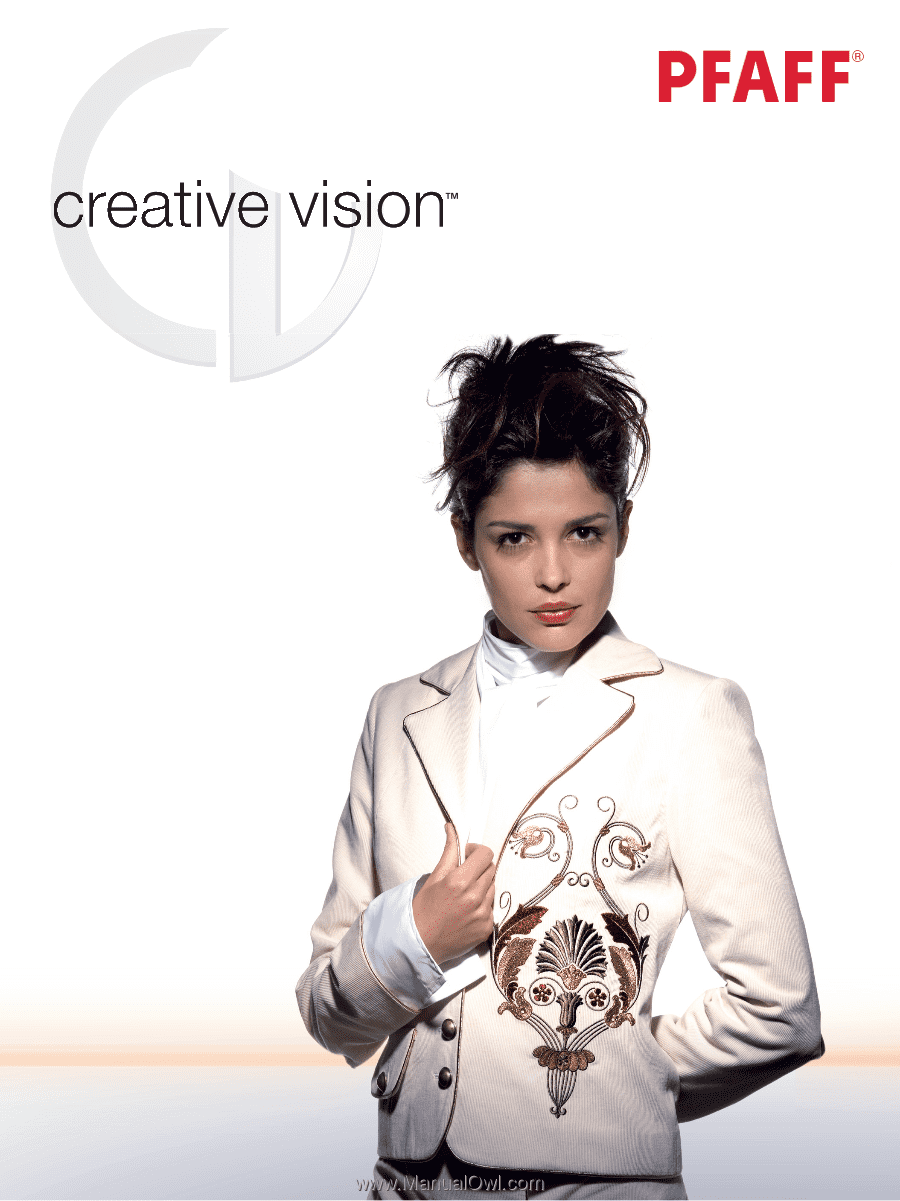
Techniques Book
Techniques Book









