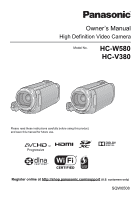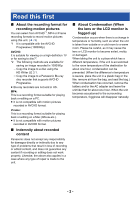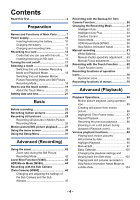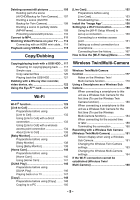Panasonic HC-W580 Advanced Operating Manual
Panasonic HC-W580 Manual
 |
View all Panasonic HC-W580 manuals
Add to My Manuals
Save this manual to your list of manuals |
Panasonic HC-W580 manual content summary:
- Panasonic HC-W580 | Advanced Operating Manual - Page 1
Owner's Manual High Definition Video Camera Model No. HC-W580 HC-V380 Please read these instructions carefully before using this product, and save this manual for future use. Register online at http://shop.panasonic.com/support (U.S. customers only) SQW0508 - Panasonic HC-W580 | Advanced Operating Manual - Page 2
j Copy the image to a Panasonic Blu-ray disc recorder that supports AVCHD Progressive. ≥ Blu-ray recorders Panasonic does not accept any responsibility for damages directly or indirectly due to any type of problems When condensation has occurred, remove the battery and/or the AC adapter and leave - Panasonic HC-W580 | Advanced Operating Manual - Page 3
00 ≥ Model numbers are abbreviated as follows in this owner's manual: Model number Abbreviation used in this owner's manual HC-W580 W580 [W580] HC-V380 V380 [V380] This owner's manual is designed for use with models W580 and V380 . Pictures may be slightly different from the original. ≥ The - Panasonic HC-W580 | Advanced Operating Manual - Page 4
Power supply 10 Inserting/removing the battery 10 Charging the battery 11 Charging and recording time 12 the Still Picture Recording Mode 42 Level Shot Function [V380 43 HDR Movie Mode [W580 44 Recording with the Sub by date 89 Highlight Playback 90 Manual Edit 97 Baby Calendar 100 - Panasonic HC-W580 | Advanced Operating Manual - Page 5
/Pictures on your TV ....... 112 Connecting with an HDMI mini cable... 114 Playback using VIERA Link 115 Copy/Dubbing [Live Cast 152 Preparations before using [Live Cast 153 Broadcasting live 154 Install the "Image App 158 Setting Up a Wi-Fi Connection 159 Using the [Wi-Fi Setup Wizard] to - Panasonic HC-W580 | Advanced Operating Manual - Page 6
PC display 208 Starting HD Writer LE 3.1 209 Reading the operating instructions of the software applications 209 If using Mac (mass storage 210 Others Indications 211 Messages 214 About recovery 215 Troubleshooting 216 Cautions for use 222 About copyright 227 Recording modes/approximate - Panasonic HC-W580 | Advanced Operating Manual - Page 7
Recording/playback button [ / ] (l 18) 3 W580 HDR button [ ] (l 44) V380 Level Shot Function button [ ] (l 43) 4 Wi-Fi button [Wi-Fi] (l 131, 137, 140, 146, 148, 152, 167, 170, 180, 184) 5 Power button [ ] (l 17) 6 Battery release lever [BATT] (l 10) 7 A/V connector [A/V] (l 112, 125) 8 HDMI mini - Panasonic HC-W580 | Advanced Operating Manual - Page 8
12 13 19 15 14 21 20 22 23 16 17 12 Status indicator (l 17, 159) 13 Recording start/stop button (l 23) 14 Battery holder (l 10) 15 LCD monitor (Touch screen) (l 19) 18 19 Tripod receptacle ≥ Attaching a tripod with a screw length of 5.5 mm (0.22 q) or more may damage the - Panasonic HC-W580 | Advanced Operating Manual - Page 9
24 25 28 29 30 26 27 24 DC input terminal [DC IN] (l 11) ≥ Do not use any other AC adaptors except the supplied one. 25 Wi-Fi Transmitter (l 130) 26 Shoulder strap fixture 27 Grip belt Adjust the length of the grip belt so that it fits your hand. 28 Photoshot button [ ] (l 25) 29 Zoom - Panasonic HC-W580 | Advanced Operating Manual - Page 10
which can be used safely. The dedicated battery (VW-VBT190/VW-VBT380) supports this function. The only batteries suitable for use with this unit are genuine Panasonic products and batteries manufactured by other companies and certified by Panasonic. Panasonic cannot in any way guarantee the quality - Panasonic HC-W580 | Advanced Operating Manual - Page 11
battery is not charged. Charge the battery fully before using this unit for the first time. The unit is in the standby condition when the AC adaptor is connected. The primary circuit is always "live ≥ We recommend using Panasonic batteries (l 12). ≥ If you use other batteries, we cannot guarantee the - Panasonic HC-W580 | Advanced Operating Manual - Page 12
in parentheses are when recording with the Sub Camera*. * These include times when is displayed on the screen. Battery model number [Voltage/Capacity (minimum)] Supplied battery/ VW-VBT190 (optional) [3.6 V/1940 mAh] Charging time Recording Recording format mode [1080/60p] [AVCHD] [PH],[HA - Panasonic HC-W580 | Advanced Operating Manual - Page 13
for a specific period of time. However, it will be constantly displayed when the remaining battery time becomes less than 30 minutes. ≥ The remaining battery capacity is displayed when using the Panasonic battery that you can use for this unit. The actual time can vary depending on your actual - Panasonic HC-W580 | Advanced Operating Manual - Page 14
GB SDHC Memory Card 4 GB to 32 GB SDXC Memory Card 48 GB to 128 GB ≥ Please check the latest information on the support website below. http://panasonic.jp/support/global/cs/e_cam (This website is in English only.) ≥ When using an SDHC Memory Card/SDXC Memory Card with other equipment, check the - Panasonic HC-W580 | Advanced Operating Manual - Page 15
SD Speed Class Rating is lower than Class 10, recording may suddenly stop. Inserting/removing an SD card When using an SD card not from Panasonic, or one previously used on other equipment, for the first time on this unit, format the SD card. (l 38) When the SD card is formatted - Panasonic HC-W580 | Advanced Operating Manual - Page 16
≥ Do not touch the terminals on the back of the SD card. ≥ Do not apply strong shocks, bend, or drop the SD card. ≥ Electrical noise, static electricity or the failure of this unit or the SD card may damage or erase the data stored on the SD card. ≥ When the card access lamp is lit, do not: j Remove - Panasonic HC-W580 | Advanced Operating Manual - Page 17
Preparation Turning the unit on/off You can turn the unit on and off using the power button or by opening and closing the LCD monitor. Turning the unit on and off with the power button Open the LCD monitor and press the power button to turn on the unit. To turn off the unit Hold down the power - Panasonic HC-W580 | Advanced Operating Manual - Page 18
Preparation Selecting a mode You can switch this unit between Recording Mode (Motion Picture Recording Mode/Still Picture Recording Mode) and Playback Mode by pressing the recording/playback button. If you touch the recording mode switching icon in Recording Mode, this unit can be switched between - Panasonic HC-W580 | Advanced Operating Manual - Page 19
To display the recording mode switching icon Display of the recording mode switching icon will disappear when no touch operation is performed for a specific period of time. To display it again, touch the screen. ≥ The recording mode switching icon does not work when the Wireless Multi-Camera - Panasonic HC-W580 | Advanced Operating Manual - Page 20
You can change the operation icons to display. (l 35) ≥ V380 (Backlight Compensation) is displayed instead of (Level Shot Function). C Displayed 58), HDR Movie Mode* (l 44), Stop Motion Animation Assist Mode (l 60) and Manual Mode (l 61). * W580 only ∫ To display the Touch Menu Display of the - Panasonic HC-W580 | Advanced Operating Manual - Page 21
time function is driven by a built-in lithium battery. ≥ If the time display becomes [- -], the built-in lithium battery needs to be charged. To recharge the built-in lithium battery, connect the AC adaptor or attach the battery to this unit. The battery is still being recharged even if the unit is - Panasonic HC-W580 | Advanced Operating Manual - Page 22
Basic Before recording ∫ Basic camera positioning 1 Hold the unit with both hands. 2 Put your hand through the grip belt. 3 It is convenient to use the Recording button icon A when holding the unit at waist level. ≥ When recording, make sure your footing is stable and there is no danger - Panasonic HC-W580 | Advanced Operating Manual - Page 23
Basic Recording motion pictures 1 Open the LCD monitor, and set this unit to Motion Picture Recording Mode. (l 18) 2 Press the recording start/stop button to start recording. T W A When you begin recording, ; changes to ¥. B Recording button icon 3 Press the recording start/stop button - Panasonic HC-W580 | Advanced Operating Manual - Page 24
≥ If the file size or recording time of a scene recorded with [REC FORMAT] set to [MP4/iFrame] exceeds any of the values below, the scene will be divided automatically. (Recording will continue.) j When using an SD Memory Card/SDHC Memory Card: Approximately 4 GB or 30 minutes j When using an SDXC - Panasonic HC-W580 | Advanced Operating Manual - Page 25
Basic Recording still pictures 1 Open the LCD monitor, and set this unit to Still Picture Recording Mode. (l 18) 2 Press the button halfway. (For Auto Focus only) Focus indication: A Focus indication: ± (The white lamp flashes.): Focusing ¥ (The green lamp lights up.): When in focus No - Panasonic HC-W580 | Advanced Operating Manual - Page 26
∫ About the screen indications in Still Picture Recording Mode R3000 10M MEGA Still picture operation indicator (l 211) Remaining number of still pictures ≥ Flashes in red when [0] appears. Size of still pictures (l 83) MEGA Optical Image Stabilizer (l 25) Optical Image Stabilizer (l 66) R3000 - Panasonic HC-W580 | Advanced Operating Manual - Page 27
Basic Motion picture/Still picture playback 1 Set this unit to Playback Mode (l 18). 2 Touch the play mode select icon A (l 20). ≥ You can also set by touching MENU , selecting [VIDEO SETUP] or [PICT. SETUP] # [MEDIA, VIDEO/PICTURE]. (l 30) ALL 3 Select the still picture C or the recording - Panasonic HC-W580 | Advanced Operating Manual - Page 28
≥ The following icons are displayed on thumbnails when [ALL AVCHD] or [1080/60i] is touched: j AVCHD [1080/60p] scene: j AVCHD [PH] scene: j AVCHD [HA] scene: j AVCHD [HG] scene: j AVCHD [HE] scene: ≥ The following icons are displayed on thumbnails when [ALL MP4/iFrame] is touched: j MP4 [1080/ - Panasonic HC-W580 | Advanced Operating Manual - Page 29
, playback may not proceed normally, or may not be possible. (Please check compatibility in the operating instruction of your device.) ≥ Motion pictures recorded with other devices are not supported by this unit. Still picture compatibility ≥ This unit is compliant with the unified standard DCF - Panasonic HC-W580 | Advanced Operating Manual - Page 30
the menu screen ≥ Touch (left side)/ (right side) of 1 Touch MENU . MENU on the Touch Menu to display MENU . (l 20) ∫ About guide display After touching , touching the submenus and items will cause function descriptions and settings confirmation messages to appear. ≥ After the messages have - Panasonic HC-W580 | Advanced Operating Manual - Page 31
Basic Using the Setup Menu [DISPLAY] Set the display method for the screen information display. MENU : [SETUP] # [DISPLAY] # desired setting [5 SEC.]: [ON]: Information is displayed on the screen for 5 seconds after starting the Motion Picture Recording Mode or Still Picture Recording Mode, - Panasonic HC-W580 | Advanced Operating Manual - Page 32
4 (Only when setting the region of your travel destination) Touch [DESTINATION]. ≥ Touch [ENTER]. ≥ When the home region is set for the first time, the screen for selecting home/travel destination appears after setting the home region successively. If the home region has already been set once, - Panasonic HC-W580 | Advanced Operating Manual - Page 33
[DATE/TIME] It is possible to change the date and time display mode. MENU : [SETUP] # [DATE/TIME] # desired display [DATE]/[D/T]/[OFF] ≥ The date and time are not displayed while the recording mode switching icon is displayed. (l 18) ≥ When the Touch Shutter is enabled, the recording mode switching - Panasonic HC-W580 | Advanced Operating Manual - Page 34
[ECONOMY (BATT)] When about 5 minutes have passed without any operation, this unit automatically turns off to save battery life. MENU : [SETUP] # [ECONOMY (BATT)] # [ON] ≥ This unit will not automatically turn off even if [ECONOMY (BATT)] is set to [ON] in following cases: j Using - Panasonic HC-W580 | Advanced Operating Manual - Page 35
Shot Function) for Motion Picture Recording Mode, and (Self-timer), (Backlight Compensation) and (Tele Macro) for Still Picture Recording Mode. ≥ V380 The default settings are, (Fade), (PRE-REC) and (Backlight Compensation) for Motion Picture Recording Mode, and (Self-timer), (Backlight - Panasonic HC-W580 | Advanced Operating Manual - Page 36
not affect the images actually recorded. ≥ When the AC adaptor is in use, the LCD monitor is set to +1 automatically. ≥ Recordable time with the battery is shortened when the LCD is made brighter. [LCD SET] It adjusts brightness and color density on the LCD monitor. ≥ These settings will not affect - Panasonic HC-W580 | Advanced Operating Manual - Page 37
[TV ASPECT] Please refer to page 114. [INITIAL SET] Set to [YES] for changing the menu settings back to the default condition. MENU : [SETUP] # [INITIAL SET] ≥ Settings for [CLOCK SET] and [LANGUAGE] will not be changed. ≥ If you restore the default settings, this unit will switch to the Motion - Panasonic HC-W580 | Advanced Operating Manual - Page 38
[NUMBER RESET] Set the file number of the MP4/iFrame and still picture recorded next to 0001. MENU : [SETUP] # [NUMBER RESET] ≥ Folder number is updated and file number will start from 0001. (l 208) ≥ To reset the folder number, format the SD card, and then perform [NUMBER RESET]. ≥ The file numbers - Panasonic HC-W580 | Advanced Operating Manual - Page 39
# [Firmware Version Info] [Firmware Upgrade] You can update the firmware version of this unit. MENU : [SETUP] # [Firmware Upgrade] For the latest update information, check the support website below. (As of November 2015) http://panasonic.jp/support/global/cs/e_cam (This Site is English only) - 39 - - Panasonic HC-W580 | Advanced Operating Manual - Page 40
[DEMO MODE] This item is used to start the unit demonstration. MENU : [SETUP] # [DEMO MODE] # [ON] ≥ If [DEMO MODE] is switched to [ON] and you touch [EXIT] when there is no SD card inserted and while this unit is connected to the AC adaptor, the demonstration automatically starts. If any operation - Panasonic HC-W580 | Advanced Operating Manual - Page 41
connection is complete. On the PC, check [LICENSE.TXT]. ≥ When using the battery, the LCD monitor turns off after about 5 seconds. Touch the screen to turn ONLINE MANUAL] You can check how to access the website where you can download the owner's manual (PDF format). MENU : [SETUP] # [ONLINE MANUAL] - Panasonic HC-W580 | Advanced Operating Manual - Page 42
Advanced (Recording) Using the zoom T W 6 W T T W Zoom lever/Zoom button icons T side: Close-up recording (zoom in) W side: Wide-angle recording (zoom out) A Zoom bar ≥ Maximum zoom ratio for recording motion pictures can be set with [ZOOM MODE]. (l 76) ∫ About the zoom bar The zoom bar is - Panasonic HC-W580 | Advanced Operating Manual - Page 43
Advanced (Recording) Level Shot Function [V380] This function detects the horizontal tilt of the unit, and automatically corrects it to the level position. (When setting (Normal)) (When setting (Strong)) : With Level - Panasonic HC-W580 | Advanced Operating Manual - Page 44
Camera j Night Mode ≥ You cannot record still pictures. ≥ The shutter speed and brightness (iris/gain) are adjusted automatically. If you set them manually in advance, the settings will not be maintained. ≥ Depending on recording conditions, the screen may flicker or you may see horizontal bars - Panasonic HC-W580 | Advanced Operating Manual - Page 45
≥ You can also change this setting by touching its operation icon. (l 70) ≥ You may not see the full effect depending on the recording conditions. Advanced (Recording) Recording with the Sub Camera (Twin Camera) [W580] Using the Sub Camera and the Main Camera, you can record two images - Panasonic HC-W580 | Advanced Operating Manual - Page 46
2 Rotate the Sub Camera dial to adjust its up/ down angle. Rotating the Sub Camera dial to the left : The Sub Camera points down. Rotating the Sub Camera dial to the right : The Sub Camera points up. ≥ You can adjust the angle up or down to approximately 20e from the position F. 3 Start - Panasonic HC-W580 | Advanced Operating Manual - Page 47
≥ The following button icons may not be displayed when the Sub Window is displayed. To display them, touch the Main Camera's image on the screen. j (Touch Menu) j T / W (Zoom button icons) j (Recording button icon) j Recording Mode button icon (l 51) ≥ The following functions do not work - Panasonic HC-W580 | Advanced Operating Manual - Page 48
j When [PICTURE SIZE] in Still Picture Recording Mode is set to [ 4:3 7.4M], [ 4:3 0.3M], [ 3:2 7.7M] or [ 3:2 2M]: Aspect ratio 4:3 or 3:2* 1:1 Size * The Sub Window will be displayed in the aspect ratio set in [PICTURE SIZE]. Changing the display position of the Sub Window 1 Touch Sub Window. - Panasonic HC-W580 | Advanced Operating Manual - Page 49
4 (When [WB] is touched) Touch / to select White Balance Mode. AWB (Automatic White Balance adjustment)/ (Indoor mode 1)/ (Indoor mode 2) (Sunny mode)/ (Cloudy mode)/ (When is touched) Touch / to adjust settings. (When is touched) Touch or . : Enables Narration Mode. : Disables Narration - Panasonic HC-W580 | Advanced Operating Manual - Page 50
Advanced (Recording) Recording with the Backup for Twin Camera Function When simultaneously recording two images with the Main Camera and Sub Camera, you can also record the Main Camera's image as a separate scene. (Backup for Twin Camera) A Twin Camera B Backup for Twin Camera C SD card ≥ - Panasonic HC-W580 | Advanced Operating Manual - Page 51
the mode to the Intelligent Auto Mode, which optimizes settings to the recording environment you are in. (l 52) *1 You can add manually-adjusted brightness and color *2 Intelligent Auto Plus balance settings to the Intelligent Auto Mode, and record. (l 54) *1 Creative Control Scene Mode - Panasonic HC-W580 | Advanced Operating Manual - Page 52
Intelligent Auto The following modes (appropriate for the condition) are set just by pointing the unit to what you want to record. Mode Portrait Scenery *1 Spotlight *1 Low Light *2 Night Scenery *2 Macro *1 Normal *2 Normal Effect Faces are detected and focused automatically, and the brightness - Panasonic HC-W580 | Advanced Operating Manual - Page 53
2 000K 8) Auto Focus 9) The unit focuses automatically. ≥ Auto Focus does not work correctly in the following situations. Record pictures in the Manual Focus Mode. (l 64) j Recording distant and close-up objects at the same time j Recording a subject behind dirty or dusty window j Recording - Panasonic HC-W580 | Advanced Operating Manual - Page 54
Intelligent Auto Plus Please refer to page 52 for details about the effect of each mode. (Portrait)/ (Scenery)/ (Spotlight)*1/ (Low Light)*1/ (Night Scenery)*2/ (Macro)*2/ (Normal)*1/ (Normal)*2 *1 In Motion Picture Recording Mode only *2 In Still Picture Recording Mode only ≥ Change the - Panasonic HC-W580 | Advanced Operating Manual - Page 55
MINI [Miniature Effect] 1 Touch to adjust the horizontal position of the in-focus portion. ≥ If you touch the screen, you can adjust the horizontal position of the in-focus portion. ≥ When no touch operations are performed for approximately 1 second, [Reset], [SIZE], and [ENTER] are displayed - Panasonic HC-W580 | Advanced Operating Manual - Page 56
8mm [8mm movie] 1 (When adjusting the brightness) Touch . ≥ The level of brightness is switched every time you touch the icon. (Standard) # (Bright) # (Dark) 2 (When adjusting the color balance) Touch . ≥ The level of color balance is switched every time you touch the icon. (Blue) # (Red) - Panasonic HC-W580 | Advanced Operating Manual - Page 57
motion picture recording time is 1 second. ≥ The color balance and focus may not be adjusted automatically depending on the light source or scene. If so, manually adjust those settings. (l 62, 64) ≥ When recording for a long time, we recommend recording with the AC adaptor connected. - 57 - - Panasonic HC-W580 | Advanced Operating Manual - Page 58
Scene Mode ≥ Change the Recording Mode to . (l 51) Select the desired Scene Mode, then touch [ENTER]. Mode 5Sports: Portrait: Soft Skin: Spotlight: Snow: Beach: Sunset: Scenery: Fireworks: Night Scenery: Low Light: Effect To make fast moving scenes less shaky with slow playback and pause of - Panasonic HC-W580 | Advanced Operating Manual - Page 59
≥ (Portrait) j Color and screen brightness may change under indoor lighting. ≥ (Soft Skin) j If the background or anything else in the scene has colors similar to the skin color, they will also be smoothed. j If the brightness is insufficient, the effect may not be clear. j If you record a person in - Panasonic HC-W580 | Advanced Operating Manual - Page 60
Stop Motion Animation Assist Before recording in Stop Motion Animation Assist Mode You can create a slideshow that appears to be moving by recording the subject while moved a little at a time. ≥ Each recording group can store up to 999 still pictures recorded in Stop Motion Animation Assist Mode. - Panasonic HC-W580 | Advanced Operating Manual - Page 61
Recording Mode. Touch the MNL to switch to Manual Mode (l 51), or display the Manual icon (l 20). FOCUS WB SHTR IRIS MNL ≥ is available only for W580 . A Manual icon FOCUS Focus (l 64) WB White Balance (l 62) SHTR Manual Shutter Speed (l 63) IRIS Iris Adjustment (l 63) ≥ Some - Panasonic HC-W580 | Advanced Operating Manual - Page 62
To return to auto setting, set to AWB or change the Recording Mode to the Intelligent Auto Mode. (l 51) ∫ To set the White Balance manually 1 Select , fill the screen with a white subject. 2 Touch and set the blinking . ≥ When the screen turns black instantly and the display stops flashing and - Panasonic HC-W580 | Advanced Operating Manual - Page 63
Mode. (l 51) ≥ When setting both the shutter speed and the iris/gain value, set the shutter speed and then set the iris/gain value. Manual shutter speed adjustment ≥ When the shutter speed is set lower than 1/15 in the Still Picture Recording Mode, using a tripod is recommended. The shutter speed - Panasonic HC-W580 | Advanced Operating Manual - Page 64
(When MF assist function is used) Select the menu. MENU : [RECORD SETUP] # [MF ASSIST] # [ON] ≥ Touch to display the Manual icon. 2 Touch [FOCUS]. 3 Touch [MF] to change to Manual Focus. ≥ MF appears on the screen. 4 Adjust the focus by touching MF / MF . FOCUS MNL MF : To focus on a close - Panasonic HC-W580 | Advanced Operating Manual - Page 65
Advanced (Recording) Recording with the Touch Function You can record using convenient functions just by the easy operation of touching the screen. 1 Touch (left side)/ (right side) of on the Touch Menu to display Touch Function icons. (l 20) 2 Touch the Touch Function icon. (e.g. AF/AE - Panasonic HC-W580 | Advanced Operating Manual - Page 66
Image Stabilizer Function Use the Image Stabilizer to reduce the effects of shake during recording. This unit is equipped with Hybrid Optical Image Stabilizer. Hybrid Optical Image Stabilizer is a hybrid of Optical and Electrical Image Stabilizer. Touch to switch the Image Stabilizer on/off. ≥ - Panasonic HC-W580 | Advanced Operating Manual - Page 67
(Still Picture Recording Mode) MENU : [RECORD SETUP] # [O.I.S.] # [MODE1] or [MODE2] [MODE1]: [MODE2]: The function works all the time. The function works when the button is pressed. We recommend using this mode when you are recording yourself or recording with a tripod in Still Picture - Panasonic HC-W580 | Advanced Operating Manual - Page 68
≥ This function can be used in Intelligent Auto Mode or Intelligent Auto Plus Mode. In Still Picture Recording Mode, this function can only be used with some settings in Scene Mode. ≥ It may track different objects or may not lock the target depending on the recording conditions such as the - Panasonic HC-W580 | Advanced Operating Manual - Page 69
∫ To make the display of disappear Display of will not disappear even when no operation is performed for specific time with the default setting. To make the display of disappear, change the setting of the [O.I.S. LOCK DISPLAY]. MENU : [SETUP] # [O.I.S. LOCK DISPLAY] # desired setting [ON]: [ - Panasonic HC-W580 | Advanced Operating Manual - Page 70
The icon is displayed when the operation icon is set. ≥ V380 (Backlight Compensation) is displayed instead of (Level Shot Function) Picture Recording Mode. *2 Not displayed in Motion Picture Recording Mode. *3 Available in Manual Mode (l 61) *4 W580 It is available only when you set the Recording - Panasonic HC-W580 | Advanced Operating Manual - Page 71
Fade When you start recording, the image/audio gradually appears. (Fade in) When you pause recording, the image/audio gradually disappears. (Fade out) ≥ The Fade setting is canceled when the recording stops. ∫ To select the color for fade in/out MENU : [RECORD SETUP] # [FADE COLOR] # [WHITE] or [ - Panasonic HC-W580 | Advanced Operating Manual - Page 72
PRE-REC This prevents you from missing a shot. This allows recording of the pictures and sound to start approximately 3 seconds before the recording start/stop button is pressed. ≥ PRE-REC appears on the screen. ≥ Aim the unit at the subject beforehand. ≥ There is no beep sound. ≥ PRE-REC is - Panasonic HC-W580 | Advanced Operating Manual - Page 73
Backlight Compensation This makes the image brighter to prevent darkening of a backlit subject. Tele Macro A more impressive image can be obtained by focusing on the object only in close-up and shading off the background. ≥ The unit can focus on the subject at a distance of approx. 1.1 m (3.6 - Panasonic HC-W580 | Advanced Operating Manual - Page 74
HDR Effect [W580] You can change the level of image contrast correction in HDR Movie Mode. (l 44, 59) The icon changes each time you touch it. (Low) # (High) (Low): Sets the correction level to low. (High): Sets the correction level to high. ≥ You cannot change the level of this effect when - Panasonic HC-W580 | Advanced Operating Manual - Page 75
Advanced (Recording) Recording functions of menus [SCENE MODE] This function is identical to Scene Mode in Recording Mode. (l 51) The shutter speed and aperture, etc. are automatically adjusted to match the scene you want to record. ≥ This item is displayed in the menu only when [Time Lapse Rec] in - Panasonic HC-W580 | Advanced Operating Manual - Page 76
[ZOOM MODE] Set the maximum zoom ratio for the Motion Picture Recording Mode. MENU : [RECORD SETUP] # [ZOOM MODE] # desired setting [i.Zoom OFF]: Up to 62k* [i.Zoom 90k]: This zoom function allows you to maintain high-definition picture quality. (Up to 90k) [D.Zoom 150k]: Digital zoom (Up to - Panasonic HC-W580 | Advanced Operating Manual - Page 77
a format suitable for Mac (iMovie etc.). It is recommended for when using a Mac. ≥ Please refer to page 12 for details about recordable time using the battery. ≥ Use an SD card conforming to Class 10 of the SD Speed Class Rating when you want to record motion pictures to the SD card - Panasonic HC-W580 | Advanced Operating Manual - Page 78
[FACE FRAMING] Detected faces appear with frames. MENU : [RECORD SETUP] # [FACE FRAMING] # desired setting [PRIMARY]: Only the prioritized face framing is displayed. [ALL]: All face detection framings are displayed. [OFF]: Cancel the setting. ≥ Up to 5 frames are indicated. Larger faces and faces - Panasonic HC-W580 | Advanced Operating Manual - Page 79
[LEVEL GAUGE] This function displays the horizontal/vertical tilt of the unit with the electronic level. MENU : [RECORD SETUP] # [LEVEL GAUGE] # [ON] ∫ To correct the tilt (Horizontal direction) (Vertical direction) When correcting the leftward tilt When correcting the downward tilt ≥ - Panasonic HC-W580 | Advanced Operating Manual - Page 80
bright pictures even in dark places by slowing the shutter speed. ≥ Switch to Manual Mode. (l 61) MENU : [RECORD SETUP] # [AUTO SLOW SHTR] # realistic colors, use an HDMI mini cable (supplied) with a TV that supports the x.v.Color™. ≥ When motion pictures recorded while this function is turned - Panasonic HC-W580 | Advanced Operating Manual - Page 81
when this unit is moved rapidly. MENU : [RECORD SETUP] # [SHOOTING GUIDE] # [ON] When "CAMERA PANNING IS TOO FAST." appears, move the wind noise coming into the built-in microphones while maintaining the realism. ≥ Switch to Manual Mode. (l 61) MENU : [RECORD SETUP] # [Wind Noise Canceler] # desired - Panasonic HC-W580 | Advanced Operating Manual - Page 82
[MIC SETUP] Recording setting of the built-in microphone can be adjusted. ≥ Set [REC FORMAT] to [AVCHD]. (l 76) MENU : [RECORD SETUP] # [MIC SETUP] # desired setting [STEREO MIC]: [ZOOM MIC]: Sound from two directions is recorded in 2 ch by forward-facing stereo microphones. Sound is recorded with - Panasonic HC-W580 | Advanced Operating Manual - Page 83
the image. ≥ This setting is retained when you change between Motion Picture Recording Mode and Still Picture Recording Mode. ≥ Switch to Manual Mode. (l 61) 1 Select the menu. MENU : [RECORD SETUP] # [PICTURE ADJUST] 2 Touch the desired setting items. [SHARPNESS]: Sharpness of the edge [COLOR - Panasonic HC-W580 | Advanced Operating Manual - Page 84
Picture size Aspect ratio Extra Optical Zoom (l 42) [ 16:9 10M] [ 16:9 2.1M] 4224k2376 1920k1080 [16:9] -*1 -*1 [ 4:3 7.4M] 3136k2352 [4:3] [ 4:3 0.3M] 640k480 [ 3:2 7.7M] 3408k2272 [3:2] [ 3:2 2M] 1728k1152 -*2 100k -*3 -*3 *1 Extra Optical Zoom cannot be used. The maximum zoom - Panasonic HC-W580 | Advanced Operating Manual - Page 85
Advanced (Playback) Playback Operations Motion picture playback using operation icon For details on the basic playback operations, refer to page 27. Playback operation Skip Playback (to the start of a scene) Playback display During Playback Operating steps Touch the LCD monitor and slide from - Panasonic HC-W580 | Advanced Operating Manual - Page 86
≥ Scenes that are large in file size may cause this unit to respond slower to operations performed by the user or cause certain operations performed by this unit to become slower. Creating still picture from motion picture A single frame from the recorded motion picture can be saved as a still - Panasonic HC-W580 | Advanced Operating Manual - Page 87
Highlight & Time Frame Index An image of one scene is displayed as a thumbnail at set search condition. Scene can be played back from any midway point of the scene you wish to see. ≥ Operate the zoom lever to side and change over the thumbnail display to Highlight & Time Frame Index. (l 29) 1 - Panasonic HC-W580 | Advanced Operating Manual - Page 88
Resuming the previous playback If playback of a scene was stopped halfway, the playback can be resumed from where it was stopped. MENU : [VIDEO SETUP] # [RESUME PLAY] # [ON] If playback of a motion picture is stopped, scene. appears on the thumbnail view of the stopped ≥ The memorized resume - Panasonic HC-W580 | Advanced Operating Manual - Page 89
Control Mode. j When the [ON]/[OFF] setting of Backup for Twin Camera is switched (l 50) j When recorded in Home Monitor function. (l 140) j When saved in Manual Edit (l 99) j When [NUMBER RESET] is performed - 89 - - Panasonic HC-W580 | Advanced Operating Manual - Page 90
≥ The following scenes and still pictures are grouped separately on the date list, and icons are displayed according to the category: Scene or still picture Scenes recorded with [1080/60p] in [AVCHD] Scenes recorded with [1080/50M]/[1080/28M] in [MP4/iFrame] Scenes recorded with [720] in [MP4/ - Panasonic HC-W580 | Advanced Operating Manual - Page 91
with HDR Movie Mode (l 44, 59) ( W580 ) s Scenes recorded as Backup for Twin Camera s Scenes saved as Highlight Playback s Scenes saved as manually-edited scenes (l 97) s Scenes that were converted to MP4 scenes and copied (with the MP4 conversion function) (l 111) ≥ Skip Playback, Slow-motion - Panasonic HC-W580 | Advanced Operating Manual - Page 92
∫ Setting up the custom effect It is possible to enjoy the Highlight Playback with your favorite effect by setting up the combination of an image effect and music. 1 Touch [CUSTOM]. 2 Touch [EFFECT SETUP] or [MUSIC SELECT]. 3 (When [EFFECT SETUP] is selected) Touch the desired effect. ≥ When [EFFECT - Panasonic HC-W580 | Advanced Operating Manual - Page 93
Playing back with the settings changed Touch [SET] to select the item to change. [SCENE SETUP]*1: Select the scene or date to be played back. [FAVORITE SCENE SETUP]*2: Set up the favorite scenes. (l 94) [FAVORITE SCENE PLAY]*2: Set up if the favorite scenes are to be included in the Highlight - Panasonic HC-W580 | Advanced Operating Manual - Page 94
∫ Checking the favorite scenes 1 Touch the scenes to be played back. 2 Touch [Add] and add the favorite part. ≥ Approximately 4 seconds before and after touching [Add] will be added as favorite. ≥ Number of favorite scenes that can be added are 1 to 14. (Number of scenes that can be added differs - Panasonic HC-W580 | Advanced Operating Manual - Page 95
∫ Playback time setting Touch the playback time. [APPROX 90 SEC.]/[APPROX 3 MIN.]/[AUTO] ≥ The playback time of [AUTO] is a maximum of approx. 5 minutes. ≥ Playback time may become shorter than the setting, or it may not even be played back if the part recognized as clearly recorded is short. ∫ - Panasonic HC-W580 | Advanced Operating Manual - Page 96
1920k1080/60i]*1: [MP4 1920k1080/30p]*2, 3: It will be saved in high-definition image quality. It will be saved in high-definition image quality. The format supports playback on a PC. [MP4 1280k720/30p]: It will be saved with an image quality that allows you to upload it on the Internet in higher - Panasonic HC-W580 | Advanced Operating Manual - Page 97
in the order they were recorded to play back or save as a single scene with music added. ≥ Manual Edit cannot be used for MP4/iFrame scenes. 1 Select the menu. MENU : [EDIT SCENE] # [MANUAL EDIT] 2 Touch [1080/60p] or [1080/60i]. ≥ Touch [Enter]. ≥ Thumbnails are displayed by each scene. 3 Select - Panasonic HC-W580 | Advanced Operating Manual - Page 98
∫ To select a scene Touch the scene to be played back. ≥ The scene selection is made as you touch it, and the cancel the operation, touch the scene again. indication appears on the thumbnail. To ≥ When part of a scene has been selected, the 3S indication appears on the thumbnail. If you touch - Panasonic HC-W580 | Advanced Operating Manual - Page 99
image quality that allows you to upload it on the Internet faster. The format supports playback on a PC. (When [AVCHD 1920k1080/60i] is selected) ≥ Scenes can save scenes even when using the battery, but we recommend that you use the AC adaptor. ≥ Manually-edited scenes recorded as Backup for Twin - Panasonic HC-W580 | Advanced Operating Manual - Page 100
Baby Calendar When a baby's birthday and name are registered, scenes recorded since the baby's birthday are displayed as thumbnails for each age in months. ≥ You cannot select scenes recorded as Backup for Twin Camera. ≥ Scenes recorded before the birthday are not displayed. ≥ Scenes with no baby - Panasonic HC-W580 | Advanced Operating Manual - Page 101
4 Check the Baby Calendar. ≥ The name of the registered baby and its age in months are displayed. ≥ You can switch the age in months display by touching / . : Changes the age in months display to that of the previous month If you touch this icon when the youngest age in months is displayed, - Panasonic HC-W580 | Advanced Operating Manual - Page 102
, repeat Steps 2 to 3. ≥ When the Baby Calendar is displayed, the following operations are not available: j [SCENE PROTECT] j [SECTION DELETE] j [DIVIDE] j [MANUAL EDIT] j [SPLIT&DELETE] j [CONVERT TO MP4] Changing the playback settings and playing back the slide show 1 Touch . (l 20) ALL - 102 - - Panasonic HC-W580 | Advanced Operating Manual - Page 103
2 (Only when you would like to change the settings) Touch [SET] to select the item to change. [DATE SETUP]: [SLIDE INTERVAL]*: [EFFECT SETUP]*: Select the date to be played back. Select the interval between still pictures at playback. Select the effect for playback. [MUSIC SELECT]: Select the - Panasonic HC-W580 | Advanced Operating Manual - Page 104
Playing back still pictures recorded in Stop Motion Animation Assist Mode as a slide show ≥ For details on recording in Stop Motion Animation Assist Mode, refer to page 60. 1 Touch . ≥ The recording group created most recently in Stop Motion Animation Assist Mode is displayed. ≥ Touching again, - Panasonic HC-W580 | Advanced Operating Manual - Page 105
Advanced (Playback) Deleting scenes/still pictures Deleted scenes/still pictures cannot be restored, so perform appropriate confirmation of the contents before proceeding with deletion. ¬ Press the recording/playback button to switch this unit to the Playback Mode. ∫ To delete the scene or still - Panasonic HC-W580 | Advanced Operating Manual - Page 106
When you stop deleting halfway: Touch [CANCEL] while deleting. ≥ The scenes or still pictures that have already been deleted when the deletion is canceled cannot be restored. To complete editing: Touch [Return]. ≥ You can also delete scenes by touching MENU , selecting [EDIT SCENE] # [DELETE] # [ - Panasonic HC-W580 | Advanced Operating Manual - Page 107
Deleting part of a scene (AVCHD/Backup for Twin Camera) Unnecessary part of an AVCHD scene or a scene recorded as Backup for Twin Camera can be deleted. The deleted scenes cannot be restored. ≥ Press the recording/playback button to switch this unit to the Playback Mode, and touch the play mode - Panasonic HC-W580 | Advanced Operating Manual - Page 108
Dividing a scene (AVCHD/Backup for Twin Camera) It is possible to divide an AVCHD scene or a scene recorded as Backup for Twin Camera. Any unwanted parts in the scene can be deleted after dividing. ≥ Press the recording/playback button to switch this unit to the Playback Mode, and touch the play - Panasonic HC-W580 | Advanced Operating Manual - Page 109
Dividing a scene to partially delete (MP4/iFrame) Divide the MP4/iFrame scenes, and delete unnecessary parts. This divides the recorded scenes in two and deletes the front half or back half. The scenes deleted by dividing cannot be restored. ≥ Press the recording/playback button to switch this unit - Panasonic HC-W580 | Advanced Operating Manual - Page 110
Protecting scenes/still pictures Scenes/still pictures can be protected so that they are not deleted by mistake. (Even if you protect some scenes/still pictures, formatting the media will delete them.) ≥ Press the recording/playback button to switch this unit to the Playback Mode. 1 Select the menu. - Panasonic HC-W580 | Advanced Operating Manual - Page 111
convert and copy AVCHD scenes, scenes recorded as Backup for Twin Camera, and MP4 scenes. The image quality will be converted into a format that supports playback on a PC and online sharing (MP4 (1280k720/30p) or MP4 (640k360/30p)). ≥ Scenes recorded in iFrame or saved as MP4 (640k360/30p) cannot - Panasonic HC-W580 | Advanced Operating Manual - Page 112
when connecting to video A/V terminal ≥ Check that the plugs are inserted as far as they go. ≥ Always use the supplied HDMI mini cable or a genuine Panasonic HDMI mini cable (RP-CDHM15, RP-CDHM30: optional). - 112 - - Panasonic HC-W580 | Advanced Operating Manual - Page 113
input setting on the TV. (For more information, please read the operating instructions for the TV.) 3 Change the mode to to play back. ≥ When Camera] set to [ON]. j When saving the Highlight Playback scene or a manually edited scene j When performing [CONVERT TO MP4] ≥ If you connect this unit - Panasonic HC-W580 | Advanced Operating Manual - Page 114
the following support site for information about Panasonic TVs with an SD card slot for playing back your pictures. http://panasonic.net/ ≥ enables the images to be displayed on your TV. (Please read the operating instructions for the TV.) ≥ Images may not be displayed on the television for several - Panasonic HC-W580 | Advanced Operating Manual - Page 115
devices made by other companies that are compatible with VIERA Link, refer to the operating instructions for the respective devices. ≥ This unit supports "VIERA Link Ver.5" function. "VIERA Link Ver.5" is the standard for Panasonic's VIERA Link compatible equipment. This standard is compatible with - Panasonic HC-W580 | Advanced Operating Manual - Page 116
the devices. ≥ Available linked operations between this unit and a Panasonic TV is different depending on the types of Panasonic TVs even if they are compatible with VIERA Link. Refer to the operating instructions of the TV for the operations that support on the TV. ≥ Operation is not possible with - Panasonic HC-W580 | Advanced Operating Manual - Page 117
Copying/playing back with a USB HDD ≥ In this owner's manual, "USB hard disk drive" is indicated as "USB HDD". instructions of the USB HDD for how to use it. Preparing for copying/playing back Refer to the following support site for information about USB HDD. http://panasonic.jp/support/global - Panasonic HC-W580 | Advanced Operating Manual - Page 118
Connection Cable (commercially-available). 2 Connect the AC adaptor and a sufficiently charged battery to this unit. ≥ If the AC adaptor is not connected to this unit on the USB terminal of the USB HDD, refer to the operating instructions of the USB HDD. ≥ It may take several minutes until the - Panasonic HC-W580 | Advanced Operating Manual - Page 119
≥ Following can be performed by connecting the USB HDD with the scenes and still pictures copied from this unit to other devices. j Save on a PC or rewrite on USB HDD using HD Writer LE 3.1 When the USB HDD is connected to other devices such as Blu-ray disc recorder, a message prompting to format - Panasonic HC-W580 | Advanced Operating Manual - Page 120
files]. ≥ You can also copy scenes or still pictures by touching MENU , selecting [COPY]. 3 Touch [NEXT]. 4 Touch the desired items following the instructions on the screen. ≥ It will return to the previous step by touching . ≥ (When [SELECT SCENES] is selected) When touched, the scene/still - Panasonic HC-W580 | Advanced Operating Manual - Page 121
still pictures on the USB HDD may take time. ≥ You cannot set the following items during playback of (USB HDD). j [SCENE PROTECT] j [SECTION DELETE] j [DIVIDE] j [MANUAL EDIT] j [SPLIT&DELETE] j [CONVERT TO MP4] - 121 - - Panasonic HC-W580 | Advanced Operating Manual - Page 122
, or terminal for connecting the Composite video cable, refer to the operating instructions of the equipment used. You can dub scenes recorded with this unit to a Panasonic Blu-ray disc recorder or DVD recorder that supports the recording format or recording mode you want to use. ≥ Note that - Panasonic HC-W580 | Advanced Operating Manual - Page 123
. ∫ To dub using equipment with a USB terminal You can dub by connecting a USB cable. ≥ Use the AC adaptor to free you from worrying about the battery running down. ≥ Turn on the unit. A USB cable (supplied) B Turn the side with the symbol up to connect the micro B end of the USB Cable - Panasonic HC-W580 | Advanced Operating Manual - Page 124
cable, AC adaptor or battery while the unit is accessing Panasonic Blu-ray disc recorder or a DVD recorder using a USB cable while the unit is turned on, power is also supplied from the connected equipment to this unit. ≥ For details on dubbing and playback methods, read the operating instructions - Panasonic HC-W580 | Advanced Operating Manual - Page 125
-available). ≥ Use the AC adaptor to free you from worrying about the battery running down. Change the video input on the video device and TV that the terminal to which the unit is A/V connected. ≥ See the operating instructions of the video device for details. ≥ Insert the plugs as far as - Panasonic HC-W580 | Advanced Operating Manual - Page 126
security settings (encryption settings). For details, refer to the manuals of your Eye-Fi card and access point. ≥ Install the Eye-Fi settings. (For settings methods etc., please read the card operating instructions or consult the card manufacturer) ≥ Insert an Eye-Fi card (commercially available) - Panasonic HC-W580 | Advanced Operating Manual - Page 127
the required settings in advance on your PC, you can transfer selected files alone. For settings methods etc., please read the card operating instructions or consult the card manufacturer. ≥ Install the software supplied with the Eye-Fi card on your PC, and configure the selection transfer settings - Panasonic HC-W580 | Advanced Operating Manual - Page 128
. ≥ The Eye-Fi card may heat up as a result of the files being transferred. Note that the use of an Eye-Fi card accelerates the battery drain, so we recommend you use the card in Playback Mode. ≥ The Eye-Fi setting can be checked while pausing the recording. [Eye-Fi TRANSFER - Panasonic HC-W580 | Advanced Operating Manual - Page 129
used in countries other than those where this unit is sold, and Panasonic takes no responsibility for any violations. ∫ There is the risk that and settings of your device such as the smartphone, please read the operating instructions of the device. ∫ This unit is WPS-compatible WPS (Wi-Fi Protected - Panasonic HC-W580 | Advanced Operating Manual - Page 130
motion picture or still picture transmission is not successful, point the Wi-Fi transmitter (l 9) at the wireless device (smartphone, etc.). ≥ When the battery indicator is flashing red, the connection with other equipment may not start or the connection may be disrupted. ≥ The Wi-Fi transmitter may - Panasonic HC-W580 | Advanced Operating Manual - Page 131
perform record/playback operations from a remote location or upload motion pictures and still pictures recorded in this unit on SNS (Social Networking Service). A When connecting directly to a smartphone B When connecting to a wireless access point ≥ You need to turn on the Wi-Fi function of your - Panasonic HC-W580 | Advanced Operating Manual - Page 132
connection". (l 133) ≥ When [Direct Connection Password] is set to [ON] [HC-W580PP]/[HC-V380PP]: Enter SSID and Password or scan QR code to connect. j [WPS Connection points to set up a connection (l 162) ≥ Setting up a connection manually (l 163) 3 When the Wi-Fi connection is complete, follow the - Panasonic HC-W580 | Advanced Operating Manual - Page 133
Using [Link to Cell] with a direct connection When [Direct Connection Password] is set to [OFF] 1 Press Wi-Fi button on this unit and touch [Wi-Fi Setup]. 2/2 2 Touch [Direct Connection]. ≥ This unit will go into connection standby with the smartphone. ≥ The SSID of this unit is displayed on - Panasonic HC-W580 | Advanced Operating Manual - Page 134
When [Direct Connection Password] is set to [ON] ≥ Proceed to Step 5 when your Wi-Fi connection has been made via [Direct Connection] in [Wi-Fi Setup] (l 165). 1 Press Wi-Fi button on this unit and touch [Link to Cell]. ≥ (If you have touched [Link to Cell] for the first time) A message will be - Panasonic HC-W580 | Advanced Operating Manual - Page 135
connected device AVCHD_0001 2016/12/15 15:30:50 XXXXXXXXX 1/16 Playback screen 1 Camera function button 2 Number of scenes 3 Remaining battery power of this unit 4 Delete 5 Upload 6 Copy 7 Name of the connected device 8 Scene information display ≥ Depending on your OS or - Panasonic HC-W580 | Advanced Operating Manual - Page 136
pictures ≥ Selecting a mode ≥ Using the zoom (Available in the medium or fast speed) ≥ Switching between the Recording Mode: j Intelligent Auto Mode j Manual Mode j Stop Motion Animation Assist Mode ≥ W580 Twin Camera ≥ W580 Changing and adjusting the Sub Window settings ≥ Backup for Twin Camera - Panasonic HC-W580 | Advanced Operating Manual - Page 137
Wi-Fi [Baby Monitor] You can use your smartphone to check on your baby being monitored by this unit when you are in another room. The smartphone and this unit can be used like radio transceivers, allowing the users to have a conversation by taking turns. This unit can also send a notification to the - Panasonic HC-W580 | Advanced Operating Manual - Page 138
and the wireless access point. ≥ [WPS Connection] (l 161) ≥ Searching for wireless access points to set up a connection (l 162) ≥ Setting up a connection manually (l 163) 4 When the Wi-Fi connection is complete, follow the procedure in "Using [Baby Monitor]". ≥ Using [Wi-Fi Setup Wizard], you can - Panasonic HC-W580 | Advanced Operating Manual - Page 139
What you can do with [Baby Monitor] ∫ Checking on the baby in your house You can check the image of the baby being monitored on your smartphone. ≥ Images of baby-monitoring cannot be recorded. ≥ It cannot be confirmed with multiple smartphones simultaneously. ∫ Voice message function The smartphone - Panasonic HC-W580 | Advanced Operating Manual - Page 140
and the wireless access point. ≥ [WPS Connection] (l 161) ≥ Searching for wireless access points to set up a connection (l 162) ≥ Setting up a connection manually (l 163) 4 When the Wi-Fi connection is complete, follow the procedure in "Using [Home Cam]". (l 141) ≥ Using [Wi-Fi Setup Wizard], you - Panasonic HC-W580 | Advanced Operating Manual - Page 141
Using [Home Cam] ≥ Perform the home monitoring operation on the smartphone. (l 144) ≥ When the firewall is turned on, the Wi-Fi function may not work correctly. If this occurs, check the network settings. When using the home monitor function for the first time ≥ Proceed to Step 2 when your Wi-Fi - Panasonic HC-W580 | Advanced Operating Manual - Page 142
∫ When configuring the home monitor settings using QR code ≥ Proceed to Step 2 when your Wi-Fi connection has been made via [Wireless Settings] in [Wi-Fi Setup] (l 161 to 164). 1 Press Wi-Fi button on this unit. 2 Touch [Home Cam] on the Wi-Fi menu screen. 3 Touch [QR code]. ≥ QR code is displayed - Panasonic HC-W580 | Advanced Operating Manual - Page 143
line conditions. Use the recommended optimal speed (upstream) below as a guide to make necessary settings. ∫ Recommended optimal speed (upstream) for to this unit ≥ For information on the optimal speed, contact your service provider, etc. Recommended optimal speed (upstream) 500 kbps or higher If - Panasonic HC-W580 | Advanced Operating Manual - Page 144
What you can operate/set with a smartphone during home monitoring ≥ Refer to [Help] in the "Image App" menu about how to operate. ∫ What you can operate with a smartphone Confirm the condition inside the house The monitoring video can be confirmed. ≥ The monitoring image can be recorded as a video - Panasonic HC-W580 | Advanced Operating Manual - Page 145
(Volume high)/ (Volume low) ≥ The mode cannot be switched to another one during home monitoring operations. ≥ Although home monitoring can be performed with the battery, we recommend you use the AC adaptor. ≥ It is recommended to use this unit fixed so that it will not move since it may cause - Panasonic HC-W580 | Advanced Operating Manual - Page 146
the DLNA device. A DLNA-compatible Device ≥ Please read the operating instructions for the TV about connecting TV to the wireless access point. access points to set up a connection (l 162) ≥ Setting up a connection manually (l 163) 4 When the Wi-Fi connection is complete, follow the procedure in - Panasonic HC-W580 | Advanced Operating Manual - Page 147
Playing back on a TV You can play back the scenes and still pictures recorded with or stored in this unit on a TV. ≥ The following scenes can be played back: j Scenes recorded in AVCHD j Scenes recorded as Backup for Twin Camera j Scenes recorded in MP4/iFrame [720] j Scenes saved in MP4 (1280k720/ - Panasonic HC-W580 | Advanced Operating Manual - Page 148
connection between a PC and a wireless access point, refer to the operating instruction of the device in use. ≥ If this unit and a PC are wireless access points to set up a connection (l 162) ≥ Setting up a connection manually (l 163) 4 When the Wi-Fi connection is complete, follow the procedure in - Panasonic HC-W580 | Advanced Operating Manual - Page 149
a destination folder. ≥ Select [Auto-create] or [Create manually]. The first option creates a destination folder automatically, while the second on how to enable sharing, refer to the operating instructions of your PC or the help of your OS. (For Mac) Supported OS: OS X v10.4 to v10.11 Example: - Panasonic HC-W580 | Advanced Operating Manual - Page 150
PC to be connected. ≥ To search for PCs again, touch [Refresh]. (When the PC you want to connect to is not displayed) Touch [Manual Setting]. 4 (When [Manual Setting] is touched) Enter the computer name of the PC (NetBIOS name for Mac computers). ≥ Enter the computer name of your PC (NetBIOS name - Panasonic HC-W580 | Advanced Operating Manual - Page 151
the duplicate scenes or still pictures on PC before deletion to confirm that they have been copied normally. ≥ Copying can be performed even when the battery is used for power, but we recommend that the AC adaptor be used. ≥ Once scenes or still pictures are copied to a PC, the original scenes - Panasonic HC-W580 | Advanced Operating Manual - Page 152
a link between the "LUMIX CLUB" and USTREAM. A You can also broadcast motion pictures live by connecting this unit and a smartphone that supports tethering. ≥ If [CLOCK SET] (l 21) is not set correctly, [Live Cast] cannot be used. ≥ Check your contract details carefully, as smartphone and internet - Panasonic HC-W580 | Advanced Operating Manual - Page 153
to the operating instructions for your smartphone. website, you can stream and watch motion pictures services with "LUMIX CLUB" To use the Live Cast, access following website. http://lumixclub.panasonic manually (l 163) 6 When the Wi-Fi connection is complete, follow the procedure in "Broadcasting live - Panasonic HC-W580 | Advanced Operating Manual - Page 154
point to another one that has been registered to this unit. ≥ When the connection is made correctly, the screen of this unit switches to the Live Cast Mode. ∫ To send e-mails You can send e-mails containing such information as the USTREAM channel name or the scheduled broadcast date. ≥ This unit can - Panasonic HC-W580 | Advanced Operating Manual - Page 155
is enabled, the Wi-Fi function may not work correctly when you send an e-mail. If this occurs, check the network settings. ≥ When the live broadcast cannot be watched on a USTREAM application for TVs or smartphones, cancel the Password for the Program, and restart the broadcast. ≥ Image content may - Panasonic HC-W580 | Advanced Operating Manual - Page 156
selected) To set the scheduled broadcast date. [Set to Sending E-mail Time]: [Manual Setting]: Allows you to set the date on which is touched. Allows you to upstream) above. ≥ For information on the optimal speed, contact your service provider, etc. ≥ If the image being broadcast appears as if - Panasonic HC-W580 | Advanced Operating Manual - Page 157
in USTREAM]. 2 Touch [ON] or [OFF]. [ON]: Live motion pictures are saved on USTREAM. [OFF]: Select this option not to save on USTREAM. ∫ Broadcasting live with no sound 1 Touch [Microphone On Air]. 2 Touch [OFF]. [ON]: [OFF]: Sound is output during live broadcasts. Sound is not output during - Panasonic HC-W580 | Advanced Operating Manual - Page 158
[Help] in the "Image App" menu about how to operate. ≥ The service may not be able to be used properly depending on the type of smartphone being used. For information on the "Image App", check the support website below. http://panasonic.jp/support/global/cs/e_cam (This Site is English only.) ≥ When - Panasonic HC-W580 | Advanced Operating Manual - Page 159
to a wireless access point (l 161) ≥ [Link to Cell] (l 131) ≥ [Baby Monitor] (l 137) ≥ [Home Cam] (l 140) ≥ [DLNA Play] (l 146) ≥ [Copy] (l 148) ≥ [Live Cast] (l 152) Setting up a direct connection to a smartphone (l 165) ≥ [Link to Cell] (l 131) ≥ If you select [History], you can set up a Wi-Fi - Panasonic HC-W580 | Advanced Operating Manual - Page 160
selecting the network name (SSID) of this unit from the Wi-Fi setup of the smartphone, start up "Image App". 3 Follow the on-screen instructions of the smartphone to set up a connection. ≥ When the settings is complete, the smartphone and this unit are connected directly, allowing you to use remote - Panasonic HC-W580 | Advanced Operating Manual - Page 161
-Fi connection is complete, press the home button on the smartphone and start up the smartphone application "Image App". 4 Follow the on-screen instructions of the smartphone to set up a connection. ≥ When the settings is complete, the smartphone and this unit are connected directly, allowing you to - Panasonic HC-W580 | Advanced Operating Manual - Page 162
screen into the wireless access point. ≥ For further details, please read the operating instructions for the wireless access point. (When using a tethering connection, please read the operating instructions for the smartphone.) 4 Touch [NEXT]. ≥ A message is displayed when the connection is - Panasonic HC-W580 | Advanced Operating Manual - Page 163
to delete wireless access points or change the search order of wireless access points, please refer to [Wireless Settings] on page 170. 5 Touch [Manual Setting]. 6 Touch [INPUT], then enter the SSID of the wireless access point to connect. A [Delete] B [ENTER] ≥ For details on how to enter - Panasonic HC-W580 | Advanced Operating Manual - Page 164
j is displayed on the screen ≥ Check the wireless access points instruction manual and settings when a saving wireless access point. ≥ The Encryption methods may not be established. Refer to "Messages" (l 214) and "Troubleshooting" (l 216) for details. ≥ Transmission speed may decrease, or may - Panasonic HC-W580 | Advanced Operating Manual - Page 165
] is set to [ON] If your smartphone is compatible with WPS, refer to "[WPS Connection]". If not, refer to "Connecting with QR code". [HC-W580PP]/[HC-V380PP]: Enter SSID and Password or scan QR code to connect. j Proceed to the following [WPS Connection] j Proceed to the "Connecting with QR code - Panasonic HC-W580 | Advanced Operating Manual - Page 166
following operations: 1 Select the option that allows you to install the app on the profile screen of the "Image App", and follow the on-screen instructions to complete the installation. 2 Press the home button to close the displayed screen. 3 Select the network name (SSID) of this unit from the Wi - Panasonic HC-W580 | Advanced Operating Manual - Page 167
Connecting from the history Each use of a Wi-Fi function is stored in the Wi-Fi connection history. Connecting from the history allows you to easily set up a connection using the previous connection settings. 1 Press Wi-Fi button on this unit and touch [History]. 2 Touch the desired item to be - Panasonic HC-W580 | Advanced Operating Manual - Page 168
instruction of the device in use for details about the setting of the wireless access point or smartphone. Problem security settings. ≥ If the wireless access point supports both the 2.4 GHz band and the 5 point due to problems with the signal. Refer to "Setting up a connection manually". (l 163) - Panasonic HC-W580 | Advanced Operating Manual - Page 169
Problem The Wi-Fi connection is not possible between this unit and a smartphone. It takes long time every time to connect to a smartphone. This unit is - Panasonic HC-W580 | Advanced Operating Manual - Page 170
Wi-Fi How to Use the [Wi-Fi Setup] Menu Configure various settings necessary to use the Wi-Fi function. When connected to Wi-Fi, the settings cannot be changed. 1 Press Wi-Fi button on this unit and touch [Wi-Fi Setup]. 2 Touch desired menu item. [Wireless Settings] You can add or delete wireless - Panasonic HC-W580 | Advanced Operating Manual - Page 171
Sub Camera] You can use this unit as a Wireless Sub Camera. For the connection procedure and other details, check the website below. http://panasonic.jp/support/global/cs/e_cam [LUMIX CLUB] Please refer to page 174. [Home Monitor Connect] Please refer to page 145. [ECONOMY (Wi-Fi)] [ON]/[OFF - Panasonic HC-W580 | Advanced Operating Manual - Page 172
[Menu Password] [Setup]/[Delete] This will set/clear the Password to limit the startup of the Wi-Fi setting menu. By setting the Password, it will prevent erroneous operation, prevent wrongful use of the Wi-Fi function by third party, and protect the set personal information. 1 Touch [Setup]. 2 - Panasonic HC-W580 | Advanced Operating Manual - Page 173
Address]/[Subnet Mask]/[Gateway]/[Primary DNS]/[Secondary DNS]/[MAC Address] ≥ If you touch [AUTO], the network settings are configured automatically. If you touch [MANUAL], you can set each item. Select the item you want to set, and set it. ≥ [MAC Address] cannot be changed. [Connection Test] You - Panasonic HC-W580 | Advanced Operating Manual - Page 174
scenes and still pictures recorded with this unit to WEB service with [Link to Cell] or use the [Live Cast] function if you register to "LUMIX CLUB". to keep. Refer to the "LUMIX CLUB" site for details. http://lumixclub.panasonic.net/eng/c/ ≥ Connect this unit and a wireless access point in [Wireless - Panasonic HC-W580 | Advanced Operating Manual - Page 175
∫ Check or change the acquired Login ID/Password ≥ To change the "LUMIX CLUB" Password on this unit, access the "LUMIX CLUB" website from your smartphone or PC and change the "LUMIX CLUB" Password in advance. 1 Press Wi-Fi button on this unit and touch [Wi-Fi Setup]. 2 Touch [LUMIX CLUB]. 3 Touch [ - Panasonic HC-W580 | Advanced Operating Manual - Page 176
for compatible WEB services. http://lumixclub.panasonic.net/eng/c/ Preparation: Make sure that you have created an account on the WEB service you want to log in to the service. 3 Save your e-mail address. 4 Select the WEB service to be used and save it. ≥ Follow the instructions on the screen to save - Panasonic HC-W580 | Advanced Operating Manual - Page 177
the smartphone on this unit's Sub Window and record it simultaneously with the Main Camera's image. (Wireless Twin/Multi-Camera) ≥ In this owner's manual, a function that displays an image from one smartphone in one Sub Window is referred to as "Wireless Twin Camera", and a function that displays - Panasonic HC-W580 | Advanced Operating Manual - Page 178
owner's manual describes the procedure for connecting this unit and a smartphone. For information on non-smartphone devices that support the Wireless Sub Camera function and the procedures for using them, check the support website below. (As of November 2015) http://panasonic.jp/support/global/cs - Panasonic HC-W580 | Advanced Operating Manual - Page 179
other applications as possible. ≥ Recording consumes a large amount of battery power. When recording for a long period of time, pay attention to the remaining battery power. ≥ For information on the setup of your smartphone, refer to its operating instructions. ≥ Please also refer to "If the Wi-Fi - Panasonic HC-W580 | Advanced Operating Manual - Page 180
Wireless Twin/Multi-Camera Using a Smartphone as a Wireless Sub Camera ≥ You need to turn on the Wi-Fi function of your smartphone. ≥ Install the smartphone application "Image App" on your smartphone. (l 158) When connecting a smartphone to this unit as a Wireless Sub Camera for the first time (To - Panasonic HC-W580 | Advanced Operating Manual - Page 181
Selecting this unit's SSID on the smartphone to set up a connection 1 (When using the Wi-Fi menu screen) Press Wi-Fi button on this unit and touch [TWIN CAMERA]. 1/2 A [TWIN CAMERA] B [EXIT] (When using the recording screen) Touch the recording screen on this unit and touch . 2 Touch [ - Panasonic HC-W580 | Advanced Operating Manual - Page 182
When [Direct Connection Password] is set to [OFF] 4 On the smartphone's Wi-Fi setting screen, select the SSID displayed on this unit. ≥ It may take time to complete the Wi-Fi connection. 5 When the Wi-Fi connection is complete, press the home button on the smartphone and start up the smartphone - Panasonic HC-W580 | Advanced Operating Manual - Page 183
operations: 1 Select the option that allows you to install the app on the profile screen of the "Image App", and follow the on-screen instructions to complete the installation. 2 Press the home button to close the displayed screen. 3 Touch [NEXT] on the screen of this unit to display its - Panasonic HC-W580 | Advanced Operating Manual - Page 184
When connecting a smartphone to this unit as a Wireless Sub Camera for the first time (To use the Wireless Multi-Camera function) ≥ The default setting for [Direct Connection Password] is [OFF]. ≥ The QR code is not displayed when [Direct Connection Password] (l 171) is set to [OFF]. Refer to " - Panasonic HC-W580 | Advanced Operating Manual - Page 185
in the Sub Windows of this unit. * Displayed if you have connected one smartphone to this unit and enabled the Sub Camera of this unit. ≥ V380 The image being captured by the smartphone connected to this unit will be displayed in a Sub Window of this unit. ≥ If you touch , the registration - Panasonic HC-W580 | Advanced Operating Manual - Page 186
in the Sub Windows of this unit. * Displayed if you have connected one smartphone to this unit and enabled the Sub Camera of this unit. ≥ V380 The image being captured by the smartphone connected to this unit will be displayed in a Sub Window of this unit. ≥ If you touch , the registration - Panasonic HC-W580 | Advanced Operating Manual - Page 187
Scanning a QR code to set up a connection ≥ Set [Direct Connection Password] to [ON]. (l 171) 1 Press Wi-Fi button on this unit and touch [Multi Camera]. 1/2 A [Multi Camera] 2 Touch [Unregistered] to register the B [EXIT] smartphone to be connected. ≥ Touching [Unregistered] will start a Wi - Panasonic HC-W580 | Advanced Operating Manual - Page 188
≥ V380 The image being captured by the smartphone connected to this unit will be displayed in a Sub Window of this unit. ≥ If you touch , the registration - Panasonic HC-W580 | Advanced Operating Manual - Page 189
To use the Wireless Multi-Camera function To use the last connected smartphones 1 Press Wi-Fi button on this unit and touch [Multi Camera]. 1/2 2 Touch [ENTER]. 3 Start up the smartphone application "Image App". ≥ This unit and the smartphone will be connected via WiFi. When the connection - Panasonic HC-W580 | Advanced Operating Manual - Page 190
Terminating the connection 1 Touch the recording screen on this unit and touch . 2 Touch [EXIT] on the screen of this unit. ≥ The Wi-Fi connection will be terminated. ≥ Close the "Image App" on the smartphone. ≥ You can also terminate the connection by pressing the Wi-Fi button on this unit. If you - Panasonic HC-W580 | Advanced Operating Manual - Page 191
Wireless Twin/Multi-Camera Recording with a Wireless Sub Camera (Wireless Twin/Multi-Camera) ≥ W580 The Sub Camera of this unit is not available for the Wireless Twin Camera function. ≥ An image recorded with the Main Camera and the Wireless Sub Camera's image displayed on the Sub Window are - Panasonic HC-W580 | Advanced Operating Manual - Page 192
When the Wi-Fi signal weakens If the signal weakens when the Sub Window is displayed, the connection status icon changes to / (Weak) and / flashes on the Sub Window. If the signal weakens further, the connection status icon changes to / and the Sub Window image disappears. ≥ You cannot - Panasonic HC-W580 | Advanced Operating Manual - Page 193
∫ Sub Window size when using a Wireless Twin/Multi-Camera The size of the image displayed on the Sub Window varies depending on the smartphone camera and the orientation of the smartphone. Example: Sub Window display when the Main Camera's aspect ratio is set to 16:9 (The yellow frames correspond - Panasonic HC-W580 | Advanced Operating Manual - Page 194
Changing the Wireless Multi-Camera settings Changing the display position of the Sub Window 1 Touch Sub Window to be changed. ≥ The selected Sub Window will be highlighted in yellow. 2 Touch the display position you want to change. ≥ Depending on the display position of the Sub Window, the - Panasonic HC-W580 | Advanced Operating Manual - Page 195
Switching the image in the Sub Window 1 Touch Sub Window to be switched. ≥ The selected Sub Window will be highlighted in yellow. ≥ The Sub Camera select icons will be displayed and the selected icon will be highlighted in yellow. 2 Touch the desired icon to switch the image in the Sub Window. : - Panasonic HC-W580 | Advanced Operating Manual - Page 196
Swapping the images between the Sub Windows 1 Touch Sub Window to be swapped. ≥ The selected Sub Window will be highlighted in yellow. ≥ The Sub Camera select icons will be displayed and the selected icon will be highlighted in yellow. 2 Touch the icon selected for the other Sub Window. ≥ The Sub - Panasonic HC-W580 | Advanced Operating Manual - Page 197
≥ Recording menu items, operation icons, and functions such as Image Stabilizer, Level Shot Function and [QUICK POWER ON] work only for the Main Camera. ≥ The Fade function's image effects do not affect the Sub Window. ≥ When the "Image App" screen disappears, image transmission to the Sub Window - Panasonic HC-W580 | Advanced Operating Manual - Page 198
on the setup of your smartphone, refer to its operating instructions. Problem Cannot connect this unit to the smartphone. No image on is connected to a wireless access point or another video camera that supports the Wireless Twin/Multi-Camera function, after terminating the connection, select - Panasonic HC-W580 | Advanced Operating Manual - Page 199
to download/install the software. ≥ The software is available for download until the end of March 2019. http://panasonic.jp/support/global/cs/soft/download/f_le31.html ≥ Refer to the operating instructions of HD Writer LE 3.1 (PDF file) for details on how to use it. (l 209) ∫ Smart Wizard The Smart - Panasonic HC-W580 | Advanced Operating Manual - Page 200
Explorer. ≥ Please refer to page 210 for details about using a Mac. Important Notice ≥ When using an SDXC Memory Card, check the following support site. http://panasonic.net/avc/sdcard/information/SDXC.html ≥ Do not insert a disc recorded in AVCHD format with HD Writer LE 3.1 in a device that does - Panasonic HC-W580 | Advanced Operating Manual - Page 201
means the software and other information such as manuals downloaded by Licensee through Panasonic website), but all applicable rights to patents, , Licensee may not use the Software for commercial software hosting services. Article 5 Reverse Engineering, Decompiling or Disassembly Licensee may not - Panasonic HC-W580 | Advanced Operating Manual - Page 202
Article 9 With regard to MICROSOFT SQL SERVER COMPACT 3.5 produced by Microsoft Corporation (1) Licensee shall use the MICROSOFT SQL SERVER COMPACT 3.5 only when included in the Software, and shall not use the MICROSOFT SQL SERVER COMPACT 3.5 in any other configuration or method. Licensee shall not - Panasonic HC-W580 | Advanced Operating Manual - Page 203
Operating environment ≥ Even if the system requirements mentioned in this owner's manual are fulfilled, some PCs cannot be used. ≥ A compatible Blu- ] for the hard disk drive. Sound DirectSound Support Interface USB port Other requirements Mouse or equivalent pointing device Internet connection - - Panasonic HC-W580 | Advanced Operating Manual - Page 204
≥ HD Writer LE 3.1 is only for Windows. ≥ Input is not supported in languages other than English, German, French, Simplified Chinese and Russian. ≥ Operation cannot be guaranteed on all Blu-ray disc/DVD drives. ≥ Operation is not - Panasonic HC-W580 | Advanced Operating Manual - Page 205
is available for download until the end of March 2019. http://panasonic.jp/support/global/cs/soft/download/f_le31.html ∫ Uninstalling HD Writer LE Uninstall]. ≥ Proceed with the uninstallation by following the on-screen instructions. ≥ After uninstalling the software, be sure to reboot the PC. - 205 - Panasonic HC-W580 | Advanced Operating Manual - Page 206
≥ When you select an option other than [PC], reconnect the USB cable. ≥ When using the battery, the LCD monitor turns off after about 5 seconds. Touch the screen to turn the LCD monitor on Memory Card, check the following support site. http://panasonic.net/avc/sdcard/information/SDXC.html - 206 - - Panasonic HC-W580 | Advanced Operating Manual - Page 207
is performed while accessing the SD card.) ∫ Charging the battery by connecting it to different devices When using the battery, if you turn off the unit and connect it to a PC, Panasonic Blu-ray disc recorder or Panasonic DVD recorder, the battery will charge. ≥ When connecting this unit to a PC - Panasonic HC-W580 | Advanced Operating Manual - Page 208
PC. If you do so, this unit may not be able to read these files or its functions may not operate correctly. ≥ When data not supported by this unit has been recorded on a PC, it will not be recognized by this unit. ≥ Always use this unit to format SD cards. - 208 - Panasonic HC-W580 | Advanced Operating Manual - Page 209
. (On the PC) Select [Start] # [All Programs] # [Panasonic] # [HD Writer LE 3.1] # [HD Writer LE 3.1]. ≥ For details on how to use the software applications, read the PDF operating instructions of the software. Reading the operating instructions of the software applications ≥ You will need Adobe - Panasonic HC-W580 | Advanced Operating Manual - Page 210
with Mac. ≥ iMovie and Final Cut Pro X supported. For details about iMovie and Final Cut Pro the system requirements mentioned in this owner's manual are fulfilled, some computers cannot be used. PC], reconnect the USB cable. ≥ When using the battery, the LCD monitor turns off after about 5 seconds. - Panasonic HC-W580 | Advanced Operating Manual - Page 211
Mode (l 54) HDR Movie Mode (l 44, 59)*1 Scene Mode (l 58) MNL Manual Mode (l 61) Stop Motion Animation Assist Mode (l 60) ¥/; (Red) Recording ; second.) // Eye-Fi transfer (l 128) 1h30m Remaining battery power (l 13) Remaining battery time (l 13) (White) Card recording possible status - Panasonic HC-W580 | Advanced Operating Manual - Page 212
Adjustment (8mm movie) (l 56) / HDR Effect (l 44, 74)*1 AF/AE tracking (l 67) / Level Shot Function (l 43, 74) Touch Shutter (l 69) MF Manual Focus (l 64) /// / White Balance (l 62) 1/100 Shutter Speed (l 63) OPEN/F2.0 Iris value (l 63) 0dB Gain value (l 63) ± (White)/¥ (Green - Panasonic HC-W580 | Advanced Operating Manual - Page 213
to USB HDD USB HDD Playback (l 121) ∫ Indication of connection to other devices Accessing the card (l 124, 207) ∫ Confirmatory indications -- (Time display) The built-in battery is low. (l 21) Warning for recording of yourself (l 22) SD card is not inserted or is incompatible. - 213 - - Panasonic HC-W580 | Advanced Operating Manual - Page 214
the SD card, then turn the unit off and then on again. THIS BATTERY CANNOT BE USED. ≥ Use a battery that is compatible with this unit. (l 10) If using a Panasonic battery compatible with this unit, remove the battery and then insert it again. If the message appears even after repeating this - Panasonic HC-W580 | Advanced Operating Manual - Page 215
of connected device. ≥ It may be impossible to connect from some Web services such as "LUMIX CLUB" and USTREAM. Try to reconnect after waiting a detected when the scenes are displayed in thumbnail. ≥ Use a sufficiently charged battery or the AC adaptor. ≥ Depending on the condition of the data, - Panasonic HC-W580 | Advanced Operating Manual - Page 216
Others Troubleshooting ∫ It is not a malfunction in following cases A clicking condensation. It is not a malfunction. Please refer to page 2. Problem This unit cannot be turned on. This unit does not stay on long enough. Battery runs down quickly. This unit is turned off automatically. This unit - Panasonic HC-W580 | Advanced Operating Manual - Page 217
battery capacity indication is an approximation. If the remaining battery capacity indication is not displayed correctly, fully charge the battery, discharge it and then charge it again. Problem hard to bring into focus in Auto Focus Mode, use the Manual Focus Mode to adjust the focus. (l 53, 64) ≥ - Panasonic HC-W580 | Advanced Operating Manual - Page 218
cannot be recovered. Back up important data on a PC, disc etc. Problem Even when this unit is correctly connected to a TV, images or sounds . Refer to the operating instructions of the device for details. ≥ When connected to other devices using only the battery, reconnect using the AC adaptor - Panasonic HC-W580 | Advanced Operating Manual - Page 219
the USB cable. ≥ You will need Adobe Acrobat Reader 5.0 or later or Adobe Reader 7.0 or later to read the PDF operating instructions for HD Writer LE 3.1. Problem Cannot connect to wireless access point or smartphone. Cannot operate from smartphone using [Link to Cell]. When I look at the recording - Panasonic HC-W580 | Advanced Operating Manual - Page 220
from a "LUMIX CLUB" linked service.(l 153) ≥ "LUMIX CLUB" or USTREAM lines may be congested. Retry the live broadcast after waiting a short while. the information in the login screen of "LUMIX CLUB". http://lumixclub.panasonic.net/eng/c/ Problem If the SD card is inserted in this unit, it is not - Panasonic HC-W580 | Advanced Operating Manual - Page 221
the HD Writer LE 3.1, but it will play back smoothly if you set the seamless settings in the HD Writer LE 3.1. Refer to the operating instructions for the HD Writer LE 3.1. Principal reasons for not playing back smoothly ≥ When the scenes were recorded on different dates ≥ When scenes lasting under - Panasonic HC-W580 | Advanced Operating Manual - Page 222
A strong impact can break the unit's casing, causing it to malfunction. Cleaning ≥ Before cleaning, detach the battery or pull the AC adaptor from the AC outlet, and then wipe the unit with a soft, dry cloth When using a chemical dust cloth, follow the instructions that came with the cloth. - 222 - - Panasonic HC-W580 | Advanced Operating Manual - Page 223
starting use. At high temperatures, the protection function may be triggered, making it impossible to use the unit. Be sure to detach the battery after use. ≥ If the battery is left attached, a minute amount of current continues to flow even if the unit is off. Keeping the unit in this state may - Panasonic HC-W580 | Advanced Operating Manual - Page 224
temperature has returned to an appropriate level and try charging again. If you are still unable to charge, there may be a fault in the unit, battery or AC adaptor. Off: ≥ Charging has finished. ≥ If the status indicator stays off despite the charging being unfinished, there may be a fault in the - Panasonic HC-W580 | Advanced Operating Manual - Page 225
stop button on the screen below for about 3 seconds. When the SD card data deletion screen appears, select [YES], and then follow the on-screen instructions. LCD monitor ≥ When the LCD screen is dirty or condensation has occurred, please wipe it using a soft cloth such as eyeglass cleaner. ≥ Do not - Panasonic HC-W580 | Advanced Operating Manual - Page 226
, malfunction, repair, or other handlings. Please note in advance that Panasonic is not liable in any way for any direct or indirect damage the SD card, note that:". (l 225) When uploading images on web services ≥ Images may contain information that can be used for identifying individuals such as titles - Panasonic HC-W580 | Advanced Operating Manual - Page 227
of Panasonic Corporation and service marks, or certification marks of the Digital Living Network Alliance. ≥ QR Code is a registered trademark of DENSO WAVE INCORPORATED. ≥ "Eye-Fi" is a trademark of Eye-Fi, Inc. ≥ Other names of systems and products mentioned in these instructions - Panasonic HC-W580 | Advanced Operating Manual - Page 228
5 h 20 min 16 h 50 min 5 h 20 min ≥ "h" is an abbreviation for hour, "min" for minute and "s" for second. ≥ If recording for long periods, prepare batteries for 3 or 4 times the period you wish to record for. (l 12) ≥ The default setting for [REC FORMAT] is [AVCHD], and the default setting for [REC - Panasonic HC-W580 | Advanced Operating Manual - Page 229
Others Approximate number of recordable pictures ≥ The stated number is the approximate number of recordable pictures. Picture size Aspect ratio 4 GB SD card 16 GB 64 GB 10M 2.1M 7.4M 0.3M 4224k2376 1920k1080 3136k2352 640k480 [16:9] [4:3] 600 3200 800 14000 2500 12500 3300 - Panasonic HC-W580 | Advanced Operating Manual - Page 230
Remote Pan Tilt Cradle to this unit 1 Attach this unit to the Remote Pan Tilt Cradle. ≥ For details on attachment method, refer to the operating instructions of Remote Pan Tilt Cradle. 2 Connect the Remote Pan Tilt Cradle to this unit using the USB cable (supplied with this unit). A Turn the - Panasonic HC-W580 | Advanced Operating Manual - Page 231
mounting this unit on the Remote Pan Tilt Cradle, insert the SD card and the battery. ≥ When this unit is mounted on the Remote Pan Tilt Cradle, make sure power to this unit. ≥ When the Remote Pan Tilt Cradle detects a problem, its status indicator flashes, and both this unit and the Remote Pan Tilt - Panasonic HC-W580 | Advanced Operating Manual - Page 232
Angle]/[Tilt Angle]/[Tilt Speed] in advance. (l 235, 236) 1 Touch the desired Remote Pan Tilt Cradle Mode. Mode [Party Scene] [Moving Object] [Manual] [Preset Positions] Operation of the Remote Pan Tilt Cradle Description The operation is automatic. ≥ The Remote Pan Tilt Cradle works within the - Panasonic HC-W580 | Advanced Operating Manual - Page 233
to its home position. It takes time until recording starts. ≥ The Remote Pan Tilt Cradle operates within the range set in advance. (When [Manual]/[Preset Positions] is selected) ≥ Performing the operation of Step 2 during recording may cause the recording screen to shake or the Remote Pan Tilt - Panasonic HC-W580 | Advanced Operating Manual - Page 234
∫ Using Cyclic Mode In this mode, the Remote Pan Tilt Cradle cycles through positions registered to the position buttons in the desired sequence. The default sequence is as follows: [HOME] # [POS1] # [POS2] # [POS3] # [POS4] # [POS5] Touch . ≥ The Remote Pan Tilt Cradle moves to the next position - Panasonic HC-W580 | Advanced Operating Manual - Page 235
[OFF]: j Level Shot Function j Optical Image Stabilizer j [SHOOTING GUIDE] ≥ If you experience fatigue, a feeling of discomfort or other symptoms recorded as intended. In such cases, we recommend setting the mode to [Manual]. (About [Moving Object]) ≥ When recording starts, a moving subject will be - Panasonic HC-W580 | Advanced Operating Manual - Page 236
] You can update the firmware version of the Remote Pan Tilt Cradle. For the latest update information, check the support website below. (As of November 2015) http://panasonic.jp/support/global/cs/e_cam (This Site is English only) ≥ Before updating this unit, update the Remote Pan Tilt Cradle. If - Panasonic HC-W580 | Advanced Operating Manual - Page 237
Panasonic Corporation Web site: http://www.panasonic.com
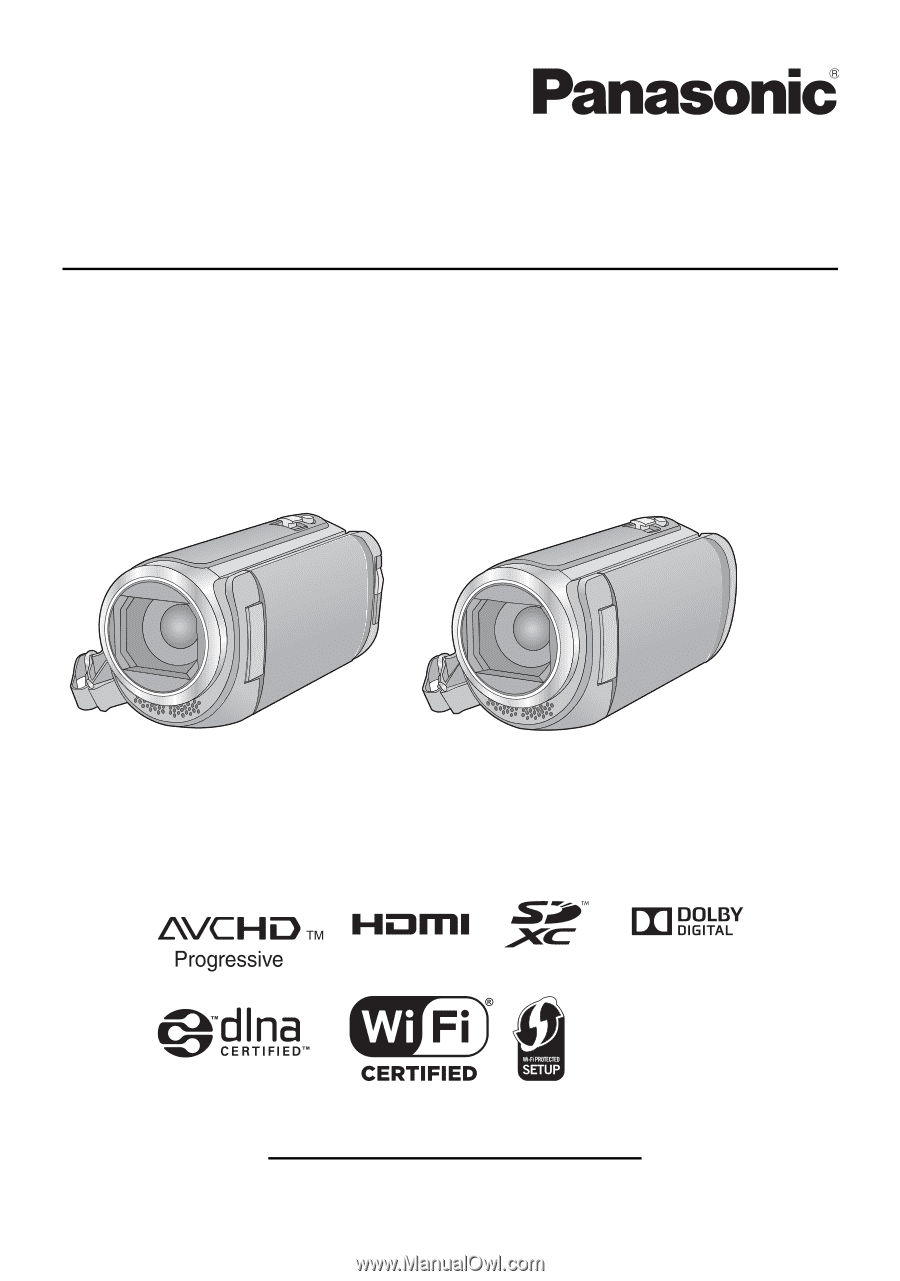
Owner’s Manual
High Definition Video Camera
Model No.
HC-W580
HC-V380
Please read these instructions carefully before using this product,
and save this manual for future use.
SQW0508
Register online at http://shop.panasonic.com/support
(U.S. customers only)