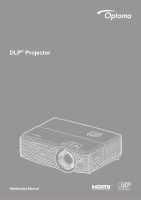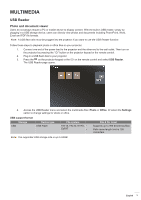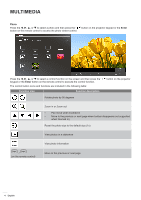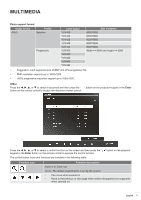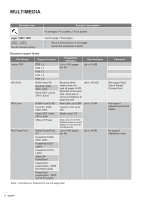Optoma EH512 EH512 Multimedia Manual
Optoma EH512 Manual
 |
View all Optoma EH512 manuals
Add to My Manuals
Save this manual to your list of manuals |
Optoma EH512 manual content summary:
- Optoma EH512 | EH512 Multimedia Manual - Page 1
DLP® Projector Multimedia Manual - Optoma EH512 | EH512 Multimedia Manual - Page 2
USB Wi-Fi dongle into the appropriate USB port on the back of the projector. Once the USB Wi-Fi dongle has been installed, HDCast Pro Device download HDCast Pro for Windows 7/8.1/10 and Mac OS X: Go to http://www.optoma.com/hdcastpro or scan QR Code below for direct access to the webpage from any - Optoma EH512 | EH512 Multimedia Manual - Page 3
the on the projector keypad or the Source on the remote control and select USB Reader. The USB Reader page opens. 4. Access the USB Reader menu and select the multimedia files: Photo or Office. Or select the Settings option to change settings for photo or office. USB support format Storage USB - Optoma EH512 | EH512 Multimedia Manual - Page 4
in the following table: Function icon Function description " button on the projector Rotate photo by 90 degrees Zoom in or Zoom out ‡‡ Pan zoomed in ‡‡ Move to the previous or next page when toolbar disappears (not supported when zoomed in) Reset the photo size to the default size (1x) View - Optoma EH512 | EH512 Multimedia Manual - Page 5
size of BMP and JPG progressive file. ‡‡ BMP resolution supports up to 1600x1200. ‡‡ JPEG progressive resolution support up to 1600x1200. Office Press the t, u, p, or q to select a document and then press the " " button on the projector keypad or the Enter button on the remote control to access - Optoma EH512 | EH512 Multimedia Manual - Page 6
remote control) Current page / Total pages ‡‡ Move to the previous or next page ‡‡ Switch the worksheet in Excel Document support format File format Adobe PDF MS Word Support version PDF 1.0 PDF 1.1 PDF 1.2 PDF 1.3 PDF 1.4 British Word 95 Word 97, 2000, 2002, 2003 Word 2007 (.docx), 2010 (.docx - Optoma EH512 | EH512 Multimedia Manual - Page 7
device connect to USB port directly) Screen mirroring by USB cable Mirror your iOS or Android screen by connecting the device to the projector with your USB charging cable. Conveniently and easily share your content to the big screen. Note: ‡‡ The USB Display function requires a tethered connection - Optoma EH512 | EH512 Multimedia Manual - Page 8
the HDCast Pro app on your smart device and tap on the HDCast Pro icon. Your smart device's screen will be mirrored to the projector. Note: ‡‡ Supported operating system is Android version 5.0 or higher and the recommended CPU is Quad Core or higher. It is required 3.5mm phone jack or speaker - Optoma EH512 | EH512 Multimedia Manual - Page 9
your smart device. If you are using a laptop, download the HDCast Pro app from www.optoma.com/hdcastpro website. 4. Plug in a Wi-Fi dongle (optional) to your projector. 5. Connect your smart device or laptop via Wi-Fi to the projector. An example connection parameters are as follows: - SSID of the - Optoma EH512 | EH512 Multimedia Manual - Page 10
some laptops with Windows 10 operating system. Mac: CPU Dual Core Intel Core i 1.4GHz or higher Note: PowerPC is not supported. Graphic card Intel, nVIDIA, or ATI graphics card with 64MB VRAM or above Operating system Mac OS X 10.11 or above Note: Please ensure the - Optoma EH512 | EH512 Multimedia Manual - Page 11
www.optoma.com
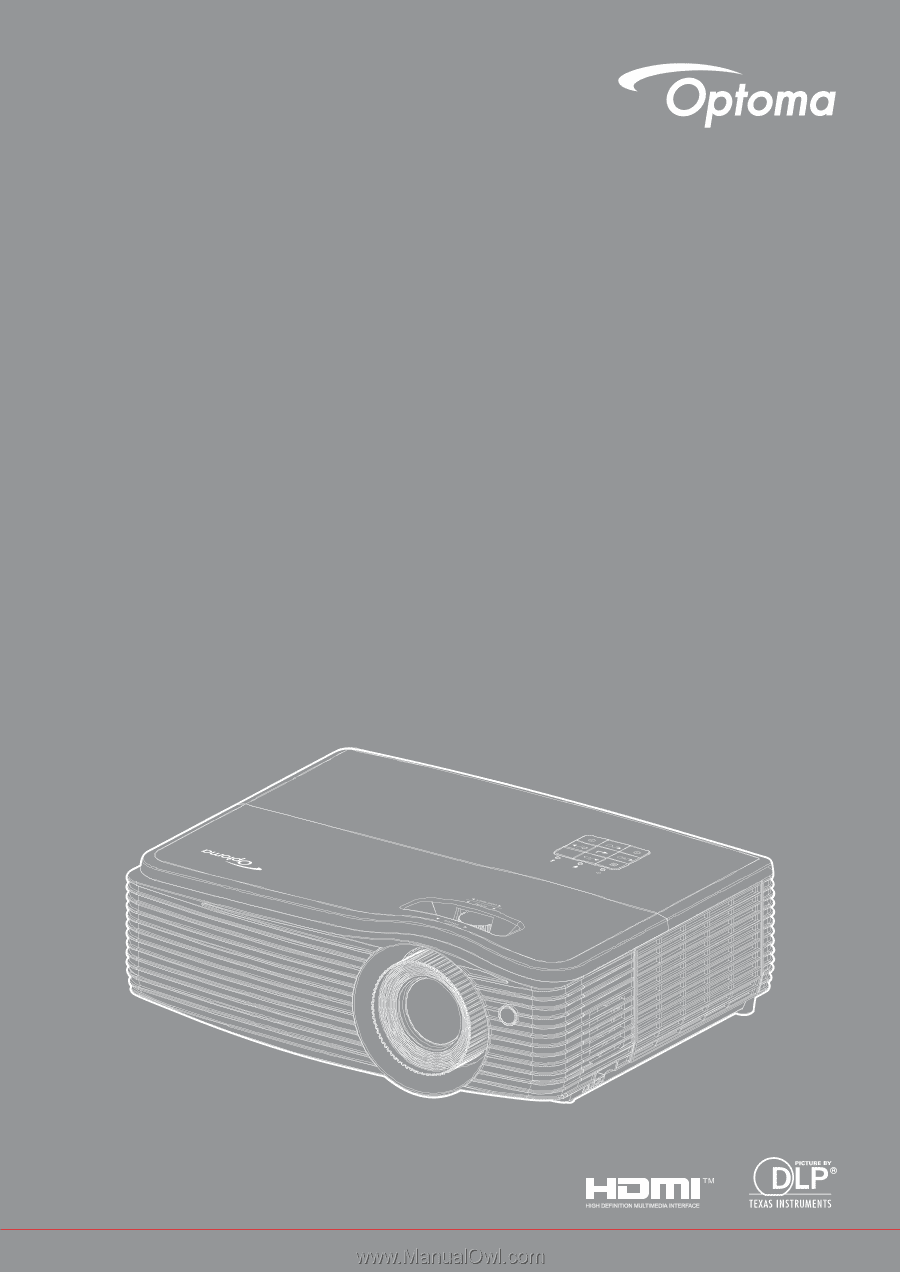
Multimedia Manual
DLP
®
Projector