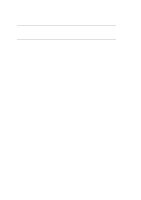Oki ML3410 User Manual
Oki ML3410 Manual
 |
View all Oki ML3410 manuals
Add to My Manuals
Save this manual to your list of manuals |
Oki ML3410 manual content summary:
- Oki ML3410 | User Manual - Page 1
Chapter 1 Manual Front Cover PACEMARK 3410 Printer Handbook for Epson/IBM & Microline/Pacemark Models PN 59249101, PM3410, PACE, PM3FM, 12/91, Final ML3410 ( 96-02-07 ) - Oki ML3410 | User Manual - Page 2
Chapter 1 Setup Setup Unpack your printer and make sure you have the following items: Pacemark 3410 Printer Platen knob Power cord Ribbon cartridge Sheet separator (w/rollers)Bottom tractor unit Printer Handbook If you are missing any of these items, contact your dealer. ML3410 ( 96-02-07 ) - Oki ML3410 | User Manual - Page 3
Preliminaries Preliminaries After unpacking the printer, there are a few minor tasks that must be performed ML3410 ( 96-02-07 ) - Oki ML3410 | User Manual - Page 4
cover of the printer. 2. Remove the shipping restraint located under the printhead. 3. Open the rear cover. Set the pull-up roller on the printer so that the tabs on the roller are in the grooves in the printer. Save the shipping restraint and the packing material for reshipping. ML3410 ( 96-02-07 - Oki ML3410 | User Manual - Page 5
Platen Knob You will notice that the shaft on the platen knob has a flat side that matches the flat side of the shaft in the printer. 1. Line up the flat side of the platen knob shaft with the flat side of the printer shaft. 2. Push the knob into place. ML3410 ( 96-02-07 ) - Oki ML3410 | User Manual - Page 6
latch in. 3. Lay the ribbon in the printer so that the pins on the cartridge fit into the notches in the side plates of the printer. Push down on the cartridge . 5. Thread the ribbon around the posts as shown. 6. Turn the take-up knob clockwise to take up the slack in the ribbon. ML3410 ( 96-02-07 ) - Oki ML3410 | User Manual - Page 7
unit into the round socket above the parallel interface connector on the back of the printer. The arrow on the plug faces up. Caution Do not attempt to pick up the printer and bottom feed unit together. Disconnect the printer from the bottom feed unit and move them separately. ML3410 ( 96-02-07 ) - Oki ML3410 | User Manual - Page 8
Making Connections Making Connections The power cable and the interface cable have to be connected before you can use your printer. Before you begin, make sure that the power switch is off. Plug the power cord into the printer, but do not plug it into an electrical outlet until setup is complete. - Oki ML3410 | User Manual - Page 9
which one you want to use. You can only use one of them at a time. When you take the printer out of the box, there will be a metal plate over the serial port. If you want to use the parallel adjust the menu settings. See Chapter 3 ( ) for an explanation of the Menu Select mode. ML3410 ( 96-02-07 ) - Oki ML3410 | User Manual - Page 10
easy paper feeding. To adjust the head gap, open the front cover. The blue head gap lever is located on the right side of the printer. Use the following chart to determine the proper head gap for your needs. Paper 12-24 lb. paper Labels Envelopes Forms (w/carbon) Two-part Three - Oki ML3410 | User Manual - Page 11
handy if you call for service. Important Use only continuous forms paper to run these tests. Print Sample Test Turn the printer on while holding down the Press the SELECT button or turn off the printer to stop the test. Rolling ASCII Test Turn the printer on while holding down the FORM FEED button - Oki ML3410 | User Manual - Page 12
Chapter 2 Loading Paper Loading Paper The Pacemark 3410 has three standard paper handling configurations: rear-fed continuous forms, bottom-fed continuous forms and top-fed single sheets. All three are flexible and trouble-free. ML3410 ( 96-02-07 ) - Oki ML3410 | User Manual - Page 13
. 2. Open the rear cover. 3. Insert the paper under the rear cover and pull it through. 4. Open the tractor covers and set the paper on the pins. 5. Pull the lock lever forward to unlock the tractor. 6. Slide the tractor to adjust to the width of the paper then push the lock lever - Oki ML3410 | User Manual - Page 14
8. Close the rear cover. 9. Press the FORM FEED button to advance the paper. ML3410 ( 96-02-07 ) - Oki ML3410 | User Manual - Page 15
continuous forms paper below the printer. 3. Open the door on the front of the tractor unit. 4. Open the tractor covers and set the paper on the pins. 5. Pull the lock lever Make sure the printer is on and selected. Press the FORM FEED button to advance the paper into the printer. ML3410 ( 96-02-07 ) - Oki ML3410 | User Manual - Page 16
Tear Off menu selection to 500ms, 1 sec, or 2 sec. (See Chapter 3 ( ) for details on the printer menu.) Note Keep in mind that there are separate menu groups for each of the three possible paper paths. Be sure to TEAR button. Release the button to return to the tear off position. ML3410 ( 96-02-07 ) - Oki ML3410 | User Manual - Page 17
2. Lift the paper support to the upright position. 3. Align the left paper guide with the paper icon on the support. 4. Insert a piece of single-sheet paper and adjust the right paper guide to the width of the paper. 5. Press the FORM FEED button to feed the sheet into the printer. ML3410 ( 96-02-07 - Oki ML3410 | User Manual - Page 18
down using the MICRO FEED buttons. The red line on the plastic ribbon shield marks the base of the printing line•use this as a guide. 3. When you release the TOP OF FORM button, the position will be registered in the printers memory until you change it. Note If you want to reset the - Oki ML3410 | User Manual - Page 19
paper in the printer. 2. Move the paper lever to the continuous forms position if youre switching to rear feed, leave it set for single sheets if you're switching to bottom feed. 3. Lower the paper support. 4. Press the FORM FEED button to feed continuous forms paper into the printer. ML3410 ( 96-02 - Oki ML3410 | User Manual - Page 20
The Optional Pull Tractor The Optional Pull Tractor This option is available for specialized bottom feed applications where a pull tractor is required, either alone or in combination with the bottom feed unit. ML3410 ( 96-02-07 ) - Oki ML3410 | User Manual - Page 21
The CSF feeds paper automatically, controlled from the printer•s front panel or from the computer. There 2 for the CSF 3002) - Output tray 1. Make sure the printer is off. 2. Open the front cover. 3. Remove the back cover printer. 6. While fitting the CSF hooks over the platen shaft, gently lower - Oki ML3410 | User Manual - Page 22
7. Unplug the bottom feed tractor cable and plug the CSF cable into the receptacle on the printer. The arrow on the plug faces up. 8. Fit the wire rack(s) into the hole(s) on the back of the bins. 9. Slide the output tray into - Oki ML3410 | User Manual - Page 23
square it. Put the paper in the paper bin. 4. Adjust the paper guides to the width of the paper. 5. Once the paper is in the proper position, push the reset lever down. 4. Adjust the paper guides to the width of the paper. 5. Once the paper is in the proper position - Oki ML3410 | User Manual - Page 24
one bin to another. When the BIN SELECT light is on, you are using bin number 1 To move to bin two: 1. Make sure that the printer is deselected. Press the SELECT button if the SELECT light is on. 2. Press the BIN SELECT button. The BIN SELECT light should go out. When - Oki ML3410 | User Manual - Page 25
to adjust the head gap lever (5-9) and push the envelope lever back. Load envelopes with the flaps facing down and toward the front of the printer. Set the envelope lever to the rear. For best results, avoid printing on areas where the flap overlaps the envelope. Printing may be uneven in - Oki ML3410 | User Manual - Page 26
computer expert to learn how to use it. The control panel always shows the actual settings of the printer. If you change any of these features through your computer, the panel lights will also change. Some the control panel: ¨ Basic Control ¨ Print Quality ¨ Character Pitch ML3410 ( 96-02-07 ) - Oki ML3410 | User Manual - Page 27
data. If the SELECT light is not lit, the printer is deselected and can•t receive data. If the light flashes, there•s a problem with the printer that requires service. 4. PAPER FEED lights: these lights indicate which paper path is active. Your printer has two modes of operation: Print mode and Menu - Oki ML3410 | User Manual - Page 28
paper without removing the continuous forms. See 18 for details ( ). 6. TOP OF FORM button: When the printer is deselected, pressing this button sets the top of form the point on the page at which printing starts. of form will automatically be set when you release the buttons. ML3410 ( 96-02-07 ) - Oki ML3410 | User Manual - Page 29
one of the two Near Letter Quality typefaces: Courier and Gothic. Press the PRINT QUALITY button until the light next to your choice is lit. ML3410 ( 96-02-07 ) - Oki ML3410 | User Manual - Page 30
PROPortional spacing at the touch of a button. Press the CHARACTER PITCH button to cycle through the choices. Note Proportional spacing is not available with HSD. ML3410 ( 96-02-07 ) - Oki ML3410 | User Manual - Page 31
Menu Select Mode Menu Select Mode You can customize your printer directly fromthe front panel by using the Menu Select mode.It lets you choose your own printer defaults settings and features automatically active when you turn it on. ML3410 ( 96-02-07 ) - Oki ML3410 | User Manual - Page 32
Entering Menu Select Mode Entering Menu Select Mode Be sure that your printer has ribbon and paper. Press both the PRINT QUALITY button and the CHARACTER PITCH button to enter the Menu Select mode. When you're in Menu Select - Oki ML3410 | User Manual - Page 33
Exiting Menu Select Mode Exiting Menu Select Mode If you want to leave Menu Select mode at any time just press the EXIT button. ML3410 ( 96-02-07 ) - Oki ML3410 | User Manual - Page 34
. The menu is made up of a number of groups.Within each of thesegroups is a list of items,and each of those items has several settings. ML3410 ( 96-02-07 ) - Oki ML3410 | User Manual - Page 35
settings are for your printer. Use this list to printer off, then hold down the SELECT and LINE FEED buttons while you turn it back on. To reset both the menu and the paper loading position, turn the printer off, then hold down the SELECT and TOP OF FORM buttons while you turn it back on. ML3410 - Oki ML3410 | User Manual - Page 36
of controlling the printer through your computer. It covers the fundamentals of setting up a software package for use with your printer, MS-DOS printing commands, and provides some tips on writing BASIC programs to control your printer. This information should help - Oki ML3410 | User Manual - Page 37
limited in printing capabilities than word processing or graphics software, there are some commands in DOS 2.0 and higher that you can use to control your printer. ML3410 ( 96-02-07 ) - Oki ML3410 | User Manual - Page 38
even have a print to disk feature, so you can save the file on a disk in a format that DOS can later read and send to the printer. ML3410 ( 96-02-07 ) - Oki ML3410 | User Manual - Page 39
of list device [PRN]: If your printer is connected to the LPT1: parallel printer port, just press [RETURN]; if its will print. Note If youre not sure which printer port your system uses, try pressing return to DOS port. This is the port most printers are connected to. Once youve used PRINT during - Oki ML3410 | User Manual - Page 40
DOS TYPE TYPE If you don't have a copy of PRINT.COM available, you can use TYPE, redirecting the file to your printer. If you're not using LPT1: as your printer port, substitute the name of your port for LPT1: in our example. Example TYPE C: \WORK \NOTES.TXT > LPT1: ML3410 ( 96-02-07 ) - Oki ML3410 | User Manual - Page 41
COPY Just as you use this command to copy a file from one disk or directory to another, you can copy a text file to the printer. If you're not using LPT1: as your printer port, substitute the name of your port for LPT1: in our example. Example COPY C: \WORK \NOTES.TXT LPT1 - Oki ML3410 | User Manual - Page 42
If your system doesn•t use LPT1: to connect the printer to the computer, you can specify which port DOS should use as its default. At the DOS prompt, enter the or delete anything already in the file. For more information on working with AUTOEXEC.BAT files, see your DOS manual. ML3410 ( 96-02-07 ) - Oki ML3410 | User Manual - Page 43
characters. Since the control codes dont represent any character on your keyboard, you cant send them to the printer enclosed in double quotes, as you would with text. Instead, you have to use the CHR$ function by &H to distinguish them from simple letters or decimal numbers.) ML3410 ( 96-02-07 ) - Oki ML3410 | User Manual - Page 44
will be much easier to read if you use literal characters, enclosed in quotes, wherever possible. Some printer commands expect you to supply a numerical value, representing tab stops, line spacing, etc. In most the commands in the appendices will tell you which format to use. ML3410 ( 96-02-07 ) - Oki ML3410 | User Manual - Page 45
the menu for the Epson/IBM model is the same as the menu for the ML/Pacemark model. Group Printer Mode Font Symbol Sets Item Emulation Mode (Epson/IBM) Emulation Mode (ML/Pacemark) Print Mode Pitch (Epson/ Unslashed Use slashed zero to distin-guish from the capital letter O. ML3410 ( 96-02-07 ) - Oki ML3410 | User Manual - Page 46
computer display character set; see your DOS manual. The next three groups let you set off feature (page 16) by selecting a time for the printer to wait after data before advancing the page to tea-roff Width 13.6²,8² The 8² setting emulates a narrow carriage printer. If you always use 8 1 /2² paper, - Oki ML3410 | User Manual - Page 47
feature (page 16) by select-ing a time for the printer to wait after data before advancing the page to tea-roff. Page Width 13.6²,8² The 8² setting emulates a narrow carriage printer. If you always use 8 1 /2 ² paper, choose printer. If you always use 8 1 /2 ² paper, choose this - Oki ML3410 | User Manual - Page 48
(left to right only) is more precise, but slower. 1 Line, 4K, 16K, 28K Specifies amount of the printers buffer used to store data. No, Yes A sensor stops printing about 1 inch from the bot-tom of a single . The best setting may vary from one soft-ware package to another. ML3410 ( 96-02-07 ) - Oki ML3410 | User Manual - Page 49
the printer to ignore data until a DC1 code is received. Only available when the CSF 3002 is installed. Determines which bin is active. Sets the pitch of con-densed mode from 10 CPI using the SI code. Sets the pitch of condensed mode from 12 CPI using the SI code. ML3410 ( 96 - Oki ML3410 | User Manual - Page 50
print con- tents of buffer; Line End = I-Prime makes printer print to the end of the current line; Invalid = I-Prime signal is ignored. Determines whether volt-age is supplied to pin 18. Epson emulation. Some interface cables are wired so that the XT signal always causes an auto-matic line feed - Oki ML3410 | User Manual - Page 51
diagnostic test. To restore to full opera-tion, turn the printer off, then hold down the the PRINT QUALITY and PITCH buttons while you turn on the printer. This will put you into the menu mode; you can Valid, Invalid Ready on Power Up, Ready on Select Busy Time 200 mS,1 sec ML3410 ( 96-02-07 ) - Oki ML3410 | User Manual - Page 52
) or relative (odd) A=relative movement right (even) or left (odd) 0P, P, P, P9 PPPP=number of units to move (size of unit depends on character pitch) ML3410 ( 96-02-07 ) - Oki ML3410 | User Manual - Page 53
Print Direction ESC U n 27 85 n 1B 55 n One Line Unidirectional Printing Backspace ESC BS 27 60 8 1B 3C 08 Delete One DEL 127 7F Character ML3410 ( 96-02-07 ) Sets left margin n character spaces from printhead home position; must be at least 2 spaces to left of right margin. n=0 to 255 - Oki ML3410 | User Manual - Page 54
vertical tab stop. Sets vertical tab stops at specified lines. k=1 to 16: number of tabs n=1 to 255: line number where tab is to be set ML3410 ( 96-02-07 ) - Oki ML3410 | User Manual - Page 55
Feeder (Option) 27 79 1B 4E n 1B 4F Activates Skip Over Perforation feature and sets it for n lines at the current line spacing. When the printer reaches the bottom of the page, it will skip n lines to next top of form. Command overrides menu. n=1 to 127 Deactivates Skip Over Perforation. Command - Oki ML3410 | User Manual - Page 56
: Danish II n=11: Spanish II n=12: Latin American n=13: French Canadian n=14: Dutch n=64: Publisher n=0: Selects Epson Italic character set n=1: Selects Epson graphic character set ML3410 ( 96-02-07 ) - Oki ML3410 | User Manual - Page 57
10 43 n [data] 1B 78 1B 28 00 1B 6B n 1B 70 n 1B 50 Enables the printer to print any custom characters stored in locations 031 and 128159: n=0: interpret locations as control codes n=1: interpret locations n=0: Stop proportional spacing In compressed mode, selects 17.1 cpi. ML3410 ( 96-02-07 ) - Oki ML3410 | User Manual - Page 58
/~ ESC T Subscript Start Emphasized ESC E Printing 27 83 n 27 84 27 69 Stop Emphasized Printing Start Enhanced (Doublestrike) Printing ESC F ESC G Stop Enhanced Printing ESC H ML3410 ( 96-02-07 ) 27 70 27 71 27 72 1B 4D 1B 67 0F or 1B 0F 12 1B 20 n 1B 34 1B 35 1B - Oki ML3410 | User Manual - Page 59
27 42 m n n [graphic data] 1B 2A m n n [graphic data] Selects 8-pin graphic mode and prints graphic data. m=0: Single density, 60 dpi m=1: Double density, 120 dpi ] Same as ESC * ``2.'' Same as low speed double density, but printer can't put two adjacent dots in the same row. ML3410 ( 96-02-07 ) - Oki ML3410 | User Manual - Page 60
n [graphic Graphics data] data] 1B 5A n n [graphic data] Same as ESC * ``3.'' Printer can't put two adjacent dots in the same row. 9-Pin Graphics ESC m n n [graphic data] 27 94 m n n [graphic data] 1B 5E m m=5: Plotter, 72 dpi m=6: CRT II, 90 dpi m=7: DD Plotter, 144 dpi ML3410 ( 96-02-07 ) - Oki ML3410 | User Manual - Page 61
spacing 4=Compressed 8=Emphasized 16=Enhanced 32=Double Width 64=Italics 128=Underlining Clears buffer, resets printer to menu defaults, current position becomes top of page. Custom character data is not touched SUPPRESS EFFECTIVE menu item must be YES for this to be active. ML3410 ( 96-02-07 ) - Oki ML3410 | User Manual - Page 62
1B 38 1B 38 1B 73 n 1B 7D 00 Printer becomes active, processes all data received. Paper-out sensor is deactivated: printer will print to next top of form before registering paper , receive buffer unaffected; printer reset to menu default if applicable, non-menu features returned to factory default - Oki ML3410 | User Manual - Page 63
27 31 49 1B 49 1B 21 2F 1B 21 2A 1E 1C 1D 1B 23 33 1B 59 1B 5A 1F 1B 1F 31 ML3410 ( 96-02-07 ) Cannot combined withproportional spacing. Double strike, offsethorizontally (singlepass). Double strike, offsetvertically (double pass). - Oki ML3410 | User Manual - Page 64
varies withpitch and print quality(utility/NLQ).n = 0 to 11 Prints data and ejectspage; additional data atend of page loads nextpage. n = 1: bin 1n = 2: bin 2 Character sets ML3410 ( 96-02-07 ) - Oki ML3410 | User Manual - Page 65
(ASCII,must be 4 digits) Indent nnnn/120from leftmost printposition for one lineonly. Indent must bewithin set margins.nnnn = 0 to 1632(ASCII, must be 4digits) Tabs ML3410 ( 96-02-07 ) - Oki ML3410 | User Manual - Page 66
n n 1B 0B n n Skip nn lines (2-digitASCII number) at cur-rent line pitch. Fine line feed(n/144) ESC % 5 n 27 37 53 n 1B 25 35 n n= 0 to 255 ML3410 ( 96-02-07 ) - Oki ML3410 | User Manual - Page 67
2-digit ASCIInumber. nn is a 2-digit ASCIInumber When printing positionis within 2n/6 of thebottom of the page,printer advances to topof next page.n = 0 to 9 Top of form set at cur-rent printing position. disabledthrough menu. Clears Print Suppressmodeprinte r canaccept data. ML3410 ( 96-02-07 ) - Oki ML3410 | User Manual - Page 68
+ CR LF only ETX SO 3 14 ETX DC4 3 20 03 0E 03 14 Resets printer: printbuffer cleared, printfeatures default tomenu settings, pageformat features andDLL memory storagenot affected. Clear print buffer. indicated. Graphics line feed withcarriage return Graphics line feed only ML3410 ( 96-02-07 ) - Oki ML3410 | User Manual - Page 69
: 20 cpi32: double widthn = 128 +1: no super/subscript2: subscript8: superscript16: emphasized32: enhancedn = 192 +1: Utility 2:NLQ Courier8: DLL mode16: italicn = 224 +1: HSD print16: underline32: double height ML3410 ( 96-02-07 ) - Oki ML3410 | User Manual - Page 70
n = 0 to 127 (line # oftab0 clears tabs)k = 0 to 10 (total # oftabs)Change in line pitchdoesn't change positionof tabs. 0B Prints line and skips tonext vertical tab. ML3410 ( 96-02-07 ) - Oki ML3410 | User Manual - Page 71
1B 25 41addressdata Character rests onbaseline.addre ss = location ofcharacter (dec. 32 to127)data = 1 byte for eachof 11 columns of 7 dots;lsb is top dot ML3410 ( 96-02-07 ) - Oki ML3410 | User Manual - Page 72
-widthprint ing 27 90 1B 5A Double-widthprint SO 14 0E Setting clears ingone lineonly when lineis terminated. Start ESC F superscriptprintin g 27 70 1B 46 ML3410 ( 96-02-07 ) - Oki ML3410 | User Manual - Page 73
-zontally and verticallywith -dot overlap. All following data isinterpreted as graphicinformatio n except aslisted below. Once ETXis received, it is ignoredexcept in the combina-tions indicated. ML3410 ( 96-02-07 ) - Oki ML3410 | User Manual - Page 74
with-out carriage return. Text line feed at currentpitch with carriagereturn. Text line feed at currentpitch without carriagereturn. Initializes printer: printbuffer cleared, printfeatures default tomenu settings, pageformat features andDLL memory storagenot affected. Ignores all data untilDC1 is - Oki ML3410 | User Manual - Page 75
¨ Cannon DB-C2-J9 (or equivalent) connector shell Serial Interface Signal Requirements Pin Signal Symbol Direction Description 1 Protective Ground PG Ground Connected to the printer frame. 2 Transmit Data TD From printer Serial data transmitted to the system 3 Receive Data RD To - Oki ML3410 | User Manual - Page 76
Commonly Used Serial Cable Configurations Commonly Used Serial Cable Configurations IBM 25-Pin Cable Configuration IBM 9-Pin Cable Configuration ML3410 ( 96-02-07 ) - Oki ML3410 | User Manual - Page 77
The Pacemark 3410 requires a Centronics-equivalent parallel cable with the following: ¨ Amphenol 57-30360 or AMP 552274-1 plug (or equivalent) with 36 pins ¨ AMP 552073-1 (or equivalent) cover ¨ Beldon (or equivalent) shielded cable, maximum 10 feet with twisted pair conductors. It must be UL and - Oki ML3410 | User Manual - Page 78
pin Print speed @ 10 cpi: HSD 550 cps Utility 417 cps NLQ 104 cps Emulations: Epson FX/IBM ProPrinter, co-resident Pacemark/Microline, by means of optional chip set Interface: Parallel and RS232C serial, standard Optional Twin-Ax/Co-Ax (3rd partycall 1-800-OKIDATA without notice ML3410 ( 96-02-07 )

Chapter
1
Manual Front Cover
PACEMARK
3410 Printer Handbook
for Epson/IBM & Microline/Pacemark
Models
PN 59249101, PM3410, PACE, PM3FM, 12/91, Final
ML3410 ( 96-02-07 )