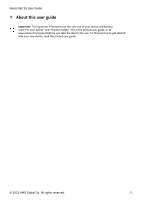Nokia G60 5G User Manual
Nokia G60 5G Manual
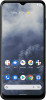 |
View all Nokia G60 5G manuals
Add to My Manuals
Save this manual to your list of manuals |
Nokia G60 5G manual content summary:
- Nokia G60 5G | User Manual - Page 1
Nokia G60 5G User Guide Issue 2022-09-16 en-USA - Nokia G60 5G | User Manual - Page 2
Nokia G60 5G User Guide Table of Contents 1 About this user guide 5 2 Get started 6 Keep your phone up to date 6 Keys and parts 6 Insert the SIM and memory cards 7 Charge your phone 8 Switch on and set up - Nokia G60 5G | User Manual - Page 3
Nokia G60 5G User Guide 6 Camera 23 Camera basics 23 Your photos and videos 23 7 private content from your phone 32 11 Product and safety information 33 For your safety 33 Network services and costs 36 Emergency calls 36 Take care of your device 37 Recycle 37 Crossed-out wheelie - Nokia G60 5G | User Manual - Page 4
Nokia G60 5G User Guide Battery and charger information 38 Small children 40 Medical devices 40 Implanted medical devices 40 Hearing 40 Protect your device from harmful content 40 Vehicles - Nokia G60 5G | User Manual - Page 5
Nokia G60 5G User Guide 1 About this user guide Important: For important information on the safe use of your device and battery, read "For your safety" and "Product Safety" info in the printed user guide, or at www.nokia.com/support before you take the device into use. To find out how to get started - Nokia G60 5G | User Manual - Page 6
Nokia G60 5G User Guide 2 Get started KEEP YOUR PHONE UP TO DATE Your phone software Keep your phone up to date and accept available software updates to get new - Nokia G60 5G | User Manual - Page 7
Nokia G60 5G User Guide Some of the accessories mentioned in this user guide, such as charger, headset, or data you have an eSIM card instead of a physical SIM card, switch on your phone and follow the instructions on the phone. To be able to activate your eSIM, you need a Wi-Fi connection. Note - Nokia G60 5G | User Manual - Page 8
Nokia G60 5G User Guide If you have an eSIM card If you have an eSIM card instead of a physical SIM card, switch on your phone and follow the instructions into a wall outlet. 2. Connect the cable to your phone. Your phone supports the USB-C cable. You can also charge your phone from a computer with - Nokia G60 5G | User Manual - Page 9
Nokia G60 5G User Guide 1. Press and hold the power key. 2. Choose your language and region. 3. Follow the instructions shown on your phone. Transfer data from your previous phone You can transfer data from an old phone to your new phone using your Google - Nokia G60 5G | User Manual - Page 10
Nokia G60 5G User Guide Tap and hold to drag an item Place your finger on the item for a couple of seconds, and slide your finger across the screen. Swipe Place your finger on the screen, and slide your finger in the direction you want. © 2022 HMD Global Oy. All rights reserved. 10 - Nokia G60 5G | User Manual - Page 11
Nokia G60 5G User Guide Scroll through a long list or menu Slide your finger quickly in a flicking motion up or down the screen, and lift your finger. To stop the - Nokia G60 5G | User Manual - Page 12
Nokia G60 5G User Guide Lock the screen orientation The screen rotates automatically when you turn the phone 90 degrees. To lock the screen in portrait mode, swipe down from - Nokia G60 5G | User Manual - Page 13
Nokia G60 5G User Guide 1. Tap Settings > Network & internet > SIMs . 2. If you do not have a QR code from your network operator, scan it with your phone or tap Need help? > Enter it manually , and enter the code you received from your network operator. 4. Tap Continue > Download , and wait until - Nokia G60 5G | User Manual - Page 14
Nokia G60 5G User Guide method you want to use for the lock screen and follow the instructions shown on your phone. Unlock your phone with your finger Place or reset the phone in any way, your phone will require service by authorized personnel. Additional charges may apply, and all the personal - Nokia G60 5G | User Manual - Page 15
Nokia G60 5G User Guide PROTECT YOUR PHONE WITH YOUR FACE Set up face authentication 1. Tap Settings > Security > Face unlock . 2. Select what backup unlocking methods you want to use for the lock screen and follow the instructions phone will require service. Additional charges may apply, - Nokia G60 5G | User Manual - Page 16
Nokia G60 5G User Guide To use Find My Device, your lost phone must be: • Turned on • Signed in to a Google Account • My Device will show its last known location, if available. To lock or erase your phone, follow the instructions on the web site. © 2022 HMD Global Oy. All rights reserved. 16 - Nokia G60 5G | User Manual - Page 17
Nokia G60 5G User Guide 4 Basics PERSONALIZE YOUR PHONE Change your wallpaper Tap Settings > Wallpaper & style . Change your phone ringtone Tap Settings > Sound > Phone ringtone (SIM1) or Phone ringtone (SIM2) , - Nokia G60 5G | User Manual - Page 18
Nokia G60 5G User Guide Use the quick access items To activate features, tap the hold an item, and then drag it to another location. CONTROL VOLUME Change the volume If you have trouble hearing your phone ringing in noisy environments, or calls are too loud, you can change the volume to - Nokia G60 5G | User Manual - Page 19
Nokia G60 5G User Guide Set the phone to silent 1. Press a volume key. 2. Tap �. 3. Tap � to set your phone to vibrate only, or tap � to set it to silent. AUTOMATIC - Nokia G60 5G | User Manual - Page 20
Nokia G60 5G User Guide 4. Set the phone screen to switch off after a short time. Tap Settings > Display > switched off. 6. Stop apps from running in the background. 7. Use location services selectively: switch location services off when you don't need them. Tap Settings > Location , and switch - Nokia G60 5G | User Manual - Page 21
Nokia G60 5G User Guide 5 Connect with your friends and family CALLS Make a call 1. Tap �. 2. Tap � and type in a number, or tap � and select a contact you want to call. 3. Tap �. - Nokia G60 5G | User Manual - Page 22
Nokia G60 5G User Guide 1. Tap Messages . 2. Tap Start chat . 3. To add a recipient, tap �, type in their number, and tap �. To add a recipient from your contacts list, start typing their - Nokia G60 5G | User Manual - Page 23
Nokia G60 5G User Guide 6 Camera CAMERA BASICS Take a photo Shoot sharp and vibrant photos - capture the best moments in your photo album. 1. Tap Camera . 2. Take aim and focus. 3. Tap �. - Nokia G60 5G | User Manual - Page 24
Nokia G60 5G User Guide 7 Internet and connections ACTIVATE WI-FI Switch on Wi-Fi 1. Tap web address to the search field. 3. Tap �, or select from the proposed matches. Tip: If your network service provider doesn't charge you a fixed fee for data transfer, to save on data costs, use a Wi-Fi network - Nokia G60 5G | User Manual - Page 25
Nokia G60 5G User Guide BLUETOOTH® Connect to a Bluetooth device 1. Tap Settings > Connected devices > devices. 5. You may need to type in a passcode. For details, see the user guide for the other device. Since devices with Bluetooth wireless technology communicate using radio waves, they do - Nokia G60 5G | User Manual - Page 26
Nokia G60 5G User Guide 1. Tap Settings > Connected devices > Previously connected devices . 2. Tap � next to a device name. 3. Tap FORGET . NFC If your phone supports or take any responsibility for any such apps or services including support, functionality, transactions, or loss of any monetary - Nokia G60 5G | User Manual - Page 27
Nokia G60 5G User Guide VPN You may need a virtual private network (VPN) connection to access your company resources, such as intranet or corporate mail, or you may use a VPN service 3. Type in the profile info as instructed by your company IT administrator or VPN service. Edit a VPN profile 1. Tap - Nokia G60 5G | User Manual - Page 28
Nokia G60 5G User Guide 8 Organize your day DATE AND TIME Set date and time Tap Settings > System > Date & time . Update the time and date automatically You can set your phone to update the time, date, and time zone automatically. Automatic update is a network service and may not be available - Nokia G60 5G | User Manual - Page 29
Nokia G60 5G User Guide CALENDAR Select the calendar type Tap Calendar > �, and select what type of calendar you want to see. If you have signed into an account, such - Nokia G60 5G | User Manual - Page 30
Nokia G60 5G User Guide 9 Maps FIND PLACES AND GET DIRECTIONS Find a spot Google Maps helps you find specific locations and businesses. 1. Tap Maps . 2. Write search words, such as a street - Nokia G60 5G | User Manual - Page 31
Nokia G60 5G User Guide 10 Apps, updates, and backups GET APPS FROM GOOGLE PLAY Add a payment method To use Google Play services, you need to available. When your phone notifies you that an update is available, just follow the instructions shown on your phone. If your phone is low on memory, you may - Nokia G60 5G | User Manual - Page 32
Nokia G60 5G User Guide Switch on automatic backup Tap Settings > System > Backup , and switch back up on. RESTORE ORIGINAL SETTINGS AND REMOVE PRIVATE CONTENT FROM YOUR PHONE Reset your phone 1. Tap Settings > System > Reset options > Erase all data (factory reset) . 2. Follow the instructions - Nokia G60 5G | User Manual - Page 33
Nokia G60 5G User Guide 11 Product and safety information FOR YOUR SAFETY Read these simple guidelines. Not following them may be dangerous or against local laws and regulations. For further info, read the complete user guide. SWITCH OFF IN RESTRICTED AREAS Switch the device off when mobile device - Nokia G60 5G | User Manual - Page 34
Nokia G60 5G User Guide AUTHORIZED SERVICE Only authorized personnel may install or repair this product. BATTERIES, CHARGERS, AND OTHER ACCESSORIES Use only batteries, chargers, and other accessories approved by HMD Global - Nokia G60 5G | User Manual - Page 35
Nokia G60 5G User Guide GLASS PARTS The device and/or its screen is made of glass. the broken glass from the device. Stop using the device until the glass is replaced by authorized service personnel. PROTECT YOUR HEARING To prevent possible hearing damage, do not listen at high volume levels for - Nokia G60 5G | User Manual - Page 36
Nokia G60 5G User Guide NETWORK SERVICES AND COSTS Using some features and services, or 5G might not be supported by your network service provider or by the service provider you are using when traveling. Ask your network service provider for details. If 5G is not supported by your network service - Nokia G60 5G | User Manual - Page 37
Nokia G60 5G User Guide it. • Do not open the device other than as instructed in the user guide. • Unauthorized modifications may damage the device and violate regulations not working properly, take it to the nearest authorized service facility. RECYCLE Always return your used electronic products, - Nokia G60 5G | User Manual - Page 38
Nokia G60 5G User Guide CROSSED-OUT WHEELIE BIN SYMBOL Crossed-out wheelie bin symbol The are noticeably shorter than normal, to replace the battery, take the device to the nearest authorized service facility. Charge your device with a compatible charger. Charger plug type may vary. Charging time - Nokia G60 5G | User Manual - Page 39
Nokia G60 5G User Guide temperatures and lose enough power to switch off the phone may invalidate any approval or warranty. If you believe the battery or charger is damaged, take it to a service centre or your phone dealer before continuing to use it. Never use a damaged battery or charger. Only use - Nokia G60 5G | User Manual - Page 40
Nokia G60 5G User Guide SMALL CHILDREN Your device and its accessories are not toys. They may contain small parts. Keep them out of the reach of small children. MEDICAL - Nokia G60 5G | User Manual - Page 41
Nokia G60 5G User Guide • Be cautious when opening messages. They may contain malicious software or otherwise not accept Bluetooth connections from sources you do not trust. • Only install and use services and software from sources that you trust and that offer adequate security and protection. • - Nokia G60 5G | User Manual - Page 42
Nokia G60 5G User Guide until such a connection is available. Follow the separation distance instructions until the sending is finished. During general use, the SAR availability of some products, features, applications and services described in this guide may vary by region and require activation, - Nokia G60 5G | User Manual - Page 43
Nokia G60 5G User Guide an appropriate service plan. For more info, contact your dealer or your service provider. This device may contain commodities, technology or software subject to export laws and regulations from the US functionality, content, or end-user support of third-party apps provided - Nokia G60 5G | User Manual - Page 44
Nokia G60 5G User Guide OZO OZO is a trademark of Nokia Technologies Oy. © 2022 HMD Global Oy. All rights reserved. 44
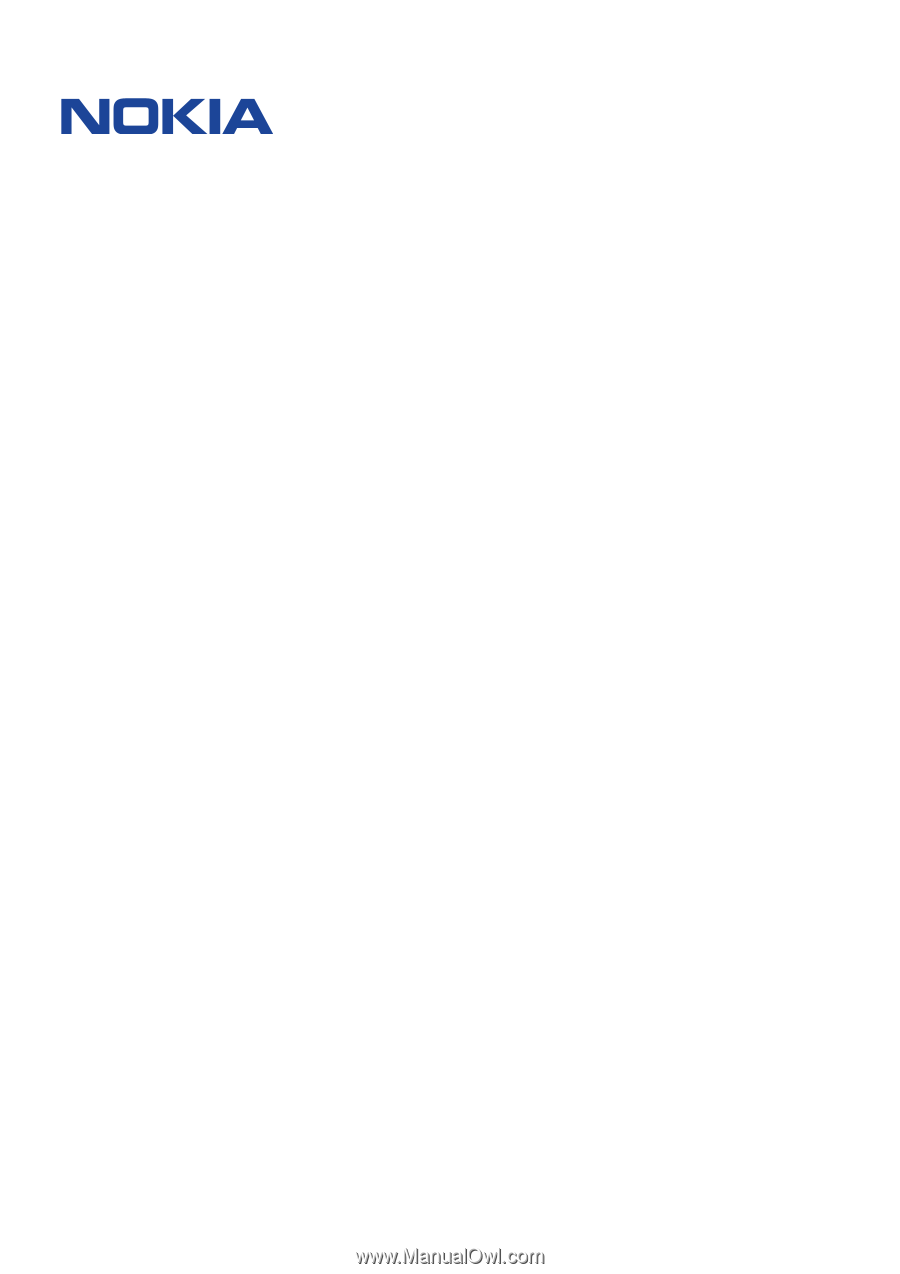
°±²³ ´µ¶ ·´
¸¹º» ´¼²½º
°±±²³ ´µ´´¶µ·¶¸¹ ³º¶» ¼