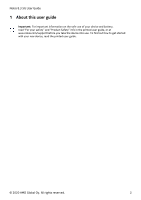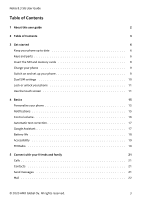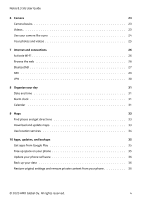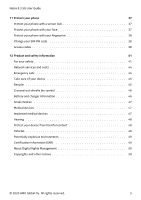Nokia 8.3 5G User Manual
Nokia 8.3 5G Manual
 |
View all Nokia 8.3 5G manuals
Add to My Manuals
Save this manual to your list of manuals |
Nokia 8.3 5G manual content summary:
- Nokia 8.3 5G | User Manual - Page 1
Nokia 8.3 5G User Guide Issue 2020-09-30 en-USA - Nokia 8.3 5G | User Manual - Page 2
Nokia 8.3 5G User Guide 1 About this user guide Important: For important information on the safe use of your device and battery, read "For your safety" and "Product Safety" info in the printed user guide, or at www.nokia.com/support before you take the device into use. To find out how to get started - Nokia 8.3 5G | User Manual - Page 3
Nokia 8.3 5G User Guide Table of Contents 1 About this user guide 2 2 Table of Contents 3 3 Get started 6 Keep your phone up to date 6 Keys and parts 6 Insert the SIM and memory cards 8 Charge your phone 9 Switch on - Nokia 8.3 5G | User Manual - Page 4
Nokia 8.3 5G User Guide 6 Camera 23 Camera basics 23 Videos 23 Use your camera like a 31 Calendar 31 9 Maps 33 Find places and get directions 33 Download and update maps 33 Use location services 34 10 Apps, updates, and backups 35 Get apps from Google Play 35 Free up space on - Nokia 8.3 5G | User Manual - Page 5
8.3 5G User Guide 11 Protect your phone 37 Protect your phone with a screen lock 37 Protect your phone with your face 37 Protect your phone with your fingerprint 38 Change your SIM PIN code 38 Access codes 38 12 Product and safety information 41 For your safety 41 Network services - Nokia 8.3 5G | User Manual - Page 6
Nokia 8.3 5G User Guide 3 Get started KEEP YOUR PHONE UP TO DATE Your phone software Keep your phone up to date and accept available software updates to get new - Nokia 8.3 5G | User Manual - Page 7
Nokia 8.3 5G User Guide 13. Loudspeaker 14. Microphone 15. Headset connector Some of the accessories mentioned in this user guide, such device. Stop using the device until the glass is replaced by authorized service personnel. Parts and connectors, magnetism Do not connect to products that create - Nokia 8.3 5G | User Manual - Page 8
Nokia 8.3 5G User Guide INSERT THE SIM AND MEMORY CARDS Insert the SIM card 1. Open the you have two SIM cards inserted, both SIM cards support 4G/3G/2G. Download the software update when available to enable 5G/4G/3G/2G support for SIM1 and 4G/3G/2G support for SIM2 when two SIM cards are inserted. - Nokia 8.3 5G | User Manual - Page 9
Nokia 8.3 5G User Guide Tip: To find compatible charger into a wall outlet. 2. Connect the cable to your phone. Your phone supports the USB type C cable. You can also charge your phone from a computer with 3. Follow the instructions shown on your phone. © 2020 HMD Global Oy. All rights reserved. 9 - Nokia 8.3 5G | User Manual - Page 10
Nokia 8.3 5G User Guide Transfer data from your previous phone You can transfer data from an old phone to your new phone using your Google account. To back up data on your old phone to your Google account, refer to your old phone's user guide. 1. Tap Settings > Accounts > Add account > Google . 2. - Nokia 8.3 5G | User Manual - Page 11
Nokia 8.3 5G User Guide Rename a SIM card Tap the SIM you want to rename, and type in the name you want. Select which SIM to use for calls or - Nokia 8.3 5G | User Manual - Page 12
Nokia 8.3 5G User Guide Tap and hold to drag an item Place your finger on the item for a couple of seconds, and slide your finger across the screen. Swipe Place your finger on the screen, and slide your finger in the direction you want. © 2020 HMD Global Oy. All rights reserved. 12 - Nokia 8.3 5G | User Manual - Page 13
Nokia 8.3 5G User Guide Scroll through a long list or menu Slide your finger quickly in a flicking motion up or down the screen, and lift your finger. To stop the - Nokia 8.3 5G | User Manual - Page 14
Nokia 8.3 5G User Guide Lock the screen orientation The screen rotates automatically when you turn the phone 90 degrees. To lock the screen in portrait mode, swipe down from - Nokia 8.3 5G | User Manual - Page 15
Nokia 8.3 5G User Guide 4 Basics PERSONALIZE YOUR PHONE Change your wallpaper Tap Settings > Display > Advanced > Wallpaper . Change your phone ringtone Tap Settings > Sound > Phone ringtone (SIM1) or Phone ringtone ( - Nokia 8.3 5G | User Manual - Page 16
Nokia 8.3 5G User Guide Use the quick setting icons To activate features, tap the quick settings icons on the notification panel. To see more icons, drag the menu down. - Nokia 8.3 5G | User Manual - Page 17
Nokia 8.3 5G User Guide AUTOMATIC is replaced by Google Search. Check availability at https://support.google.com/assistant. Google Assistant can help you search Use the Google Assistant key To access the Google Assistant services, use the Google Assistant key on the side of your phone: © 2020 - Nokia 8.3 5G | User Manual - Page 18
Nokia 8.3 5G User Guide • Press the key once to start Google Assistant. • Press and hold the key to speak with Google Assistant. Ask your question and release the key. You see Google Assistant's answer on your phone's display. If your country or region does not support Google Assistant, you can - Nokia 8.3 5G | User Manual - Page 19
Nokia 8.3 5G User Guide > Network & Internet > Wi-Fi , and disable Use Wi-Fi . If you're listening to music or otherwise using your phone, but don't want to make - Nokia 8.3 5G | User Manual - Page 20
Nokia 8.3 5G User Guide Troubleshooting tip: If the radio doesn't work, make sure the headset is connected properly. © 2020 HMD Global Oy. All rights reserved. 20 - Nokia 8.3 5G | User Manual - Page 21
Nokia 8.3 5G User Guide 5 Connect with your friends and family CALLS Make a call 1. Tap �. 2. Tap � and type in a number, or tap � and select a contact you want to call. 3. Tap �. - Nokia 8.3 5G | User Manual - Page 22
Nokia 8.3 5G User Guide 1. Tap Messages . 2. Tap Start chat . 3. To add a recipient, tap �, type in their number, and tap �. To add a recipient from your contacts list, start typing their - Nokia 8.3 5G | User Manual - Page 23
Nokia 8.3 5G User Guide 6 Camera CAMERA BASICS Take a photo Shoot sharp and vibrant photos - capture Tap �. Take panoramas 1. Tap Camera . 2. Tap � > Panorama . 3. Tap � and follow the instructions on your phone. Tip: With Google Lens, you can identify things, copy text, scan codes, and search for - Nokia 8.3 5G | User Manual - Page 24
Nokia 8.3 5G User Guide USE YOUR CAMERA LIKE A PRO Learn about your camera settings In the Camera app, tap � to learn more about each setting. Blur the background of - Nokia 8.3 5G | User Manual - Page 25
Nokia 8.3 5G User Guide YOUR PHOTOS AND VIDEOS View photos and videos on your phone Tap Photos . Copy your photos and videos to your computer Do you want to - Nokia 8.3 5G | User Manual - Page 26
Nokia 8.3 5G User Guide 7 Internet and connections ACTIVATE WI-FI Using a Wi-Fi connection is generally faster and less expensive than , which may result in data traffic costs. For info on availability and costs, contact your network service provider. © 2020 HMD Global Oy. All rights reserved. 26 - Nokia 8.3 5G | User Manual - Page 27
Nokia 8.3 5G User Guide Start browsing No need for a computer - you can easily browse the web pages on the internet. 1. Tap Chrome . 2. Type a web address and tap �. Tip: If your network service provider doesn't charge you a fixed fee for data transfer, to save on data costs, use a Wi-Fi network to - Nokia 8.3 5G | User Manual - Page 28
Nokia 8.3 5G User Guide 1. Tap Settings > Connected devices > Connection preferences > Bluetooth . 2. Switch Bluetooth to On . 3. Make sure the other device is switched on. You may need to start the pairing process from the other device. For details, see the user guide for the other device. 4. Tap - Nokia 8.3 5G | User Manual - Page 29
Nokia 8.3 5G User Guide NFC Explore the world around you. If your phone supports Near Field Communication (NFC), you can tap accessories to connect to them, and tap tags to call someone or open a website. The NFC functionality can be used with some specific services and technologies like tap to pay - Nokia 8.3 5G | User Manual - Page 30
8.3 5G User Guide Connect to a Bluetooth accessory with NFC Hands busy? Use a headset. Or why not listen to music using wireless speakers? You only need to tap the compatible accessory with your phone. 1. Tap the NFC area of the accessory with the NFC area of your phone.* 2. Follow the instructions - Nokia 8.3 5G | User Manual - Page 31
Nokia 8.3 5G User Guide 8 Organize your day DATE AND TIME Set date and time Tap Settings > System > Date & time . Update the time and date automatically You can set your phone to update the time, date, and time zone automatically. Automatic update is a network service and may not be available - Nokia 8.3 5G | User Manual - Page 32
Nokia 8.3 5G User Guide Manage calendars Tap Calendar > �, and select what type of calendar you want to see. Calendars are added automatically when you add an account to your - Nokia 8.3 5G | User Manual - Page 33
Nokia 8.3 5G User Guide 9 Maps FIND PLACES AND GET DIRECTIONS Find a spot Google Maps helps you find specific locations and businesses. 1. Tap Maps . 2. Write search words, such as a street - Nokia 8.3 5G | User Manual - Page 34
Nokia 8.3 5G User Guide Update an existing map 1. Tap Maps > � > Offline maps and the map name. or video. Some apps can use your location info to offer you a wider variety of services. Switch on location services Your phone shows your location on the map using a satellite positioning system, Wi-Fi, - Nokia 8.3 5G | User Manual - Page 35
Nokia 8.3 5G User Guide 10 Apps, updates, and backups GET APPS FROM GOOGLE PLAY You need to have a Google account added to your phone to use Google Play services or, to create a new account, tap Create account . 3. Follow the instructions on your phone. Download apps 1. Tap Play Store . 2. Tap the - Nokia 8.3 5G | User Manual - Page 36
Nokia 8.3 5G User Guide UPDATE YOUR PHONE SOFTWARE Stay in step with the beat - update to check if updates are available. When your phone notifies you that an update is available, just follow the instructions shown on your phone. If your phone is low on memory, you may need to move your photos and - Nokia 8.3 5G | User Manual - Page 37
Nokia 8.3 5G User Guide 11 Protect your phone PROTECT YOUR PHONE WITH A SCREEN LOCK You can set your phone to require authentication when unlocking the screen. Set a screen lock 1. Tap Settings > Security > Screen lock . 2. Choose the type of lock and follow the instructions on your phone. PROTECT - Nokia 8.3 5G | User Manual - Page 38
Nokia 8.3 5G User Guide Unlock your phone with your face To unlock your phone, just turn your screen on and look at the camera. If there is a facial recognition error, and you cannot use alternative sign-in methods to recover or reset the phone in any way, your phone will require service. - Nokia 8.3 5G | User Manual - Page 39
Nokia 8.3 5G User Guide PIN or PIN2 code PIN or PIN2 codes have 4-8 digits. These unblock a PIN or PIN2 code. If the codes are not supplied with your SIM card, contact your network service provider. Lock code Also known as security code or password. The lock code helps you protect your phone against - Nokia 8.3 5G | User Manual - Page 40
Nokia 8.3 5G User Guide Locate or lock your phone If you lose your phone, you may be able to find, lock, or erase , Find My Device will show its last known location, if available. To lock or erase your phone, follow the instructions on the web site. © 2020 HMD Global Oy. All rights reserved. 40 - Nokia 8.3 5G | User Manual - Page 41
Nokia 8.3 5G User Guide 12 Product and safety information FOR YOUR SAFETY Read these simple guidelines. Not following them may be dangerous or against local laws and regulations. For further info, read the complete user guide. SWITCH OFF IN RESTRICTED AREAS Switch the device off when mobile phone - Nokia 8.3 5G | User Manual - Page 42
Nokia 8.3 5G User Guide AUTHORIZED SERVICE Only authorized personnel may install or repair this product. BATTERIES, CHARGERS, AND OTHER ACCESSORIES Use only batteries, chargers, and other accessories approved by HMD Global - Nokia 8.3 5G | User Manual - Page 43
Nokia 8.3 5G User Guide GLASS PARTS The device and/or its screen is made of glass. the broken glass from the device. Stop using the device until the glass is replaced by authorized service personnel. PROTECT YOUR HEARING To prevent possible hearing damage, do not listen at high volume levels for - Nokia 8.3 5G | User Manual - Page 44
Nokia 8.3 5G User Guide NETWORK SERVICES AND COSTS Using some features and services, or 5G might not be supported by your network service provider or by the service provider you are using when traveling. Ask your network service provider for details. If 5G is not supported by your network service - Nokia 8.3 5G | User Manual - Page 45
Nokia 8.3 5G User Guide it. • Do not open the device other than as instructed in the user guide. • Unauthorized modifications may damage the device and violate regulations not working properly, take it to the nearest authorized service facility. RECYCLE Always return your used electronic products, - Nokia 8.3 5G | User Manual - Page 46
Nokia 8.3 5G User Guide CROSSED-OUT WHEELIE BIN SYMBOL Crossed-out wheelie bin symbol The are noticeably shorter than normal, to replace the battery, take the device to the nearest authorized service facility. Charge your device with the provided charger. Charger plug type may vary. Charging time - Nokia 8.3 5G | User Manual - Page 47
Nokia 8.3 5G User Guide temperatures and lose enough power to switch off the phone may invalidate any approval or warranty. If you believe the battery or charger is damaged, take it to a service centre or your phone dealer before continuing to use it. Never use a damaged battery or charger. Only use - Nokia 8.3 5G | User Manual - Page 48
Nokia 8.3 5G User Guide • Always keep the wireless device more than 15.3 centimeters (6 inches) from the not accept Bluetooth connections from sources you do not trust. • Only install and use services and software from sources that you trust and that offer adequate security and protection. • - Nokia 8.3 5G | User Manual - Page 49
Nokia 8.3 5G User Guide highest certified power level, in all its frequency bands. Please refer to www.nokia.com/phones/sar for the maximum SAR value of delayed until such a connection is available. Follow the separation distance instructions until the sending is finished. During general use, the SAR - Nokia 8.3 5G | User Manual - Page 50
Nokia 8.3 5G User Guide or take any responsibility for the functionality, content, or end-user support of third-party apps provided with your device. By using an app data. Your service provider may charge for the data transmission. The availability of particular products, services and features may - Nokia 8.3 5G | User Manual - Page 51
Nokia 8.3 5G User Guide Certain features, functionality and product specifications may be network the device. HMD Global Oy is the exclusive licensee of the Nokia brand for phones & tablets. Nokia is a registered trademark of Nokia Corporation. Android, Google and other related marks and logos are - Nokia 8.3 5G | User Manual - Page 52
Nokia 8.3 5G User Guide Switch on the night light If you need to look at your screen in dim light, tap TURN OFF NOW . For more information, go to https://community.phones.nokia.com/discussion/58405/lowblue-light-mode-certified-by-tuev-rheinland/p1. © 2020 HMD Global Oy. All rights reserved. 52
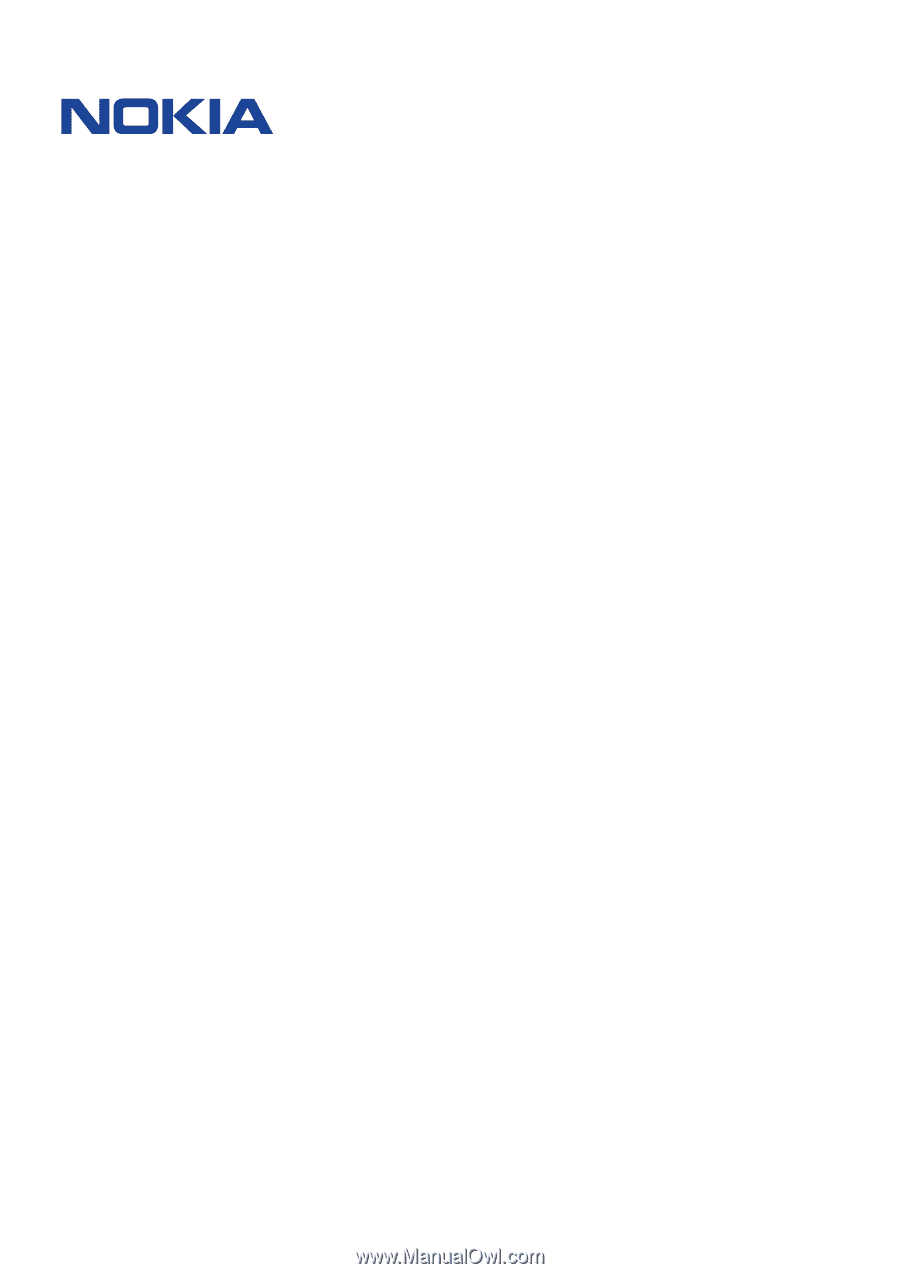
°±²³ ´µ¶ ·¸
¹º»¼ ¸½²¾»
°±±²³ ´µ´µ¶µ·¶¸µ ³¹¶º »