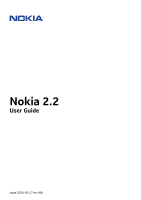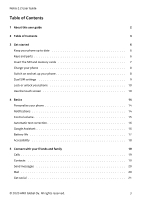Nokia 2.2 User Manual
Nokia 2.2 Manual
 |
View all Nokia 2.2 manuals
Add to My Manuals
Save this manual to your list of manuals |
Nokia 2.2 manual content summary:
- Nokia 2.2 | User Manual - Page 1
Nokia 2.2 User Guide Issue 2020-03-27 en-USA - Nokia 2.2 | User Manual - Page 2
the safe use of your device and battery, read "For your safety" and "Product Safety" info in the printed user guide, or at www.nokia.com/support before you take the device into use. To find out how to get started with your new device, read the printed user guide. © 2020 HMD Global Oy. All rights - Nokia 2.2 | User Manual - Page 3
14 Personalize your phone 14 Notifications 14 Control volume 15 Automatic text correction 16 Google Assistant 16 Battery life 17 Accessibility 18 5 Connect with your friends and family 19 Calls 19 Contacts 19 Send messages 20 Mail 20 Get social 21 © 2020 HMD Global Oy - Nokia 2.2 | User Manual - Page 4
Nokia 2.2 User Guide 6 Camera 22 Camera basics 22 Videos 23 Your photos and videos 23 7 and update maps 34 Use location services 34 11 Apps, updates, and backups 35 Get apps from Google Play 35 Free up space on your phone 35 Update your phone software 36 Back up your data - Nokia 2.2 | User Manual - Page 5
Nokia 2.2 User Guide 12 Protect your phone 39 Protect your phone with your face 39 Change your SIM PIN code 40 Access codes 40 13 Product and safety information 42 For your safety 42 Network services and costs 44 Emergency calls 45 Take care of your device 45 Recycle 46 Crossed- - Nokia 2.2 | User Manual - Page 6
parts of your new phone. Your phone This user guide applies to the following models: TA-1188, TA-1191, TA-1179, and TA-1183. 1. Flash 5. Volume keys 2. Camera 3. Front camera 6. Power/Lock key 7. USB connector 4. Headset connector 8. Google Assistant/Google search key* © 2020 HMD Global Oy - Nokia 2.2 | User Manual - Page 7
Nokia 2.2 User Guide 9. Loudspeaker 10. Microphone Some of the accessories mentioned in this user guide, such as charger, headset, the cards 1. With the phone facing down, put your fingernail in the slot on the side of the phone, bend the back cover open, and remove it. © 2020 HMD Global Oy. All - Nokia 2.2 | User Manual - Page 8
time. If the battery is completely discharged, it may take several minutes before the charging indicator is displayed. SWITCH ON AND SET UP YOUR PHONE When you switch your phone on for the first time, your phone guides you to set up your network connections and phone settings. © 2020 HMD Global Oy - Nokia 2.2 | User Manual - Page 9
Nokia 2.2 User Guide Switch on your phone 1. To switch on your phone, press and hold the power key. 2. When the phone is switched on, choose your language and region. 3. Follow the instructions shown on your phone. Transfer data from your previous phone You can transfer data from an old phone phone, - Nokia 2.2 | User Manual - Page 10
Nokia 2.2 User Guide Manage your SIMs Don't want change and select the SIM. LOCK OR UNLOCK YOUR PHONE Lock your phone If you want to avoid accidentally making a call when your phone is in your pocket or bag, you can lock object on the touch screen. © 2020 HMD Global Oy. All rights reserved. 10 - Nokia 2.2 | User Manual - Page 11
Nokia 2.2 User Guide Tap and hold to drag an item Place your finger on the item for a couple of seconds, and slide your finger across the screen. Swipe Place your finger on the screen, and slide your finger in the direction you want. © 2020 HMD Global Oy. All rights reserved. 11 - Nokia 2.2 | User Manual - Page 12
Nokia 2.2 User Guide Scroll through a long list or menu Slide your finger quickly in a flicking motion up or down the screen, and lift your or out Place 2 fingers on an item, such as a map, photo, or web page, and slide your fingers apart or together. © 2020 HMD Global Oy. All rights reserved. 12 - Nokia 2.2 | User Manual - Page 13
Nokia 2.2 User Guide Lock the screen orientation The screen rotates automatically when you turn the phone 90 degrees. To lock the screen in portrait mode, screen you were in, tap the back key �. Your phone remembers all the apps and websites you've visited since the last time your screen was locked - Nokia 2.2 | User Manual - Page 14
Nokia 2.2 User Guide 4 Basics PERSONALIZE YOUR PHONE Learn how to personalize the home screen and how to change ringtones. Change your wallpaper Tap Settings > Display > Wallpaper . Change your phone ringtone 1. Tap Settings > Sound . 2. Tap Phone ringtone sim1 or > Phone ringtone sim2 to select the - Nokia 2.2 | User Manual - Page 15
Nokia 2.2 User Guide . CONTROL VOLUME Change the volume If you have trouble hearing your phone ringing in noisy environments, or calls are too loud phone to silent To set the phone to silent, press the volume down key, tap � to set your phone to vibrate only and tap � to set it to silent. © 2020 - Nokia 2.2 | User Manual - Page 16
Nokia 2.2 User Guide Tip: Don't want to keep your phone in silent mode, but can't answer right now? To silence an incoming call, press the volume down key. You can also set your phone to mute the ringing when you pick the phone up: tap Settings > System > Gestures > Mute on pickup , and switch to on - Nokia 2.2 | User Manual - Page 17
Nokia 2.2 User Guide Use the Google Assistant key To access the Google Assistant services, use the Google Assistant key on the side of your phone phone's display. If your country or region does not support phone's display. BATTERY LIFE Get the most out of your phone while getting the battery phone - Nokia 2.2 | User Manual - Page 18
Nokia 2.2 User Guide > Battery > Battery saver , and switch to On . 8. Use location services selectively: switch location services -Fi . If you're listening to music or otherwise using your phone, but don't want to make or receive calls, switch the airplane 2020 HMD Global Oy. All rights reserved. 18 - Nokia 2.2 | User Manual - Page 19
User Guide 5 Connect with your friends and family CALLS Make a call 1. Tap �. 2. Tap � and type in a number, or tap � and select a contact you want to call. 3. Tap �. If you have a second SIM card inserted, tap the corresponding icon to make a call from that SIM. Answer a call When the phone rings - Nokia 2.2 | User Manual - Page 20
Nokia 2.2 User Guide SEND MESSAGES Keep in touch with your to share, and tap �. Select Messages . MAIL You can send mail with your phone when you're on the go. Add a mail account When you use the Gmail Type in the message subject and the mail. 5. Tap �. © 2020 HMD Global Oy. All rights reserved - Nokia 2.2 | User Manual - Page 21
Guide GET SOCIAL Want to connect and share stuff with the people in your life? With social apps, you can stay up to date with what's happening with your friends. Social apps To keep in touch with your friends and family, sign in to your instant messaging, sharing, and social networking services - Nokia 2.2 | User Manual - Page 22
Nokia 2.2 User Guide 6 Camera CAMERA BASICS Why carry a separate camera if your phone has all you need for capturing memories? With your phone 1. Tap Camera . 2. Tap � > Panorama . 3. Tap � and follow the instructions on your phone. Take photos with a timer Want to have time to get in the shot too? - Nokia 2.2 | User Manual - Page 23
Nokia 2.2 User Guide Use Google Lens With Google Lens, you can use the viewfinder of your camera to identify things, copy text, scan codes, and search for similar products, for example. 1. Tap Camera . 2. Tap � > �. 3. Point the camera to the thing you want to identify, and follow the instructions - Nokia 2.2 | User Manual - Page 24
Nokia 2.2 User Guide Share your photos and videos You can share your photos and videos quickly and easily for your friends and family to see. 1. In Photos , tap the photo you want to share and tap �. 2. Select how you want to share the photo or video. © 2020 HMD Global Oy. All rights reserved. 24 - Nokia 2.2 | User Manual - Page 25
Nokia 2.2 User Guide 7 Internet and connections ACTIVATE WI-FI Using a Wi-Fi connection is generally faster and less expensive than using a mobile data connection. If both Wi-Fi and mobile data connections are available, your phone > Data usage . © 2020 HMD Global Oy. All rights reserved. 25 - Nokia 2.2 | User Manual - Page 26
Nokia 2.2 User Guide Turn on airplane mode 1. Tap Settings > Network & Internet > Advanced . 2. Switch on Airplane mode . Airplane mode closes connections to the mobile network and switches your device's wireless features off. Comply with the instructions and safety requirements given by, for - Nokia 2.2 | User Manual - Page 27
Nokia 2.2 User Guide phones, computers, headsets, and car kits. You can also send your photos to compatible phones a call. Connecting a phone to a Bluetooth device is user guide for the other device. 4. To pair your phone and phone when Bluetooth is switched on. Other devices can detect your phone - Nokia 2.2 | User Manual - Page 28
, or check your VPN service's website for additional info. Use a secure VPN connection 1. Tap Settings > Network & Internet > Advanced > VPN . 2. To add a VPN profile, tap �. 3. Type in the profile info as instructed by your company IT administrator or VPN service. © 2020 HMD Global Oy. All - Nokia 2.2 | User Manual - Page 29
Nokia 2.2 User Guide Edit a VPN profile 1. Tap � next to a profile name. 2. Change the info as required. Delete a VPN profile 1. Tap � next to a profile name. 2. Tap FORGET VPN . © 2020 HMD Global Oy. All rights reserved. 29 - Nokia 2.2 | User Manual - Page 30
Nokia 2.2 User Guide 8 Music MUSIC Listen to your favorite music wherever you are. Play music Use the Music app on your phone. 1. Tap Music . 2. Tap the artist, album, song, or playlist you want to play. 3. To pause or resume playback, tap � to pause and � to resume. Add songs to your phone If you - Nokia 2.2 | User Manual - Page 31
Nokia 2.2 User Guide 9 Organize your day DATE AND TIME Keep track of time - learn how to use your phone as a clock, as your phone to update the time, date, and time zone automatically. Automatic update is a network service and may not be available depending on your region or network service provider - Nokia 2.2 | User Manual - Page 32
Nokia 2.2 User Guide Switch an alarm off calendar you want to see. Calendars are added automatically when you add an account to your phone. To add a new account with a calendar, go to the apps menu and tap Settings Tap the event 2. Tap � > Delete . © 2020 HMD Global Oy. All rights reserved. 32 - Nokia 2.2 | User Manual - Page 33
Nokia 2.2 User Guide 10 Maps FIND PLACES AND GET DIRECTIONS Find a spot Google Maps helps you find specific locations and businesses. 1. Tap Maps . 2. how long it takes to get there. To see detailed directions, swipe up from the bottom of the screen. © 2020 HMD Global Oy. All rights reserved. 33 - Nokia 2.2 | User Manual - Page 34
Nokia 2.2 User Guide DOWNLOAD AND UPDATE MAPS Download a map Save new maps to your phone wider variety of services. Switch on location services Your phone shows your location phone settings. Tap Settings > Security & location , and switch Location on. © 2020 HMD Global Oy. All rights reserved. 34 - Nokia 2.2 | User Manual - Page 35
Nokia 2.2 User Guide 11 Apps, updates, and backups GET APPS FROM GOOGLE PLAY Your Android phone can live up to its full potential with Google Play - apps, music, movies and books are all readily available for your entertainment. Add a Google account to your phone 1. Tap Settings > Accounts > Add - Nokia 2.2 | User Manual - Page 36
Nokia 2.2 User Guide Transfer files to a memory card To move photos from your phone phone notifies you that an update is available, just follow the instructions shown on your phone. If your phone or make sure the device battery has enough power, and backup feature in your phone. Your device data ( - Nokia 2.2 | User Manual - Page 37
Nokia 2.2 User Guide RESTORE ORIGINAL SETTINGS AND REMOVE PRIVATE CONTENT FROM YOUR PHONE Accidents can happen - if your phone is not working properly, you can restore its settings. Or, if you buy a new phone, or otherwise want to dispose of or recycle your phone, here's how you can remove your - Nokia 2.2 | User Manual - Page 38
Nokia 2.2 User Guide Copy content between your phone and computer You can copy photos, videos, and other content created by you between your phone and computer to show or store them. 1. Connect your phone to a compatible computer with a compatible USB cable. 2. On your computer, open a file manager, - Nokia 2.2 | User Manual - Page 39
to recover or reset the phone in any way, your phone will require service. Additional charges may apply, and all the personal data on your phone may be deleted. For more info, contact the nearest authorized service facility for your phone, or your phone dealer. © 2020 HMD Global Oy. All rights - Nokia 2.2 | User Manual - Page 40
Nokia 2.2 User Guide CHANGE YOUR SIM PIN CODE If your SIM card came with a default SIM PIN code, you can change it to something more secure. Not all network service providers support the different codes on your phone are for. PIN or service provider. © 2020 HMD Global Oy. All rights reserved. 40 - Nokia 2.2 | User Manual - Page 41
the map, see about where the phone is. The location is approximate and may not be accurate. If your device can't be found, Find My Device will show its last known location, if available. To lock or erase your phone, follow the instructions on the web site. © 2020 HMD Global Oy. All rights reserved - Nokia 2.2 | User Manual - Page 42
the complete user guide. SWITCH OFF IN RESTRICTED AREAS Switch the device off when mobile phone use is not allowed or when it may cause interference or danger, for example, in aircraft, in hospitals or near medical equipment, fuel, chemicals, or blasting areas. Obey all instructions in restricted - Nokia 2.2 | User Manual - Page 43
Nokia 2.2 User Guide AUTHORIZED SERVICE Only authorized personnel may install or repair this product. BATTERIES, CHARGERS, AND OTHER ACCESSORIES Use only batteries, chargers, and other accessories approved by HMD Global Oy for use with this device. Do not connect incompatible products. KEEP YOUR - Nokia 2.2 | User Manual - Page 44
user guide. For more info, go to www.sar-tick.com. When a carry case, services, or downloading content, including free items, require a network connection. This may cause the transfer of large amounts of data, which may result in data costs. You may also need to subscribe to some features. © 2020 - Nokia 2.2 | User Manual - Page 45
Nokia 2.2 User Guide Important: 4G/LTE might not be supported by your network service provider or by the service provider you are using when traveling. In these cases device, battery, charger and accessories with care. The following suggestions help you keep your device operational. © 2020 HMD - Nokia 2.2 | User Manual - Page 46
Nokia 2.2 User Guide device other than as instructed in the user guide. • Unauthorized modifications may device may feel warm. In most cases, this is normal. To avoid getting service facility. RECYCLE Always return your used electronic products, batteries 2020 HMD Global Oy. All rights reserved. 46 - Nokia 2.2 | User Manual - Page 47
BATTERY AND CHARGER INFORMATION Battery and charger info To check if your phone has a removable or non-removable battery, see the Get started guide. Devices with a removable battery than normal, to replace the battery, take the device to the nearest authorized service facility. Charge your device - Nokia 2.2 | User Manual - Page 48
Nokia 2.2 User Guide hot or cold battery may not work temporarily. Note that the battery may drain quickly in cold temperatures and lose enough power to switch off the phone within minutes. When you are outdoors in cold temperatures, keep your phone warm. Do not dispose of batteries in a fire as - Nokia 2.2 | User Manual - Page 49
Nokia 2.2 User Guide • Always keep the wireless device more than 15.3 connections from sources you do not trust. • Only install and use services and software from sources that you trust and that offer adequate security and equipment in your vehicle © 2020 HMD Global Oy. All rights reserved. 49 - Nokia 2.2 | User Manual - Page 50
Nokia 2.2 User Guide all its frequency bands. Please refer to www.nokia.com/phones/sar for the maximum SAR value of the device such a connection is available. Follow the separation distance instructions until the sending is finished. During general use, the 2020 HMD Global Oy. All rights reserved. 50 - Nokia 2.2 | User Manual - Page 51
Nokia 2.2 User Guide services may vary by region. For more info, contact your dealer or your service for the functionality, content, or end-user support of third-party apps provided with your device service provider may charge for the data transmission. The availability of particular products, services - Nokia 2.2 | User Manual - Page 52
Nokia 2.2 User Guide Certain phones & tablets. Nokia is a registered trademark of Nokia Corporation. The Bluetooth word mark and logos are owned by the Bluetooth SIG, Inc. and any use of such marks by HMD Global is under license. Android, Google and other marks are trademarks of Google LLC. © 2020
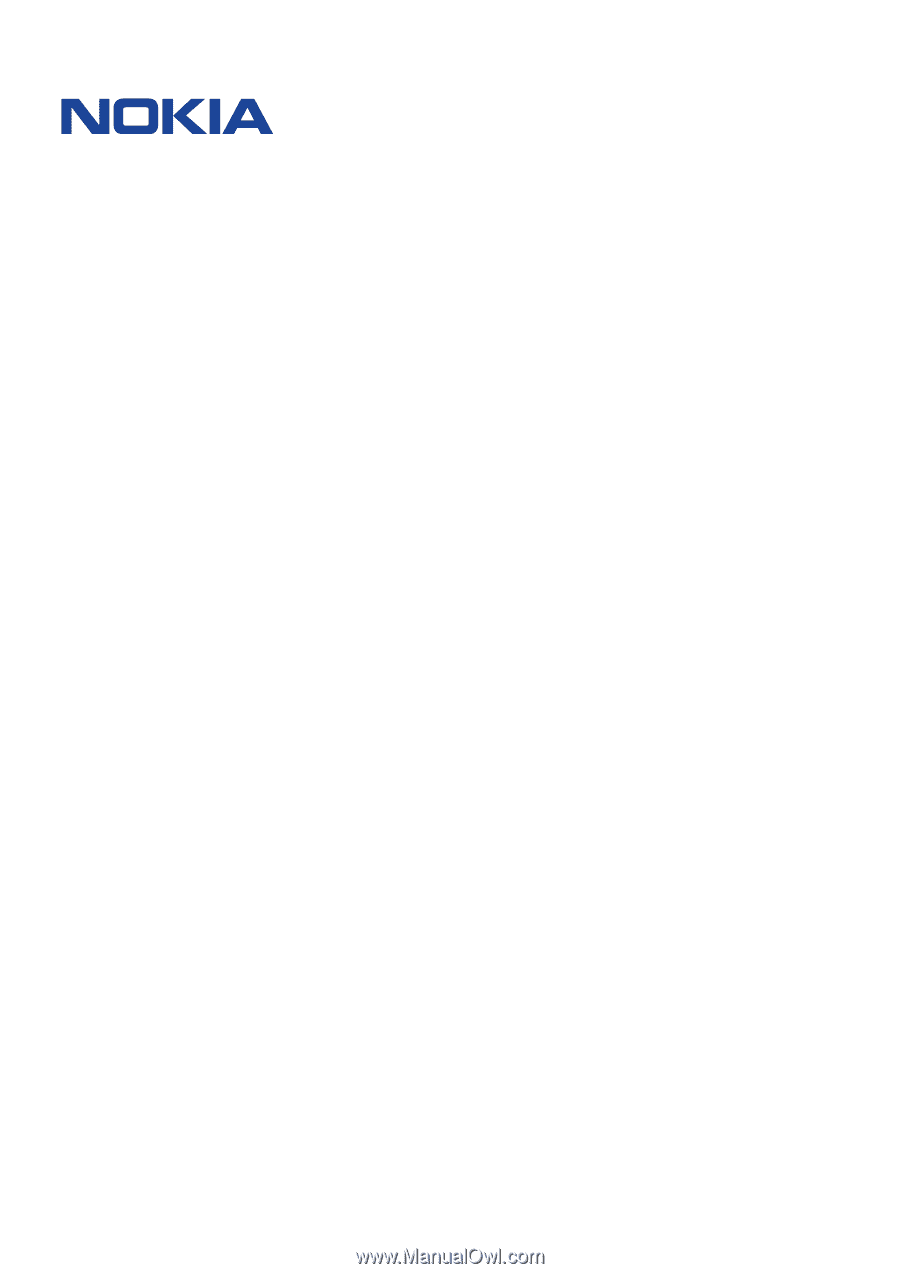
°±²³ ´µ´
¶·¸¹ º»²¼¸
°±±²³ ´µ´µ¶µ·¶´¸ ³¹¶º »