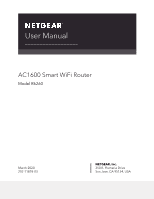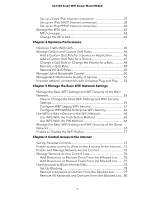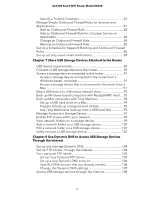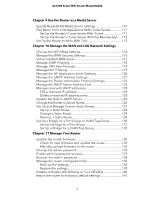Netgear AC1600 User Manual
Netgear AC1600 Manual
 |
View all Netgear AC1600 manuals
Add to My Manuals
Save this manual to your list of manuals |
Netgear AC1600 manual content summary:
- Netgear AC1600 | User Manual - Page 1
User Manual AC1600 Smart WiFi Router Model R6260 March 2020 202-11818-03 NETGEAR, Inc. 350 E. Plumeria Drive San Jose, CA 95134, USA - Netgear AC1600 | User Manual - Page 2
AC1600 Smart WiFi Router Model R6260 Support and Community Visit netgear.com/support to get your questions answered and access the latest downloads. You can also check out our NETGEAR Community for helpful advice at community.netgear.com. Regulatory and Legal Si ce produit est vendu au Canada, vous - Netgear AC1600 | User Manual - Page 3
using a wired connection 19 Find and connect to the WiFi network 19 WiFi connection using WPS 19 Types of logins 20 Use a web browser to access the router 20 Automatic Internet Setup 20 Log in to the router 22 Install and manage your router with the Nighthawk app 22 Change the language 23 - Netgear AC1600 | User Manual - Page 4
AC1600 Smart WiFi Router Model R6260 Set up a fixed IPv6 Internet connection 37 Set Optimize Traffic With QoS 45 Manage Default and Custom QoS Rules 46 Add a Custom QoS Rule for a Service or Application 46 Add a Custom QoS Rule for a Device 47 Change a QoS Rule or Change the Priority - Netgear AC1600 | User Manual - Page 5
AC1600 Smart WiFi Router Model R6260 Specify a Trusted Computer 81 Manage Simple Outbound Firewall Rules for Services and Applications 81 Add an Outbound Firewall Rule 82 Add an Outbound Firewall Rule for a Custom Service or Application 83 Change an Outbound Firewall Rule 85 Remove an Outbound - Netgear AC1600 | User Manual - Page 6
AC1600 Smart WiFi Router Model R6260 Chapter 9 Use the Router as a Media Server Specify ReadyDLNA Media Server Settings 110 Play Music From a Storage Device With iTunes Server 111 Set Up the Router's iTunes Server With iTunes 111 Set Up the Router's iTunes Server With the Remote App......112 Set - Netgear AC1600 | User Manual - Page 7
AC1600 Smart WiFi Router Model R6260 Use the Reset button 141 Erase the settings 142 View the Status and Statistics of the Router 143 View information about the router and the Internet and WiFi settings 143 Display the statistics of the Internet port 144 Check the Internet connection status - Netgear AC1600 | User Manual - Page 8
AC1600 Smart WiFi Router Model R6260 Set Up VPN Client Internet Access in the Router 175 Block VPN Client Internet Access in the Router 175 Use VPN to access your Internet service at home 176 Chapter 14 Manage Port Forwarding and Port Triggering Manage Port Forwarding to a Local Server for - Netgear AC1600 | User Manual - Page 9
AC1600 Smart WiFi Router Model R6260 Technical Specifications 203 9 - Netgear AC1600 | User Manual - Page 10
Ports, Buttons, and Connectors on the Back Panel • Router Label • Position the Router • Cable Your Router • Wall-Mount Your Router For more information about the topics that are covered in this manual, visit the support website at netgear.com/support. Firmware updates with new features and bug fixes - Netgear AC1600 | User Manual - Page 11
AC1600 Smart WiFi Router Model R6260 Unpack Your Router Your package contains the router, power adapter, and an Ethernet cable. Figure 1. Package contents In some regions, a CD is included in the package. Hardware Overview of the 11 Router User Manual - Netgear AC1600 | User Manual - Page 12
AC1600 Smart WiFi Router Model R6260 LEDs and Buttons on the Top Panel The status LEDs and buttons are located on the top of the router. Table 1. LED and button descriptions LED and Button Power Description Solid green. The power is on and the router is ready. Blinking green. A firmware update is - Netgear AC1600 | User Manual - Page 13
AC1600 Smart WiFi Router Model R6260 Table 1. LED and button descriptions (Continued) LED and Button WiFi Description Solid green. The WiFi radio is operating. Off. The WiFi radios are off. USB Solid green. A USB device is connected and is ready. Off. No USB device is connected. Ports, - Netgear AC1600 | User Manual - Page 14
AC1600 Smart WiFi Router Model R6260 • Reset button. For information about using the Reset button, see Return the router to its factory default settings on page 141. • Power On/Off button. Press the Power On/Off button to provide power to the router. • DC power connector. Connect the power adapter - Netgear AC1600 | User Manual - Page 15
AC1600 Smart WiFi Router Model R6260 • Place the router away from electrical devices such as these: - Ceiling fans - Home security systems - Microwaves - Computers - Base of a cordless phone - 2.4 GHz cordless phone - 5 GHz cordless phone • Place the router away from large metal surfaces, large - Netgear AC1600 | User Manual - Page 16
AC1600 Smart WiFi Router Model R6260 To cable your router: 1. Unplug your modem's power, leaving the modem connected to the wall jack for your Internet service. If your modem uses a battery backup, remove the battery. 2. Plug in and turn on your modem. If your modem uses a battery backup, put the - Netgear AC1600 | User Manual - Page 17
AC1600 Smart WiFi Router Model R6260 To wall-mount your router: 1. Drill holes in the wall where you want to wall-mount your router. 2. Insert wall anchors in the holes. 3. Insert screws into the wall anchors, leaving 3/16 in (0.5 cm) of each screw exposed. 4. Align the router's wall-mounting holes - Netgear AC1600 | User Manual - Page 18
to the router's WiFi networks or use a wired Ethernet connection. This chapter explains the ways you can connect and how to access the router and log in. The chapter contains the following sections: • Connect to the network • Types of logins • Use a web browser to access the router • Install and - Netgear AC1600 | User Manual - Page 19
AC1600 Smart WiFi Router Model R6260 Connect to the network You can connect to the router's network through a wired or WiFi connection. If you set up your computer to use a static IP address, change the settings so that it uses Dynamic Host Configuration Protocol (DHCP). Connect - Netgear AC1600 | User Manual - Page 20
AC1600 Smart WiFi Router Model R6260 4. Within two minutes, on your WPS-enabled device, press its WPS button or follow its instructions for WPS connections. Your WPS-enabled device connects to the WiFi network. Types of logins Separate types of logins serve different purposes. It is important that - Netgear AC1600 | User Manual - Page 21
AC1600 Smart WiFi Router Model R6260 When your Internet service starts, your Internet service provider (ISP) typically gives you all the information needed to connect to the Internet. For DSL service, you might need the following information to set up your router: • The ISP configuration - Netgear AC1600 | User Manual - Page 22
AC1600 Smart WiFi Router Model R6260 • If the computer is set to a static or fixed IP address (this setting is uncommon), change it to obtain an IP address automatically from the router. 6. If the router does not connect to the Internet, do the following: a. Review your settings. Make sure that you - Netgear AC1600 | User Manual - Page 23
AC1600 Smart WiFi Router Model R6260 To install your router using the Nighthawk app: 1. To download the app, visit Nighthawk-app.com. 2. On your mobile device, tap Settings > Wi-Fi and find and connect to your router's WiFi network. Your router's WiFi network name (SSID) and network key (WiFi - Netgear AC1600 | User Manual - Page 24
the Internet connection automatically when you first access the router web interface. You can also customize and manually specify your Internet settings. This chapter contains the following sections: • Use the Internet Setup Wizard • Manually set up the Internet connection • Specify IPv6 Internet - Netgear AC1600 | User Manual - Page 25
AC1600 Smart WiFi Router Model R6260 Use the Internet Setup Wizard You can use the Setup Wizard to detect your Internet settings and automatically set up your router. The Setup Wizard is not the same as the pages that display the first time you connect to your router to set it up. To use the Setup - Netgear AC1600 | User Manual - Page 26
AC1600 Smart WiFi Router Model R6260 3. Enter the router admin user name and password. The user name is admin. The password is the one that you specified the first time that you logged in. The user name and password are case-sensitive. The BASIC Home page displays. 4. Select Internet. The Internet - Netgear AC1600 | User Manual - Page 27
AC1600 Smart WiFi Router Model R6260 12. Click the Test button to test your Internet connection. If the NETGEAR website does not display within one minute, see You cannot access the Internet on page 193. Specify an Internet connection that uses a login and PPPoE service You can manually specify the - Netgear AC1600 | User Manual - Page 28
AC1600 Smart WiFi Router Model R6260 10. From the Connection Mode menu, select Always On, Dial on Demand, or Manually Connect. 11. To change the number of minutes until the Internet login times out, in the Idle Timeout (In minutes) field, type the number of minutes. This is how long the router - Netgear AC1600 | User Manual - Page 29
AC1600 Smart WiFi Router Model R6260 your ISP. Entering incorrect information might prevent the router from connecting to the Internet. To specify the connection settings for a PPTP or L2TP Internet service for which you must log in: 1. Launch a web browser from a computer or mobile device that is - Netgear AC1600 | User Manual - Page 30
AC1600 Smart WiFi Router Model R6260 Setup > IPv6. The IPv6 page displays. 5. From the Internet Connection Type menu, select the IPv6 connection type: • If you are not sure, select Auto Detect so that the router detects the IPv6 type that is in use. Specify Your Internet Settings 30 User Manual - Netgear AC1600 | User Manual - Page 31
AC1600 Smart WiFi Router Model R6260 • If your Internet connection does not use PPPoe or DHCP, or is not fixed, but is IPv6, select Auto Config. Your Internet service provider (ISP) can provide this information. 6. Click the Apply button. Your settings are saved. Requirements for entering IPv6 - Netgear AC1600 | User Manual - Page 32
AC1600 Smart WiFi Router Model R6260 • Router's IPv6 Address on LAN. This field shows the IPv6 address that is acquired for the router's LAN systems might not support the DHCv6 client function. • Auto Config. This is the default setting. This setting specifies how the router assigns IPv6 addresses - Netgear AC1600 | User Manual - Page 33
AC1600 Smart WiFi Router Model R6260 Use Auto Detect for an IPv6 Internet connection To set up an IPv6 Internet connection through autodetection: 1. Launch a web browser from a computer or mobile device that is connected to the router network. 2. Enter http://www.routerlogin.net. A login window - Netgear AC1600 | User Manual - Page 34
AC1600 Smart WiFi Router Model R6260 8. Click the Apply button. Your settings are saved. Set up an IPv6 6to4 tunnel Internet connection The remote relay router is the router to which your router creates a 6to4 tunnel. Make sure that the IPv4 Internet connection is working before you apply the 6to4 - Netgear AC1600 | User Manual - Page 35
AC1600 Smart WiFi Router Model R6260 support the DHCPv6 client function. • Auto Config. This is the default setting. This setting specifies how the router the service provider router network. 2. Enter http://www.routerlogin.net. A login window opens. 3. Enter the router user name and password. The user - Netgear AC1600 | User Manual - Page 36
AC1600 Smart WiFi Router Model R6260 4. Select ADVANCED > Advanced Setup > IPv6. The IPv6 page displays. 5. From the Internet Connection Type menu, select 6rd Tunnel. The page adjusts. The router automatically detects the information in the Router's IPv6 Address on LAN field. This field shows the - Netgear AC1600 | User Manual - Page 37
AC1600 Smart WiFi Router Model R6260 Set up an IPv6 pass-through Internet connection In pass-through mode, the router works as a Layer 2 Ethernet switch with two ports (LAN and WAN Ethernet ports) for IPv6 packets. The router does not process any IPv6 header packets. To set up a pass-through IPv6 - Netgear AC1600 | User Manual - Page 38
AC1600 Smart WiFi Router Model R6260 5. From the Internet Connection Type menu, select Fixed. The page adjusts. 6. Configure the fixed IPv6 addresses for the WAN connection: • IPv6 Address/Prefix Length. The IPv6 address and prefix length of the router WAN interface. • Default IPv6 Gateway. The - Netgear AC1600 | User Manual - Page 39
AC1600 Smart WiFi Router Model R6260 3. Enter the router admin user name and password. The user name is admin. The password is the one that you specified the first time that you logged in. The user name and password are case-sensitive. The BASIC Home page displays. 4. Select ADVANCED > Advanced - Netgear AC1600 | User Manual - Page 40
AC1600 Smart WiFi Router Model R6260 • Use DHCP Server. This method passes more information to LAN devices but some IPv6 systems might not support the DHCv6 client function. • Auto Config. This is the default setting. This setting specifies how the router assigns IPv6 addresses to the devices on - Netgear AC1600 | User Manual - Page 41
AC1600 Smart WiFi Router Model R6260 Service Name field, enter a service name. If your ISP did not provide a service support the DHCv6 client function. • Auto Config. This is the default setting. This setting specifies how the router router's LAN interface. If you do not specify an ID here, the router - Netgear AC1600 | User Manual - Page 42
AC1600 Smart WiFi Router Model R6260 experience problems connecting to your Internet service, and the technical support of either the Internet service provider (ISP) or NETGEAR NETGEAR routers, adapters, and switches. Used in PPPoE environments. Specify Your Internet Settings 42 User Manual - Netgear AC1600 | User Manual - Page 43
AC1600 Smart WiFi Router Model R6260 router user name and password. The user name is admin. The password is the one that you specified the first time that you logged in. The user name and password are case-sensitive. The BASIC Home page displays. 4. Select ADVANCED > Setup > WAN Setup. The WAN Setup - Netgear AC1600 | User Manual - Page 44
and manage the traffic flows through the router. The chapter contains the following sections: • Optimize Traffic With QoS • Manage Default and Custom QoS Rules • Manage Uplink Bandwidth Control • Manage Wi-Fi Multimedia Quality of Service • Improve network connections with Universal Plug and - Netgear AC1600 | User Manual - Page 45
AC1600 Smart WiFi Router Model R6260 Optimize Traffic With QoS You can use Quality of Service (QoS) to assign different priorities to Internet traffic, applications, and services. The router provides default QoS rules. You can add custom QoS rules and manage both default and custom QoS rules (see - Netgear AC1600 | User Manual - Page 46
AC1600 Smart WiFi Router Model R6260 Manage Default and Custom QoS Rules You can add custom QoS rules and change and remove both default and custom QoS rules. You can add QoS rules for services and applications but also for specific devices on your network. Add a Custom QoS Rule for a Service or - Netgear AC1600 | User Manual - Page 47
AC1600 Smart WiFi Router Model R6260 (Continued) Field Description Specified Port Range Connection Type Select the protocol (TCP or UDP) that is associated with the service or application. If you are unsure, select TCP/UDP. Starting Port Enter the start port number for the service or - Netgear AC1600 | User Manual - Page 48
AC1600 Smart WiFi Router Model R6260 7. Either select the Setup > QoS Setup. The QoS Setup page displays. 5. Make sure that the Turn Internet Access QoS On check box is selected. 6. In the QoS rules table, click the service, application, or device to select it. Optimize Performance 48 User Manual - Netgear AC1600 | User Manual - Page 49
AC1600 Smart WiFi Router Model R6260 The Edit button becomes available. 7. Click the Edit button. The QoS Priority Rules page displays. 8. Change the settings. For more information about the settings, see Add a Custom QoS Rule for a Service or Application on page 46 or Add a Custom QoS Rule for a - Netgear AC1600 | User Manual - Page 50
AC1600 Smart WiFi Router Model R6260 Remove All QoS Rules You can permanently remove all custom and default QoS rules. WARNING: If you remove all QoS rules, both the custom and default QoS rules are permanently removed. The only way to get the default QoS rules back is by returning the router to - Netgear AC1600 | User Manual - Page 51
AC1600 Smart WiFi Router Model R6260 A login window opens. 3. Enter the router user name and password. The user name is admin. The password is the one that you specified the first time that you logged in. The user name and password are case-sensitive. The BASIC Home page displays. 4. Select - Netgear AC1600 | User Manual - Page 52
AC1600 Smart WiFi Router Model R6260 3. Enter the router user name and password. The user name is admin. The password is the one that you specified the first time that you logged in. The user name and password are case-sensitive. The BASIC Home page displays. 4. Select ADVANCED > Setup > QoS Setup. - Netgear AC1600 | User Manual - Page 53
AC1600 Smart WiFi Router Model R6260 The user name is admin. The password is the one that you specified the first time that you logged in. The user name and password are case-sensitive. The BASIC Home page displays. 4. Select ADVANCED > Advanced Setup button. Optimize Performance 53 User Manual - Netgear AC1600 | User Manual - Page 54
how you can manage the basic WiFi network settings of the router. The chapter includes the following sections: • Manage the Basic WiFi Settings and WiFi Security of the Main Network • Use WPS to Add a Device to the WiFi Network • Manage the Basic WiFi Settings and WiFi Security of the Guest Network - Netgear AC1600 | User Manual - Page 55
AC1600 Smart WiFi Router Model R6260 Manage the Basic WiFi Settings and WiFi Security of the Main Network The router comes with preset security. This means that the WiFi network name (SSID), network key (password), and security option (encryption protocol) are preset in the factory. The preset SSID - Netgear AC1600 | User Manual - Page 56
AC1600 Smart WiFi Router Model R6260 Field Region Selection Region Description From the menu, select the region in which the router operates. Note: It might not be legal to operate the router is the best. Note: If you use multiple WiFi access points (APs), reduce interference by selecting different - Netgear AC1600 | User Manual - Page 57
AC1600 Smart WiFi Router Model R6260 (Continued) Field Mode Description From the Mode menu, select one of the following modes: • Up to 54 Mbps. Legacy mode. This mode allows 802.11n, 802.11g, and 802.11b devices to join the network but limits 802.11n devices to functioning at up to 54 Mbps. • Up - Netgear AC1600 | User Manual - Page 58
AC1600 Smart WiFi Router Model R6260 (Continued) Field Description Security Options This information applies to the 2.4 GHz WiFi network. If you change the WiFi security, select one of the following WiFi security options for the router's WiFi network: • None. An open WiFi network that does not - Netgear AC1600 | User Manual - Page 59
AC1600 Smart WiFi Router Model R6260 (Continued) Field Channel Description From the Channel Mbps. Legacy mode. This mode allows 802.11ac, 802.11n, and 802.11a devices to join the selected WiFi network in the 5 GHz band of the network but limits 802.11ac and 802.11n devices to functioning at up to - Netgear AC1600 | User Manual - Page 60
AC1600 Smart WiFi Router Model R6260 (Continued) Field Description Security Options This information applies to the 5 GHz WiFi network. If you change the WiFi security, select one of the following WiFi security options for the router's WiFi network: • None. An open WiFi network that does not - Netgear AC1600 | User Manual - Page 61
AC1600 Smart WiFi Router Model R6260 • Are you using the correct network name (SSID) and password? Configure WEP Legacy WiFi Security Wired Equivalent Privacy (WEP) security is a legacy authentication and data encryption mode that is superseded by WPA-PSK and WPA2-PSK. WEP limits the WiFi - Netgear AC1600 | User Manual - Page 62
AC1600 Smart WiFi Router Model R6260 • 64-bit. Standard WEP encryption, using 40/64-bit encryption. • 128 . • Are you using the correct WiFi network name (SSID) and password? Configure WPA/WPA2 Enterprise WiFi Security Remote Authentication Dial In User Service (RADIUS) is an enterprise-level method - Netgear AC1600 | User Manual - Page 63
AC1600 Smart WiFi Router Model R6260 To configure WPA and WPA2 enterprise security: 1. Launch a web browser from a computer or mobile device that is connected to the network. 2. Enter http://www.routerlogin.net. A login window opens. 3. Enter the router user name and password. The user name is - Netgear AC1600 | User Manual - Page 64
AC1600 Smart WiFi Router Model R6260 (Continued) Field RADIUS server Port Description Enter the number of the port on the router that is used to access the RADIUS server for authentication. The default port number is 1812. RADIUS server Shared Secret Enter the shared secret (RADIUS - Netgear AC1600 | User Manual - Page 65
AC1600 Smart WiFi Router Model R6260 automatically sets WPA + WPA2 WiFi security on the router network and generates a random passphrase. You can view this passphrase (see Manage the Basic WiFi Settings and WiFi Security of the Main Network on page 55). Use WPS With the Push Button Method For you - Netgear AC1600 | User Manual - Page 66
AC1600 Smart WiFi Router Model R6260 Use WPS With the PIN Method To use the PIN method to connect a WiFi device to the router's WiFi network, you must know the PIN of the WiFi device that you are trying to connect. To let a WiFi device join the router's WiFi network using WPS with the PIN method: - Netgear AC1600 | User Manual - Page 67
AC1600 Smart WiFi Router Model R6260 Manage the Basic WiFi Settings and WiFi Security of the Guest Network A guest network allows visitors to use the Internet without using your WiFi security password or with a different WiFi password. By default, the guest WiFi network is disabled. You can enable - Netgear AC1600 | User Manual - Page 68
AC1600 Smart WiFi Router Model R6260 Field Description Wireless Network (2.4GHz b/g/n) Name (SSID) The SSID is the 2.4 GHz WiFi band name. If you did not change the SSID, the default SSID displays, which is NETGEAR_Guest. To change the SSID in the 2.4 GHz WiFi band for the guest WiFi network, - Netgear AC1600 | User Manual - Page 69
AC1600 Smart WiFi Router Model R6260 (Continued) Field Passphrase Description The passphrase that provides users access to the guest WiFi network in the 2.4 GHZ band. The passphrase is also referred to as the password or key. Wireless Network (5GHz a/n/ac) Name (SSID) The SSID is the 5 GHz - Netgear AC1600 | User Manual - Page 70
AC1600 Smart WiFi Router Model R6260 (Continued) Field Security Options Description If you want to change the WiFi security for an SSID in the 5 GHz band, select one of the following WiFi security options for that SSID in the guest WiFi network: • None. An open WiFi network that does not provide - Netgear AC1600 | User Manual - Page 71
AC1600 Smart WiFi Router Model R6260 Enable or Disable the WiFi Radios To enable or disable the WiFi radios: 1. Launch a web browser from a computer or mobile device that is connected to the router network. 2. Enter http://www.routerlogin.net. A login window opens. 3. Enter the router user name and - Netgear AC1600 | User Manual - Page 72
6 Control Access to the Internet The router comes with a built-in firewall that helps protect your home the Internet • Use Keywords to Block Internet Sites • Manage Simple Outbound Firewall Rules for Services and Applications • Set Up a Schedule for Keyword Blocking and Outbound Firewall Rules • Set - Netgear AC1600 | User Manual - Page 73
AC1600 Smart WiFi Router Model R6260 Set Up Parental Controls To set up Parental Controls, you must download the NETGEAR genie app on your mobile device. For more information about the NETGEAR genie app, visit NETGEAR.com/genie. After you set up and enable Parental Controls, you can change the web - Netgear AC1600 | User Manual - Page 74
AC1600 Smart WiFi Router Model R6260 3. Enter the router admin user name and password. The user name is admin. The password is the one that you specified the first time that you logged in. The user network The list displays. 8. To allow the WiFi-enabled computer or mobile device you're currently - Netgear AC1600 | User Manual - Page 75
AC1600 Smart WiFi Router Model R6260 Enable and Manage Network Access Control When you enable access control, you must select whether new devices are allowed settings. 8. To manage access for currently connected computers and devices, do the following: Control Access to the Internet 75 User Manual - Netgear AC1600 | User Manual - Page 76
AC1600 Smart WiFi Router Model R6260 • If you blocked all new devices from connecting, in. The user name and password are case-sensitive. The BASIC Home page displays. 4. Select ADVANCED > Security > Access Control. The Access Control page displays. Control Access to the Internet 76 User Manual - Netgear AC1600 | User Manual - Page 77
AC1600 Smart WiFi Router Model R6260 5. Click the View list of allowed devices not currently The user name and password are case-sensitive. The BASIC Home page displays. 4. Select ADVANCED > Security > Access Control. The Access Control page displays. Control Access to the Internet 77 User Manual - Netgear AC1600 | User Manual - Page 78
AC1600 Smart WiFi Router Model R6260 5. Click the View list of blocked devices not currently connected to the Launch a web browser from a computer or mobile device that is connected to the router network. 2. Enter http://www.routerlogin.net. A login window opens. Control Access to the Internet 78 - Netgear AC1600 | User Manual - Page 79
AC1600 Smart WiFi Router Model R6260 3. Enter the router user name and password. The user name is admin. The password is the one that you specified the first time that you logged in. The user or domains, repeatStep 6 andStep 7. The keyword list supports up to 32 entries. 9. Click the Apply button. - Netgear AC1600 | User Manual - Page 80
AC1600 Smart WiFi Router Model R6260 A login window opens. 3. Enter the router user name and password. The user name is admin. The password is the one that you specified the first time that you logged in. The user button. Your settings are saved. Control Access to the Internet 80 User Manual - Netgear AC1600 | User Manual - Page 81
AC1600 Smart WiFi Router Model R6260 Specify a Trusted Computer You can exempt one trusted specific services and applications on the Internet. In addition, you can specify if a rule applies to one user, a range of users, or all users on your LAN. Control Access to the Internet 81 User Manual - Netgear AC1600 | User Manual - Page 82
AC1600 Smart WiFi Router Model R6260 The router lists many default services and applications that you can use in outbound rules. You can also add an outbound firewall rule for a custom service or application. For information about blocking specific keywords, URLs, or sites, see Use Keywords to Block - Netgear AC1600 | User Manual - Page 83
AC1600 Smart WiFi Router Model R6260 8. Specify which Services. The Block Services page displays. 6. If this is the first time that you add an outbound firewall rule, in the Services Blocking section, specify how the router applies outbound rules: Control Access to the Internet 83 User Manual - Netgear AC1600 | User Manual - Page 84
AC1600 Smart WiFi Router Model R6260 • Per Schedule. Use keyword blocking according to a schedule that you set. For more information, see Set Up a Schedule for Keyword Blocking and Outbound Firewall Rules on page 86. • Always. Use keyword blocking continuously. 7. Below the Service Table, click the - Netgear AC1600 | User Manual - Page 85
AC1600 Smart WiFi Router Model R6260 Change an Outbound Firewall Rule You can change an existing outbound firewall rule. To change an outbound firewall rule: 1. Launch a web browser from a computer or mobile device that is connected to the router network. 2. Enter http://www.routerlogin.net. A - Netgear AC1600 | User Manual - Page 86
AC1600 Smart WiFi Router Model R6260 The user name is admin. The password is the one that you specified the first time that you logged in. The user name and password are case-sensitive. The BASIC Home page displays. 4. Select ADVANCED > Security > Block Services. The Block Services page displays. 5. - Netgear AC1600 | User Manual - Page 87
AC1600 Smart WiFi Router Model R6260 5. Set services. To set up email notifications: 1. Launch a web browser from a computer or mobile device that is connected to the router network. 2. Enter http://www.routerlogin.net. A login window opens. 3. Enter the router admin user name and password. The user - Netgear AC1600 | User Manual - Page 88
AC1600 Smart WiFi Router Model R6260 5. Select the Turn E-mail Notification On check box. 6. In the After the log is sent, it is cleared from the router memory. If the router cannot email the log and the log buffer fills, the router overwrites the log. Control Access to the Internet 88 User Manual - Netgear AC1600 | User Manual - Page 89
: • USB device requirements • Connect a USB storage device to the router • Access a storage device connected to the router • Map a USB device to a Windows network drive • Back up • Safely remove a USB storage device For more information about ReadySHARE features, visit netgear.com/readyshare. 89 - Netgear AC1600 | User Manual - Page 90
AC1600 Smart WiFi Router Model R6260 USB device requirements The router works with most USB-compliant external flash and hard drives. For the most up-to-date list of USB devices that the router supports, visit kb.netgear.com/app/answers/detail/a_id/18985/~/readyshare-usb-drives-compatibility-list. - Netgear AC1600 | User Manual - Page 91
AC1600 Smart WiFi Router Model R6260 Access a storage device connected to the router From a computer or device on the network, you can access a storage device that is connected to the router. Access a storage device connected to the router from a Windows-based computer To access the USB storage - Netgear AC1600 | User Manual - Page 92
AC1600 Smart WiFi Router Model R6260 When you connect the USB storage device to the router's port, it might take up to two minutes before it is ready for sharing. By default, Map network drive. The Map Network Drive window opens. Share USB Storage Devices 92 Attached to the Router User Manual - Netgear AC1600 | User Manual - Page 93
AC1600 Smart WiFi Router Model R6260 7. Select the drive letter to map to the new network folder. 8. Click the Finish button. The USB storage device is mapped to the drive letter that you specified. 9. To connect to the USB storage device as a different user, select the Connect using different - Netgear AC1600 | User Manual - Page 94
AC1600 Smart WiFi Router Model R6260 Back up Mac computers with Time Machine You can use Time Machine to back up your Mac computers onto a USB hard drive that is connected to one of the router's USB ports. You can access the connected storage device from your Mac with a wired or WiFi connection to - Netgear AC1600 | User Manual - Page 95
AC1600 Smart WiFi Router Model R6260 Prepare to back up a large amount of data Before you back up a large amount of data with Time Machine, we recommend that amount of data, see Prepare to back up a large amount of data on page 95. Share USB Storage Devices 95 Attached to the Router User Manual - Netgear AC1600 | User Manual - Page 96
AC1600 Smart WiFi Router Model R6260 3. If your USB HDD uses a power supply, connect it. You must use the power supply when you connect the USB HDD to the router. When you connect the USB HDD to the router's port, it might take up to two minutes before it is ready for sharing. By default, the USB - Netgear AC1600 | User Manual - Page 97
AC1600 Smart WiFi Router Model R6260 Manage Access to a Storage Device You can specify the device name, workgroups, and network folders for a storage device connected to the USB port on the router only in an operating system that supports NetBIOS, such as Microsoft Windows. If Router User Manual - Netgear AC1600 | User Manual - Page 98
AC1600 Smart WiFi Router Model R6260 enable this feature, remote users can type https:// - Netgear AC1600 | User Manual - Page 99
AC1600 Smart WiFi Router Model R6260 Enable FTP access within your network File Transfer Protocol (FTP) lets you download (receive) and upload (send) large files faster. To enable FTP access within - Netgear AC1600 | User Manual - Page 100
AC1600 Smart WiFi Router Model R6260 The USB Storage (Advanced Settings) page displays. 5. Scroll down to the Available Networks Folder section to view the following to the USB port, the radio button is selected automatically. Share USB Storage Devices 100 Attached to the Router User Manual - Netgear AC1600 | User Manual - Page 101
AC1600 Smart WiFi Router Model R6260 6. Click router admin user name and password. The user name is admin. The password is the one that you specified the first time that you logged in. The user name and password are case-sensitive. Share USB Storage Devices 101 Attached to the Router User Manual - Netgear AC1600 | User Manual - Page 102
AC1600 Smart WiFi Router Model R6260 The BASIC Home page displays. 4. Select ADVANCED > USB Storage > ReadySHARE. The USB Storage (Advanced Settings) page displays. device offline. 7. Physically disconnect the USB storage device. Share USB Storage Devices 102 Attached to the Router User Manual - Netgear AC1600 | User Manual - Page 103
Dynamic DNS to Access USB Storage Devices Through the Internet With Dynamic DNS, you can use the Internet to access USB devices attached to the router's USB ports when you're not home. This chapter contains the following sections: • Set up and manage Dynamic DNS • Set Up FTP Access Through the - Netgear AC1600 | User Manual - Page 104
AC1600 Smart WiFi Router Model R6260 Set up and manage Dynamic DNS Internet service 10.x.x.x), the Dynamic DNS service does not work because router user name and password. The user name is admin. The default password is password. The user limit access to the admin user, select a device in the - Netgear AC1600 | User Manual - Page 105
AC1600 Smart WiFi Router Model R6260 NETGEAR Dynamic DNS (DDNS) service account and specify the account settings. See Set up a new Dynamic DNS account on page 106. Note: The router supports router. When you connect the USB storage device to the router access in the router. See Set Up FTP Access - Netgear AC1600 | User Manual - Page 106
AC1600 Smart WiFi Router Model R6260 6. On a remote computer with Internet access, you can use FTP to access your router using ftp://yourname.mynetgear.com. Set up a new Dynamic DNS account To set up Dynamic DNS and register for a free NETGEAR account: 1. Launch a web browser from a computer or - Netgear AC1600 | User Manual - Page 107
AC1600 Smart WiFi Router Model R6260 To set up Dynamic DNS if you already created an account: 1. Launch a web browser from a computer or mobile device that is connected to the router network. 2. Enter http://www.routerlogin.net. A login window opens. 3. Enter the router admin user name and password. - Netgear AC1600 | User Manual - Page 108
AC1600 Smart WiFi Router Model R6260 To change your settings: 1. Launch a web browser from a computer or mobile device that is connected to the router network. 2. Enter http://www.routerlogin.net. A login window opens. 3. Enter the router admin user name and password. The user name is admin. The - Netgear AC1600 | User Manual - Page 109
9 Use the Router as a Media Server This chapter contains the following sections: • Specify ReadyDLNA Media Server Settings • Play Music From a Storage Device With iTunes Server • Set Up the Router to Work With TiVo 109 - Netgear AC1600 | User Manual - Page 110
AC1600 Smart WiFi Router Model R6260 Specify ReadyDLNA Media Server Settings By default, the router acts as a ReadyDLNA media server, which lets you view movies and photos on DLNA/UPnP AV-compliant media players, such as Xbox360, Playstation, and NETGEAR media players. To specify media server - Netgear AC1600 | User Manual - Page 111
AC1600 Smart WiFi Router Model R6260 All - no password in Read Access can be scanned for media files. To scan for new media files immediately, click the Rescan media files button. 6. - Netgear AC1600 | User Manual - Page 112
AC1600 Smart WiFi Router Model R6260 The user name is admin. The password is the one that you specified the first time that you logged in. The user the router. When you connect the USB storage device to the router's your iPhone or iPad to your router's WiFi network. 4. Download the Remote app - Netgear AC1600 | User Manual - Page 113
AC1600 Smart WiFi Router Model R6260 The passcode displays in the Remote app. 7. Specify the passcode in the router to set up your iTunes server. a. Launch a web browser from a computer or mobile device that is connected to your router's network. b. Enter http://www.routerlogin.net. A login window - Netgear AC1600 | User Manual - Page 114
AC1600 Smart WiFi Router Model R6260 You can use the TiVo (Series 2 and later) Home Media Option to play photos and music on your Windows or Mac computer in your TiVo user interface. To set up the router to work with TiVo: 1. Launch a web browser from a computer or mobile device that is connected to - Netgear AC1600 | User Manual - Page 115
and LAN Network Settings This chapter describes how you can manage the WAN and LAN network settings of the router. The chapter includes the following sections: • Change the WiFi Mbps Settings • Manage the WAN Security Settings • Set up a default DMZ server • Manage IGMP Proxying • Manage VPN Pass - Netgear AC1600 | User Manual - Page 116
AC1600 Smart WiFi Router Model R6260 Change the WiFi Mbps Settings The data rate for high-speed transmissions is commonly identified as megabits per second (Mbps). To change the WiFi Mbps settings: 1. Launch a web browser from a computer or mobile device that is connected to the router network. 2. - Netgear AC1600 | User Manual - Page 117
AC1600 Smart WiFi Router Model R6260 A login window opens. 3. Enter the router user name and password. The user name is admin. The password is the one that you specified the first time that you logged in. The user name and password are case-sensitive. The BASIC Home page displays. 4. Select - Netgear AC1600 | User Manual - Page 118
AC1600 Smart WiFi Router Model R6260 A login window opens. 3. Enter the router admin user name and password. The user name is admin. The password is the one that you specified the first time that you logged in. The user name and password are case-sensitive. The BASIC Home page displays. 4. Select - Netgear AC1600 | User Manual - Page 119
AC1600 Smart WiFi Router Model R6260 router user name and password. The user name is admin. The password is the one that you specified the first time that you logged in. The user name and password are case-sensitive. The BASIC Home page displays. 4. Select ADVANCED > Setup > WAN Setup. The WAN Setup - Netgear AC1600 | User Manual - Page 120
AC1600 Smart WiFi Router Model R6260 router user name and password. The user name is admin. The password is the one that you specified the first time that you logged in. The user name and password are case-sensitive. The BASIC Home page displays. 4. Select ADVANCED > Setup > WAN Setup. The WAN Setup - Netgear AC1600 | User Manual - Page 121
AC1600 Smart WiFi Router Model R6260 3. Enter the router user name and password. The user name is admin. The password is the one that you specified the first time that you logged in. The user name and password are case-sensitive. The BASIC Home page displays. 4. Select ADVANCED > Setup > WAN Setup. - Netgear AC1600 | User Manual - Page 122
AC1600 Smart WiFi Router Model R6260 The LAN Setup page displays. 5. In the IP Address fields, enter the LAN IP address for the router. 6. In the IP Subnet Mask fields, enter the LAN subnet mask for the router. 7. Click the Apply button. Your settings are saved. If you changed the LAN IP address of - Netgear AC1600 | User Manual - Page 123
AC1600 Smart WiFi Router Model R6260 • In Only. The router is universally supported. It is adequate for most networks, unless you are using an unusual network setup. • RIP router network. 2. Enter http://www.routerlogin.net. A login window opens. 3. Enter the router user name and password. The user - Netgear AC1600 | User Manual - Page 124
AC1600 Smart WiFi Router Model R6260 4. Select ADVANCED > Setup > LAN Setup. The LAN Setup page displays. 5. Make sure that the Use Router as DHCP Server check box is selected. This check box is selected by default. 6. Specify the range of IP addresses that the router assigns: • In the Starting IP - Netgear AC1600 | User Manual - Page 125
AC1600 Smart WiFi Router Model R6260 5. Select the radio button next to the reserved address that you want to edit. 6. Click the Edit button. The Address Reservation page displays. 7. Change the - Netgear AC1600 | User Manual - Page 126
AC1600 Smart WiFi Router Model R6260 Note: If you disable the DHCP server and no other DHCP server is available on your network, you must set your computer IP addresses manually so that they can access the router. To disable the built-in DHCP server: 1. Launch a web browser from a computer or - Netgear AC1600 | User Manual - Page 127
AC1600 Smart WiFi Router Model R6260 The LAN Setup page displays. 5. Type a new name in the Device Name field. 6. Click the Apply button. A pop-up window displays. 7. Click the Yes button. The router to the ISDN router at 192.168.1.100. Manage the WAN and LAN 127 Network Settings User Manual - Netgear AC1600 | User Manual - Page 128
AC1600 Smart WiFi Router Model R6260 Set Up a Static Route You can add a static route to a destination IP address and specify the subnet mask, gateway IP address, and metric. To set up a static route: 1. Launch a web browser from a computer or mobile device that is connected to the router network. - Netgear AC1600 | User Manual - Page 129
AC1600 Smart WiFi Router Model R6260 (Continued) Field Gateway IP Address Metric Description Enter the IP address of the gateway. The IP address of the gateway must be on the same LAN segment as the router. Enter a number from 2 through 15. This value represents the number of routers between your - Netgear AC1600 | User Manual - Page 130
AC1600 Smart WiFi Router Model R6260 Remove a Static Route You can remove an existing static route that you no longer need. To remove a static route: 1. Launch a web browser from a computer or mobile device that is connected to the router network. 2. Enter http://www.routerlogin.net. A login window - Netgear AC1600 | User Manual - Page 131
AC1600 Smart WiFi Router Model R6260 Set Up a Bridge for a Port Group If the devices that are connected to the router's Ethernet LAN port or WiFi network include an IPTV device, your ISP might require you to set up a bridge for a port group for the router's Internet interface. A bridge with a port - Netgear AC1600 | User Manual - Page 132
AC1600 Smart WiFi Router Model R6260 Set Up a Bridge for a VLAN Tag Group If the devices that are connected to the router's Ethernet LAN ports or WiFi network include an IPTV device, your ISP might require you to set up a bridge for a VLAN tag group for the router's Internet interface. If you are - Netgear AC1600 | User Manual - Page 133
AC1600 Smart WiFi Router Model R6260 Field Description Name Enter a name for the VLAN tag group. The name can be up to 10 characters. VLAN ID Enter a value from 1 to 4094. Priority Enter a value from 0 to 7. Select the check box for a wired LAN port or WiFi port. If your device is connected - Netgear AC1600 | User Manual - Page 134
admin password recovery • Recover the admin password • Manage the router configuration file • Disable or Enable LED Blinking or Turn Off LEDs • Return the router to its factory default settings • View the Status and Statistics of the Router • Manage the Activity Log • View devices currently on the - Netgear AC1600 | User Manual - Page 135
AC1600 Smart WiFi Router Model R6260 Update the router firmware You can log in to the router and check if new firmware is available, or you can manually load a specific firmware version to your router. Check for new firmware and update the router The router firmware (routing software) is stored in - Netgear AC1600 | User Manual - Page 136
AC1600 Smart WiFi Router Model R6260 When the upload is complete, your router restarts. The update process typically takes about one minute. Read the new firmware release notes to find out if you must reconfigure the router after updating. Manually upload firmware to the router If you want to upload - Netgear AC1600 | User Manual - Page 137
AC1600 Smart WiFi Router Model R6260 Change the admin password The admin password is the one you specified the first time you logged in. You can change this password. Note: The - Netgear AC1600 | User Manual - Page 138
AC1600 Smart WiFi Router Model R6260 A login window opens. 3. Enter the router admin user name and password. The user name is admin. The password is the one that you specified the first time that you logged in. The user password. 8. Click the Login again button. Manage Your Router 138 User Manual - Netgear AC1600 | User Manual - Page 139
AC1600 Smart WiFi Router Model R6260 A login window opens. 9. With your recovered password, log in to the router. Manage the router configuration file The configuration settings of the router are stored within the router in a configuration file. You can back up (save) this file to your computer, - Netgear AC1600 | User Manual - Page 140
AC1600 Smart WiFi Router Model R6260 The user name is admin. The password is the one that you specified the first time that you logged in. The user name and password are case-sensitive. The BASIC Home page displays. 4. Select ADVANCED > Administration > Backup Settings. The Backup Settings page - Netgear AC1600 | User Manual - Page 141
AC1600 Smart WiFi Router Model R6260 Return the router to its factory default settings Under some router or the Erase function. After you reset the router to factory default settings, the user router to factory default settings. router. To reset the router to factory default settings: 1. On the back of the router - Netgear AC1600 | User Manual - Page 142
AC1600 Smart WiFi Router Model R6260 3. Release the Reset button. The Power LED starts blinking. When the reset is complete, the router restarts. This process takes about two a new page. Do not turn off the router. Wait until the router finishes restarting. Manage Your Router 142 User Manual - Netgear AC1600 | User Manual - Page 143
AC1600 Smart WiFi Router Model R6260 View the Status and Statistics of the Router You can view information about the router and its ports and the status of the Internet connection and WiFi network. In addition, you can view traffic statistics for the various ports. View information about the router - Netgear AC1600 | User Manual - Page 144
AC1600 Smart WiFi Router Model R6260 Display the statistics of the Internet port To display the statistics of the Internet port: 1. Launch a web browser from a computer or mobile device that is connected to the router field and click the Set Interval button. Manage Your Router 144 User Manual - Netgear AC1600 | User Manual - Page 145
AC1600 Smart WiFi Router Model R6260 To stop the polling entirely, click the Stop button. Check the Internet connection status To check the Internet connection status: 1. Launch a web browser from a computer or mobile device that is connected to the router . Manage Your Router 145 User Manual - Netgear AC1600 | User Manual - Page 146
AC1600 Smart WiFi Router Model R6260 Manage the Activity Log The log is a detailed record of the websites that users on your network accessed or attempted to access and many other router log immediately, click the Send Log button. The router emails the logs to the address that you specified (see Set - Netgear AC1600 | User Manual - Page 147
AC1600 Smart WiFi Router Model R6260 Specify Which Activities Are Logged You router admin user name and password. The user name is admin. The password is the one that you specified the first time that you logged in. The user name and password are case-sensitive. Manage Your Router 147 User Manual - Netgear AC1600 | User Manual - Page 148
AC1600 Smart WiFi Router Model R6260 The BASIC Home page displays. 4. Select Attached Devices. The following information is displayed: • Connection Type. Wired or the WiFi band for the connection. • Device Name. If the device name is known, it is shown here. • IP Address. The IP address that the - Netgear AC1600 | User Manual - Page 149
AC1600 Smart WiFi Router Model R6260 6. In the Traffic Counter section, set the traffic counter to begin at a specific time and date. 7. To start the traffic counter immediately, click the Restart Counter Now button. 8. Click the Apply button. Your settings are saved and the router restarts. The - Netgear AC1600 | User Manual - Page 150
AC1600 Smart WiFi Router Model R6260 Restrict Internet Traffic by first time that you logged in. The user name and password are case-sensitive. The BASIC Home page displays. 4. Select ADVANCED > Advanced Setup > Traffic Meter. The Traffic Meter page and amber. Manage Your Router 150 User Manual - Netgear AC1600 | User Manual - Page 151
AC1600 Smart WiFi Router Model R6260 • Disconnect and disable the Internet connection. This setting is optional. When the traffic limit is reached, the Internet connection is disconnected and disabled. 13. Click the Apply button. Your settings are saved and the router restarts. The Internet Traffic - Netgear AC1600 | User Manual - Page 152
AC1600 Smart WiFi Router Model R6260 This setting is optional. The router issues a warning when the balance falls under the number of minutes that you enter. By default, the value is 0 and no warning message is issued. - Netgear AC1600 | User Manual - Page 153
AC1600 Smart WiFi Router Model R6260 Remote access You can access your router over the Internet to view or change its settings. You must know the router's WAN IP address to use this feature. Note: Be sure to change the password for the user name admin to a secure password. The ideal password - Netgear AC1600 | User Manual - Page 154
AC1600 Smart WiFi Router Model R6260 • Everyone. Allow access from any IP address on the Internet. 7. Specify the port number for accessing the router web interface. Normal web browser access uses the standard HTTP service port 80. For greater security, enter a custom port number for the remote - Netgear AC1600 | User Manual - Page 155
features of the router. The chapter includes the following sections: • Set Up a WiFi Schedule • Manage the WPS Settings • Manage Advanced WiFi Settings • Specify How the Router Manages WiFi Clients • Set Up a WiFi Bridge Between the Router and Another Device • Use the Router as a WiFi Access Point - Netgear AC1600 | User Manual - Page 156
AC1600 Smart WiFi Router Model R6260 Set Up a WiFi Schedule You can use this feature to turn off the WiFi signal from your router at times when you do not need a WiFi connection. For example, you might turn it off for the weekend if you leave town. You can set up a separate WiFi schedule for each - Netgear AC1600 | User Manual - Page 157
AC1600 Smart WiFi Router Model R6260 Manage the WPS Settings Wi-Fi Protected Setup (WPS) lets you join the WiFi network without typing the WiFi password. You can change the WPS default settings. To manage WPS settings: 1. Launch a web browser from a computer or mobile device that is connected to the - Netgear AC1600 | User Manual - Page 158
AC1600 Smart WiFi Router Model R6260 Clear a Keep Existing Wireless Settings check box only if you want to allow the WPS process to change the associated SSID and passphrase for WiFi The user name and password are case-sensitive. The BASIC Home page displays. 4. Select ADVANCED > Advanced Setup > - Netgear AC1600 | User Manual - Page 159
AC1600 Smart WiFi Router Model R6260 Field Description Fragmentation Length (256-2346) CTS/RTS Threshold (1-2347) Preamble Mode The fragmentation length (the default is 2346), the CTS/RTS threshold (the default is 2347), and the preamble mode (the default is Long Preamble) are reserved for WiFi - Netgear AC1600 | User Manual - Page 160
AC1600 Smart WiFi Router Model R6260 The Advanced Wireless Settings page displays. 5. Scroll to the bottom of the page and clear the Enable AIRTIME FAIRNESS check box. 6. Click the Apply button. Your settings are saved. If you connected over WiFi to the network, you are disconnected from the network - Netgear AC1600 | User Manual - Page 161
AC1600 Smart WiFi Router Model R6260 Manage MU-MIMO Multiuser multiple input, multiple output (MU-MIMO) improves performance when multiple MU-MIMO-capable WiFi clients transfer data at the same time. WiFi clients must support MU-MIMO, and they must be connected to a 5 GHz WiFi band. This feature is - Netgear AC1600 | User Manual - Page 162
AC1600 Smart WiFi Router Model R6260 Setting up a WiFi bridge with two routers offers the following benefits: • You can take advantage of gigabit WiFi speeds on current devices. • Use gigabit WiFi for applications such as video and gaming. • Connect multiple devices such as a NAS, Smart TV, NeoTV, - Netgear AC1600 | User Manual - Page 163
AC1600 Smart WiFi Router Model R6260 The Wireless Settings page displays. 9. Enter the WiFi settings of the router that is connected to the Internet modem (that is, the other router): a. From the Choose a Wireless Network menu, select the WiFi band that the other router. For 802.11ac mode, both - Netgear AC1600 | User Manual - Page 164
AC1600 Smart WiFi Router Model R6260 14. To reconnect, close your browser, relaunch it, and log in to the router by entering http://www.routerlogin.net. When the router functions as a WiFi bridge, you cannot change its WiFi settings, that is, the settings on the Wireless Network page (BASIC > - Netgear AC1600 | User Manual - Page 165
AC1600 Smart WiFi Router Model R6260 • Get dynamically from existing router. The other router on the network assigns an IP address to the router while the router functions in access point mode. This is the default setting. • Use fixed IP Address (not recommended). Use this setting if you want to - Netgear AC1600 | User Manual - Page 166
networking (VPN). This chapter explains how to set up and use VPN access. The chapter includes the following sections: • Set up a VPN connection • Specify VPN Service in the Router • Install OpenVPN software • Use a VPN Tunnel on Your Windows-Based Computer • Use VPN to Access the - Netgear AC1600 | User Manual - Page 167
AC1600 Smart WiFi Router Model R6260 Set up a VPN connection A virtual private network (VPN) lets you use the Internet to securely access your network when you aren't home. This type of VPN access is called a client-to-gateway tunnel. The computer is the client, and the router is the gateway. To - Netgear AC1600 | User Manual - Page 168
AC1600 Smart WiFi Router Model R6260 6. To change the service type, scroll down and select the TCP radio button. 7. To change the port, scroll down to the Service Port field, and type the port number that you want to use. 8. Click the Apply button. Your changes are saved. VPN is enabled in the - Netgear AC1600 | User Manual - Page 169
AC1600 Smart WiFi Router Model R6260 9. In the Windows Installer section of the page, double-click the openVPN-install-xxx.exe link. 10. Download and install the Open VPN software on your computer, click the openVPN-install-xxx.exe file. The OpenVPN install window opens. 11. Click the Next button. - Netgear AC1600 | User Manual - Page 170
AC1600 Smart WiFi Router Model R6260 18. For a client device with Windows, modify the VPN interface name to NETGEAR-VPN: a. On your computer, go to the Networks page. If you are using Windows 10, select Control Panel > Network and Sharing Center > Change adapter settings. b. - Netgear AC1600 | User Manual - Page 171
AC1600 Smart WiFi Router Model R6260 10. Unzip the configuration files that you downloaded and copy them to the folder where the VPN client is installed on your device. The client utility must ge installed by a user with administrative priviledges. For more information about using OpenVPN on your - Netgear AC1600 | User Manual - Page 172
AC1600 Smart WiFi Router Model R6260 Install OpenVPN Software on an Android Device You must install this software on each Android device that you plan to use for VPN connections to your router. To install VPN client software on an Android device: 1. Launch a web browser from a computer or mobile - Netgear AC1600 | User Manual - Page 173
AC1600 Smart WiFi Router Model R6260 Use a VPN Tunnel on Your Windows-Based Computer After you set up the router to use VPN and install the OpenVPN application on your computer, you can open a VPN tunnel from your computer to your router over the Internet. For the VPN tunnel to work, the local LAN - Netgear AC1600 | User Manual - Page 174
AC1600 Smart WiFi Router Model R6260 Use VPN to Access the Router's USB Device and Media To access a USB device and download files from your Windows-based computer using VPN: 1. On your Windows-based computer, open the - Netgear AC1600 | User Manual - Page 175
AC1600 Smart WiFi Router Model R6260 Set Up VPN Client Internet Access in the Router By default, the router is set up to allow VPN connections only to your home network, but you can change the settings to allow Internet access. Accessing the Internet - Netgear AC1600 | User Manual - Page 176
AC1600 Smart WiFi Router Model R6260 To allow VPN clients to access only your home network: 1. Launch a web browser from a computer or mobile device that is connected to the network. 2. Enter http://www.routerlogin.net. A login window opens. 3. Enter the router user name and password. The user name - Netgear AC1600 | User Manual - Page 177
14 Manage Port Forwarding and Port Triggering You can use port forwarding and port triggering to set up rules for Internet traffic for services and applications. You need networking knowledge to set up these features. This chapter includes the following sections: • Manage Port Forwarding to a Local - Netgear AC1600 | User Manual - Page 178
AC1600 Smart WiFi Router Model R6260 Manage Port Forwarding to a Local Server for Services and Applications If a server is part of your network, you can allow certain types of incoming traffic to reach the server. For example, you might - Netgear AC1600 | User Manual - Page 179
AC1600 Smart WiFi Router Model R6260 If the service or application that you want to add is not in the list, create a port forwarding rule with a custom service or application (see Add a Port Forwarding Rule With a Custom Service or Application on page 179). 9. In the Internal IP Address field, enter - Netgear AC1600 | User Manual - Page 180
AC1600 Smart WiFi Router Model R6260 Field Description Service Name Enter the name of the custom service or application. Service Type Select the protocol (TCP or UDP) that is associated with the service or application. If you are unsure, select TCP/UDP. External port range If the service or - Netgear AC1600 | User Manual - Page 181
AC1600 Smart WiFi Router Model R6260 The BASIC Home page displays. 4. Select ADVANCED > Advanced Setup Service or router network. 2. Enter http://www.routerlogin.net. A login window opens. 3. Enter the router user name and password. The user service or application name. 7. Click the Delete Service - Netgear AC1600 | User Manual - Page 182
AC1600 Smart WiFi Router Model R6260 Application Example: Make a Local Web Server Public If you host a web server on your local network, you can use port forwarding to allow web requests - Netgear AC1600 | User Manual - Page 183
AC1600 Smart WiFi Router Model R6260 5. Your router performs Network Address Translation (NAT) on the source IP address and sends the reply through the Internet to the computer or mobile device device that sent the web page request. Manage Port Triggering for Services and Applications Port - Netgear AC1600 | User Manual - Page 184
AC1600 Smart WiFi Router Model R6260 The BASIC Home page displays. 4. Select ADVANCED > Advanced Setup > Port Forwarding / Port Triggering. The Port Forwarding / Port Triggering page displays. 5. Select the Port Triggering radio button. The port triggering settings display. 6. Click the Add Service - Netgear AC1600 | User Manual - Page 185
AC1600 Smart WiFi Router Model R6260 Change a Port Triggering Rule You can change an existing port triggering rule. To change a port triggering rule: 1. Launch a web browser from a computer or mobile device that is connected to the router network. 2. Enter http://www.routerlogin.net. A login window - Netgear AC1600 | User Manual - Page 186
AC1600 Smart WiFi Router Model R6260 3. Enter the router user name and password. The user name is admin. The default password is password. The user name and password are case-sensitive. The BASIC Home page displays. 4. Select ADVANCED > Advanced Setup > Port Forwarding / Port Triggering. The Port - Netgear AC1600 | User Manual - Page 187
AC1600 Smart WiFi Router Model R6260 7. Click the Apply button. Your time that you logged in. The user name and password are case-sensitive. The BASIC Home page displays. 4. Select ADVANCED > Advanced Setup > Port Forwarding / Port Triggering. The Forwarding and 187 Port Triggering User Manual - Netgear AC1600 | User Manual - Page 188
AC1600 Smart WiFi Router Model R6260 you can tell the router router. 3. Your router router 6667, your router creates another session router with destination port 113. 6. When your router computer. The router replaces the router eventually senses a period of inactivity in the communications. The router - Netgear AC1600 | User Manual - Page 189
to help you diagnose and solve problems you might experience with your router. If you do not find the solution here, check the NETGEAR support site at netgear.com/support for product and contact information. The chapter contains the following sections: • Quick tips • Troubleshoot with the LEDs • You - Netgear AC1600 | User Manual - Page 190
AC1600 Smart WiFi Router Model R6260 Quick tips This section describes tips for troubleshooting some common problems. Sequence to restart your network If you must restart your network, follow this sequence: 1. Turn off and unplug the modem. 2. Turn off the router. 3. Plug in the modem and turn it - Netgear AC1600 | User Manual - Page 191
AC1600 Smart WiFi Router Model R6260 Some Internet service providers require you to use the MAC address of the computer initially registered on the account, but this is an unusual situation. You can view the MAC address on the Attached Devices page of the router web interface. Troubleshoot with the - Netgear AC1600 | User Manual - Page 192
AC1600 Smart WiFi Router Model R6260 Internet or Ethernet LAN port LEDs are off If the Internet LED or Ethernet LAN port LEDs do not light when an Ethernet connection is made, check the following: • Make sure that the Ethernet cable connections are secure at the router and at the modem or computer. - Netgear AC1600 | User Manual - Page 193
AC1600 Smart WiFi Router Model R6260 range, check the connection from the computer or mobile device to the router, and reboot your computer or mobile device. • If your router's IP address was changed and you do not know the current IP address, clear the router's configuration to factory defaults. - Netgear AC1600 | User Manual - Page 194
AC1600 Smart WiFi Router Model R6260 If your router cannot obtain an IP address from the ISP, you might need to force your modem to recognize your new router by restarting your network. For more information, see Sequence to restart your network on page 190. If your router is still unable to obtain - Netgear AC1600 | User Manual - Page 195
AC1600 Smart WiFi Router Model R6260 By configuring the traffic meter not to block Internet access when the traffic limit is reached, you can resume Internet access. If your Internet service provider (ISP) sets a usage limit, they might charge you for the overage. • Your computer might not recognize - Netgear AC1600 | User Manual - Page 196
AC1600 Smart WiFi Router Model R6260 • If you want to view the WiFi settings for the router, use an Ethernet cable to connect a computer to a LAN port on the router. Then log in to the router, and select BASIC > Wireless. Note: Be sure to click the Apply button if you change settings. If your WiFi - Netgear AC1600 | User Manual - Page 197
AC1600 Smart WiFi Router Model R6260 If the path is not functioning correctly, one of the following problems might be occurring: • account name on the Internet Setup page. • Your ISP might be rejecting the Ethernet MAC addresses of all but one of your computers. Troubleshooting 197 User Manual - Netgear AC1600 | User Manual - Page 198
AC1600 Smart WiFi Router Model R6260 Many broadband ISPs restrict access by allowing traffic only from the MAC address of your broadband modem. Some ISPs additionally restrict access to the MAC address of a single computer connected to that modem. If your ISP does this, configure your router to " - Netgear AC1600 | User Manual - Page 199
A Supplemental Information This appendix includes technical information about your router. The appendix covers the following topics: • Factory Settings on page 200 • Technical Specifications on page 203 199 - Netgear AC1600 | User Manual - Page 200
AC1600 Smart WiFi Router Model R6260 Factory Settings You can reset the router to the factory default settings that are shown in the following table. For information about resetting the router to its factory settings, see Return the router saving time Supplemental Information 200 User Manual - Netgear AC1600 | User Manual - Page 201
AC1600 Smart WiFi Router Model R6260 Table 3. Router factory default settings (Continued) Feature Default Settings Firewall and rate. Link rate 300+1300 AC1600 Transmit power 100%, nonconfigurable Guest WiFi network WiFi communication Disabled Supplemental Information 201 User Manual - Netgear AC1600 | User Manual - Page 202
AC1600 Smart WiFi Router Model R6260 Table 3. Router factory default settings (Continued) Feature Default Settings SSID name 2.4 GHz band: NETGEAR_Guest 5 GHz band: NETGEAR-5G_Guest Security None (open network) Allow guests to access main Disabled network General WiFi settings Radio - Netgear AC1600 | User Manual - Page 203
AC1600 Smart WiFi Router Model R6260 Technical Specifications The following table shows the technical specifications for the router. Table 4. Router specifications Feature Description Data and routing protocols TCP/IP, RIP-1, RIP-2, DHCP, PPPoE, Dynamic DNS, UPnP, and SMB Power adapter North - Netgear AC1600 | User Manual - Page 204
AC1600 Smart WiFi Router Model R6260 Table 4. Router specifications (Continued) Feature Description Operating frequency range 2.4 GHz band • US: 2.412-2.462 GHz • Europe: 2.412-2.472 GHz • Australia: 2.412-2.472 GHz • Japan: 2.412-2.472 GHz 5 GHz band • US: 5.18-5.24 + 5.745-5.825 GHz • Europe:
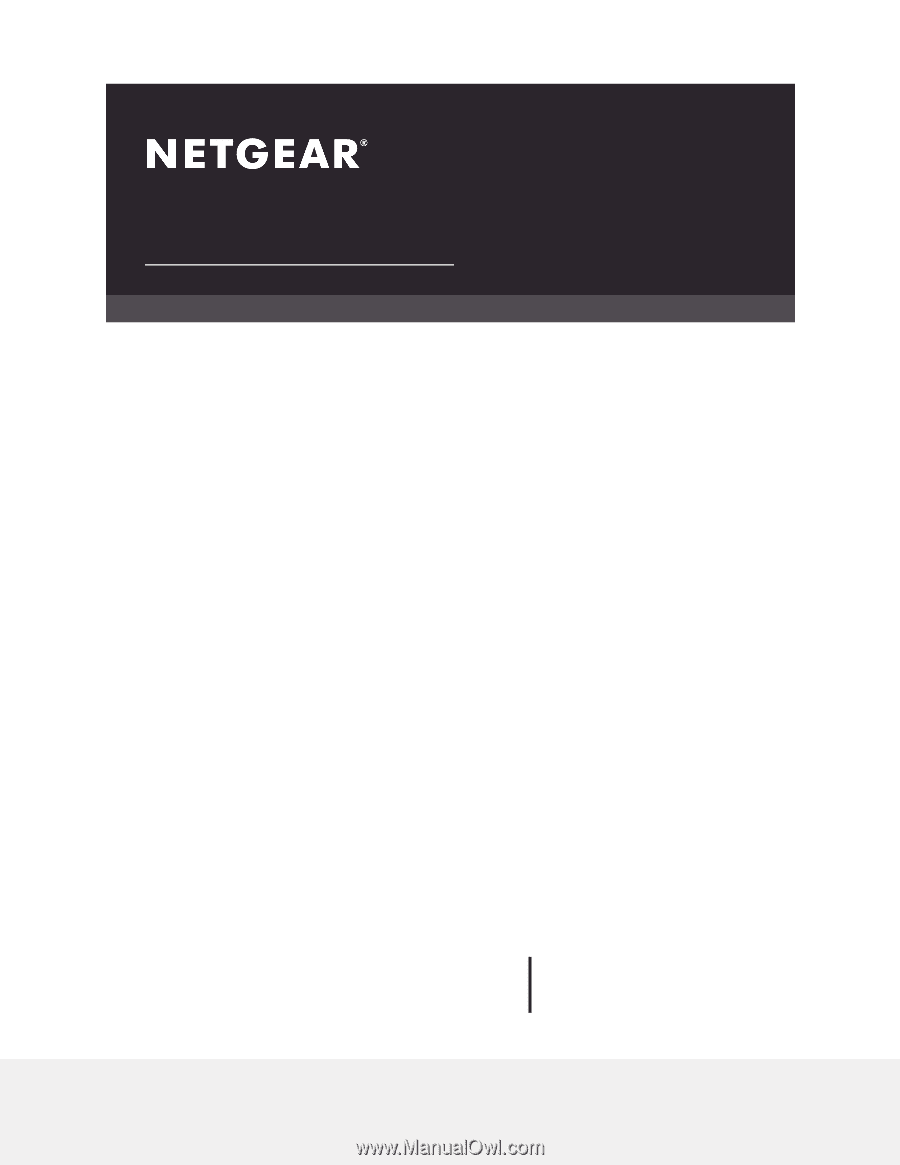
User Manual
AC1600 Smart WiFi Router
Model R6260
NETGEAR, Inc.
350 E. Plumeria Drive
March 2020
San Jose, CA 95134, USA
202-11818-03