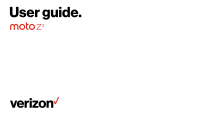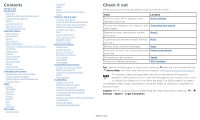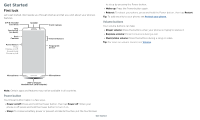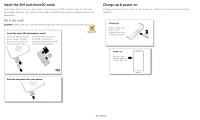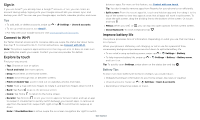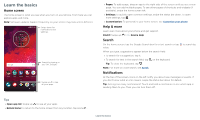Motorola moto z3 User Guide
Motorola moto z3 Manual
 |
View all Motorola moto z3 manuals
Add to My Manuals
Save this manual to your list of manuals |
Motorola moto z3 manual content summary:
- Motorola moto z3 | User Guide - Page 1
User guide. - Motorola moto z3 | User Guide - Page 2
screen Choose apps & widgets Customize sounds & appearance Discover Moto Apps Phone Messages Chrome™ Camera Photos Gmail™ Duo Moto Calendar More apps Google Play™ Contacts Maps Drive Music, movies, TV & Youtube Clock Connect, share & sync Connect with Wi-Fi Connect with Bluetooth wireless Share - Motorola moto z3 | User Guide - Page 3
Charger Headset Jack (with adapter) Phone hardware buttons: top right are Volume up and down keys, middle right is Power button. Bottom middle is charging port. Top right is headset jack. On screen your phone is off, press and hold the Power button to turn it on. »»Sleep: To conserve battery power - Motorola moto z3 | User Guide - Page 4
To activate phone service, you battery back in top down first and snap the cover on. After you charge the phone, press and hold the Power button until the screen lights up. Charge up. Before using your phone, fully charge it with the charger provided. Power on. Press & hold Power until the screen - Motorola moto z3 | User Guide - Page 5
tap to connect to Wi-Fi. For full instructions, see Connect with Wi-Fi. Note: This phone supports apps and services that may use a lot of data, so and tap . Battery Tips To save even more battery life between charges, you could reduce: »»Widgets that stream information to your home screen, like news - Motorola moto z3 | User Guide - Page 6
on your phone. From here you can explore apps and more. Note: Software updates happen frequently, so your screen may look a little different. 11:35 Swipe down for notifications and settings. 73° APR 3 TUE Search by typing or say "OK, Google." Google Moto Contacts Email Play Store Swipe - Motorola moto z3 | User Guide - Page 7
For more, visit www.ctia.org and search "wireless emergency alerts." Status icons Icons at the top right of the screen tell you about phone status: Status Icons Network strength / Wi-Fi in range/connected / Bluetooth on/connected Airplane mode / Battery charging/full Do not disturb Alarm set Data - Motorola moto z3 | User Guide - Page 8
11:35 Tuesday, 3 April Thanks for finding my phone! Add a lock screen message for anyone who finds your phone. Swipe up for voice assist. Swipe up to unlock your screen. screen (recommended), see Screen lock. »»Notifications: Double tap a notification in the lock screen to open it. Tip: To prevent - Motorola moto z3 | User Guide - Page 9
app you're in. Touch and hold Home while in an app. To turn Screen search on/off, swipe up > Settings > Google > Search > Settings > Phone > Use Screen context. For more on the Google Assistant, visit https://support.google.com/assistant. Direct Share In some apps, you can share something directly - Motorola moto z3 | User Guide - Page 10
. Customize your phone Redecorate your home screen Customize your home screen the way you want. 11:35 73° APR 3 TUE Touch and hold an empty spot to change wallpaper. Tap a shortcut to open. Touch and hold to move or delete. Google Moto Contacts Email Play Store Drag shortcuts on top of - Motorola moto z3 | User Guide - Page 11
up > Settings > Display > Advanced > Font size. Discover Moto See Moto to set more custom features, like twisting your wrist twice to quickly open the camera, using the One nav on-screen button to navigate, and placing the phone face down to silence notifications and calls. Customize your - Motorola moto z3 | User Guide - Page 12
»»Call a contact: To call a contact or recent call, tap the contact name. »»Dial a phone number: To open the dialpad, tap . Enter a number, then tap to call it. »»Voice dial: To voice dial, tap on the home screen or say "Ok Google", then say "Call ". »»Voicemail: appears in the status bar when - Motorola moto z3 | User Guide - Page 13
phone away from your ear, the screen lights up again. Don't use covers or screen protectors (even clear ones) that cover the proximity sensor above the touchscreen. During a call »»Mute a call: Tap Mute on the call screen phone can use location based services (GPS and AGPS) to help emergency services - Motorola moto z3 | User Guide - Page 14
up > Settings > Apps & notifications > Advanced > Default apps > SMS app, and select the messaging app to use as the default. Write a new message. Message screen showing change and search options in the upper right, a list of previous messages with contacts, and the new message icon in the lower - Motorola moto z3 | User Guide - Page 15
the home screen, tap the Google search box and enter or speak text to search. Note: Your phone uses your Wi-Fi network (or your mobile phone network if no Wi-Fi network is connected) to access the Internet. If you can't connect, contact your service provider. Your service provider may charge to surf - Motorola moto z3 | User Guide - Page 16
support.google.com/chrome. Downloads Warning: Apps downloaded from the web can be from unknown sources. To protect your phone and personal data from theft, download apps only on Google Play take a photo. »»Take a selfie: Tap in the camera screen to switch to the front camera. »»Zoom: Drag two fingers - Motorola moto z3 | User Guide - Page 17
. For more, see Take portraits. Cut out the subject in the foreground and replace the background. Pick one color from the viewfinder while everything else becomes black & white. Take a wide-angle shot. Use the on-screen guide to slowly pan while you are taking the photo. Options Group selfie Text - Motorola moto z3 | User Guide - Page 18
out from the background, and replace the background with something else. phone's screen, press and hold both the Power and the Volume Down buttons at the same time. To see the screen capture, tap Photos > Screenshots. Tip: Also see Screen pinning. Photos View, edit & share Find it: Photos »»Play - Motorola moto z3 | User Guide - Page 19
the screen. To show the slideshow on a television or other device, see Connect, share & sync. Tip: For more about Google Photos, visit https://support.google. new email. »»Add Gmail accounts: The first time you turned on your phone, you probably set up or logged in to your Google account-that sets - Motorola moto z3 | User Guide - Page 20
to Wi-Fi, if available. Swipe to shrink screen Make the entire screen reachable with a single hand 18.80GB available Plenty of storage Remove unused apps Save up to 11.96MB Moto app icons. Moto apps are used to customize your phone. Moto Actions Enhance your phone with gestures and actions. Find it - Motorola moto z3 | User Guide - Page 21
: Press the button until you feel a short vibration and then release to lock the screen. »»Google Assistant: Touch and hold the button until you feel : Your screen won't dim or sleep while you're looking at it. »»Moto Display: Battery friendly notifications fade in and out while the screen is off - Motorola moto z3 | User Guide - Page 22
1 PM Start hangout with Alexis https://plua.Google.com/hangouts 2 PM 3 PM Pick up snacks for the party Tap to refresh the Calendar screen. Go to today's date. Jump to a different day. Change the calendar view, adjust settings, get help, and more. 4 PM Add a new event. 5 PM Tip: Add a Calendar - Motorola moto z3 | User Guide - Page 23
Tap Play Store. »»Log in or open a Google account: Visit www.google.com/accounts. »»Google help: See www.google.com/support. Contacts Menu > Create shortcut > Add to Home screen to add a shortcut for the contact on your home screen. »»Synchronize: On your phone, swipe up > Settings > Users & - Motorola moto z3 | User Guide - Page 24
google.com. On your phone, swipe up > Contacts contacts, go to www.motorola.com/transfercontacts. Maps Find instructions. Google Maps screen. Enter an address or search by voice in the search field at the top of the screen . For more on the Play Music app, see support.google.com/music. Note: - Motorola moto z3 | User Guide - Page 25
phone, tablet, or computer: Find it: Swipe up > Play Movies & TV To shop, rent, or watch on a computer, go to play Available offline. For more information on these apps, visit https://support.google.com/docs. Clock Find it: Swipe up > date, time, time zone, and formats, swipe up > Settings > System - Motorola moto z3 | User Guide - Page 26
, set up hotspot security (WPA2 is the most secure), including a password. 2 Tap SAVE. Wi-Fi modes Your phone supports the following Wi-Fi modes: 802.11 a, b, g, n. Connect with Bluetooth wireless Turn Bluetooth power on/off Find it: Swipe up > switch to turn it on Settings > Connected devices - Motorola moto z3 | User Guide - Page 27
Explorer, your phone will appear as a connected drive (mass storage device) where you can drag and drop files, or it will appear as an MTP or PTP device that lets you use Windows Media Player to transfer files. For more instructions or driver files, visit www.motorola.com/support. »»For Apple - Motorola moto z3 | User Guide - Page 28
app from Play Store. Sync to the cloud One account with access to everything, everywhere-phone, tablet, on and copied to that device. Note: Your phone supports microSD cards up to 2 TB. Use a Class if permitted by your airline. Other wireless voice and data services (such as calls and text messages - Motorola moto z3 | User Guide - Page 29
't have a Google account on your phone, contact your service provider to have your device factory reset. Warning: A factory reset will delete all data on your phone. Screen pinning Need to keep an important screen handy, like a boarding pass or shopping coupon? Pin the screen for easy access. To set - Motorola moto z3 | User Guide - Page 30
the screen, touch and hold Back unpinned. and Recents until you see Screen Tip: To secure your phone when you activate screen replace your phone, just log in to your Google account to restore the contacts, events, and other details you synced with the account. Note: To restore your Google Play - Motorola moto z3 | User Guide - Page 31
listed). Reinstall apps: To reinstall apps from Google Play, swipe up > Play Store, then tap > My Apps & games to set alerts and data limits. Data Usage screen. View current billing cycle, data usage and phone. This may not match the amounts charged by your service provider, as they're - Motorola moto z3 | User Guide - Page 32
, see www.google.com/android/ devicemanager. Find the IMEI number You can find the IMEI number by typing *#06# on your phone's dialpad. Or swipe up > Settings > System > About phone > Status > IMEI information. Note: For service and support, see Get more help. Troubleshoot your phone - Motorola moto z3 | User Guide - Page 33
's accessibility features, visit www.motorola. com/accessibility. Create a shortcut Use a gesture to quickly activate an accessibility features on your phone. For more information, swipe up > Settings > Accessibility > Accessibility shortcut. Tap Shortcut service and choose an app. When the shortcut - Motorola moto z3 | User Guide - Page 34
, Android, Google Play and other marks are trademarks of Google Inc. microSD Logo is a trademark of SD-3C, LLC. All other product or service names are the property of their respective owners. © 2018 Motorola Mobility LLC. All rights reserved. Model: moto z3 (XT1929-17) Manual Number: SSC8C30377 - Motorola moto z3 | User Guide - Page 35

User guide.