Motorola moto g7 power User Guide
Motorola moto g7 power Manual
 |
View all Motorola moto g7 power manuals
Add to My Manuals
Save this manual to your list of manuals |
Motorola moto g7 power manual content summary:
- Motorola moto g7 power | User Guide - Page 1
User Guide - Motorola moto g7 power | User Guide - Page 2
First look Insert the SIM and microSD cards Charge up & power on Sign in Connect to Wi-Fi Explore by touch Improve battery life Learn the basics Home screen Help & more Search Notifications App notifications Status icons Volume Do not disturb Lock screen Quick settings Speak Direct Share Picture-in - Motorola moto g7 power | User Guide - Page 3
USB-C/Charger Phone hardware buttons: top right are Volume up and down keys, middle right is Power button. Bottom middle is charging port. Top right is headset jack. On screen, top left is front camera, top middle is speaker. Navigation icons are along the bottom. Note: Certain apps and features may - Motorola moto g7 power | User Guide - Page 4
the SIM and microSD cards To activate phone service, you might need to insert a SIM card Power button until the screen lights up. Battery in and power on graphic. Put the battery back in top down first and snap the cover on. After you charge the phone, press and hold the Power button until the screen - Motorola moto g7 power | User Guide - Page 5
instructions, see Connect with Wi-Fi. Note: This phone supports apps and services screen. »»Close Keyboard: To close a keyboard, tap . Improve battery life Your phone processes tons of information. Depending on what you use, that can take a lot of power. When your phone is stationary, not charging - Motorola moto g7 power | User Guide - Page 6
Google Duo Moto Photos Play Store Swipe up to see all your apps. Home screen. At the camera. Tips »»Open app list: Swipe up to see all your apps. »»Return home: To return to the home screen home screen, see Customize your phone. Help & more Learn even more about your phone and get support. Find - Motorola moto g7 power | User Guide - Page 7
and search "wireless emergency alerts." Status icons Icons at the top right of the screen tell you about phone status: Status Icons Network strength Do not disturb / Wi-Fi in range/connected / Bluetooth on/connected Alarm set Data Saver on Airplane mode / Battery charging/full Volume Press - Motorola moto g7 power | User Guide - Page 8
. Swipe up to open the camera. Lock screen showing access to voice control on the bottom left and camera on the bottom right. Swipe this screen up to unlock it. »»Screen off and on: Press the Power button to turn the screen off and on. »»Screen lock: To unlock the screen, touch and drag up. To apply - Motorola moto g7 power | User Guide - Page 9
the Google Assistant. Battery Saver Mobile data SIM card AirplaCnaestmode See all phone settings. Quick Settings screen that shows options, > Settings > Assistant > Phone > Use screen context. For more on the Google Assistant, visit https://support.google.com/assistant. Direct Share In some - Motorola moto g7 power | User Guide - Page 10
around your screen. Note: Not all apps support this feature. January 29 29 Fri 10 AM 11 Moto Photos Play Store Tap a shortcut to open. Touch and hold to move or delete. Drag shortcuts on top of each other to make a folder. Home screen showing customize options. Touch and hold the home screen - Motorola moto g7 power | User Guide - Page 11
another page, or to Remove. Note: Removing an app from your home screen doesn't uninstall the app from your phone. Customize sounds & appearance Customize Font size. Discover Moto See Moto to set more custom features, like twisting your wrist twice to quickly open the camera and placing the phone - Motorola moto g7 power | User Guide - Page 12
call and send it to voicemail. When the phone is unlocked, tap DECLINE. Tip: You can also press the Power button to ignore the call, or press a volume button away from your ear, the screen lights up again. Don't use covers or screen protectors (even clear ones) that cover the proximity - Motorola moto g7 power | User Guide - Page 13
hide the call screen and look up a phone number, address, or open other apps. To reopen the call screen, swipe the status phone > Phone number Emergency calls Your service provider programs one or more emergency phone if your phone is locked, drag up to unlock it, then tap Emergency). 2 Enter the - Motorola moto g7 power | User Guide - Page 14
default messaging app, swipe up > Settings > Apps & notifications > Default apps > SMS app, and select the messaging app to use as the default. Message screen showing change and search options in the upper right, a list of previous messages with contacts, and the new message icon in the lower right - Motorola moto g7 power | User Guide - Page 15
provider. Your service provider may charge to surf the web or download data. https://www.google.com ALL IMAGES See options. Enter text to search. Keyboard screen. Tap the microphone in the top right to speak a message. »»Symbols and numbers: Touch and hold a letter to enter the number at the - Motorola moto g7 power | User Guide - Page 16
Menu > Help & feedback or visit https://support.google.com/chrome. Downloads Warning: Apps downloaded Camera Take crisp, clear photos with the back or front camera. Take photos Find it: Camera »»Take a photo: Tap to take a photo. »»Take a selfie: Tap in the camera screen to switch to the front camera - Motorola moto g7 power | User Guide - Page 17
or 10 seconds. Turn on to capture a brief photo in motion of your subject. Control camera settings manually. In video mode, turn on a flashlight (with the back camera only). In video mode, remove some of the shakiness of the video. To find these options, tap Menu or swipe right on the camera screen - Motorola moto g7 power | User Guide - Page 18
photos using a guide line in Camera > 1 Focus your camera Power and the Volume Down buttons at the same time. Or press and hold the Power button and tap Screenshot. To see the screen capture, tap Photos > Albums > Screenshots. Tip: See also Moto Actions to capture screenshots by touching the screen - Motorola moto g7 power | User Guide - Page 19
the background black and white, visit https://support. google.com/photos. Gmail Send and > Gmail Inbox A B H Search mail. 1:51PM 10:17AM 8:44AM Touch and hold to choose multiple messages, message. Dec 2 Compose a new email. Email screen listing emails for this account. Tap the magnifying icon - Motorola moto g7 power | User Guide - Page 20
the Duo app on non-Android devices. Tip: When on Moto app icons. Moto apps are used to customize your phone. Moto Actions Enhance your phone with gestures and actions. Find it: Moto > > Moto Actions »»Lift to unlock: Unlock just by lifting the phone and looking at the screen. For more, see Unlock - Motorola moto g7 power | User Guide - Page 21
Lock and unlock your phone, navigate your phone and more with just one touch. Find it: Moto > > Moto Actions > One Moto > > Moto Display »»Attentive Display: Your screen won't dim or sleep while you're looking at it. »»Peek Display: Battery friendly notifications fade in and out while the screen - Motorola moto g7 power | User Guide - Page 22
settings, get help, and more. Add a new event. Google Calendar screen with today's events shown by the hour. Tap the New item icon to Android apps and games. »»Download apps: Tap Play Store. »»Log in or open a Google account: Visit www.google.com/accounts. »»Google help: See www.google.com/support - Motorola moto g7 power | User Guide - Page 23
http://mail.google.com. For help with transferring contacts, go to www.motorola.com/transfercontacts. Maps Find a nearby cafe, get directions or step-by- and GO navigation instructions. Google Maps screen. Enter an address or search by voice in the search field at the top of the screen. »»Find an - Motorola moto g7 power | User Guide - Page 24
in or out, drag two fingers together or apart on the screen. »»Turn and tilt: Rotate two fingers on the map to to show the nearest address. »»Get map help: Tap > Help. For more on maps, visit support.google.com/maps. Drive Keep all your photos, videos, documents, and more safely in one place-private - Motorola moto g7 power | User Guide - Page 25
service from your service wireless Turn Bluetooth power on To turn Bluetooth on, swipe the status bar down and touch . Press and hold it to open Bluetooth settings. Note: Your phone automatically turns on Bluetooth power when you connect to a new device. Tip: To extend battery life the screen. - Motorola moto g7 power | User Guide - Page 26
sure to connect the phone to a high power USB port. Note: The first time you instructions or driver files, visit www.motorola.com/support. »»For Apple™ Macintosh™: Use Android File Transfer, available at www.android require an additional subscription service from your service provider. 1 Connect your - Motorola moto g7 power | User Guide - Page 27
> Google. Phone & tablet Your Android phone and tablet can work together to Your phone supports microSD cards up to 512 GB. Use a Class 10 (or wireless services are disabled. You can then turn Wi-Fi and/or Bluetooth power back on, if permitted by your airline. Other wireless voice and data services - Motorola moto g7 power | User Guide - Page 28
case your phone is lost or stolen. Screen lock The easiest way to protect your phone is to lock your touchscreen when you are not using it. You can choose the best method for you to unlock device to unlock the phone. If you don't have a Google account on your phone, contact your service provider to - Motorola moto g7 power | User Guide - Page 29
you doubt the safety of an app, don't install it. »»Apps use up memory, data, battery, and processing power-some more than others. If you're not happy with how much memory, data, battery or processing power an app is using, uninstall it. »»Monitor children's access to apps to help prevent exposure - Motorola moto g7 power | User Guide - Page 30
data usage. Set a warning and limit for how much data you use. Data Usage screen. View current billing cycle, data usage and a breakdown of which apps use the most may not match the amounts charged by your service provider, as they're not measured in the same way. Protect your phone - Motorola moto g7 power | User Guide - Page 31
. For details, see www.google.com/android/ devicemanager. Find the IMEI number You can find the IMEI number by typing *#06# on your phone's dialpad. Or swipe up > Settings > System > About phone > IMEI information. Note: For service and support, see Get more help. Troubleshoot your phone - Motorola moto g7 power | User Guide - Page 32
service screen magnification, or tripletap and hold to temporarily magnify. Swipe up > Settings > Accessibility > Magnification. »»Display brightness: Swipe the status bar down, and drag the slider to set brightness level. Setting brightness to a high level decreases your phone's battery life - Motorola moto g7 power | User Guide - Page 33
pressing the Power button, swipe up > Settings > Accessibility and tap Power button ends of compatibility (visit www.motorola.com/ hacphones). You may Feel a vibration when you tap the screen. Tap Advanced > Touch vibration to turn guide for mode and usage information. Accessibility - Motorola moto g7 power | User Guide - Page 34
, Android, Google Play and other related marks and logos are trademarks of Google LLC. microSD Logo is a trademark of SD-3C, LLC.. All other product or service names are the property of their respective owners. © 2019 Motorola Mobility LLC. All rights reserved. Product: moto g7 power Manual Number
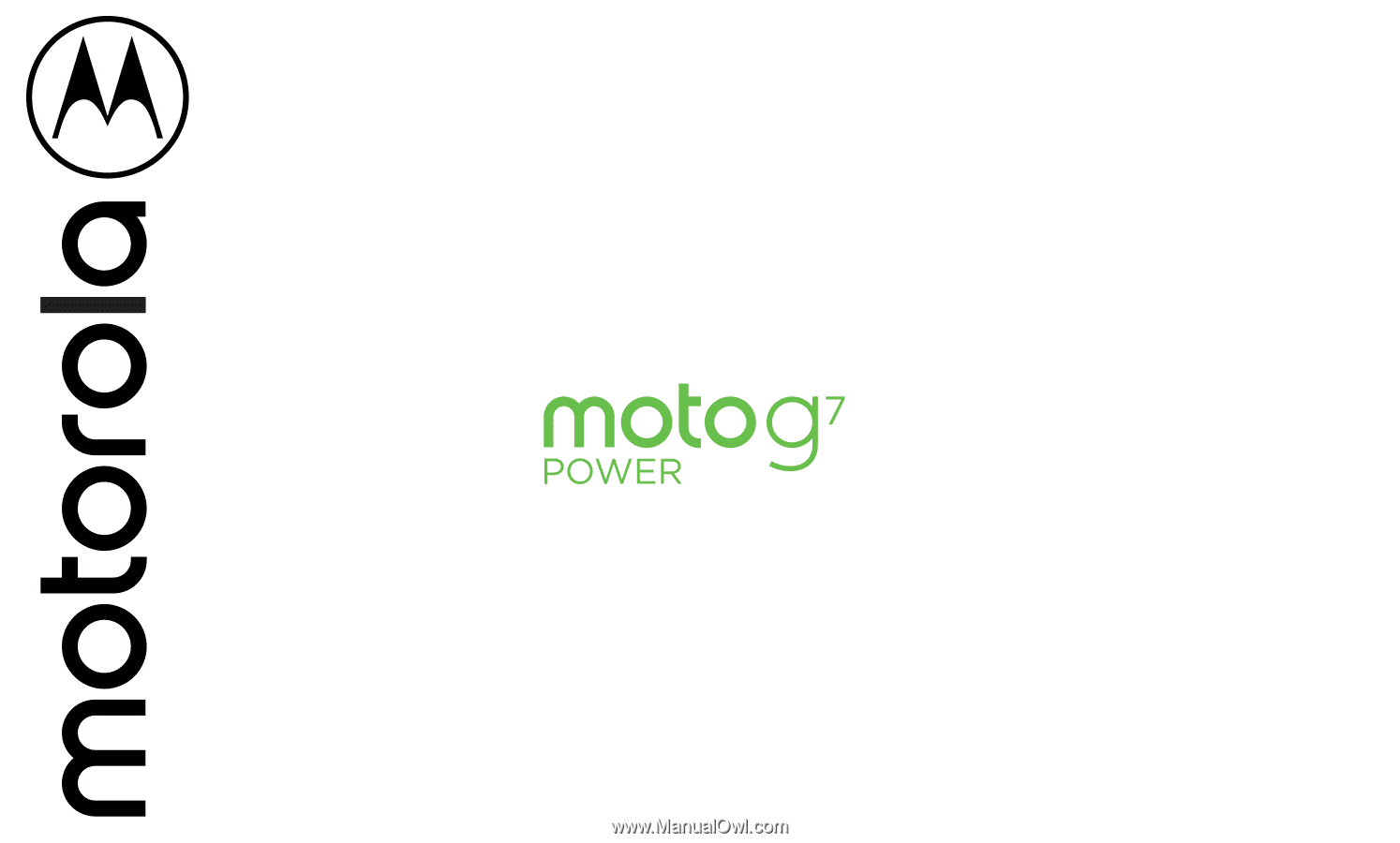
User Guide









