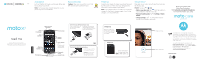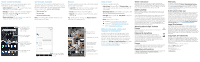Motorola Moto X4 Android One Getting Started Guide
Motorola Moto X4 Manual
 |
View all Motorola Moto X4 manuals
Add to My Manuals
Save this manual to your list of manuals |
Motorola Moto X4 manual content summary:
- Motorola Moto X4 | Android One Getting Started Guide - Page 1
your phone with Moto Care Protection. Visit motorola.com/protectmydevice for more information. (U.S. only) Selfie Flash/Light Back Cameras SIM & microSD Card Slots Back Home Recents Microphone USB-C/Charger Front Camera Volume Buttons Power Button Press: Display on/o . Press & hold: Phone on - Motorola Moto X4 | Android One Getting Started Guide - Page 2
Google, Android, Google Play and other marks are trademarks of Google Inc. microSD Logo is a trademark of SD-3C, LLC. All other product or service names are the property of their respective owners. © 2017 Motorola Mobility LLC. All rights reserved. Product ID: moto x4 (Model XT1900-1) Manual Number
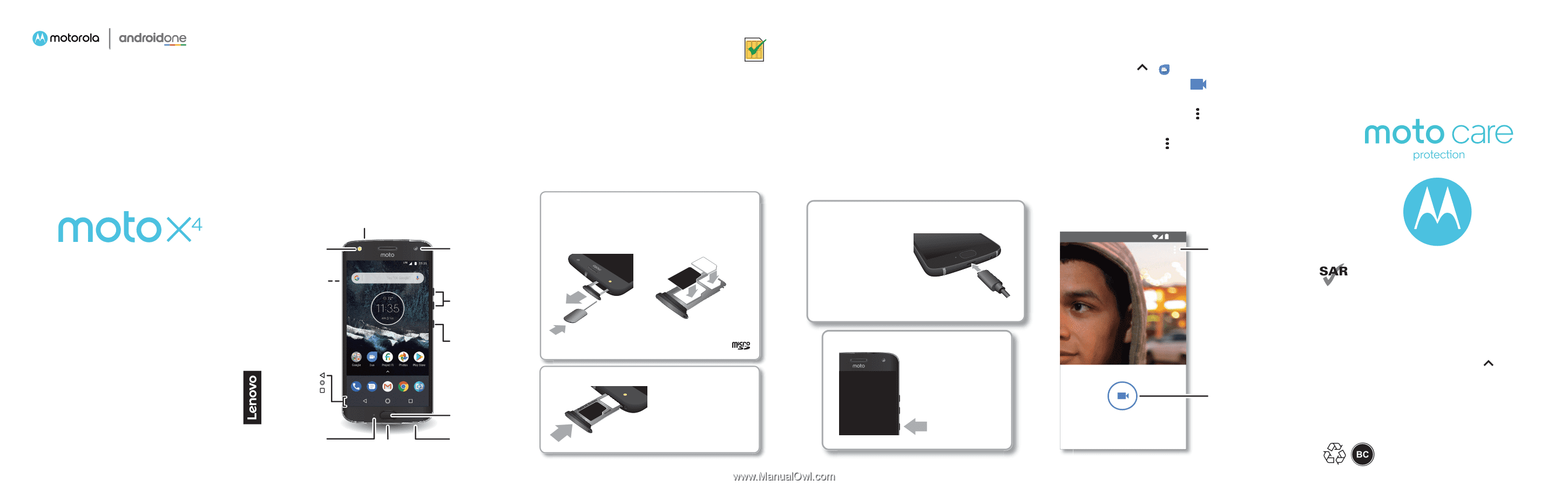
motorola.com
Protect your phone with
Moto Care Protection.
Visit
motorola.com/protectmydevice
for more information. (U.S. only)
This product meets the applicable national or
international RF exposure guidance (SAR guideline)
when used normally against your head or, when worn
or carried, at a distance of 1.0 cm from the body. The
SAR guideline includes a considerable safety margin
designed to assure the safety of all persons, regardless
of age and health.
To view the SAR values for your phone, visit
https://motorola.com/sar
. To view additional SAR
information on your phone, swipe up
>
Settings
>
Legal information
>
RF information
.
To view the information on the web, visit
www.motorola.com/rfhealth
.
read me
Caution: Before using your phone,
please read the safety, regulatory and legal
information provided with your product.
en
At a glance
Let’s get started. We’ll guide you through startup and
tell you about your phone.
Note:
Software updates happen frequently, so your
phone may look a little different.
USB-C/Charger
Volume
Buttons
Power Button
Press:
Display on/off.
Press & hold:
Phone on/off.
Back
Cameras
Selfie
Flash/Light
Fingerprint
Sensor
Microphone
Headset Jack
Front Camera
SIM & microSD
Card Slots
Back
Home
Recents
Put in the cards
Caution:
Make sure you use the correct size
SIM card and don’t cut the SIM card.
Nano SIM
Finish up
Connect your charger to charge your phone fully and
turn the power on. Then select your language and
follow the screen prompts to get started.
Note:
Your phone comes with a USB-C 3A-compliant
charger for the fastest charging speeds
.
Use of other
chargers is not recommended.
Power on.
Press and hold
Power until the
screen lights up.
Before using your
phone, fully charge
it with the charger
provided
.
Charge up
.
Push the tray back into your phone.
Insert the nano SIM and memory card.
Insert the SIM card with
the gold contacts down.
Insert an optional microSD
card (sold separately).
Insert the SIM tool into
the tray hole to pop
out the tray.
Caution:
Inserting the
tray incorrectly may
damage your phone.
Insert the tray with the
tray words facing up.
SIM
Google Duo™
Make and receive video calls with any friend who also
has the Duo app.
Find it:
Swipe up
>
Duo
•
Start a new video call:
Tap
, then tap a name in
your contacts to start the video call.
• Preview incoming calls:
Tap
> Settings > Knock
Knock.
•
Change settings:
Tap
to change the vibration
setting, block numbers, and more.
Xkfgq ecnn
33<57
Change settings.
Choose a contact.